FlyWP enhances your server security and workflow by providing isolated SFTP (Secure File Transfer Protocol) access for each individual site. Instead of using server-level credentials, you can create dedicated SFTP users who only have access to the files and folders of a specific WordPress installation.
This is particularly useful when you need to grant file-level access to developers, contractors, or team members without compromising the security of other sites on the same server.
Navigating to the SFTP Management Area
To manage SFTP for a specific site, follow these steps:
- First, go to your Site dashboard.
- In the Site Dashboard, select the SFTP tab.
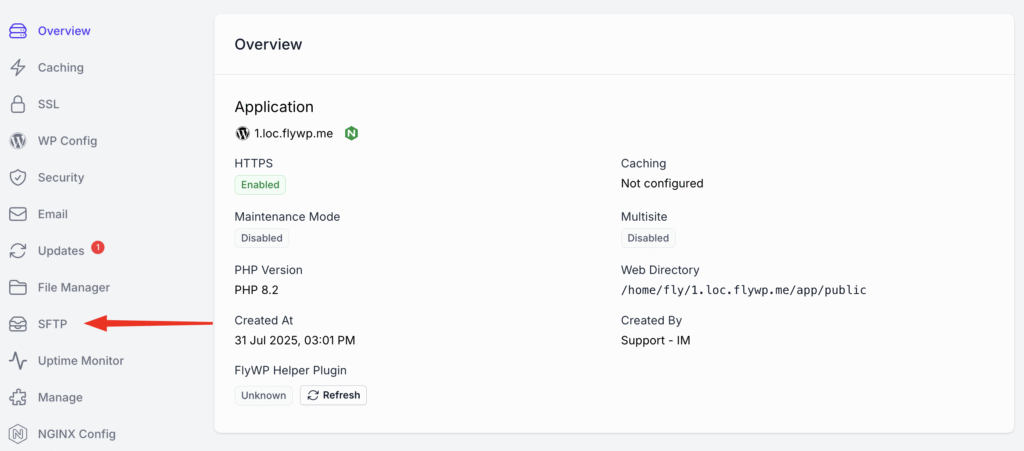
Here you will find the SFTP connection information (IP Address and Port) and a section to manage SFTP accounts for this site. By default, no SFTP account exists.
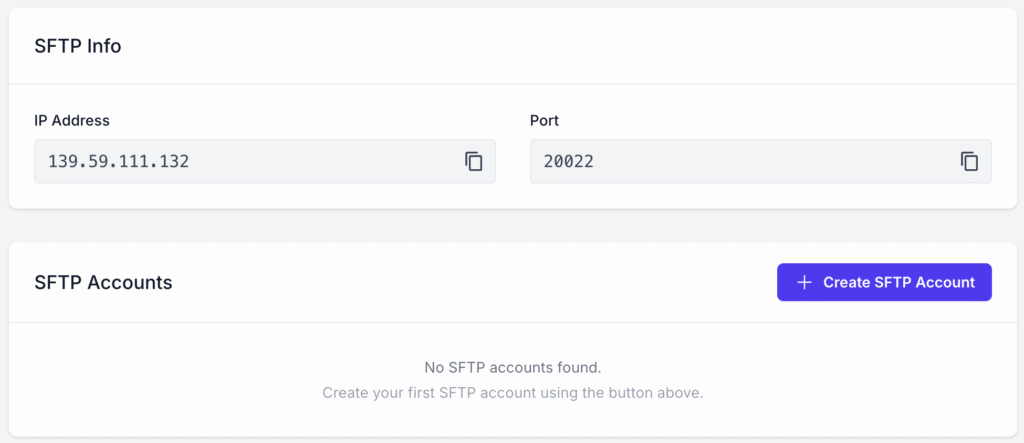
Creating a New SFTP Account
Click the + Create SFTP Account button to bring up a window to create a new account. You have two methods for authentication: SSH Key (recommended) and Password.
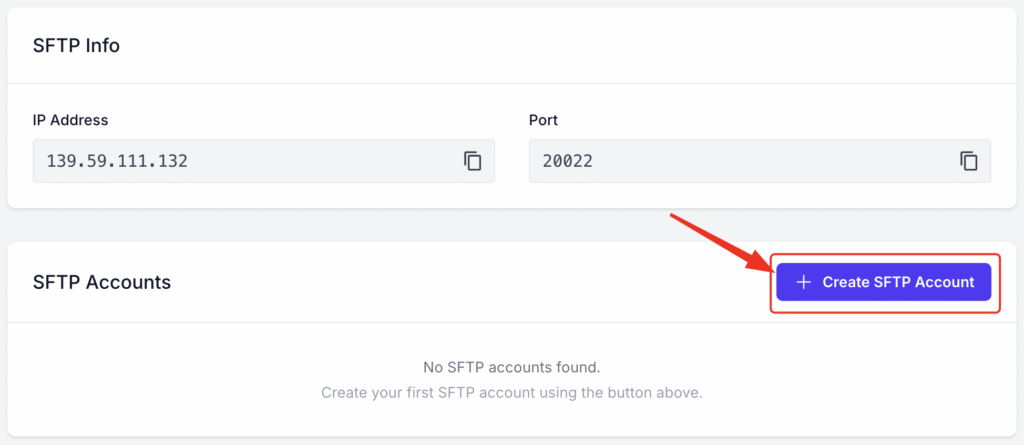
Authentication Method 1: SSH Key (Recommended)
Using an SSH key is the most secure way to manage SFTP access. It uses a pair of cryptographic keys to authenticate the user, which is significantly harder to breach than a password.
- Username: Enter a unique username for the account.
- Authentication Method: Select SSH Key.
- SSH Public Key: Paste the user’s public SSH key into the text field.
Click Create SFTP Account to provision the new user.
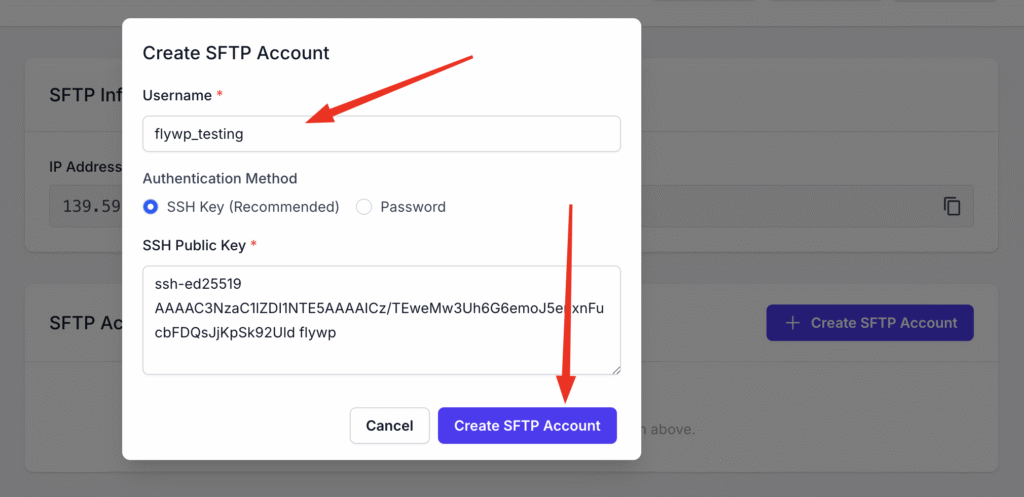
Authentication Method 2: Password
If you prefer to use a password, you can select this option. Ensure you create a strong, unique password.
- Username: Enter a unique username.
- Authentication Method: Select Password.
- Password: Enter a strong password. The password must be at least 16 characters long and can only contain letters, numbers, and underscores.
Click Create SFTP Account to finish.
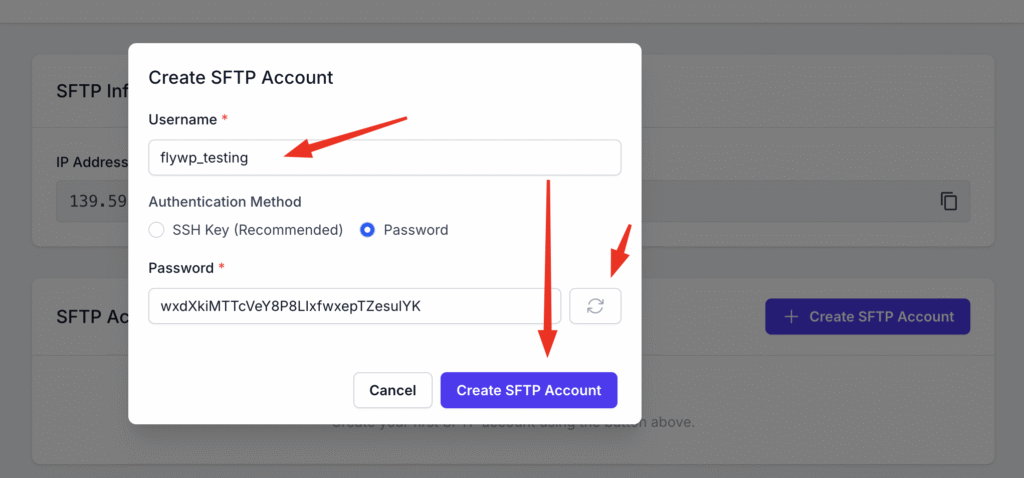
Connecting via SFTP & Understanding the Filesystem
To connect to your site, you will use the IP address from the SFTP Info section, your created username and password/SSH key, and the port 20022. The SFTP port is always 20022 for any site managed by FlyWP.
When you connect, you will be placed in the /app/ directory. This is the root directory for your site’s container. The file structure is organised as follows:
- /app/public/ : This folder contains your WordPress installation. All the core files and directories, such as wp-admin, wp-content, and wp-includes, are located here. You will do most of your work in this directory.
- /app/logs/ : This directory contains logs, including the WordPress debug.log file, which can be helpful for troubleshooting.
Here is a visual representation of the file structure:
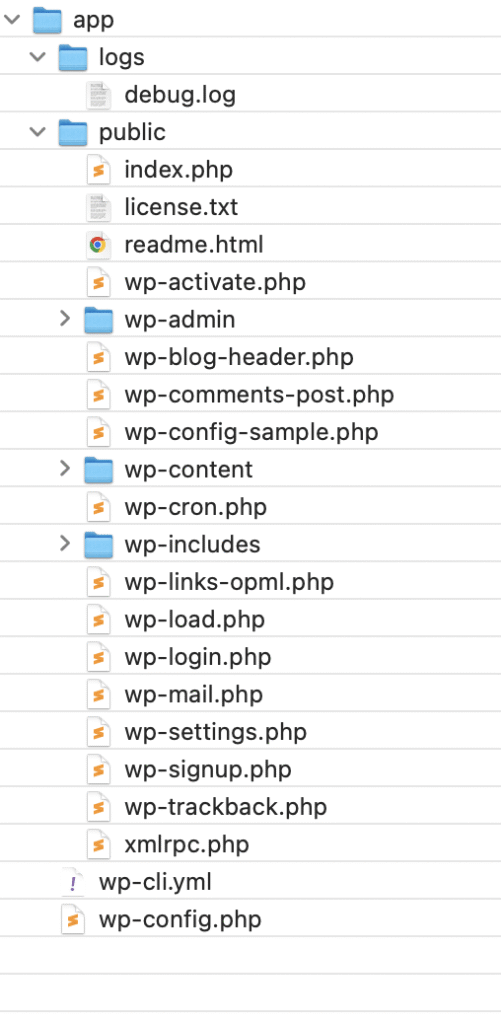
Managing SFTP Accounts
Once an account is created, it will appear in the SFTP Accounts list. The provisioning process typically takes less than a minute. You can see the status of the new account, along with who created it and when.
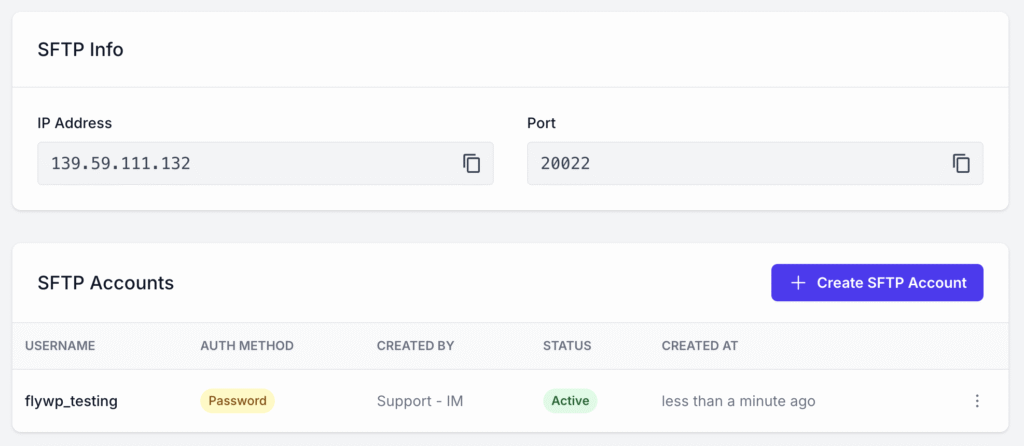
Deleting an SFTP Account
To remove an SFTP account:
- Locate the account in the list.
- Click the three-dot menu on the far right of the account row.
- Select Delete from the dropdown menu.
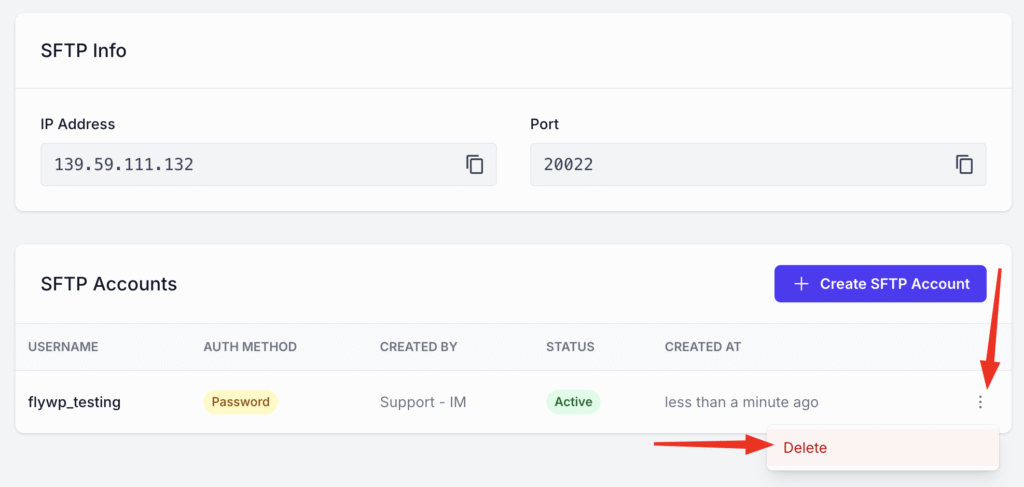
By using site-specific SFTP accounts, you can maintain a secure and efficient workflow for managing your WordPress sites on FlyWP.