Being a compact server management solution WordPress, FlyWP always promises to have all the available and useful features. One of them is the file manager inside the control panel.
A file manager in a server control panel is a web-based interface that allows you to manage the files and folders on your web hosting server. It provides a user-friendly way to perform tasks like:
- Uploading and downloading files
- Creating, deleting, and renaming files and folders
- Editing files (depending on the control panel)
- Compressing and decompressing files
- Changing file permissions
In this documentation, we’ll slightly explain the feature and how you can get started. Let’s begin:
Locate the feature
If you have already used FlyWP, you must know the configurations inside the app. So navigate to server>sites. And here you go. You can find the “File Manager“.
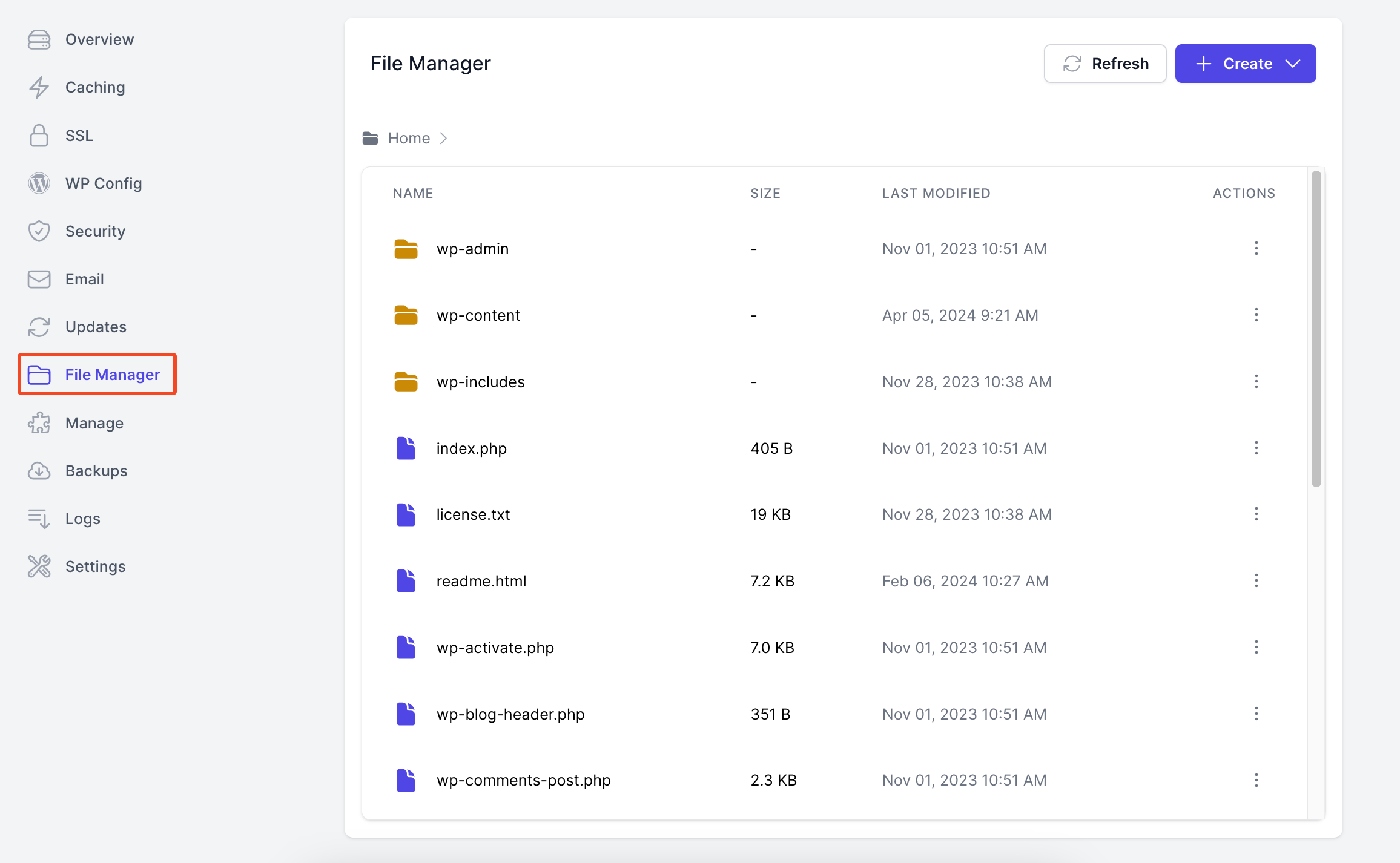
Initially, you’ll get an interface like this one. However, we’re working on this to make it more user-friendly and feature-rich. It will be added one by one later on.
So unlike the traditional control panel, FlyWP’s file manager page is clean and straightforward.
- Create: You can create a new folder or file and upload it from your device.
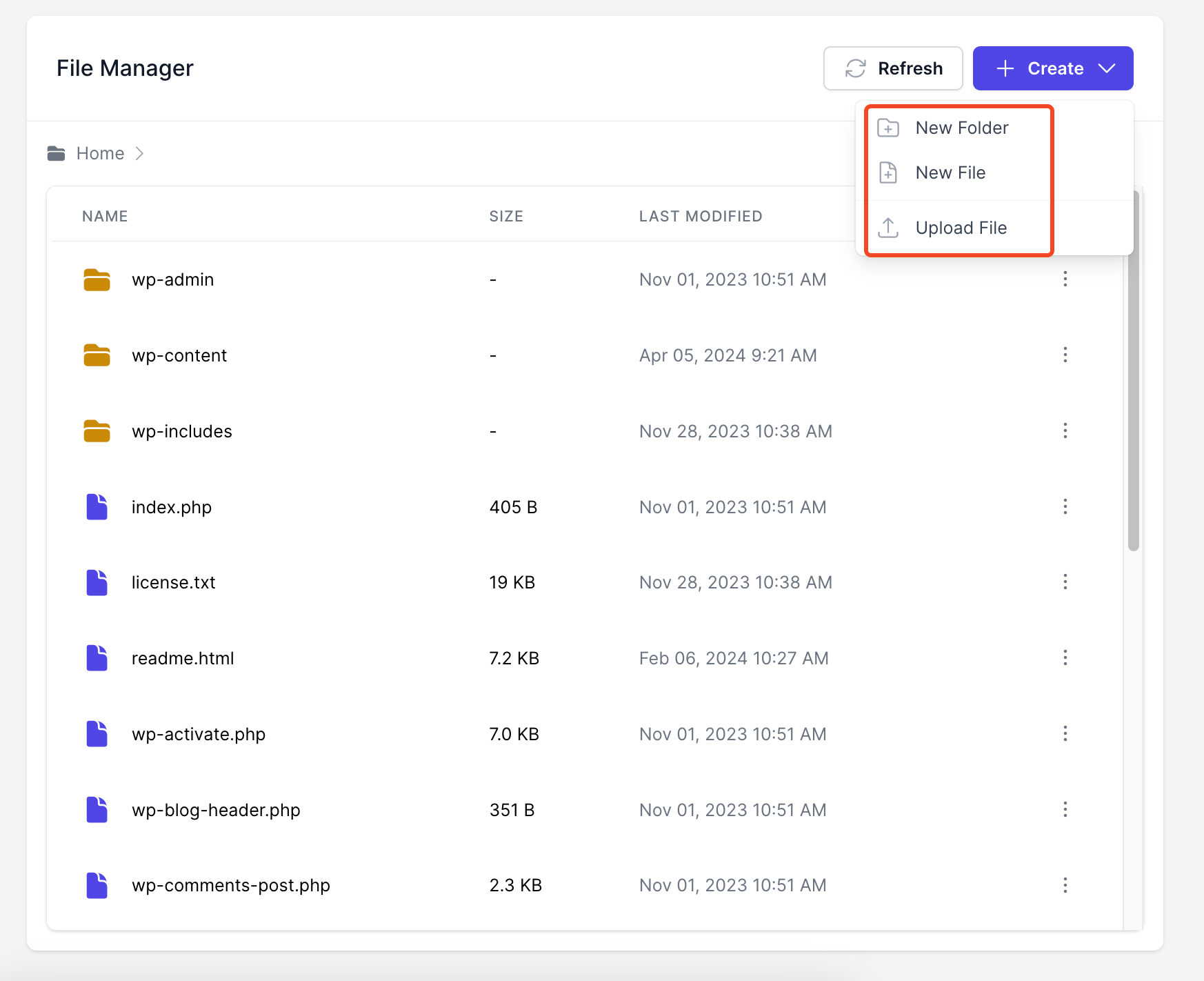
- Refresh: If you want to refresh your files, you can certainly do that from here.
- Three dots as actions: You can rename or delete the file if you want.
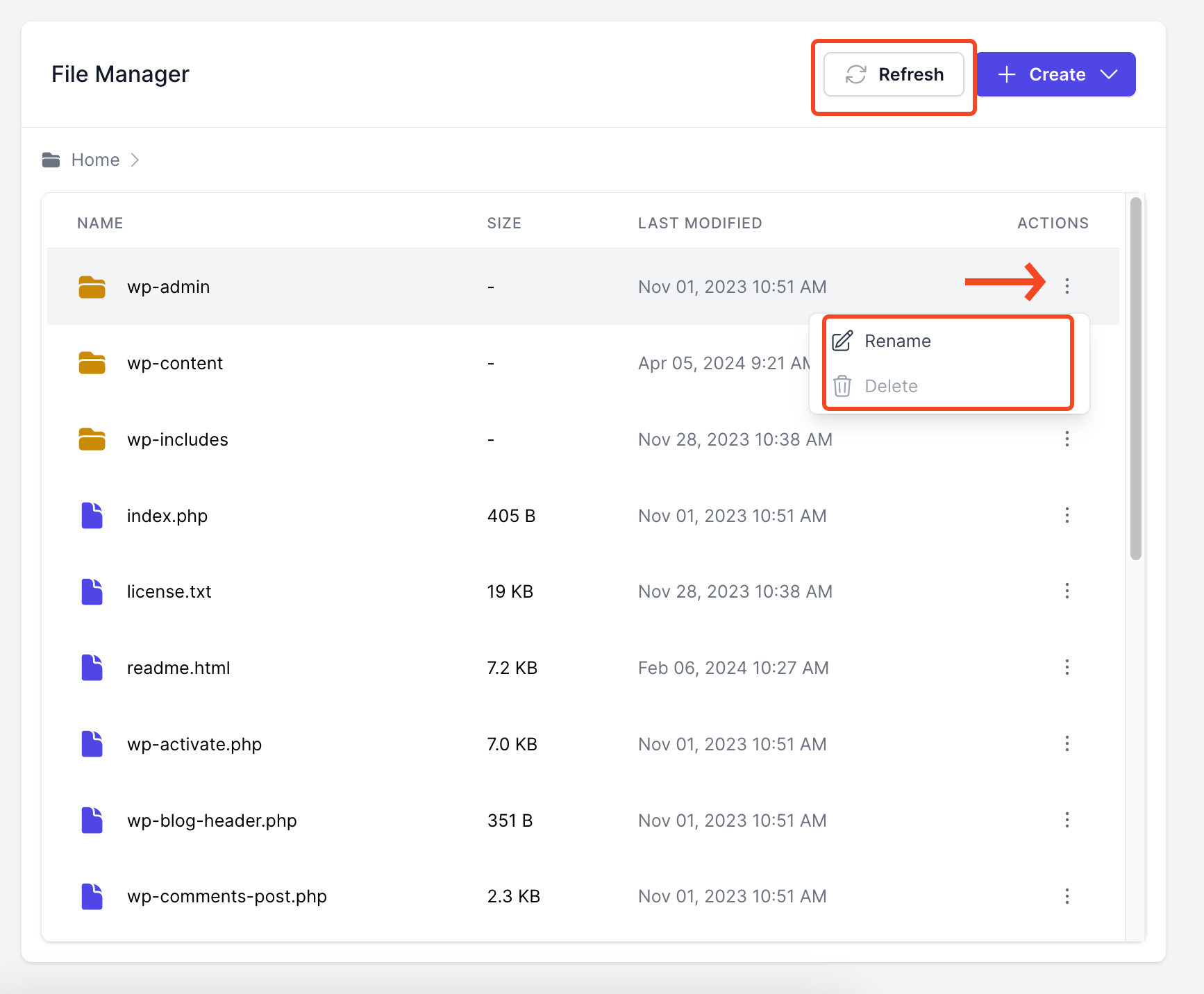
Here are some common uses of this feature:
- Uploading website files: You can upload your website’s code, images, and other content directly through the file manager.
- Editing website files: Some file managers allow basic editing of website files, like HTML or CSS. For more complex editing, you might still need a dedicated code editor.
- Managing permissions: You can control who can access and modify your files by setting appropriate permissions.
So other than that, all the configurations are the same, like the file manager you use for your website. So that’s all for now.