FlyWP provides an intuitive interface to manage databases for your server environment. With the integrated phpMyAdmin console, managing databases becomes a breeze. Here’s a guide to understanding and utilizing the database page on FlyWP.
Table of Contents:
The Database page in FlyWP offers direct access to your databases. It integrates with phpMyAdmin, a popular open-source database management tool, allowing you to view, edit, and manage your databases directly from the FlyWP dashboard.
Accessing the Database Page:
- Navigate to the FlyWP dashboard.
- Click on
Servers. - Select the server for which you wish to access the database.
- On the left sidebar, click on
Database.
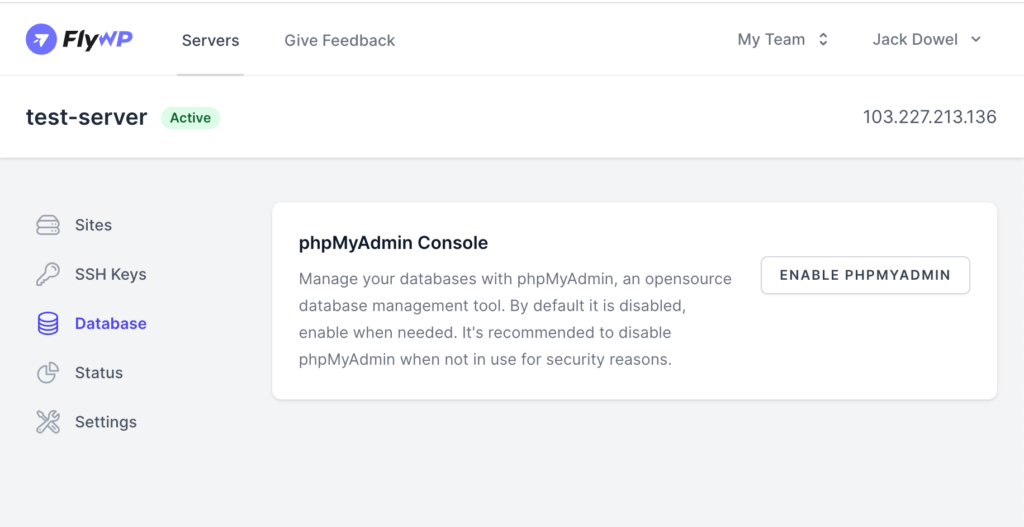
phpMyAdmin Console
phpMyAdmin is a free software tool that provides a user-friendly interface to manage MySQL databases. It allows you to perform operations like creating, modifying, deleting databases, tables, fields, and more.
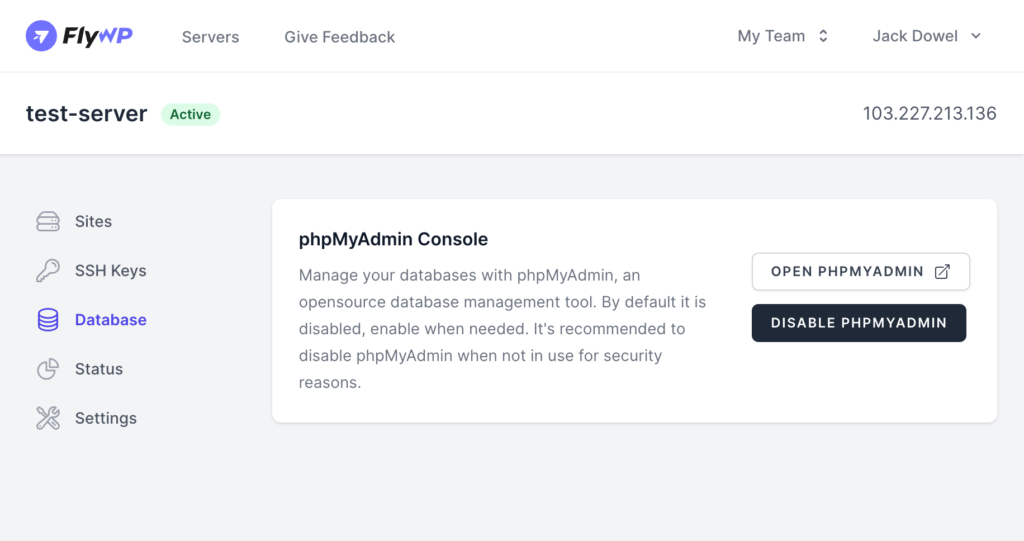
Accessing phpMyAdmin:
- By default, phpMyAdmin is disabled for security reasons. Click on
ENABLE PHPMYADMINto access it. - Once done with your tasks, it’s recommended to disable it by clicking on
DISABLE PHPMYADMIN.
Logging-in into phpMyAdmin
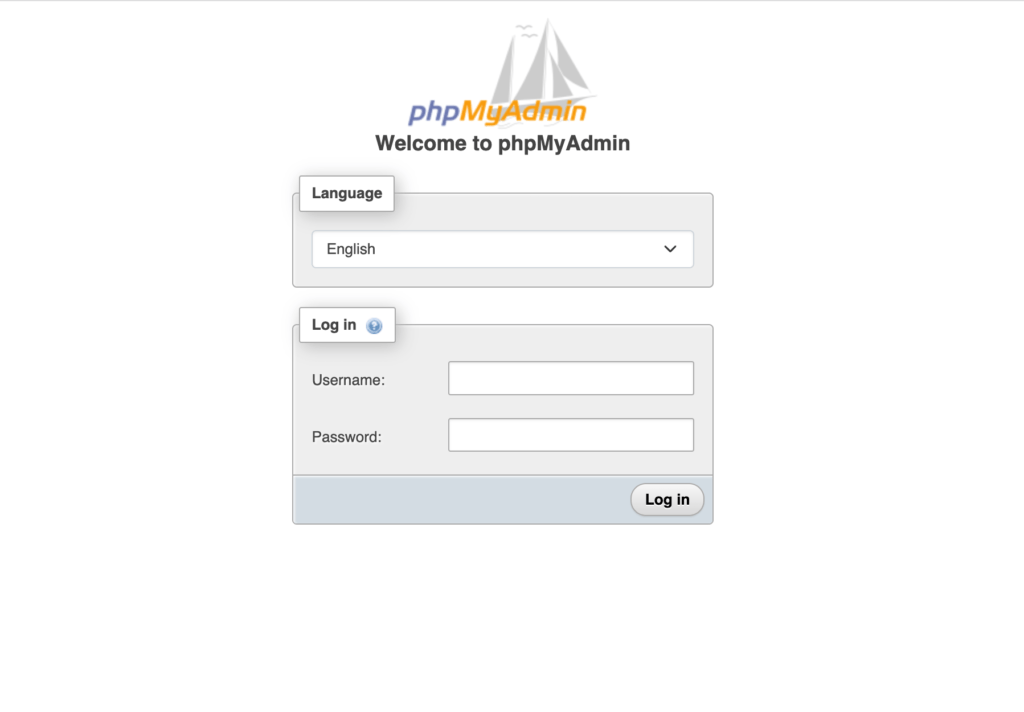
When you visit the phpMyAdmin page from the link, you’ll be presented with a login screen with Username and Password.
When you provision a server, you receive an email containing the newly created server details. In that email, you’ll find the database credentials of your server. The root username of your server is always “root“. Find the root password in your email to login into phpMyAdmin as the root user.
Also, whenever you create a new site, you also receive an email containing the database username and password specifically for that site. For security reasons, it’s always recommended to log in as a non-root user. In this case, login as the site user. Use the username and password from your site creation email.
Security Recommendations:
- Always disable phpMyAdmin when not in use to minimize potential security risks.
- Regularly backup your databases.
With FlyWP’s integrated database management features, maintaining and managing your databases becomes straightforward and efficient. Remember to always prioritize security and perform regular backups for safety.