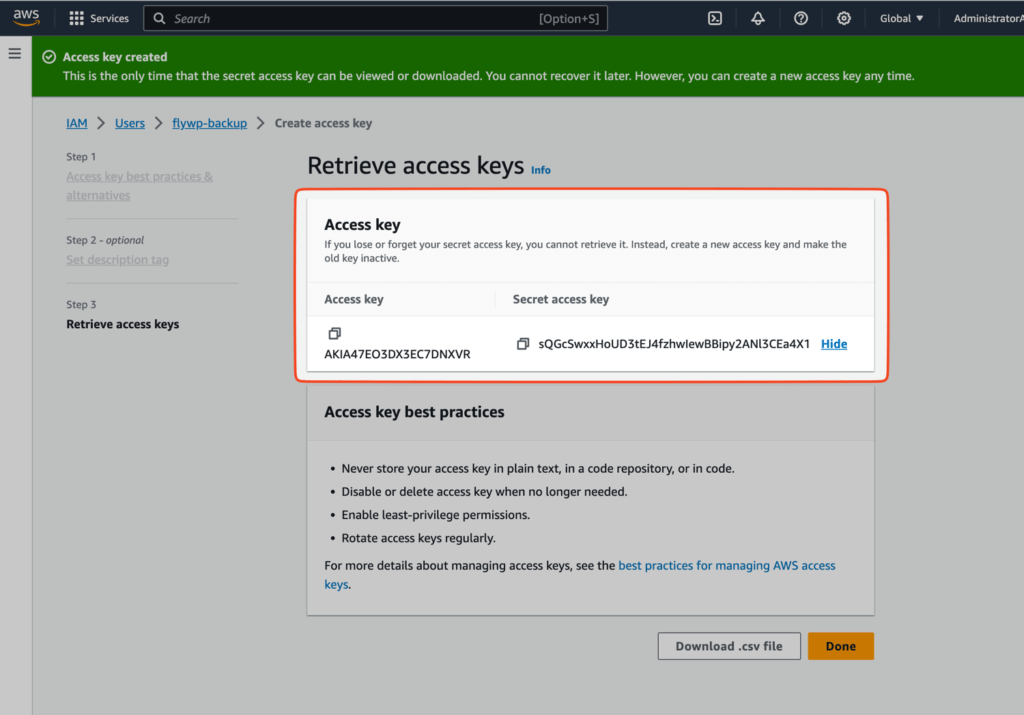How to Create an S3 User in AWS
Prerequisites: Ensure you have an active AWS account and are logged into the AWS Management Console.
Step 1: Open IAM (Identity and Access Management). Navigate to the services tab and click on IAM or search for IAM in the search bar.
Step 2: Navigate to Users. On the left-hand sidebar under “Access management“, click on Users.
Step 3: Create a New User. On the Users page, click on the Create user button, highlighted in the screenshot below.
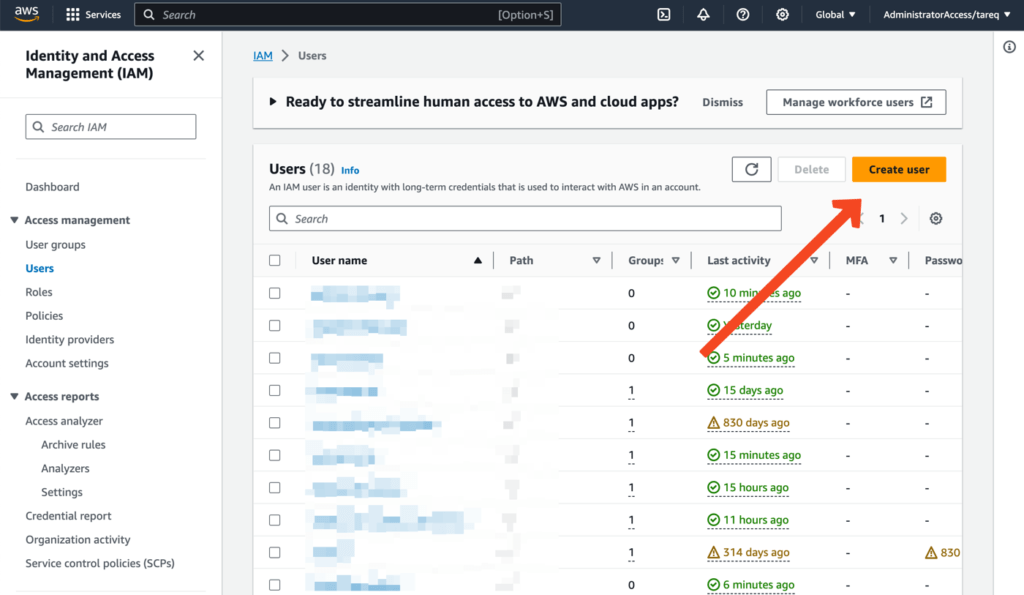
Step 4: Specify User Details. Enter a unique user name for the new S3 user. In the example, the user name is flywp-backup.
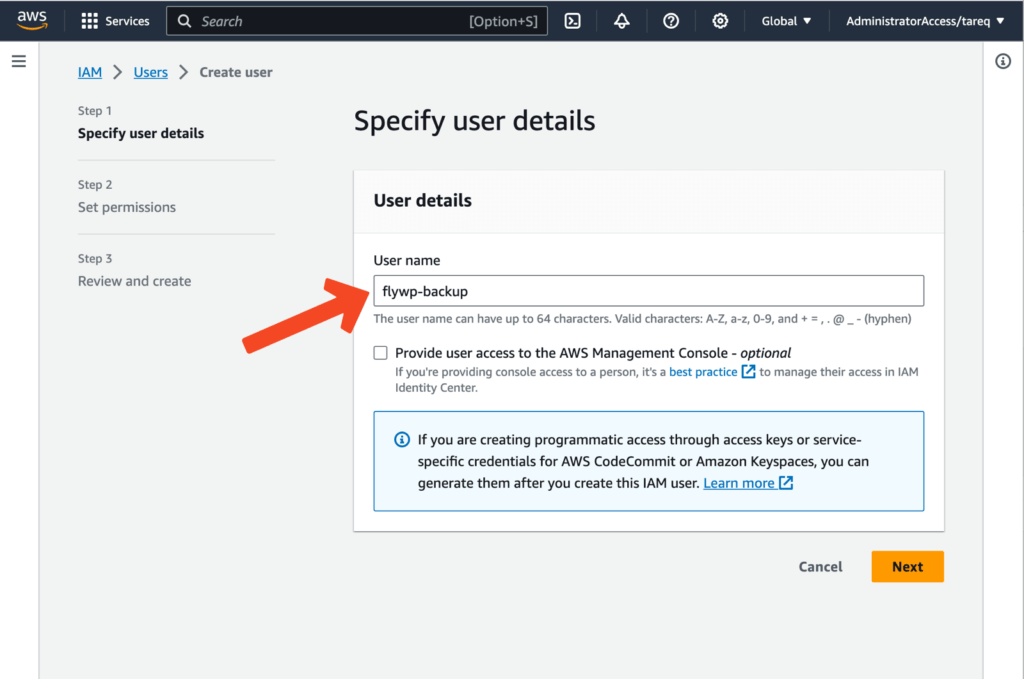
Step 5: Set Permissions
- Choose the method to set permissions. For this example, we’ll use Attach policies directly.
- In the search bar, enter s3 to filter out the S3 related policies.
- Select the policy named
AmazonS3FullAccessfor full S3 access.
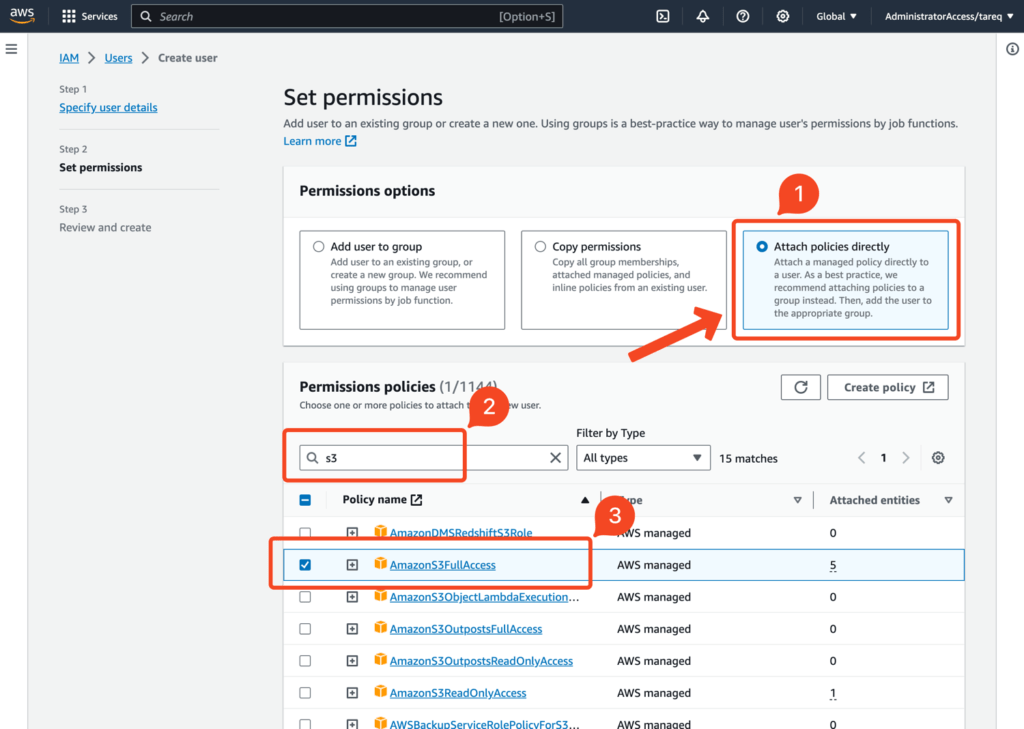
Step 6: Review and Create
Review your choices. After verifying the user details and permissions, click on the Create user button.
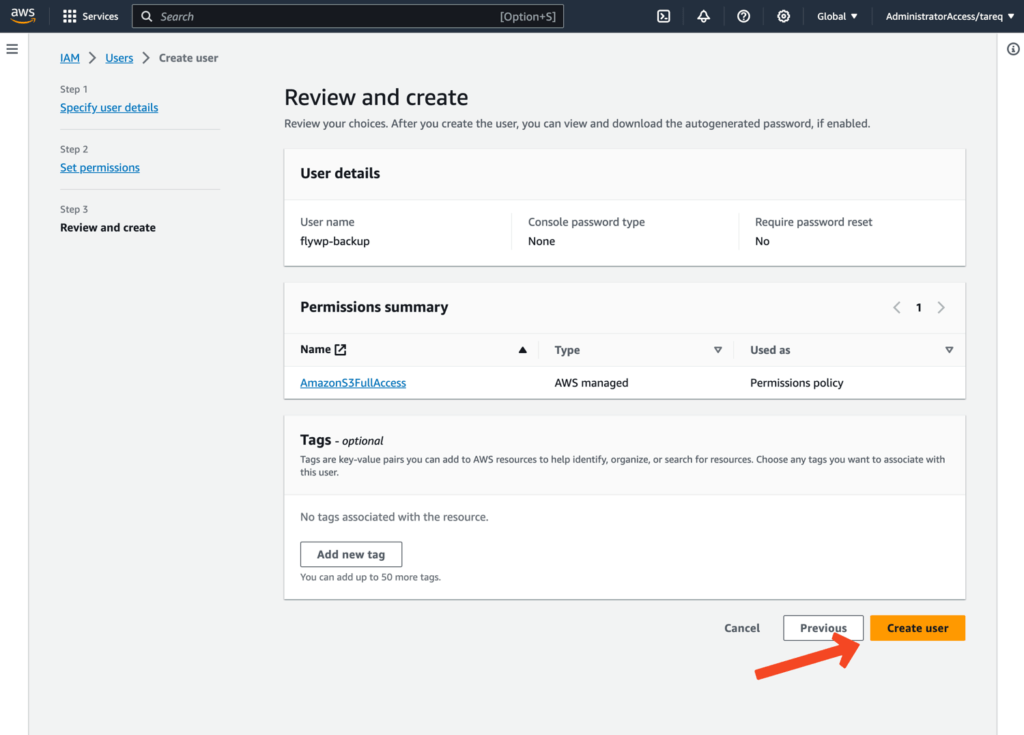
Next, you will be presented with a success message screen showing the user has been created. Click the View user button to go into the user details.
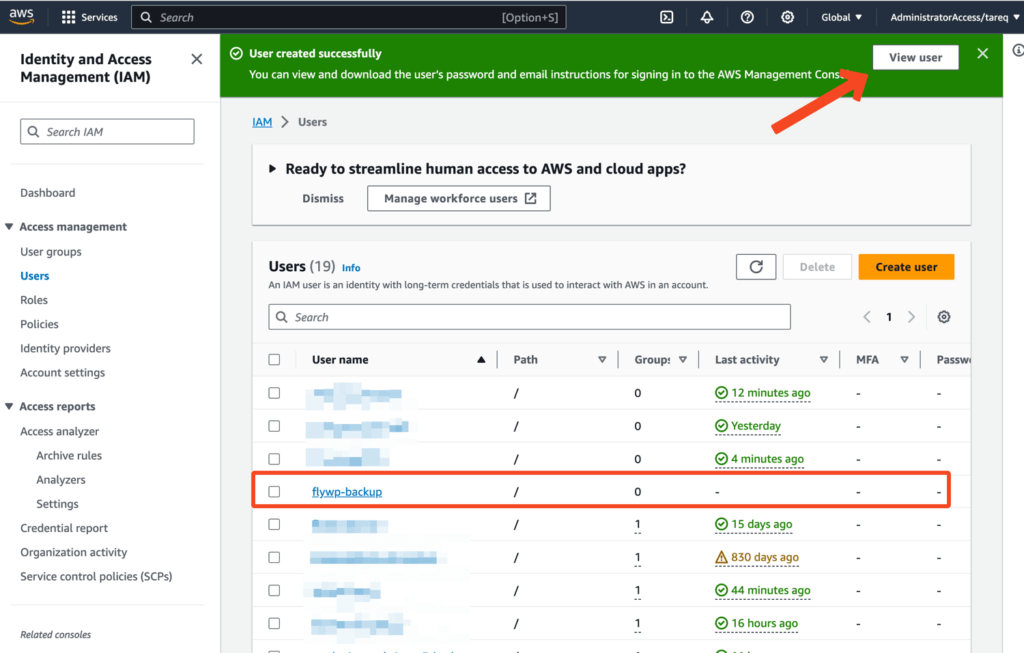
Navigate to the “Security credentials” tab where we will create the Access Keys for our newly created user.
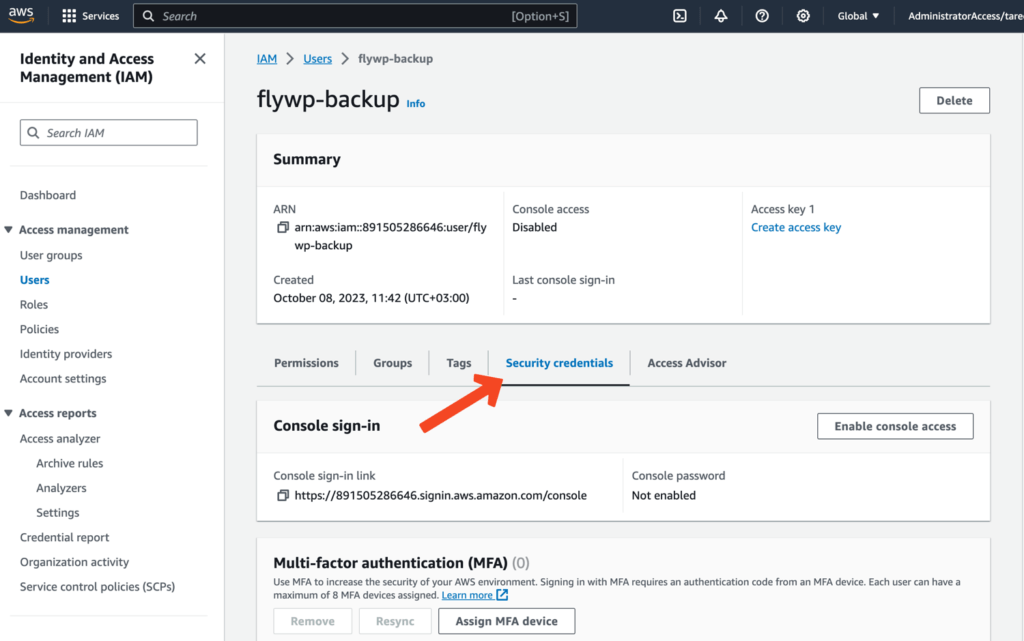
On the “Access keys” tab, click “Create access key” button to get started with creating the key.
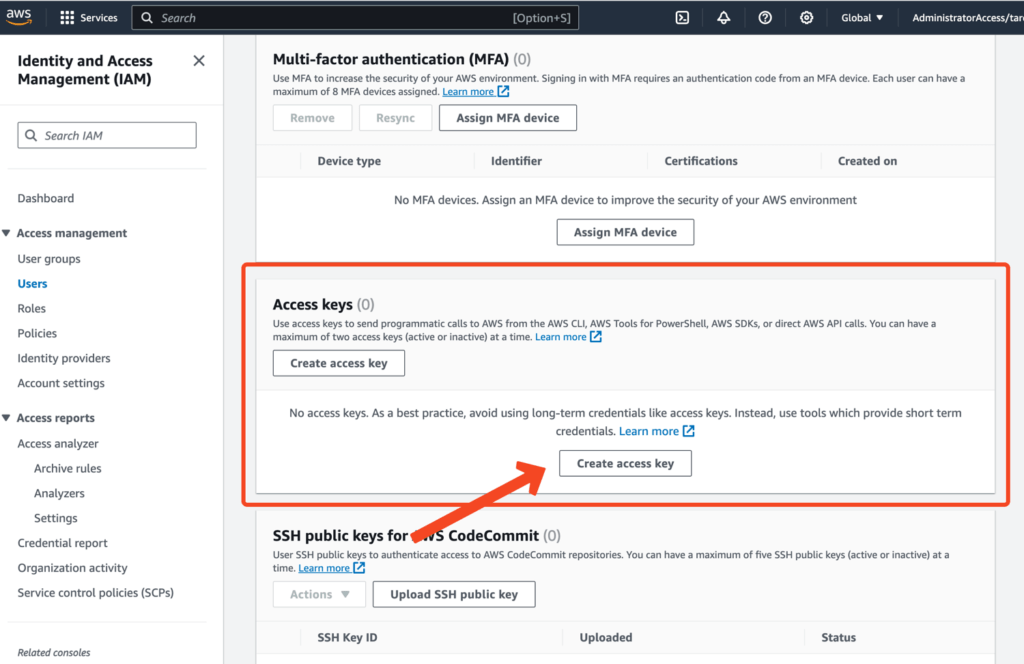
Select “Third-party service” on the “Use case” selection.
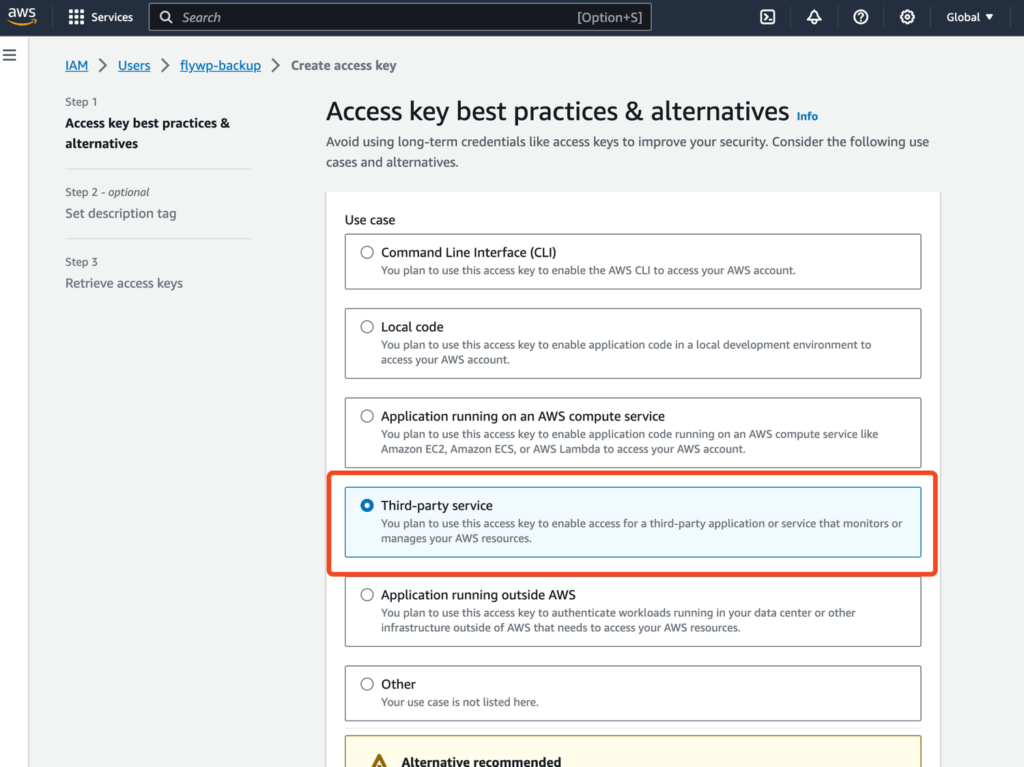
Now you will be presented with setting an optional tag, you may use it or skip this part. Then click “Create access key” to get the credentials.
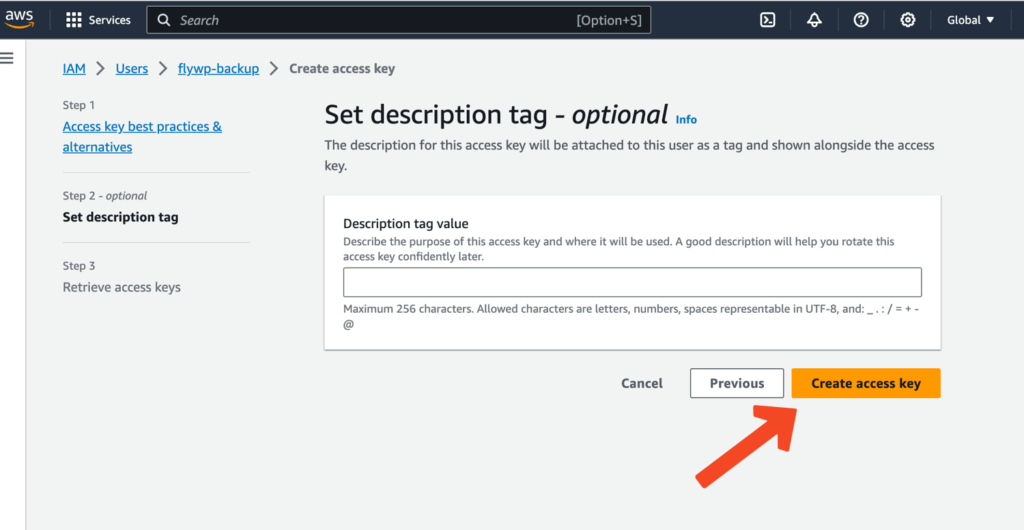
Finally we will get the “Access key” and “Secret access key“. Note this down, you’ll not see the Secret access key again. We will need these keys to configure our S3 FlyWP Backup Provider.