Welcome to the FlyWP server provisioning guide! This documentation will walk you through the process of setting up your servers on FlyWP, a platform designed to simplify server management. Whether you’re a professional developer or new to server administration, FlyWP streamlines the process, letting you focus on your applications.
Let’s learn the step-by-step guide to setting up the server with FlyWP
Getting started
Head up to the onboarding site of FlyWP. You will be landed on the billing page. Choose the preferred pricing plan for your business.
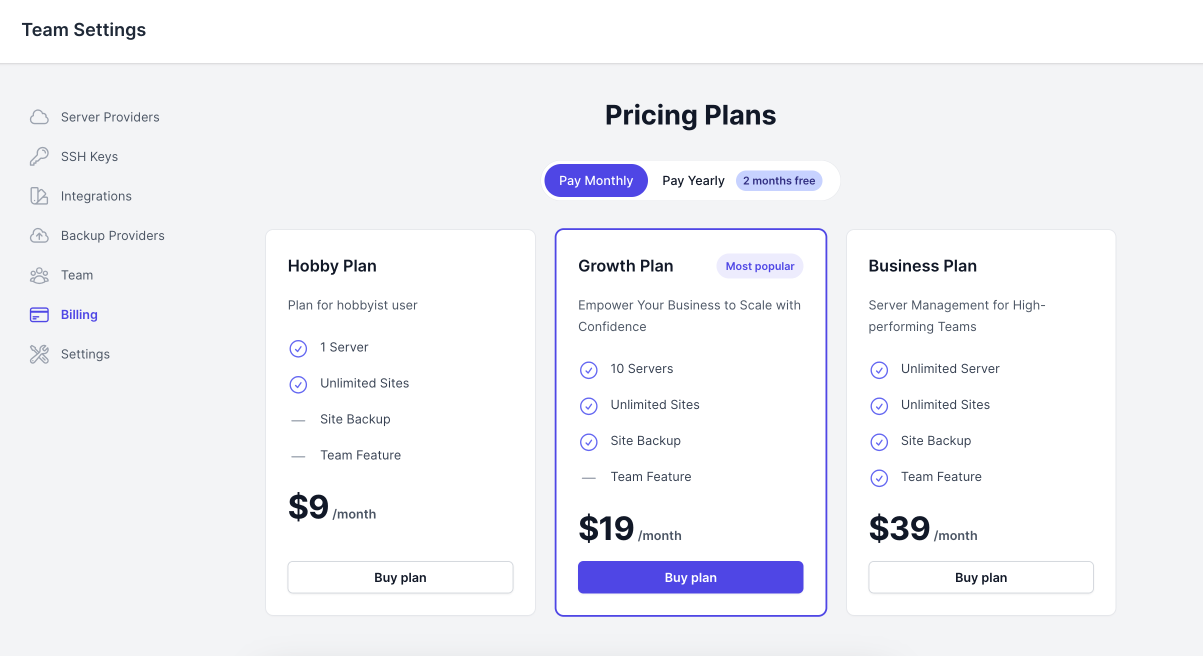
Next, you need to provide the billing information. You will get all the details of your total payment. Also, you can see the total amount of the money in this section. So carefully add your card details. And then click on the “subscribe” button.
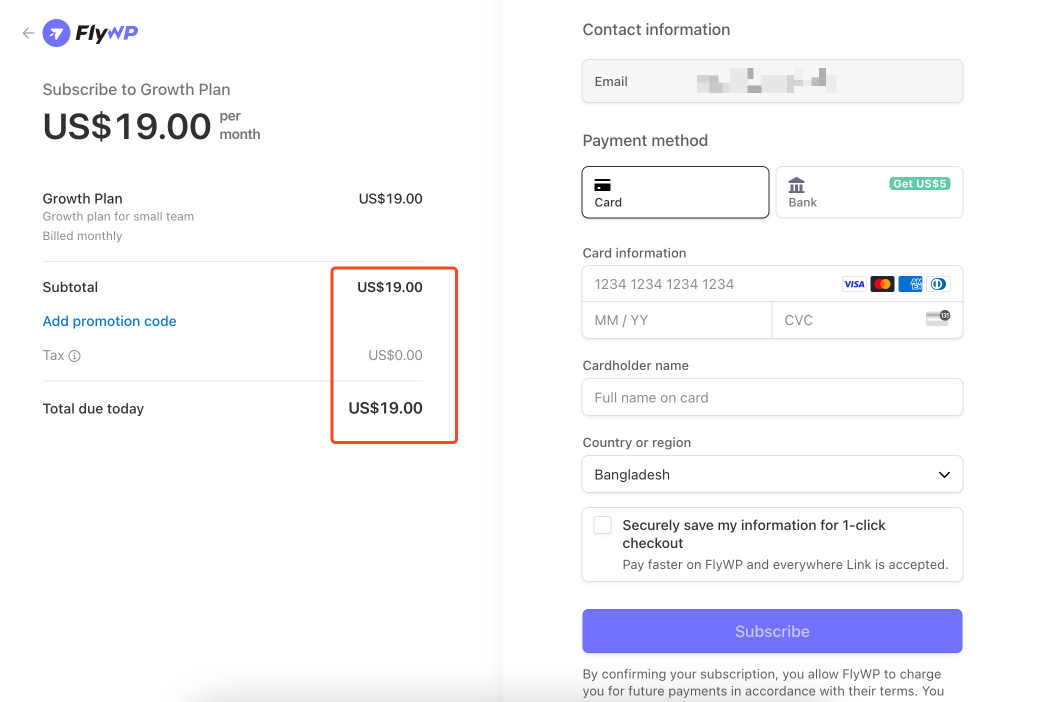
You have successfully purchased a subscription on FlyWP. Here are the details on the billing page.
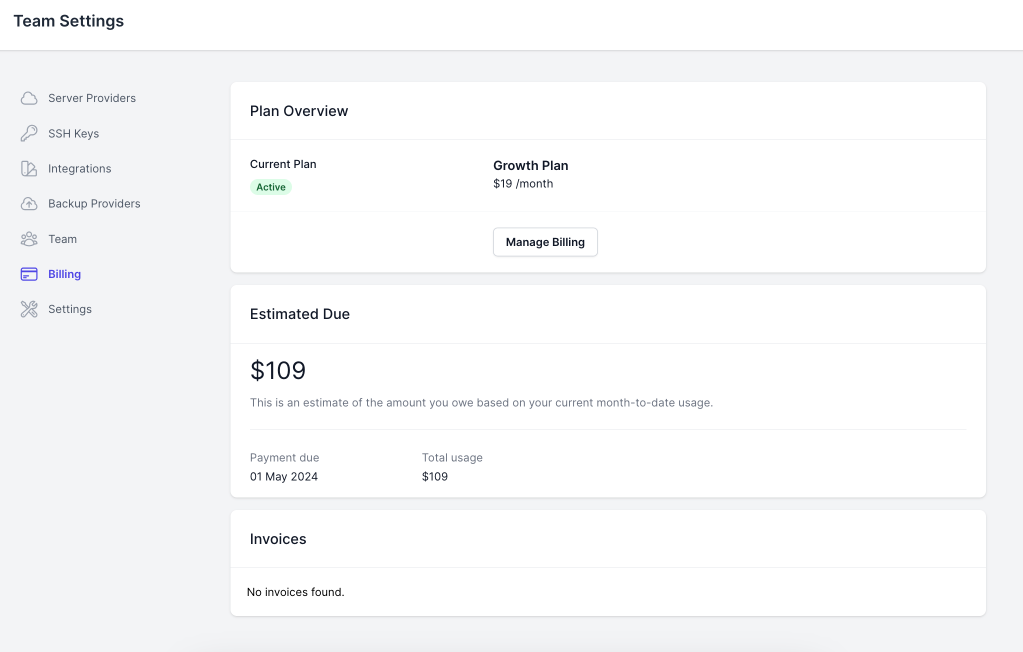
Then move to the servers page. Click on the “create server“.
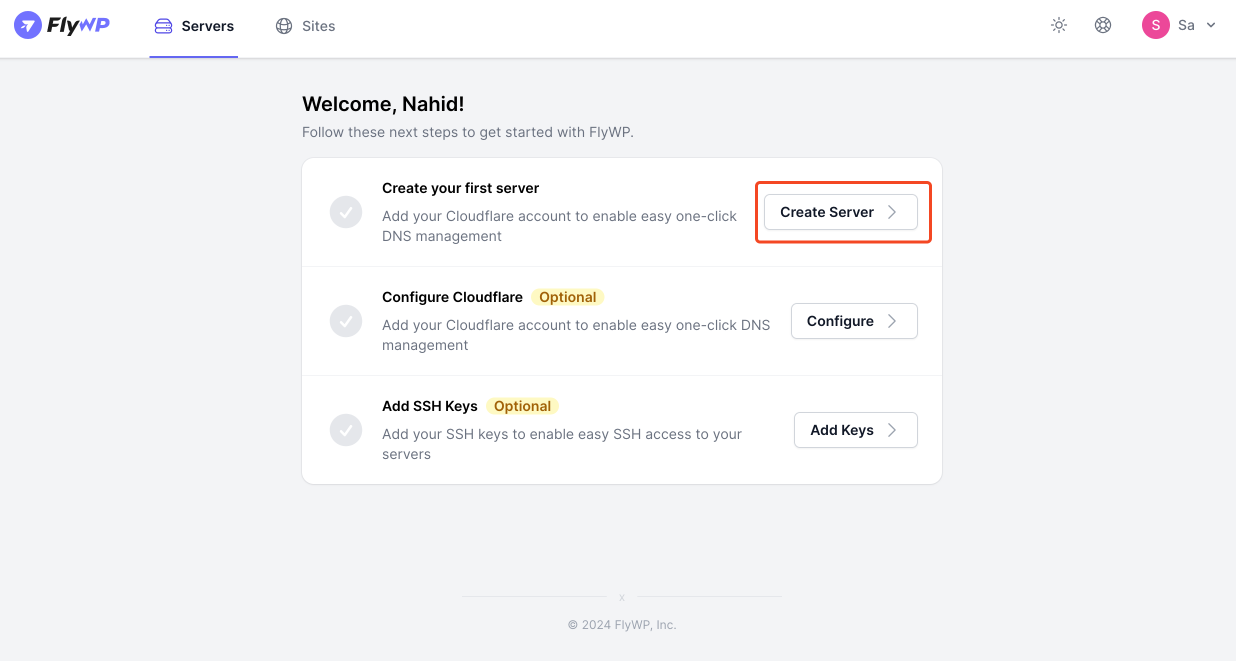
Then click on the “Create Server” button.
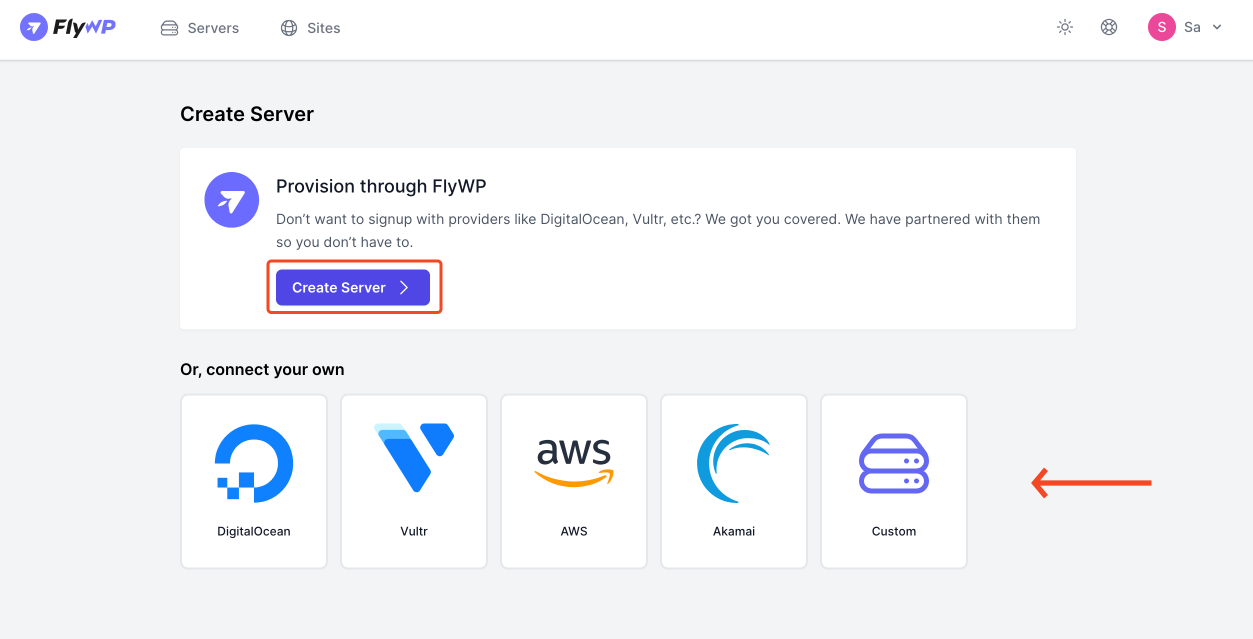
Select the server provider, location, CPU, size, and hostname. Then click on “launch server.“.
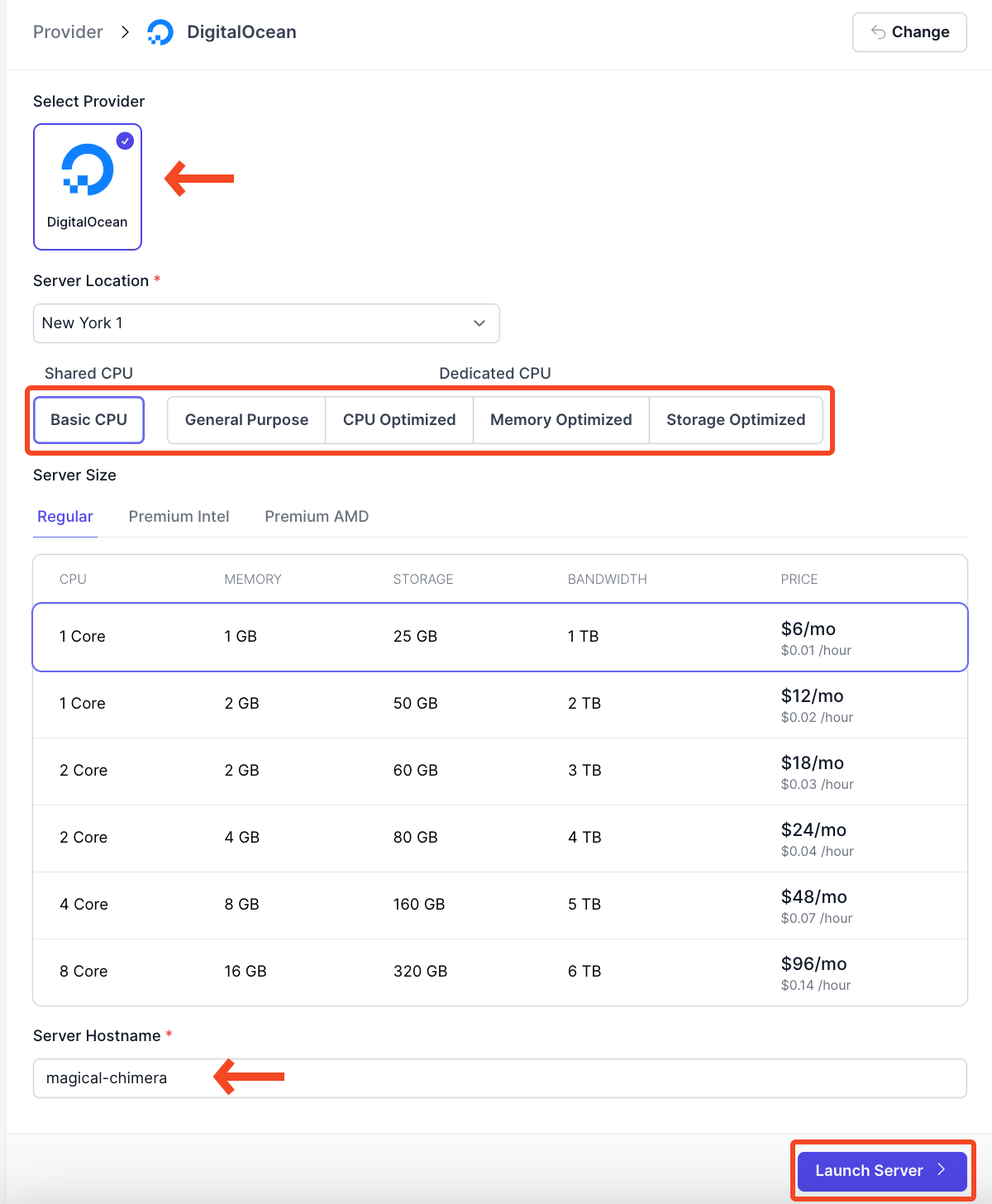
After that, you’ll see the server provisioning stage.
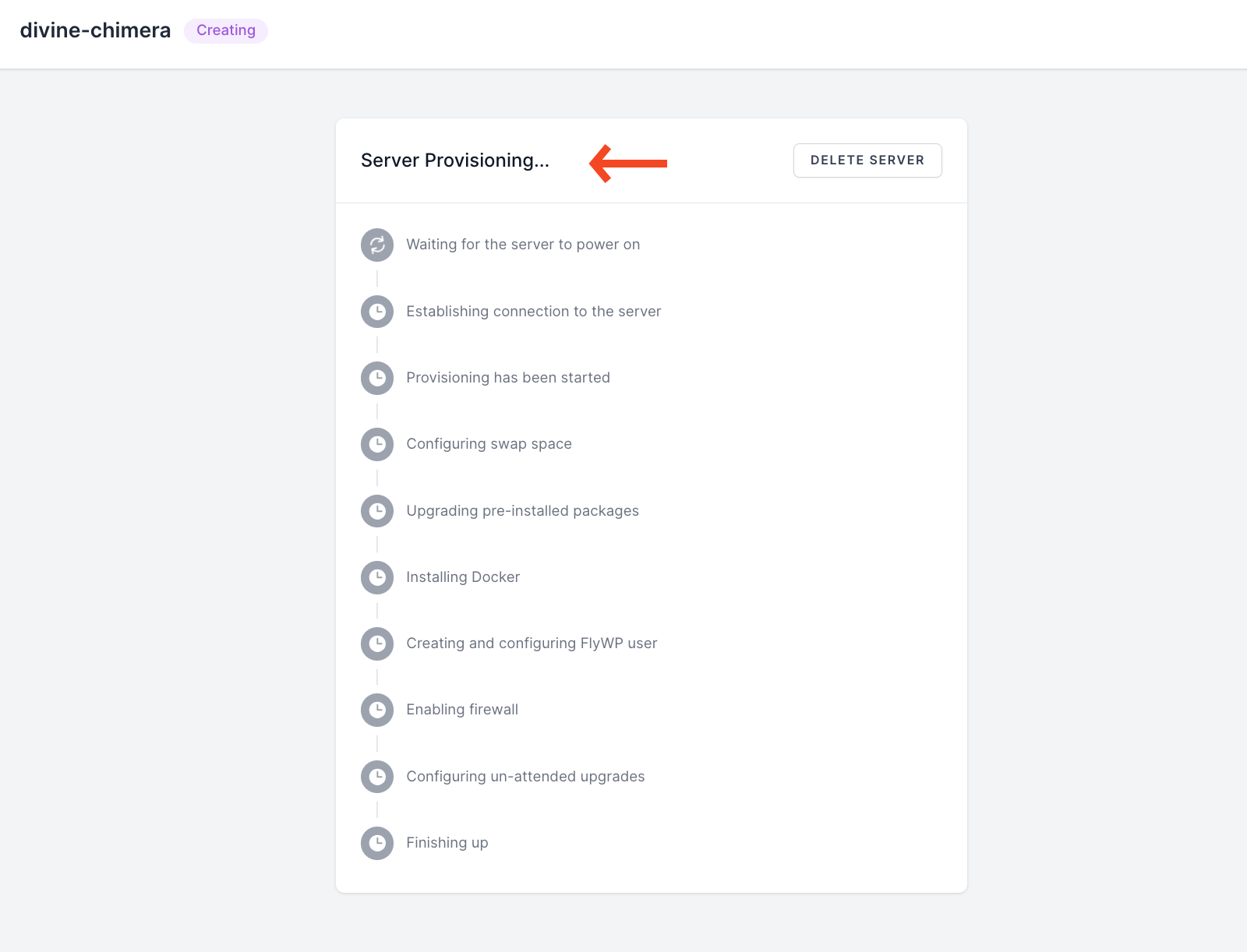
Well, you have successfully created a server with FlyWP. Now, from here, you can create your site, customize it, and do the required things.
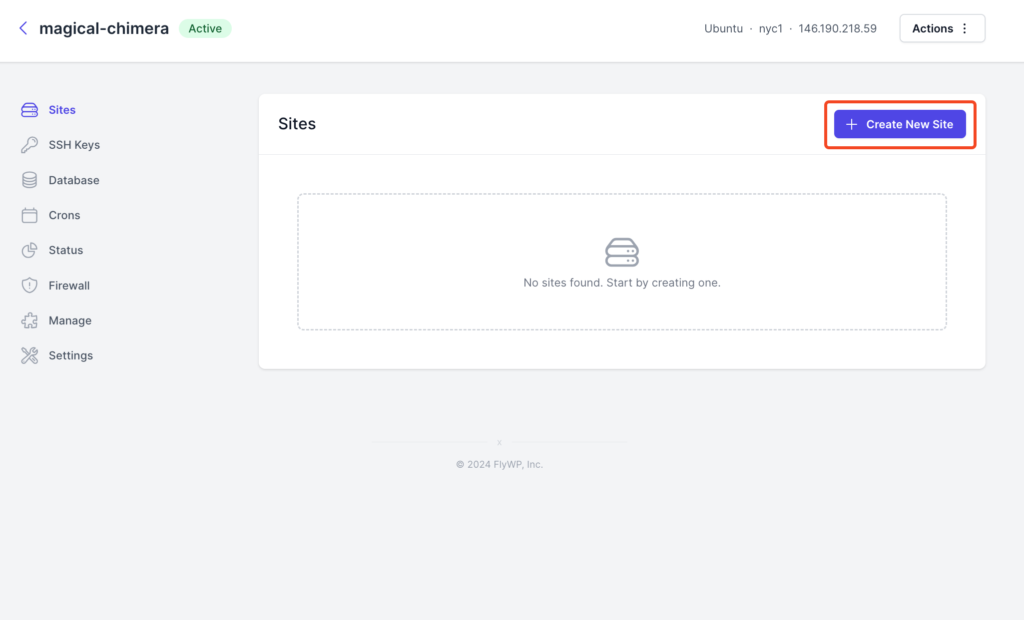
So that’s how you can provision servers with FlyWP. We hope you find this documentation helpful. Check out our other documentation to easily get started with FlyWP