Maintenance mode in FlyWP allows site administrators to temporarily shut off access to the website, displaying a dedicated maintenance page to visitors while updates or other administrative tasks are carried out in the background.
Table of Contents
- How Maintenance Mode Works
- Enabling and Disabling Maintenance Mode
- Understanding the Maintenance Page
- Technical Details
How Maintenance Mode Works
When maintenance mode is enabled, FlyWP creates a .maintenance file at the root of the WordPress directory. This file signals to WordPress that the site should be in maintenance mode.
Enabling and Disabling Maintenance Mode
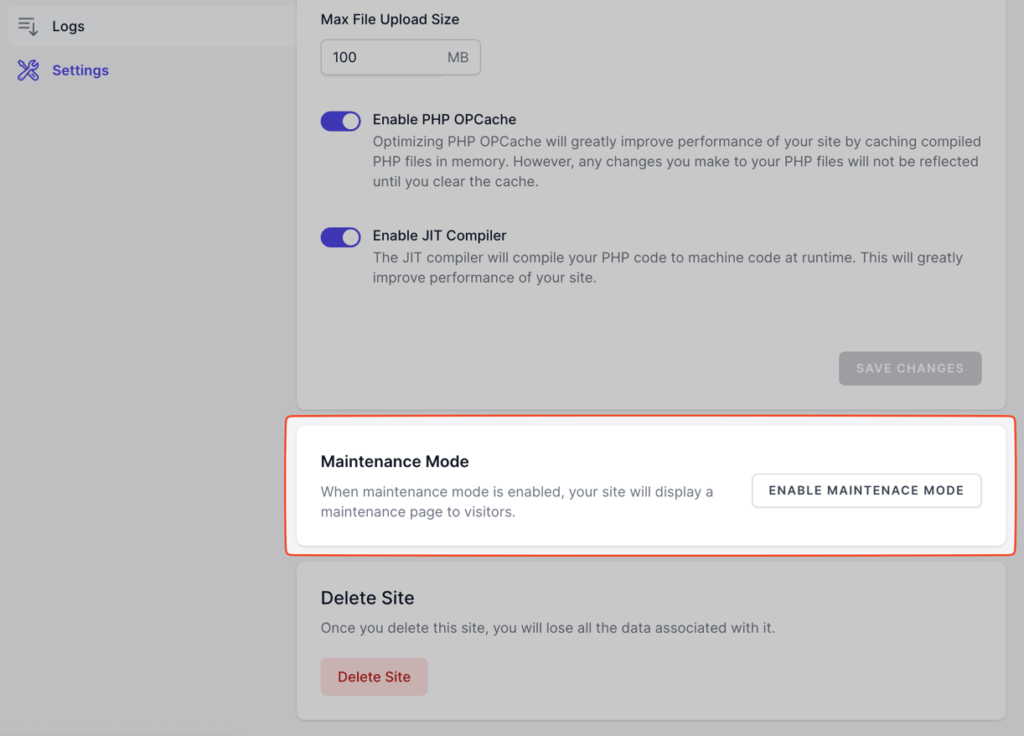
To enable maintenance mode:
- Navigate to the FlyWP dashboard.
- Choose the site you wish to put in maintenance mode.
- Click on “Settings.”
- Under the “Maintenance Mode” section, click on the “ENABLE MAINTENANCE MODE” button.
To disable, simply revisit the “Maintenance Mode” section and click the corresponding disable button.
Understanding the Maintenance Page
Once maintenance mode is activated, visitors to your site will see a simple and elegant maintenance page, notifying them of the ongoing updates. This ensures a professional look and assures visitors that the site will return shortly.
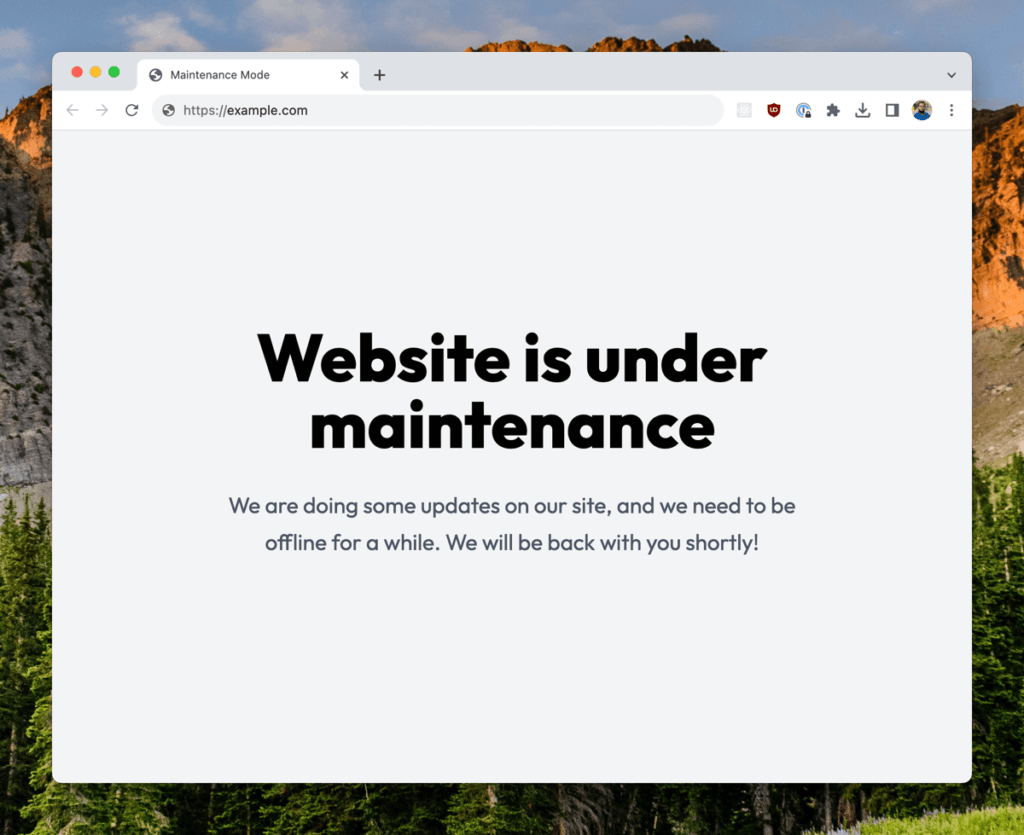
Technical Details
The .maintenance file’s presence activates a standard WordPress core feature, which checks for a dedicated maintenance.php file within the wp-content directory. When this file exists, WordPress will display it to all visitors, providing a seamless maintenance mode experience.
It’s worth noting that the maintenance.php file can be customized if needed, allowing for a more personalized look and feel. However, the default provided by FlyWP is designed to be minimalistic and appealing for a wide range of audiences.
Note: Regularly scheduled maintenance ensures a smooth-running and secure website. Always inform your regular visitors or subscribers in advance about any planned maintenance to minimize disruptions.