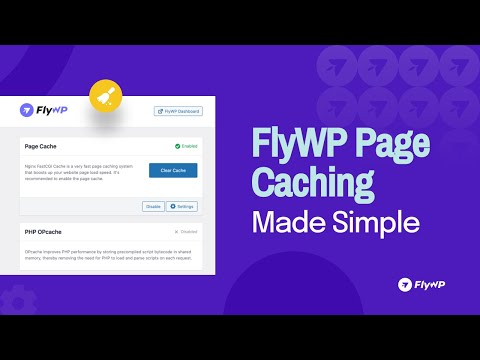Page caching is a technique used to store rendered web pages temporarily. By caching, subsequent requests can be served faster as the system can return the stored output directly instead of processing the request again. FlyWP provides a simplified approach to manage page caching for your WordPress site, ensuring optimal performance and swift page load times.
For FastCGI cache specific information, visit FastCGI Cache.
Table of Contents
- Introduction to Page Caching
- Configuring Page Caching via FlyWP Dashboard
- Managing Page Caching via FlyWP Helper Plugin
Configuring Page Caching via FlyWP Dashboard
To set up page caching directly from the FlyWP dashboard:
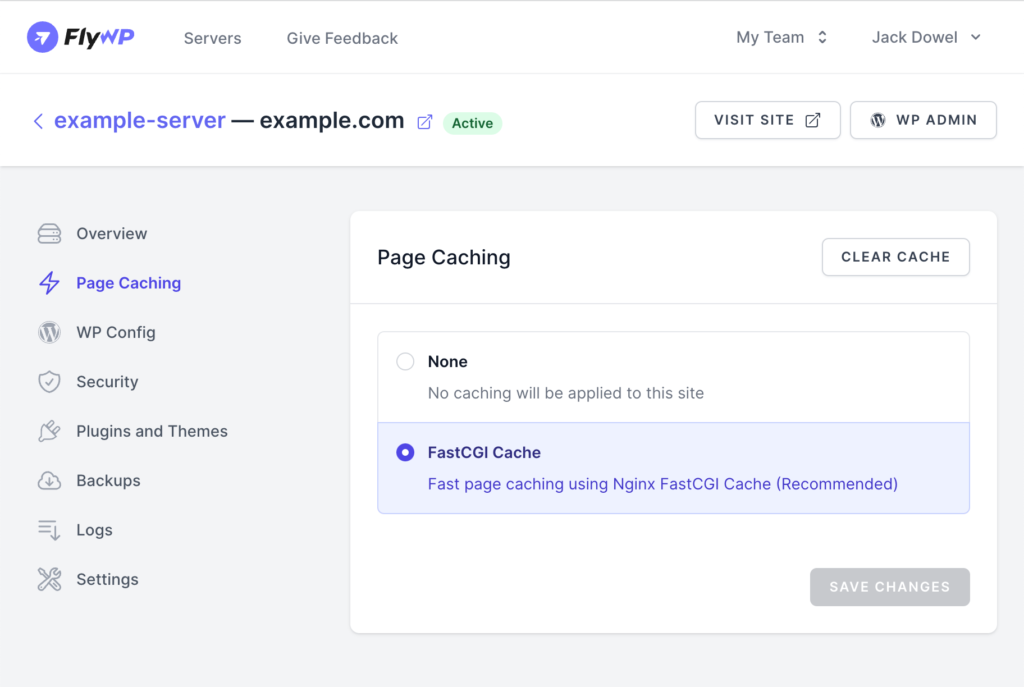
- Accessing Page Caching Settings:
- Navigate to the specific site you wish to configure.
- Click on the “Page Caching” menu available under the site options.
- Choosing Your Cache Setting:
- None: By selecting this option, no caching will be applied to your site. This means every time a user accesses a page, the server will process the request fresh without relying on any cached content.
- FastCGI Cache: This option enables fast page caching powered by Nginx FastCGI Cache. When activated, pages are cached using the Nginx mechanism, dramatically reducing response times for subsequent page requests.
- Clearing the Cache:
- If you’ve enabled FastCGI Cache, you’ll notice a “Clear Cache” button on the same page.
- Clicking this will immediately clear the Nginx cache, useful if you’ve made recent changes to your site that aren’t reflecting due to cached content.
Managing Page Caching via FlyWP Helper Plugin
FlyWP provides a WordPress plugin called “FlyWP Helper” to manage site settings directly from your WordPress dashboard. Here’s how you can manage your page caching settings using this plugin:
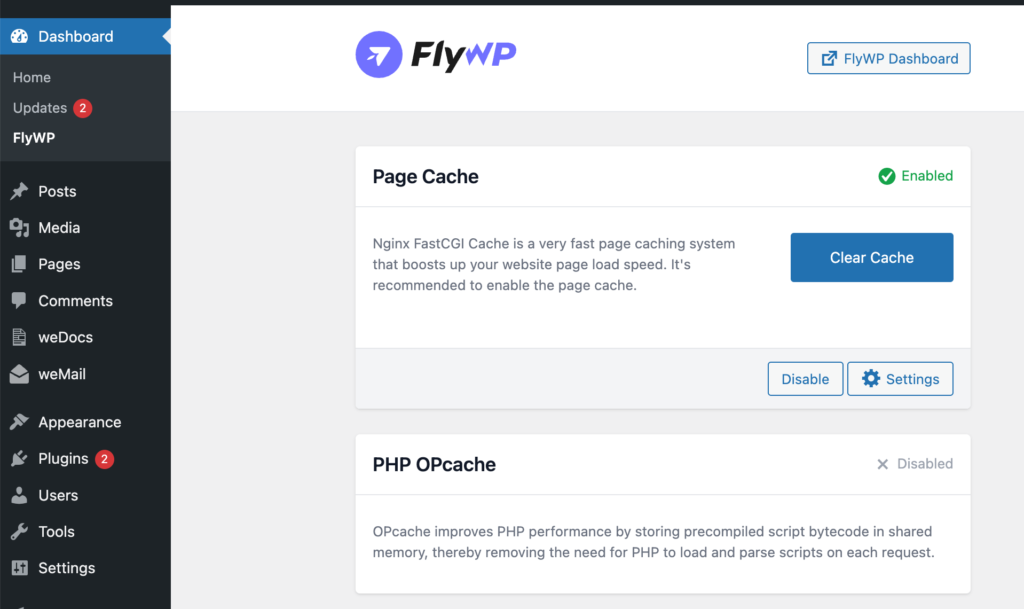
- Accessing the Plugin:
- From your WordPress dashboard, navigate to the installed plugins.
- Find and click on the “FlyWP Helper” plugin.
- Toggling Page Caching:
- Within the plugin interface, you’ll see options similar to the FlyWP dashboard for caching:
- None: Ensure no caching is applied.
- FastCGI Cache: Enable Nginx FastCGI Cache for faster page loads.
- Clearing the Cache from WordPress:
- Just like in the FlyWP dashboard, the “FlyWP Helper” plugin also provides a “Clear Cache” button if FastCGI Cache is enabled.
- Use this button to swiftly clear the cache after making updates or changes to your site’s content.
With FlyWP’s straightforward page caching configurations, both on its platform and via its WordPress plugin, managing your site’s performance has never been easier. Remember, while caching accelerates page load times, it’s crucial to clear the cache after making significant changes to ensure your visitors see the most updated content.
.png)