Say goodbye to the hassle of external SSH clients. FlyWP’s integrated terminal provides you with direct, secure shell access to your server right from your browser. This powerful feature eliminates the need for extra applications, allowing you to run commands, manage files, and troubleshoot issues seamlessly within your FlyWP dashboard, with no extra hassle.
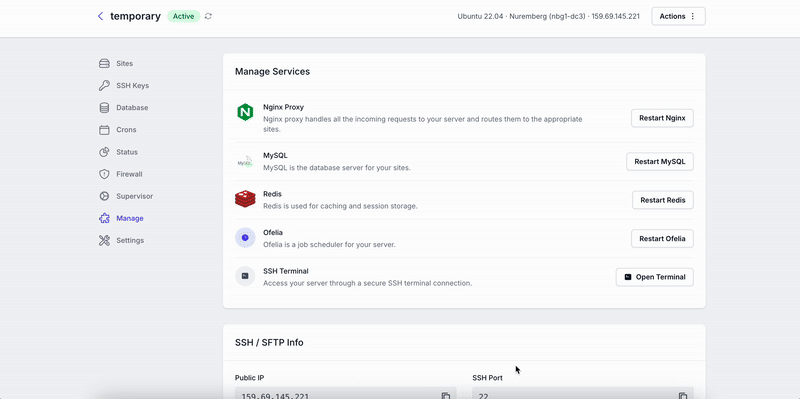
Accessing the Terminal
- Navigate to the Servers page in your FlyWP dashboard.
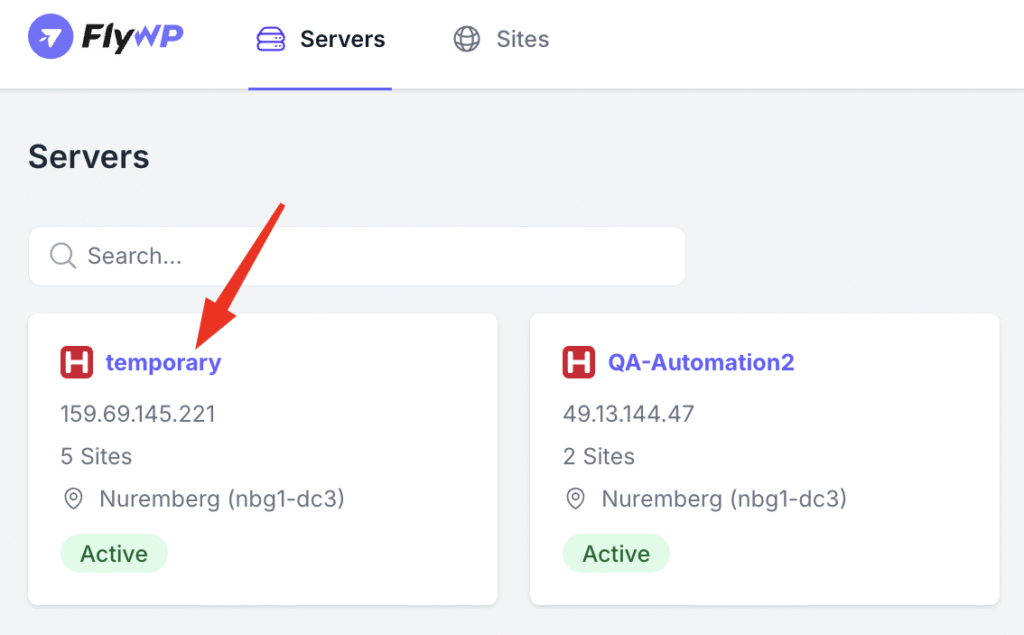
- Select the server you wish to access, then go to the Manage tab.
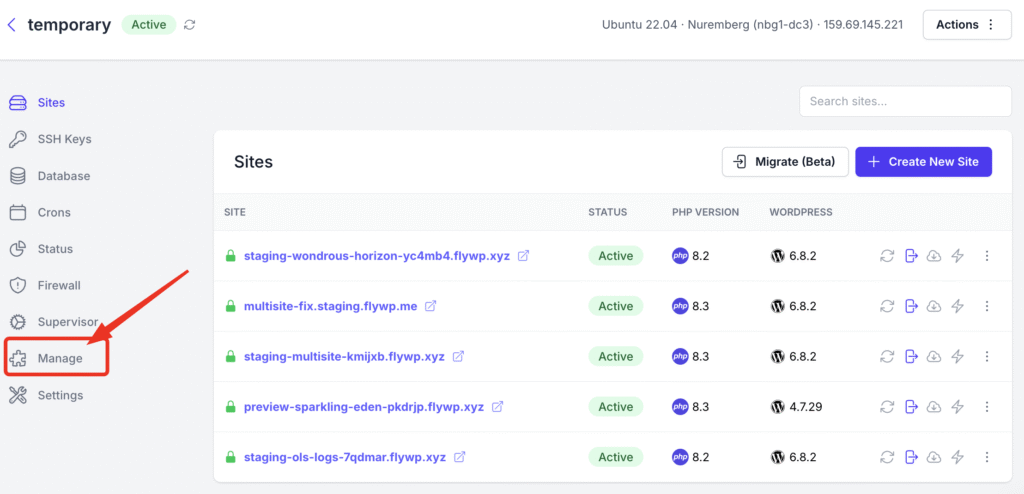
- Click on the Terminal option in the server management menu.
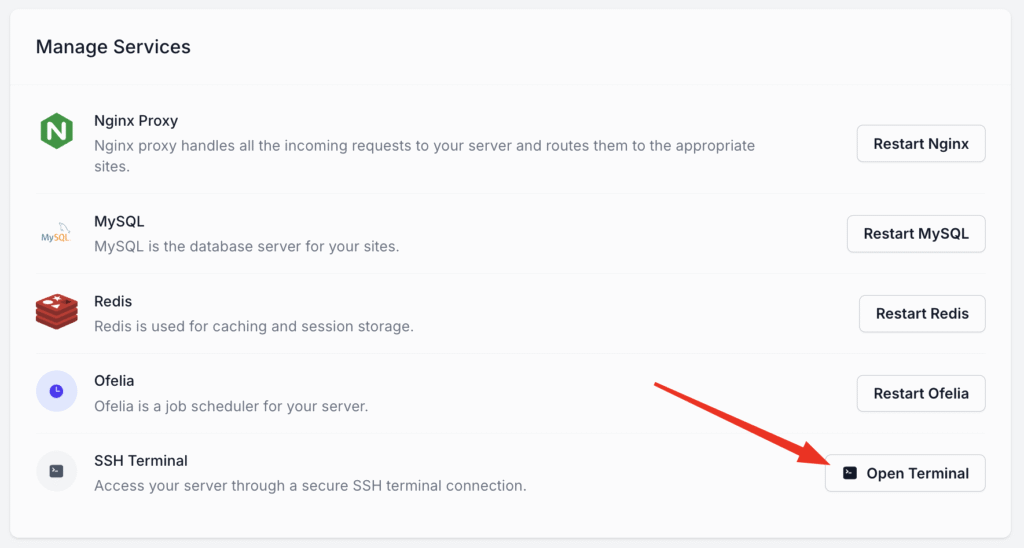
- For security, you will be prompted to enter your FlyWP account password to authenticate the session.
Once authenticated, FlyWP will automatically establish a secure connection, and you’ll be greeted by the command prompt, ready to go.
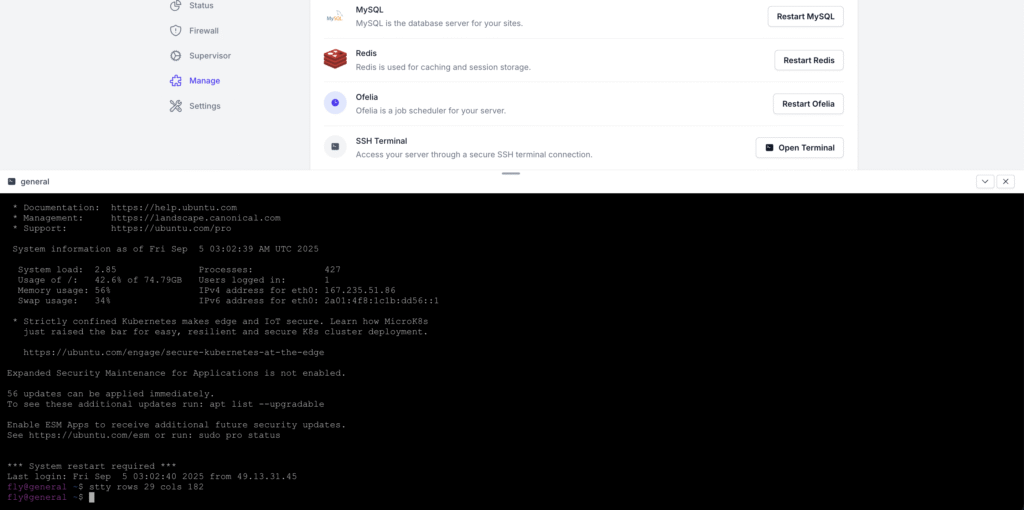
Minimize, Reopen, and Session Persistence
The terminal window can be minimised by clicking the minimise button, located next to the close button. You can reopen it later to continue where you left off. To close the terminal completely, click the close button on the left.
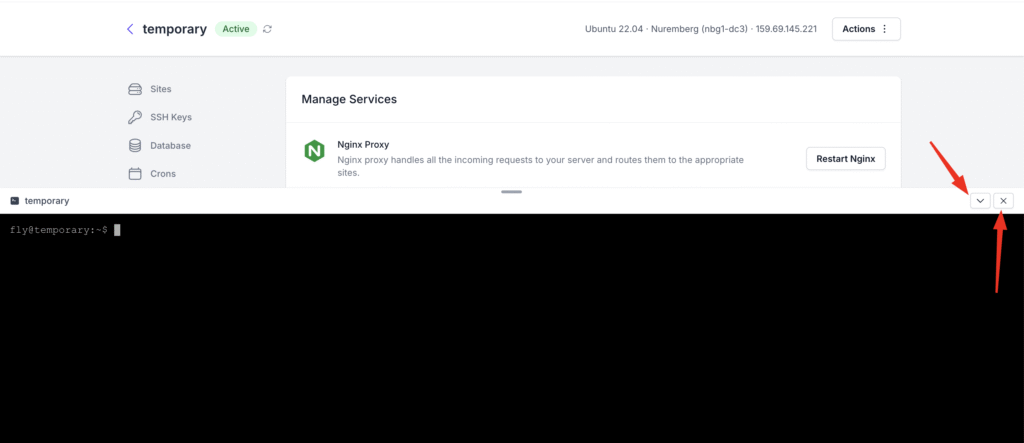
PS: Note that the terminal session is active only within the current browser tab. If you navigate to a different browser tab or close the current one, you will need to open a new terminal session.
With the integrated terminal, you’re always just a click away from direct server access. This feature centralises your toolset, enhances security by leveraging your FlyWP account credentials, and ultimately saves you time. Say goodbye to context switching and hello to a seamless server management experience.
We hope you enjoy the convenience and power of the integrated terminal. If you run into any issues, please don’t hesitate to reach out to our support team.