FlyWP’s Site Sleep feature lets you pause (“sleep”) a WordPress site on demand, reducing resource usage and cost. Sleeping sites consume virtually no CPU or RAM until you wake them, unlike always-on hosting. Available for both OpenLiteSpeed and NGINX setups.
Feature Overview
- Put a website to sleep or wake directly through the FlyWP dashboard.
- Suspends all server processes related to the website.
- Save server resources
- Easily spin up and down staging sites without any hassle
How It Works
- You can find the Site Sleep option in the Action Menu.
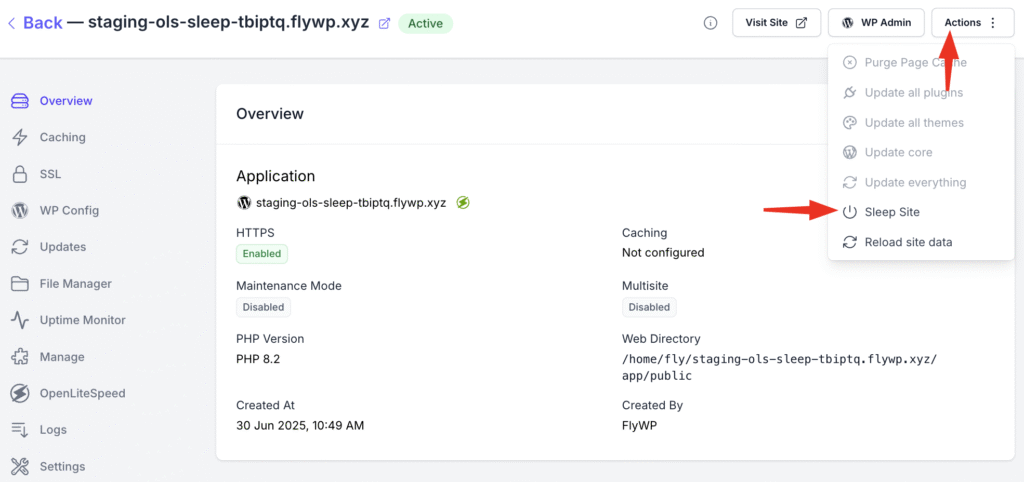
- Alternatively, in the FlyWP dashboard, open your site’s dashboard, Manage → Site Sleep
- Click Sleep Site to shut down the site’s processes
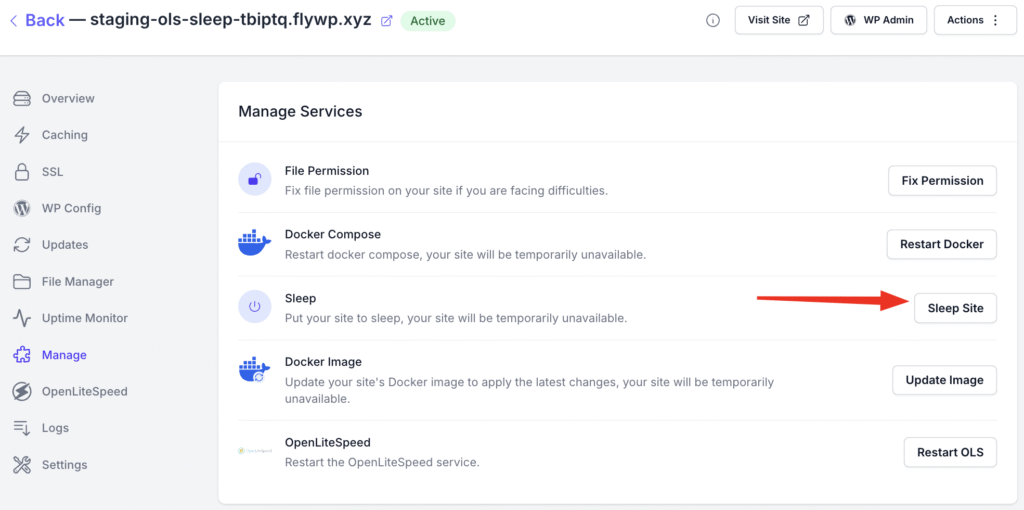
While asleep:
- No PHP execution or WordPress activity.
- Dashboard shows Sleeping status.
- To wake the site, click Wake Site in the dashboard.
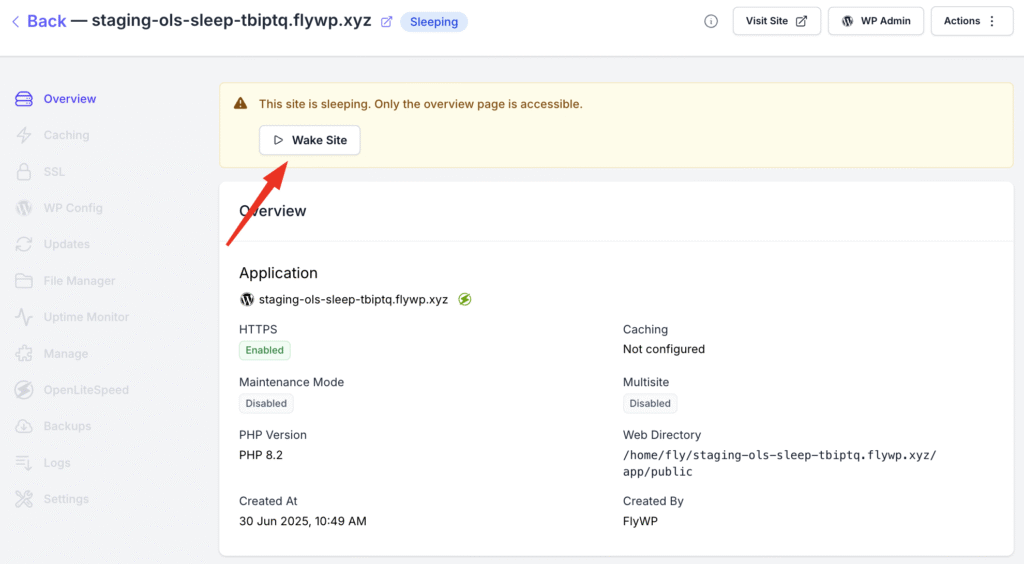
Is It Safe?
- Data integrity is fully preserved: suspending server processes does not alter your database or file system.
- No risk of file corruption or loss: all files and uploads remain intact on disk.
- Background tasks and WP-Cron jobs are paused while the site sleeps—plan accordingly if you rely on scheduled events.
- External integrations or webhooks will receive no response during sleep, ensure critical APIs or payment gateways are not disrupted.
- Manual wake guarantees you control exactly when services resume, minimising unexpected downtime.
Why Use Site Sleep
- Cost savings by paying only for active compute time, sleeping sites does not use server resources.
- Resource efficiency as idle sites don’t occupy CPU or memory on the server. Allows other sites to perform much better due to freed up resources.
- Simplified management for large portfolios of low-traffic sites.
Pros & Caveats
Pros
- Dramatic cost reduction for infrequently visited sites.
- Simplified resource management with on-demand suspension.
- Seamless integration with FlyWP’s dashboard controls.
Caveats
- Initial manual wake adds latency before visitors see live content. So plan accordingly
- Site sleep is unsuitable for sites requiring 24/7 availability or real-time updates.
Typical Use Cases
- Development, staging, or demo sites that aren’t used continuously.
- Membership sites with limited business hours.
- Seasonal campaigns or event microsites.
- Portfolios of client sites with low baseline traffic.
Best Practices
- Manually schedule wake-ups (e.g., at the start of business hours) to ensure availability when needed
- Monitor warm-up latency and plan wake-ups in advance to minimise visitor wait time
By adopting FlyWP’s Site Sleep feature, you can lower hosting costs for low-traffic WordPress sites—trading off always-on availability for on-demand control over resource usage.