The Advanced Domain Manager in FlyWP provides a robust interface for managing domain configurations associated with a WordPress site. This feature supports the assignment of primary domains, HTTP redirects, domain aliases, and wildcard subdomain handling, streamlining complex domain setups in a production environment.
Overview
FlyWP’s domain management utility facilitates:
- Mapping multiple domains to a single WordPress instance.
- Configuring redirection logic for SEO and usability.
- Assigning domain aliases for alternate access points.
- Enabling wildcard subdomain resolution for dynamic or multisite architectures.
Adding a New Domain
To associate a new domain with your WordPress site, follow these steps:
- Navigate to the General section within your site’s configuration panel.
- Select Add New Domain.
- Within the domain creation modal, specify the following:
- Name: The fully qualified domain name (FQDN), e.g., example.com.
- Type: The operational role of the domain:
- Primary – The canonical domain for the site. All requests to secondary domains may be redirected here if applicable.
- Redirect – Non-canonical domains that perform an HTTP 301 or 302 redirect to the primary domain.
- Alias – Additional domains that resolve directly to the site without redirection.
- Primary – The canonical domain for the site. All requests to secondary domains may be redirected here if applicable.
- Wildcard Subdomain Support (optional): Enable this to allow *.example.com to resolve to the site without individual entries.
- Name: The fully qualified domain name (FQDN), e.g., example.com.
- Click Add Domain. A system message will indicate that domain provisioning is in progress:
“Domain is being added. This may take a few minutes.”
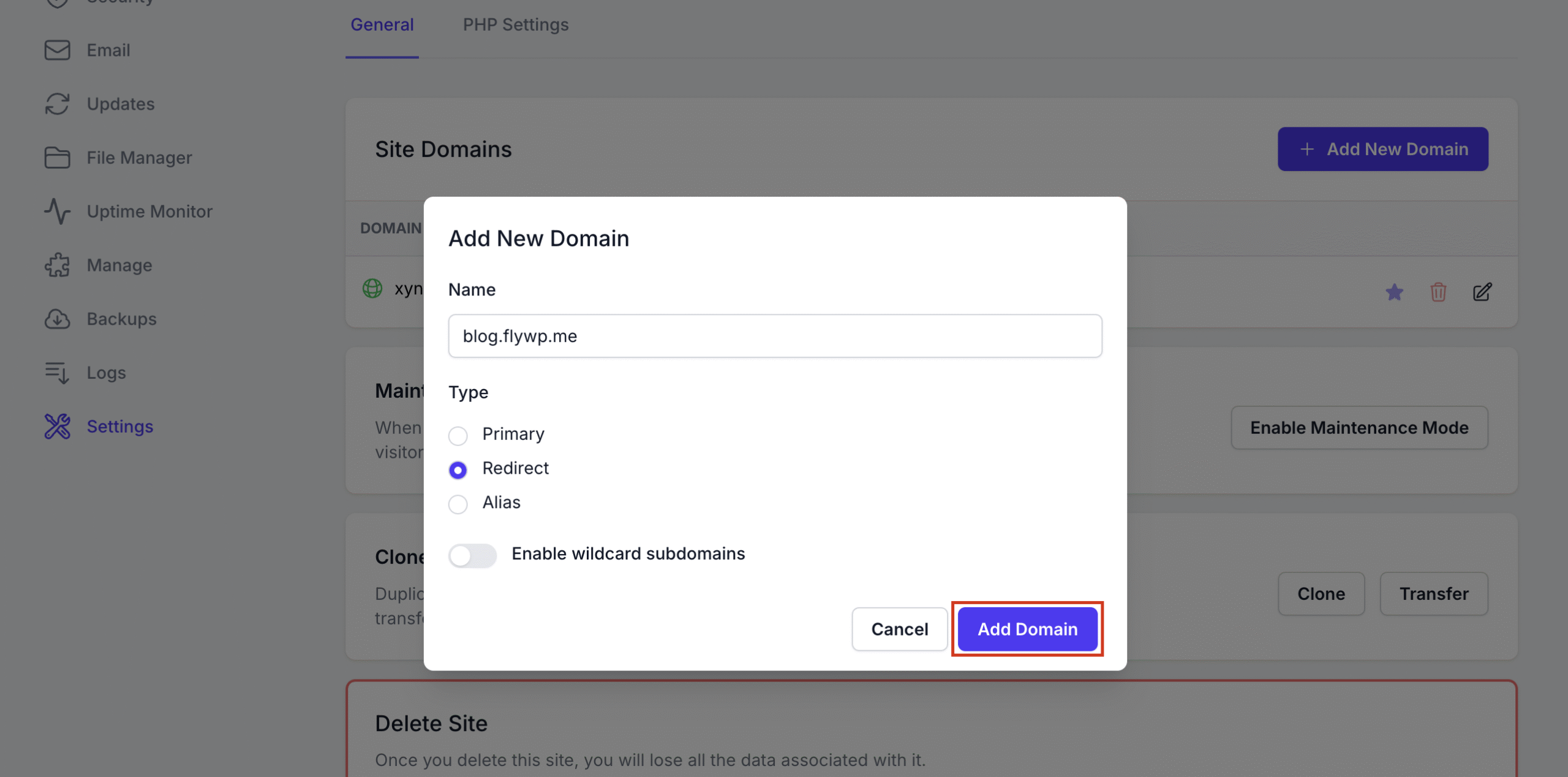
DNS configuration (e.g., A or CNAME records) should be updated at your domain registrar to point to the server’s IP address prior to domain validation.
Managing Domains
Domains added to a site are displayed under the Site Domains section, with metadata including:
- Domain: The FQDN assigned.
- Type: Role classification (Primary, Redirect, Alias).
- Redirect To: Target domain for redirect configurations.
Setting the Primary Domain
To designate a domain as the primary:
- Hover over the star icon associated with the desired domain.
- Click Make Primary Domain.
- Confirm the update. This action may alter redirect behavior for other mapped domains.
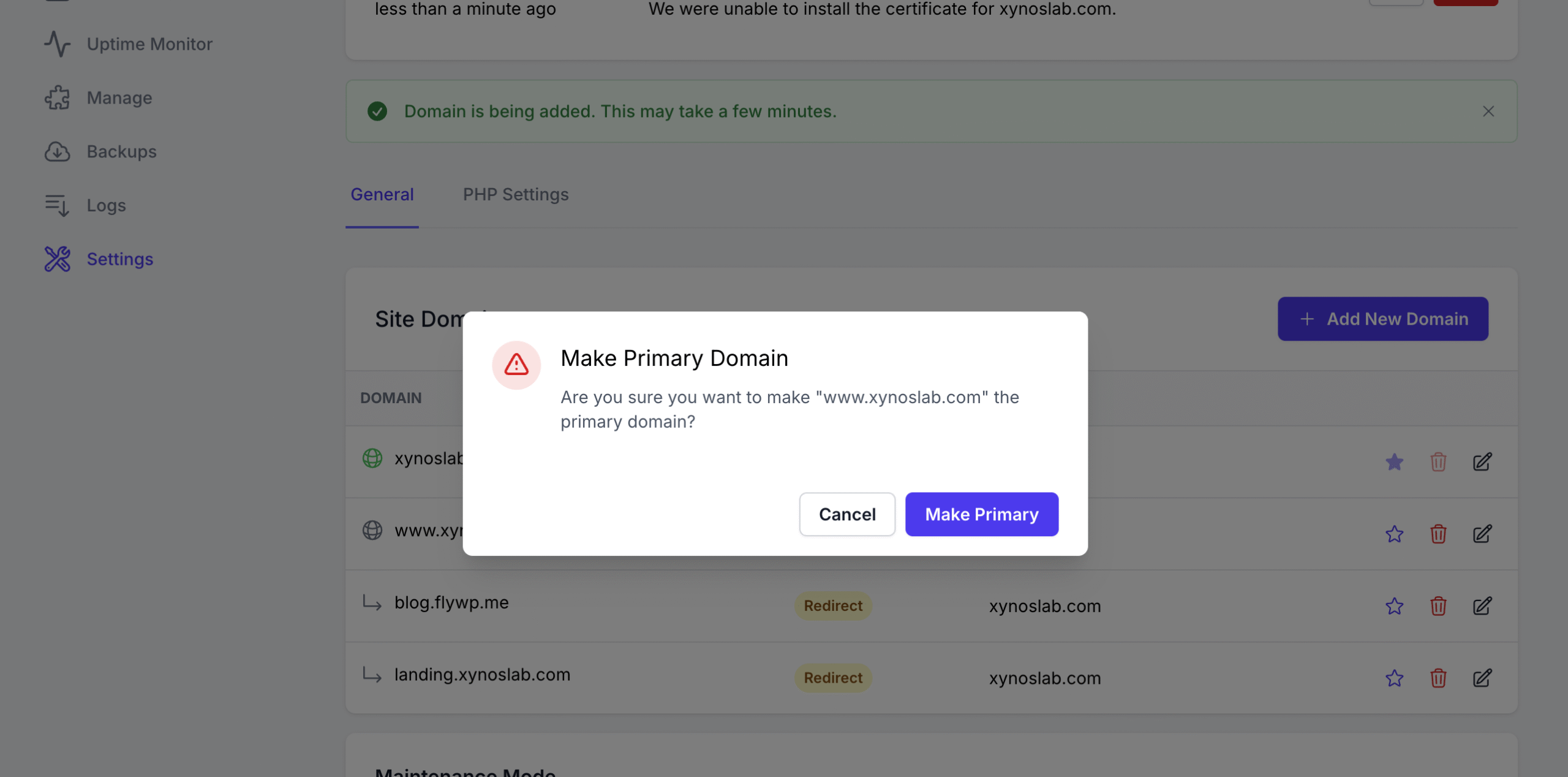
Editing an Existing Domain
- Click the edit (pencil) icon beside the domain entry.
- Modify domain attributes (e.g., type, wildcard setting).
- Click Update Domain to apply changes.
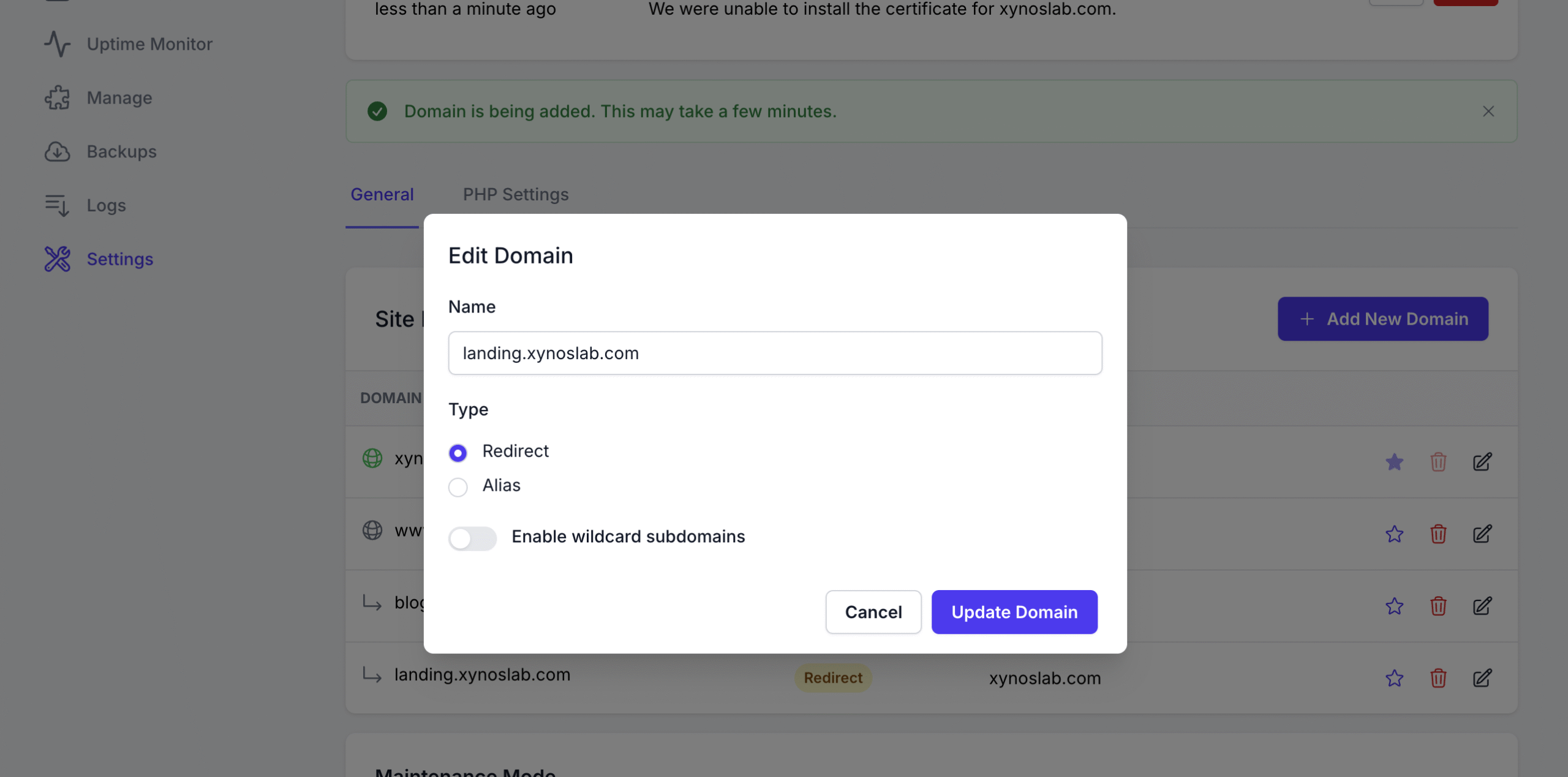
Note: Changing the domain type can impact SEO and access patterns. Ensure appropriate HTTP redirection or aliasing logic is in place prior to production deployment.
Removing a Domain
To delete a domain association:
- Click the delete (trash) icon next to the domain.
- Confirm the deletion prompt.
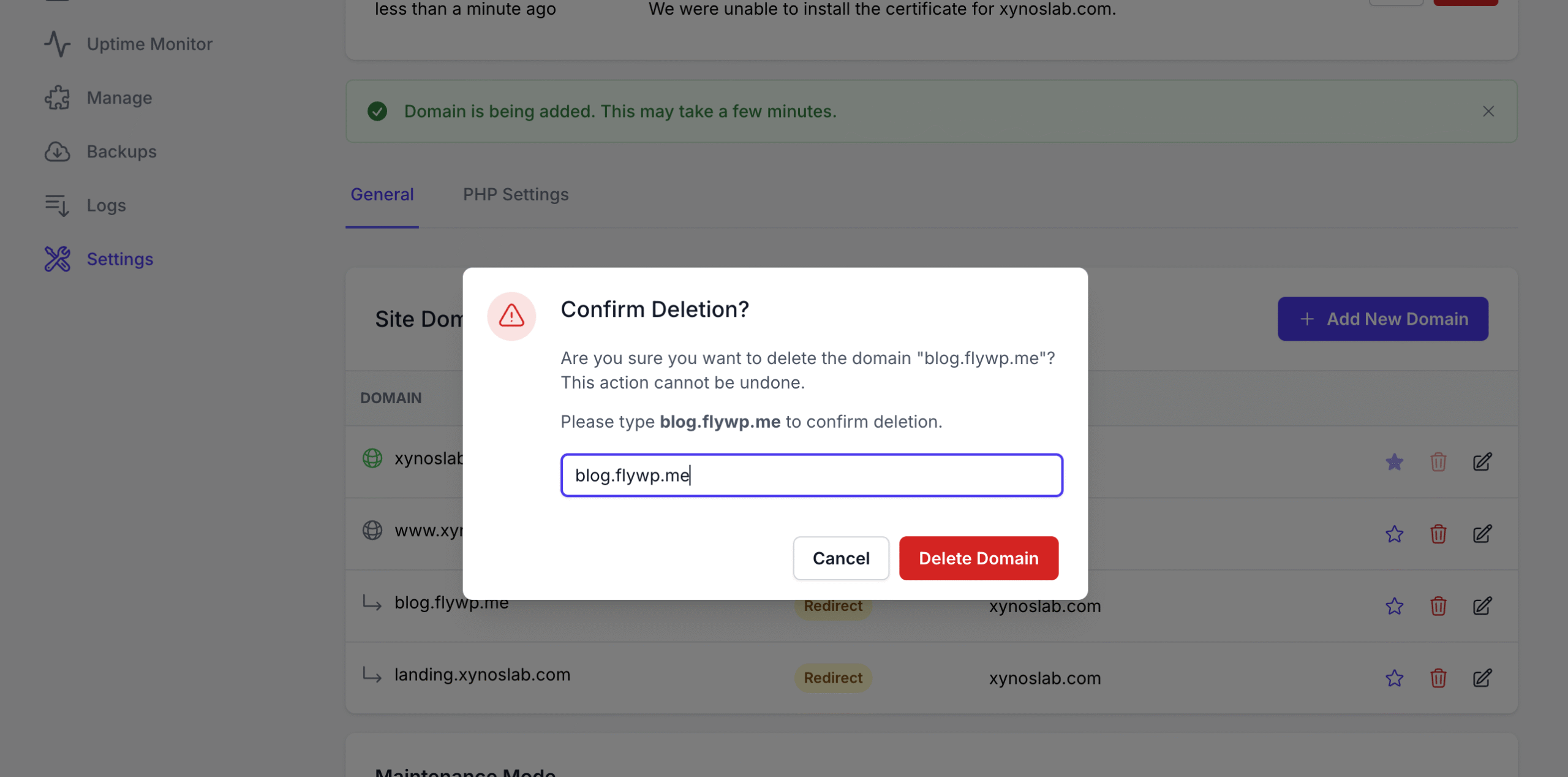
Once removed, the domain will cease to resolve to the site, and any inbound traffic will be rejected or unresolved at the DNS or web server layer.
Wildcard Subdomain Support
Enabling Wildcard Subdomain functionality allows any subdomain under a base domain (e.g., *.example.com) to resolve to the application without explicitly defining each subdomain.
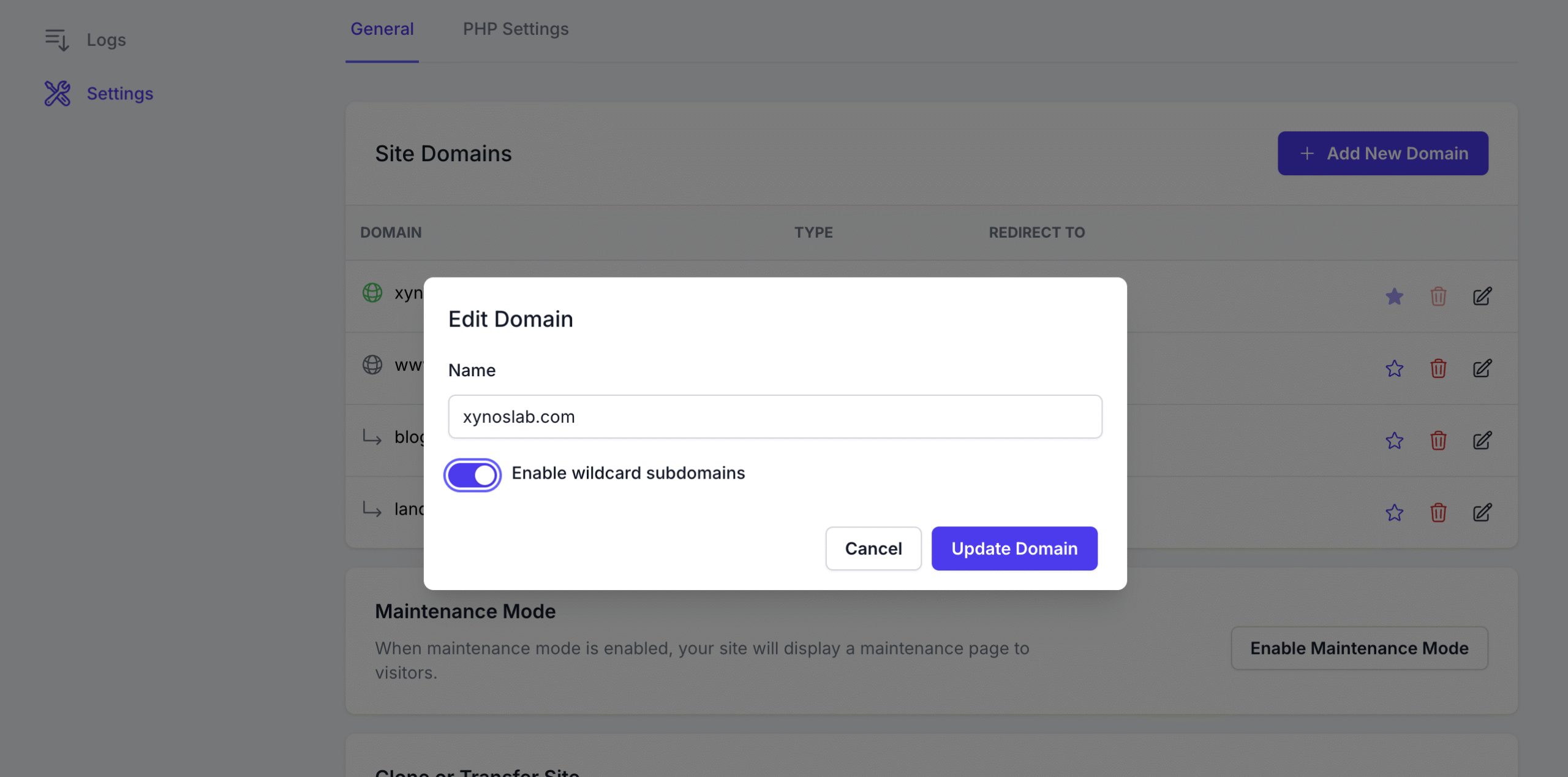
Use Cases Include:
- Subdomain-based multi-tenancy.
- SEO-friendly campaign URLs.
- Dynamic routing for user-specific or instance-specific deployments.
DNS wildcard A or CNAME records must also be configured accordingly (e.g., *.example.com → server IP).
Example Scenarios
| Scenario | Configuration |
| Migrate from oldsite.com to newsite.com | Set newsite.com as Primary, configure oldsite.com as Redirect |
| Access site from multiple branded domains | Configure additional domains as Aliases |
| Host user instances on subdomains (e.g., user1.example.com) | Enable Wildcard Subdomains on example.com |
Important Notes
- DNS propagation delays may affect initial domain resolution.
- SSL certificates will be automatically issued via Let’s Encrypt for each verified domain, assuming proper DNS configuration.
- Changing the primary domain may temporarily disrupt SEO indexing or analytics unless 301 redirects are configured properly.
.png)
