Effective management of SSL is important for maintaining a secure online environment, preventing security breaches, ensuring data privacy, and building trust with website visitors. With that being said, FlyWP has now added two new features to let you smartly do that.
By using the SSL management feature, you can:
- The Enhanced SSL Manager
- Custom SSL certificate support
As a result, you can manage your site’s SSL shield, set your online preferences, and establish a secure connection.
Deploying Let’s Encrypt SSL on FlyWP
FlyWP’s SSL Manager is designed to make SSL certificate management more manageable and intuitive. With a clean and user-friendly interface, you can install, manage, and renew SSL certificates for your WordPress sites.
How to use FlyWP SSL Manager to deploy SSL via Let’s Encrypt?
Head over to FlyWP and open a website. Then go to the SSL section. Here is how to create a website with a FlyWP.
Here, you’ll get two options.
- Installing a free SSL (Let’s Encrypt)
- Installing an existing one (Or custom)
If you’re using Cloudflare to manage DNS, make sure you’ve selected SSL mode to Full (Strict), and then try re-generating (after DNS propagation is complete) the Let’s Encrypt SSL on the FlyWP end.
Cloudflare can take a little time to update the SSL mode. If you’ve recently changed, give it about 30 minutes and try again.
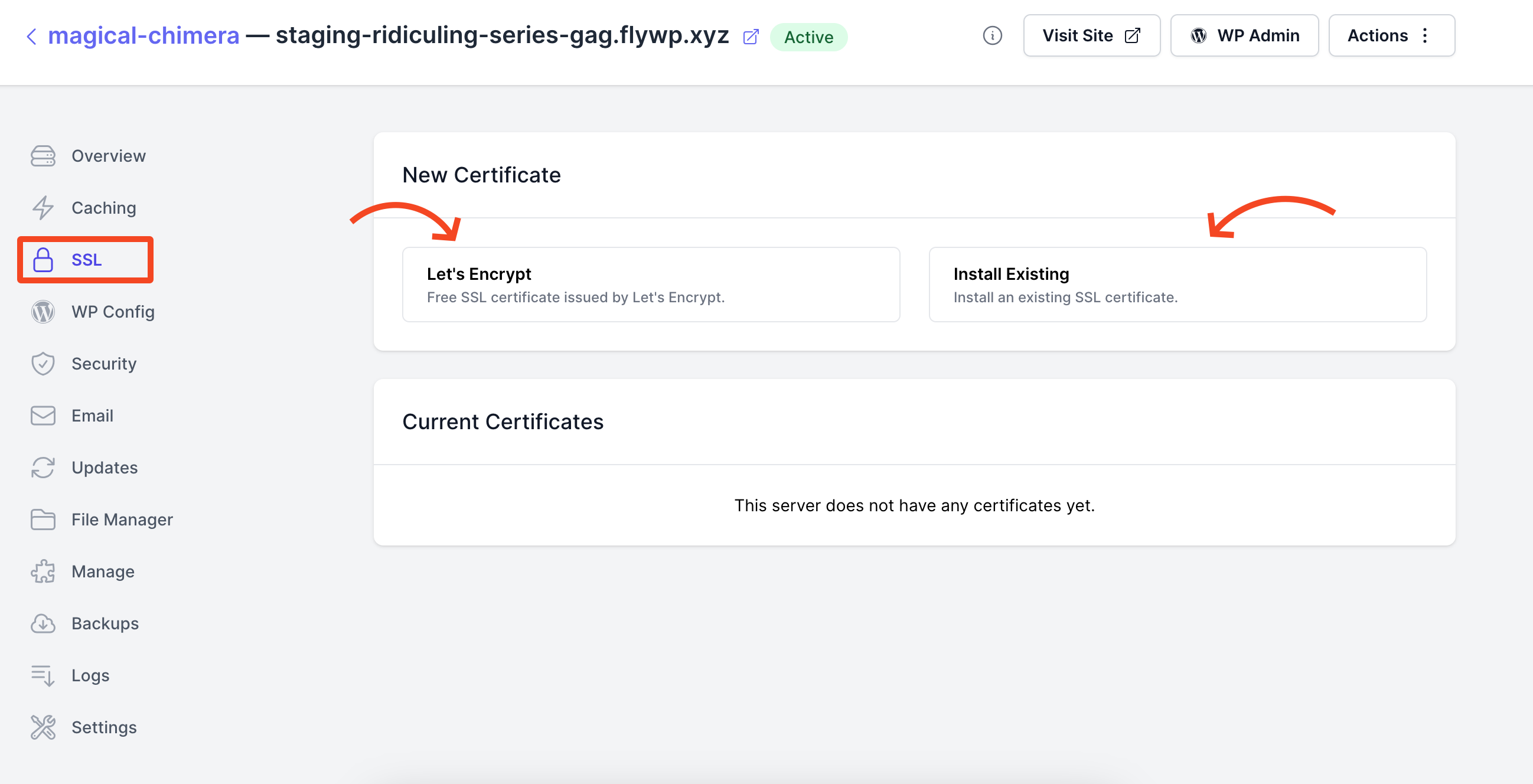
You can see the domain’s detwould here.
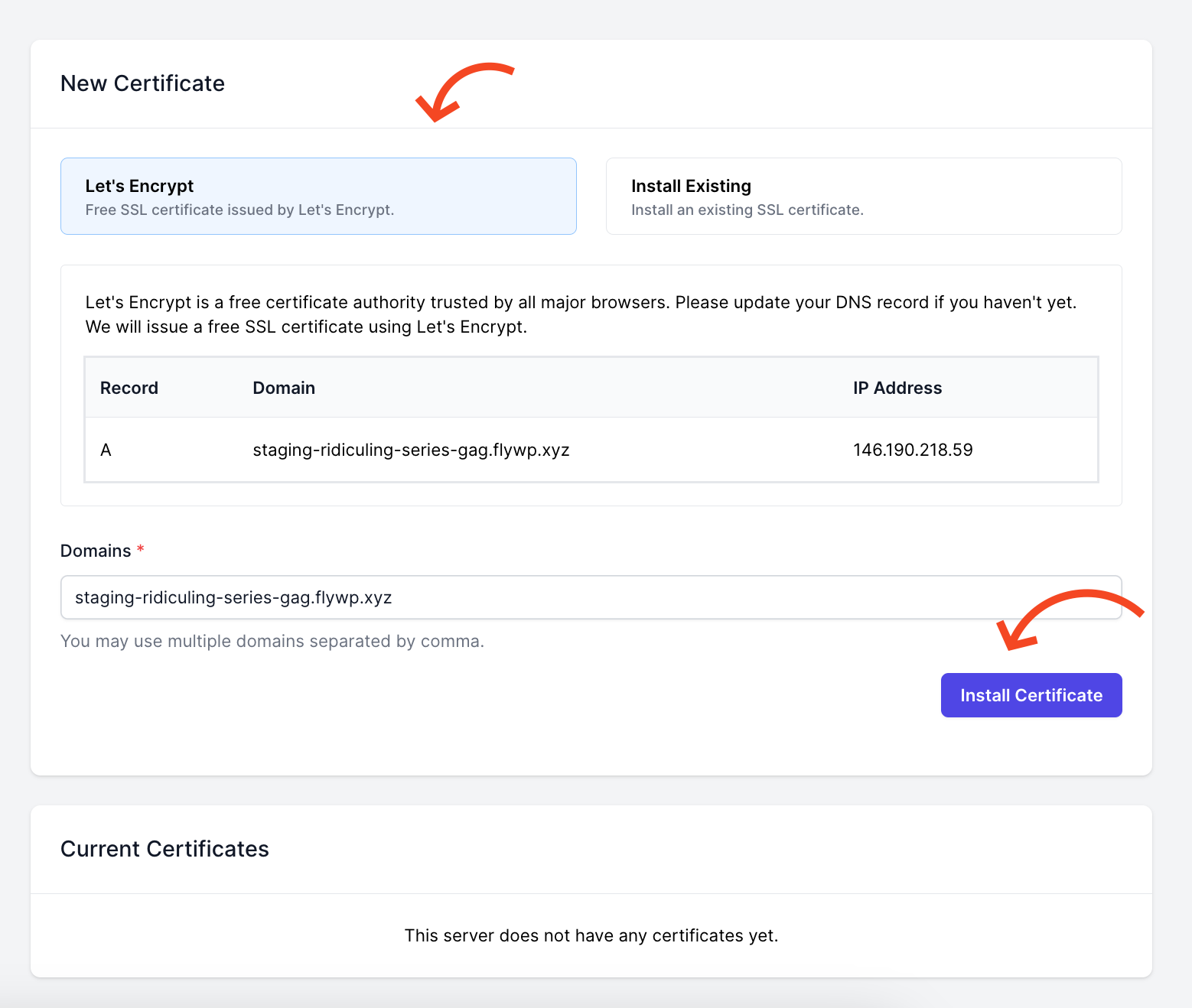
Just click on the “Install Certificate” button to install the SSL.
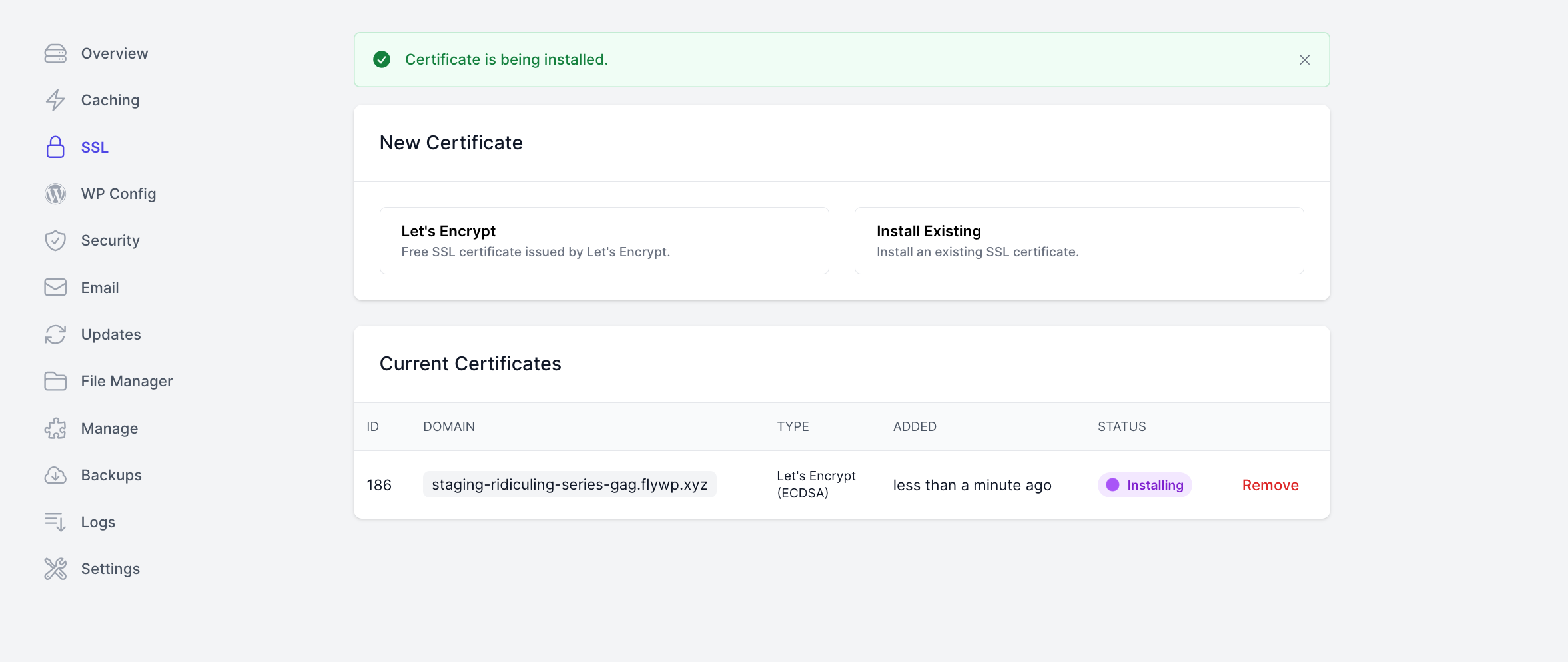
If there were no issues, the SSL certificate creation will be successful. You can also remove the SSL whenever you want.
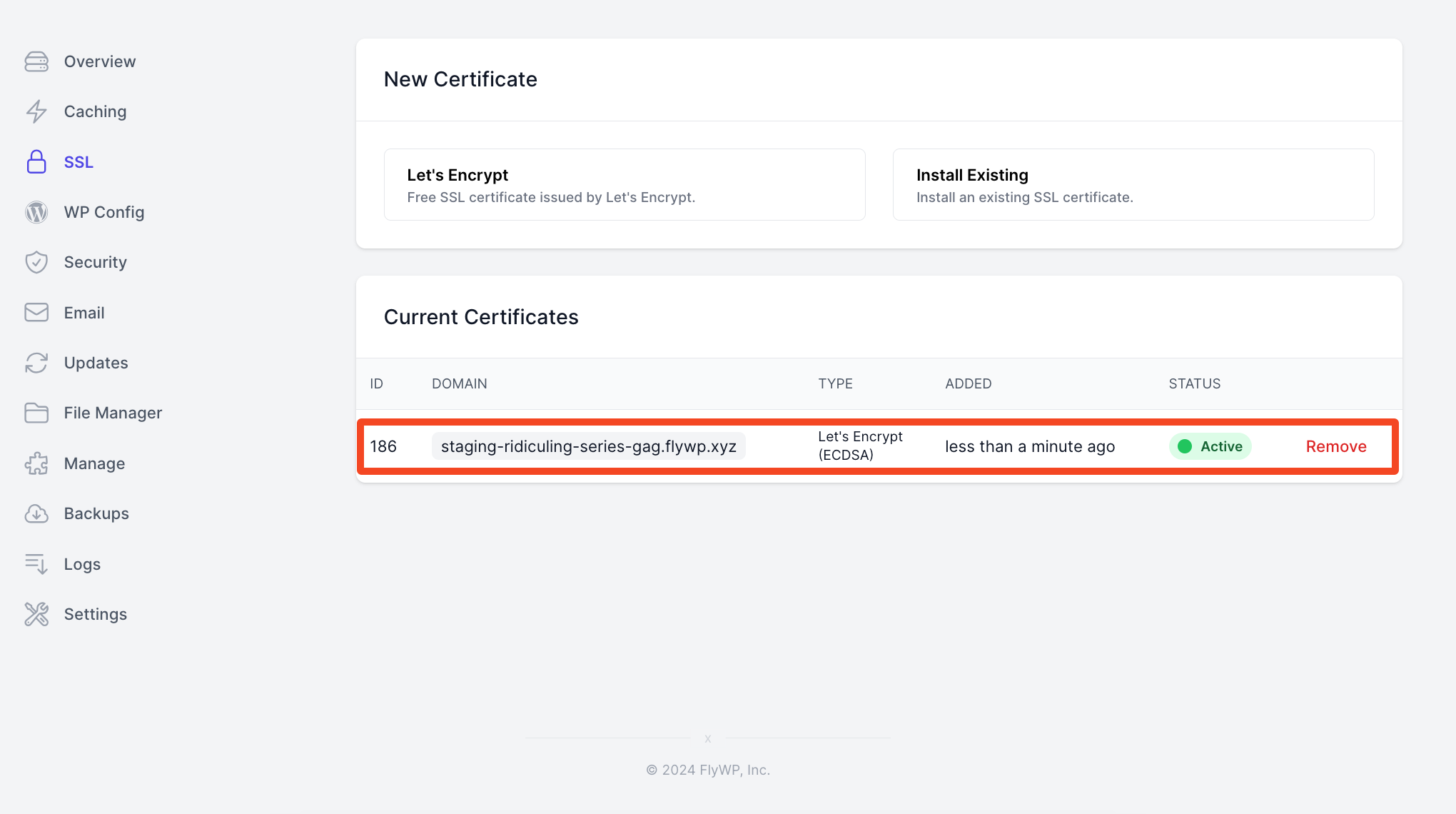
Custom SSL Support
Along with our improved SSL Manager, we are excited to announce that custom SSL certificates can now be used. This feature lets you install existing SSL certificates from any provider, giving you the freedom to use certificates that are best for your needs.
Key benefits include:
- Install SSL certificates from any trusted provider.
- It’s easy to paste your certificate and private key into the provided fields. After that, FlyWP takes care of the rest. No configurations or command-line interactions are required.
- Custom SSL support ensures your site’s highest level of security.
How do I use the custom SSL management feature?
Just beside “SSL management,” you will find the custom management option for it. Click here, and you’ll be asked to enter your existing certificate and private keys.
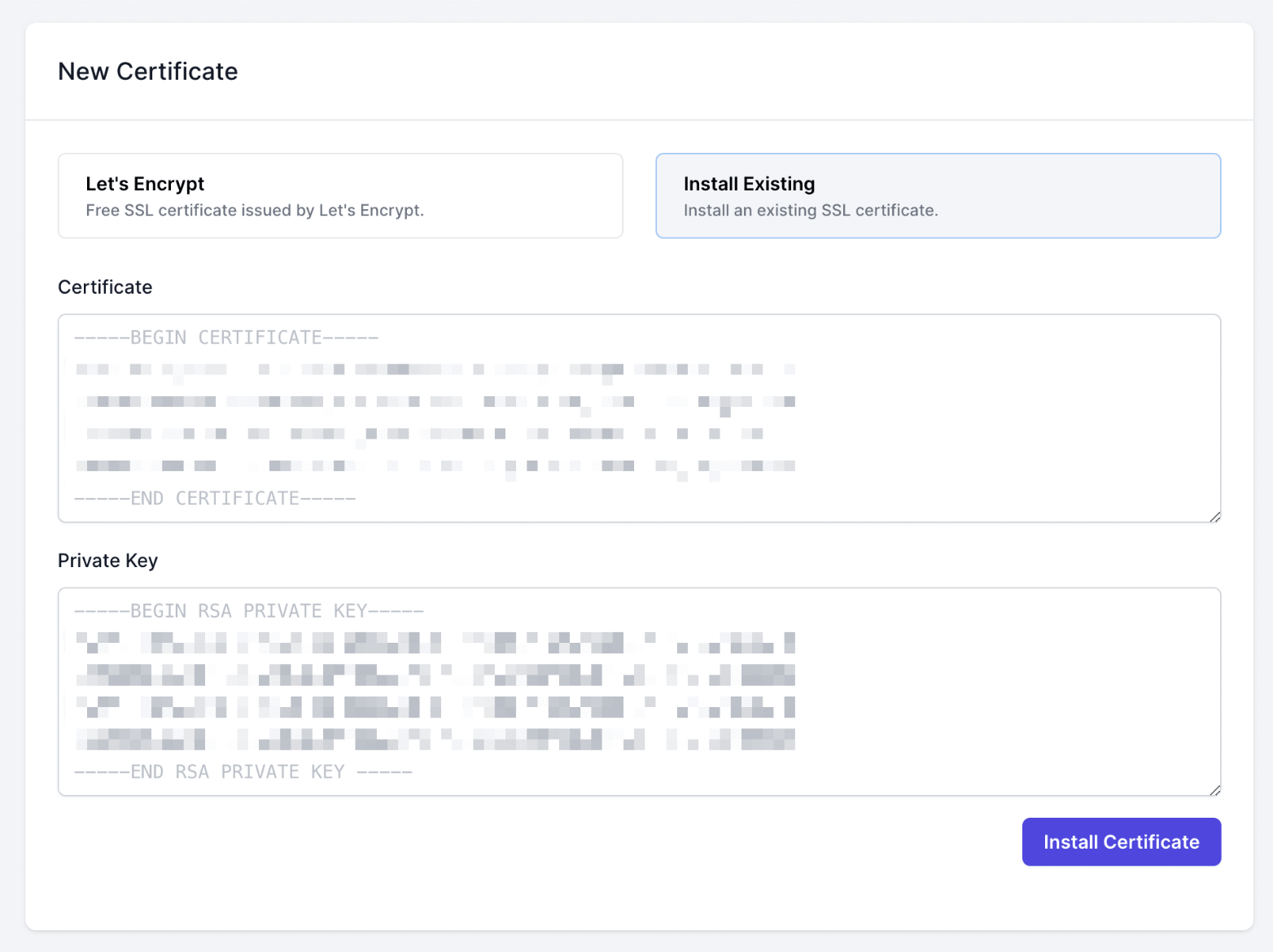
That’s all. Your certificate will be added, and your privacy will be encrypted. That’s how the SSL management feature works. If you have any questions regarding any of our features, please feel free to contact us. We’ll be glad to solve your issues.
More resources:
.png)
