Cloudflare R2 is a secure, fast, and cost-efficient object storage service from Cloudflare. Designed to be a direct competitor to Amazon S3, R2 offers integrated benefits with Cloudflare’s existing suite of products, including edge caching. By using Cloudflare R2 with FlyWP:
- Cost-Efficiency: Often cheaper than traditional storage providers.
- Performance: Integrated with Cloudflare’s network for faster content delivery.
- Security: Built with Cloudflare’s renowned security infrastructure.
Creating an R2 Bucket
- Log into your Cloudflare dashboard.
- Navigate to the R2 section.
- Click on the “Create Bucket” button.
- Follow the prompts to name and configure your bucket.
Getting R2 Credentials
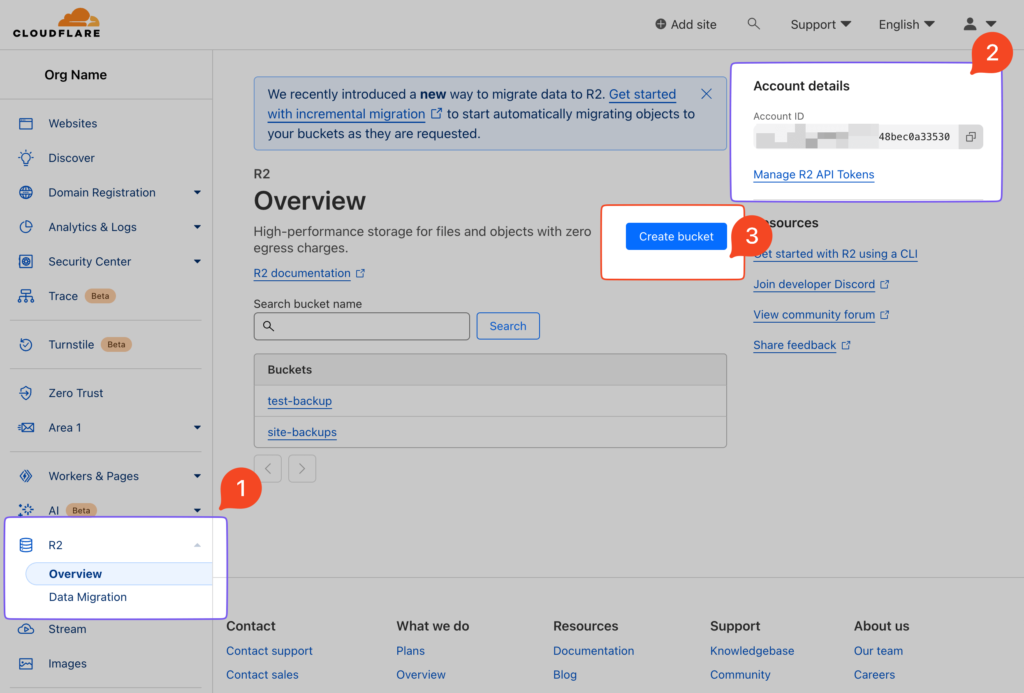
- On the left sidebar, locate the R2 menu.
- Note down your ‘Account ID’ displayed prominently on the page.
- The “Create Bucket” button is present for future bucket creations.
API Tokens
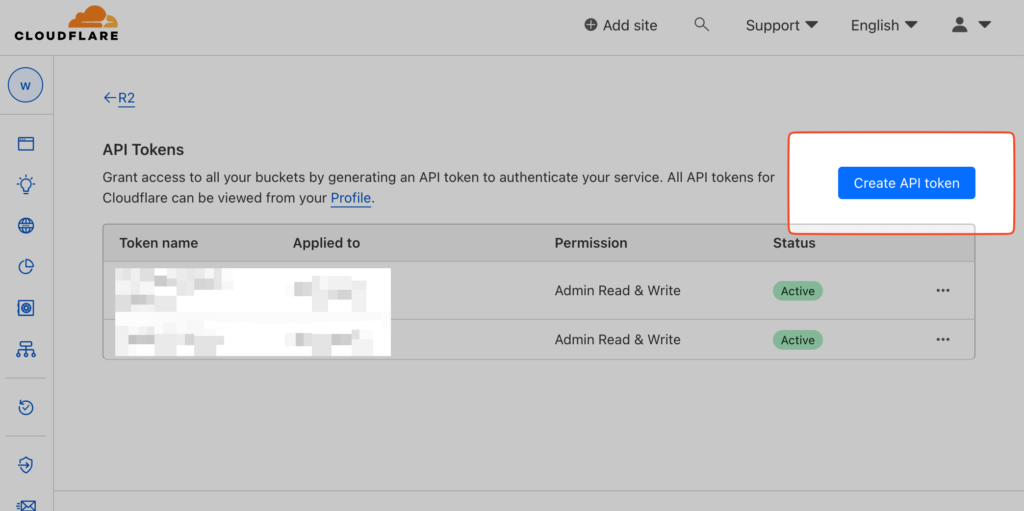
- This page lists all your available tokens.
- To create a new token, click on the “Create Token” button.
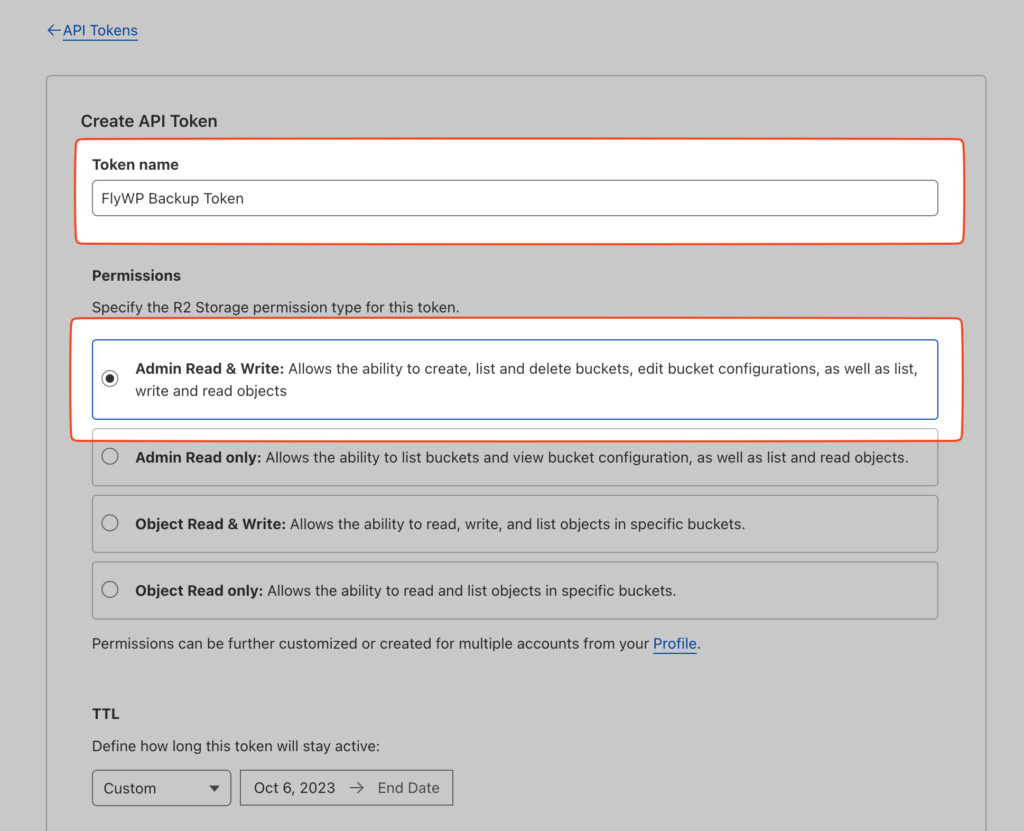
- Input a descriptive name for the token.
- Ensure you provide the necessary permissions, Admin Read & Write permission is required for the backup to work.
Access & Secret Key:
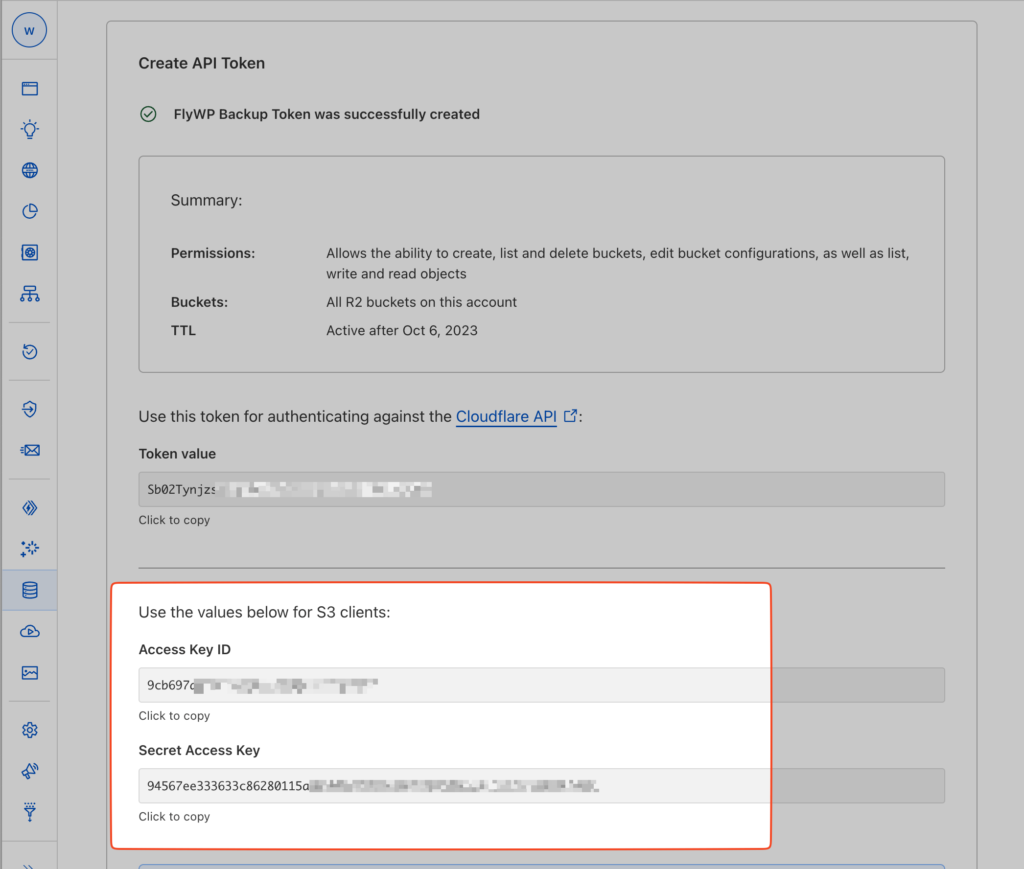
- Once the token is created, Cloudflare will provide both an ‘Access Key ID‘ and ‘Secret Access Key‘.
- Important: Note these down securely. Cloudflare will not show the secret key again for security reasons.
Adding Cloudflare R2 as a Provider in FlyWP
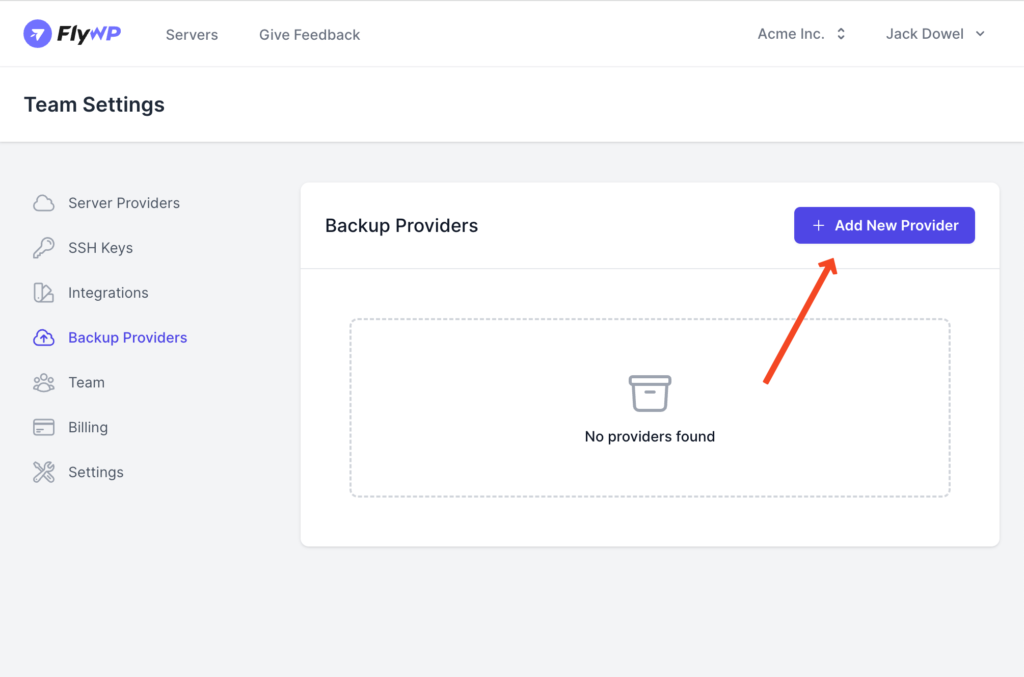
- Within FlyWP, navigate to ‘Backup Providers‘.
- Select ‘Add New Provider‘ and choose ‘Cloudflare R2‘ from the dropdown.
- Input the following:
- Cloudflare Account ID: This is the Account ID you noted from the R2 overview page.
- Access Key ID: Enter the ‘Access Key ID’ obtained during the token creation.
- Secret Access Key: Input the ‘Secret Access Key’ you saved earlier.
- Confirm and save your settings.
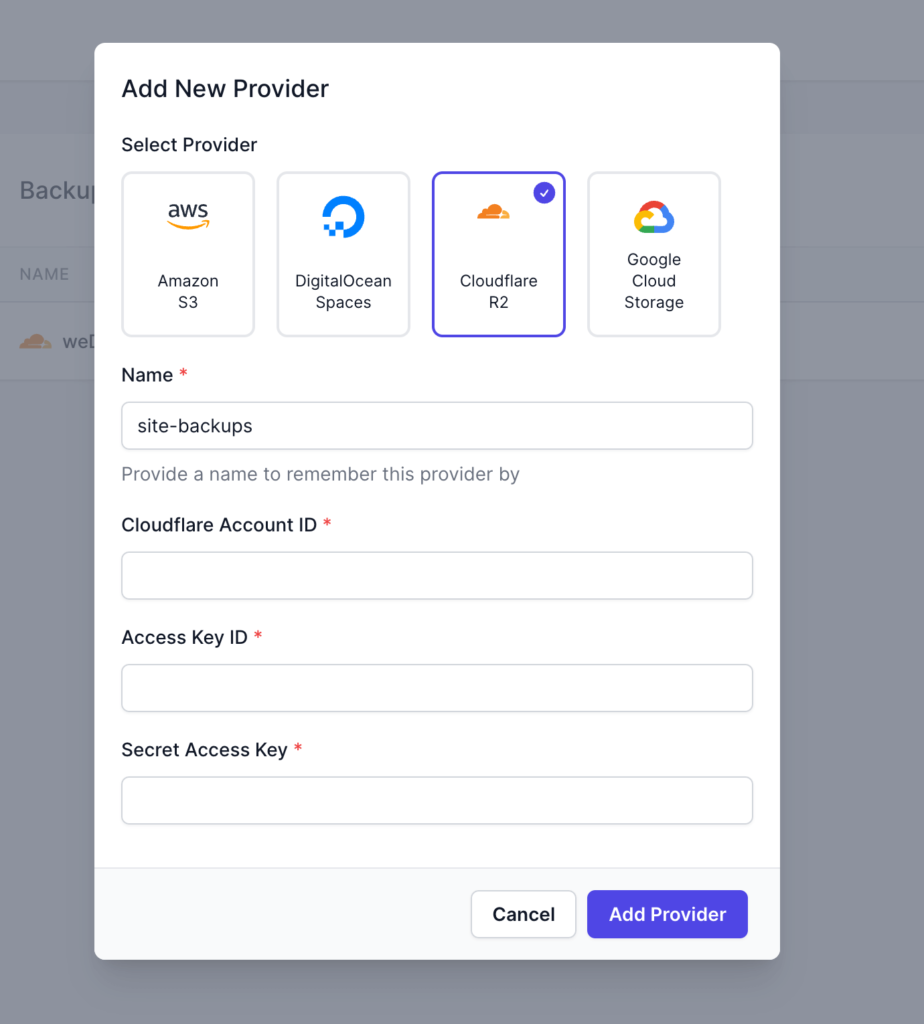
With Cloudflare R2 now integrated into FlyWP, you can easily set up and manage backups stored on R2, leveraging its benefits for your website.
Note: It’s essential always to keep your Access Key ID and especially your Secret Access Key confidential. Never share them openly or store them in insecure locations.
.png)
