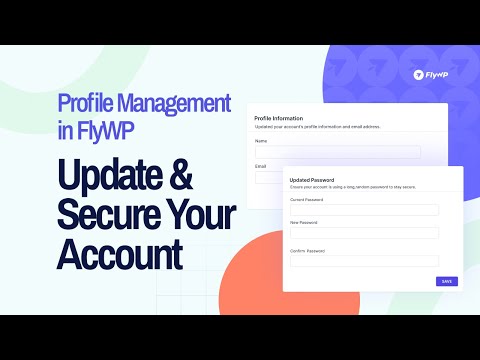Managing your profile settings is crucial for maintaining security and ensuring seamless access to your FlyWP account. FlyWP offers comprehensive profile management features, allowing you to update your name and email, and change your password. Let’s get to know how to do it.
How to Change Your Account Information & Password in FlyWP?
Step 1: Login to your FlyWP account by entering your email and password.
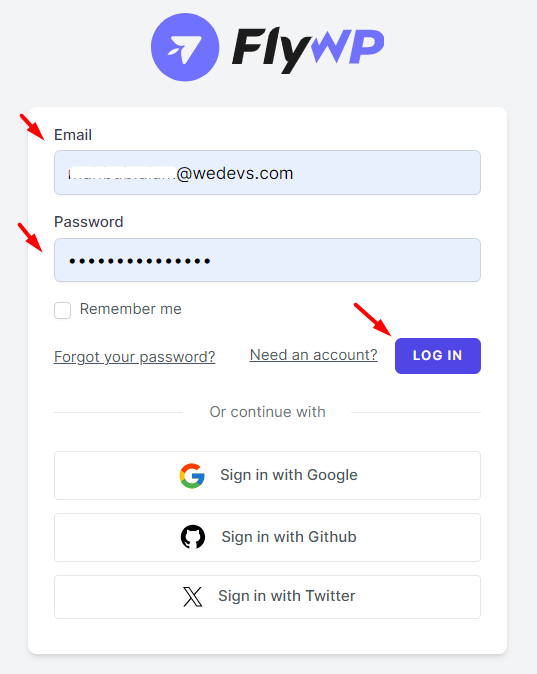
Step 2: You will see your FlyWP dashboard. Now click on the Down Arrow button from the top-right corner. Then click on the “Profile” menu.
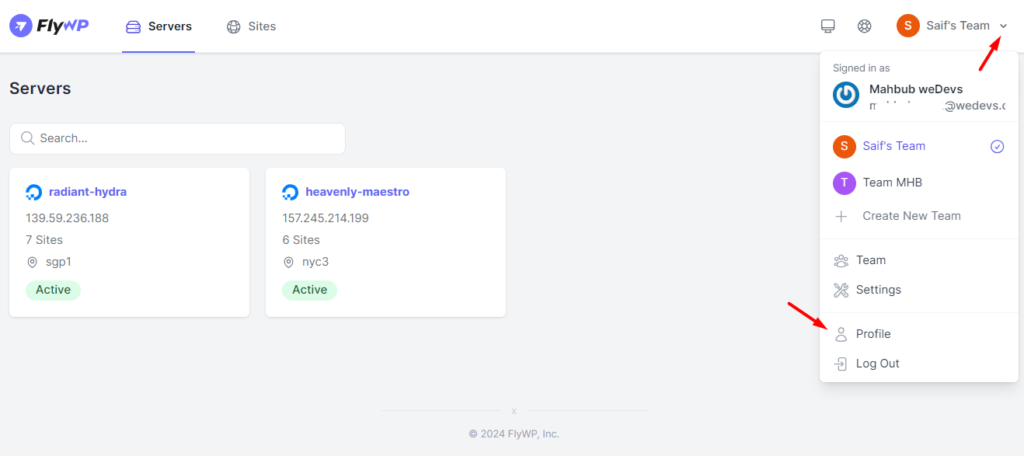
Step 3: You will see the Profile Information and Update Password section on this screen.
If you want to change your FlyWP account Name, then Enter a new “Name” on this screen.
If you want to change your FlyWP account Email, then Enter a new “Email Address” in the following field.
Then you have to click on the “Save” button.
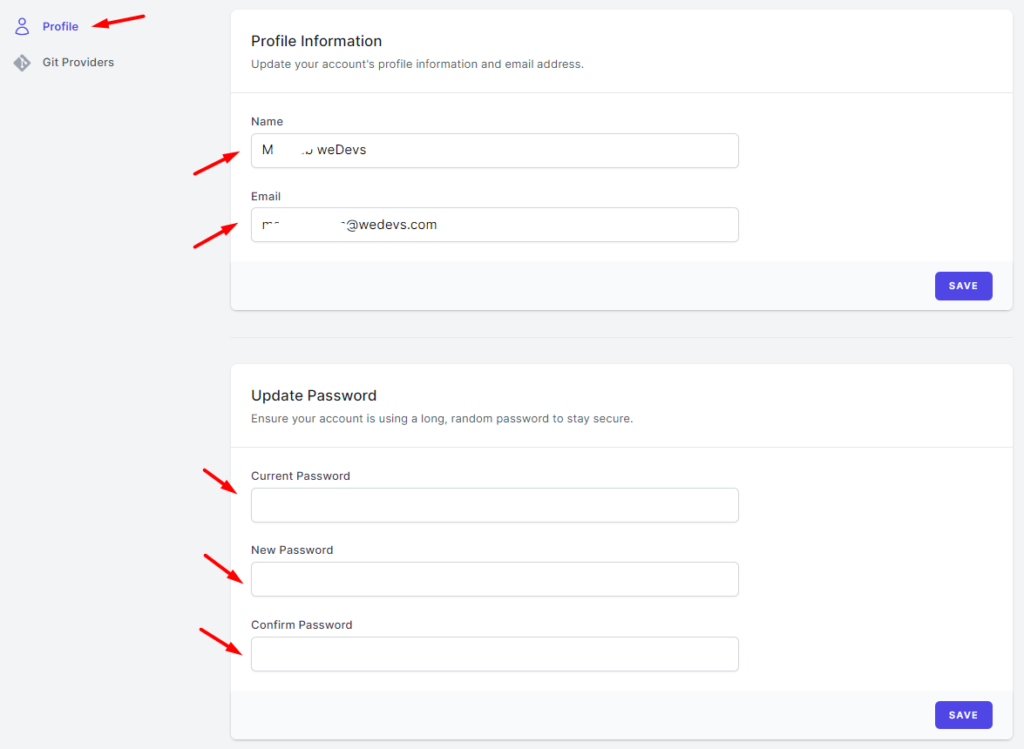
Note: You will get a verification link after you add your new email address. You must verify the link from your email inbox. Make sure to check the “Spam” box as well if the verification link isn’t sent to your inbox.
Step 4: To change your “Password“, Enter your Current/Old password in the first field, then enter your “New Password” & “Confirm Password” in the second and third fields respectively below the Update Password section. Click on the “Save” button. You’re done.
So that’s how you can update your profile information and password in FlyWP. We hope you find this documentation helpful. If you have any queries about FlyWP, contact us at [email protected]
.png)