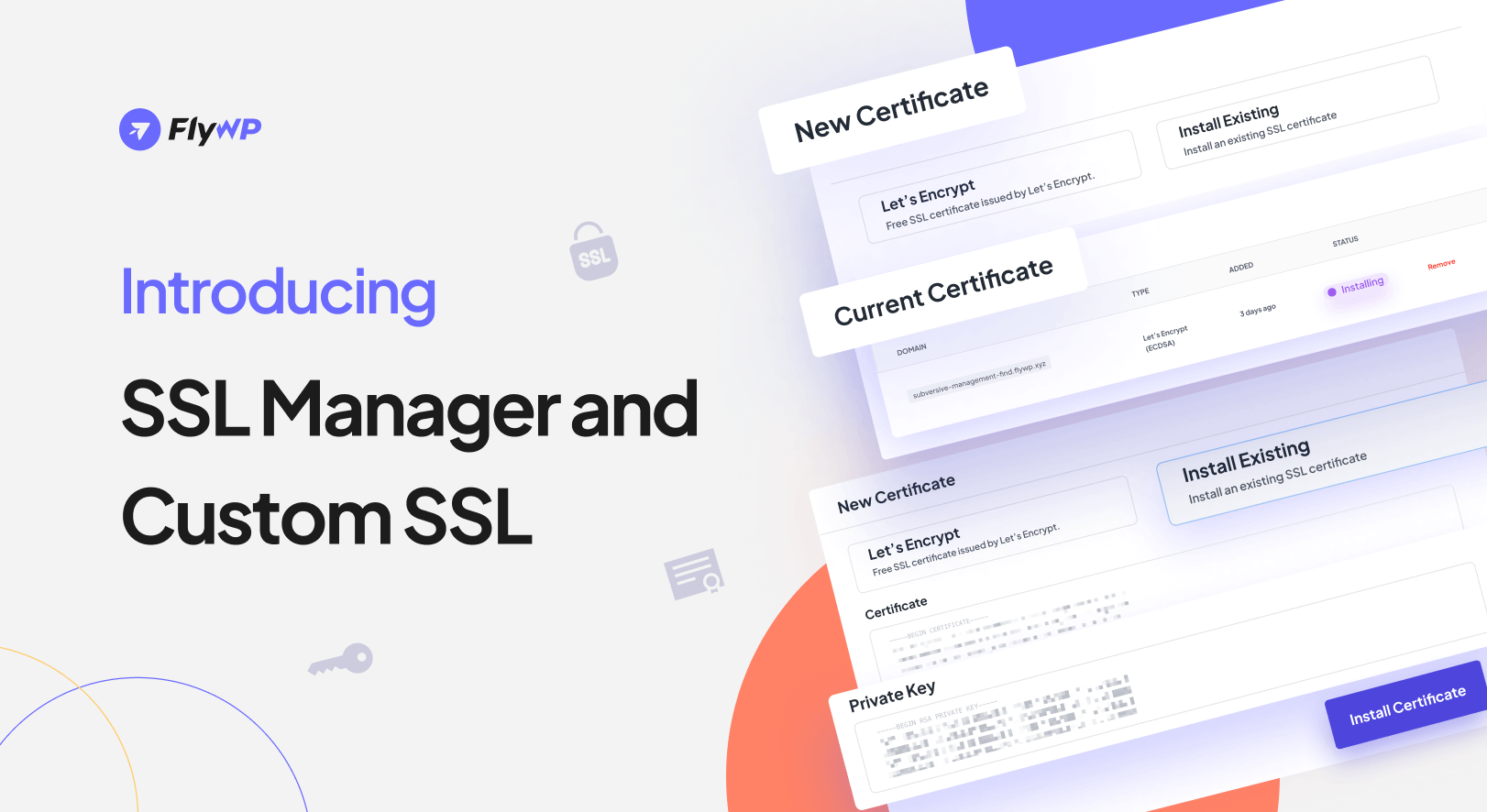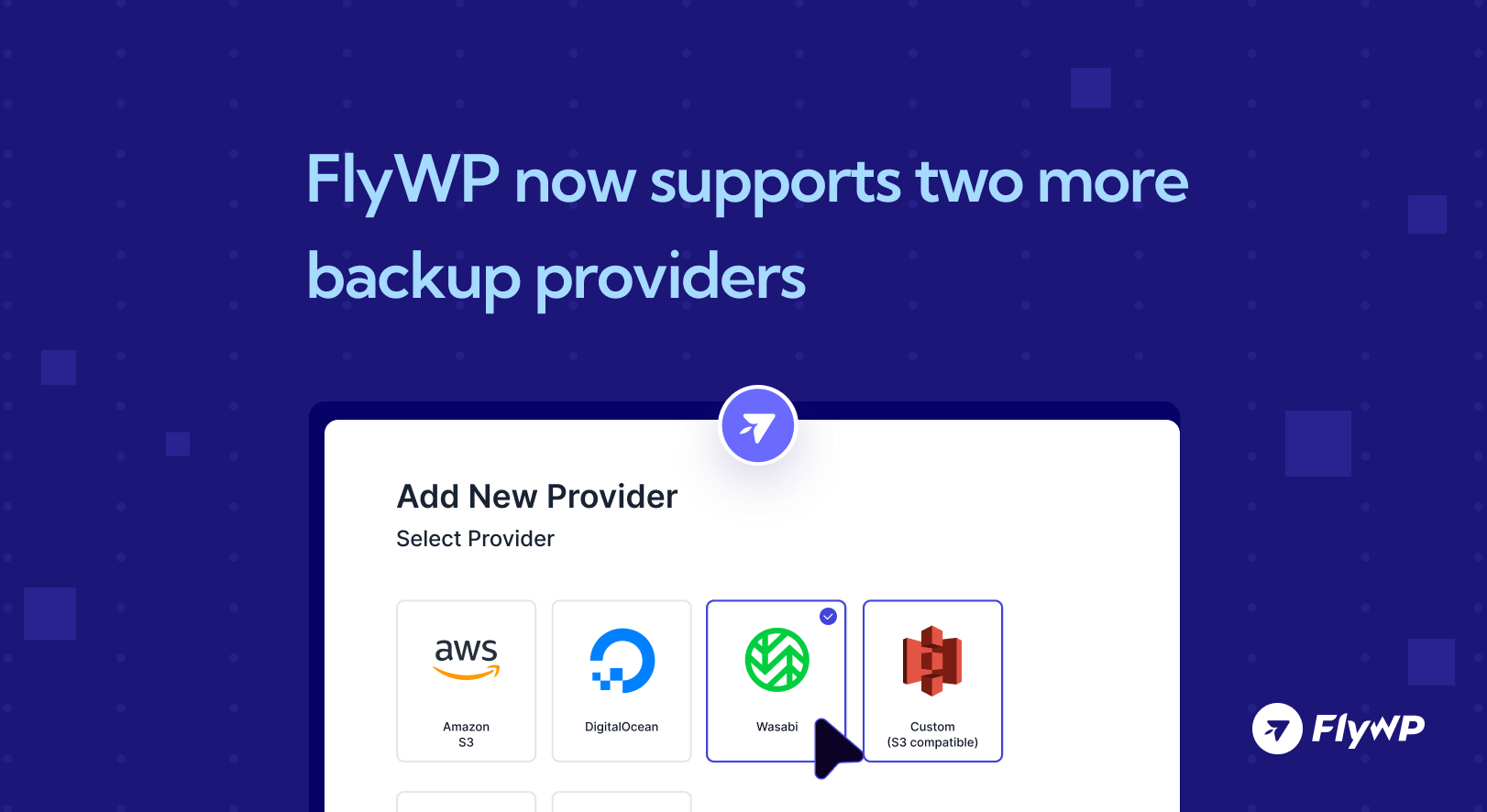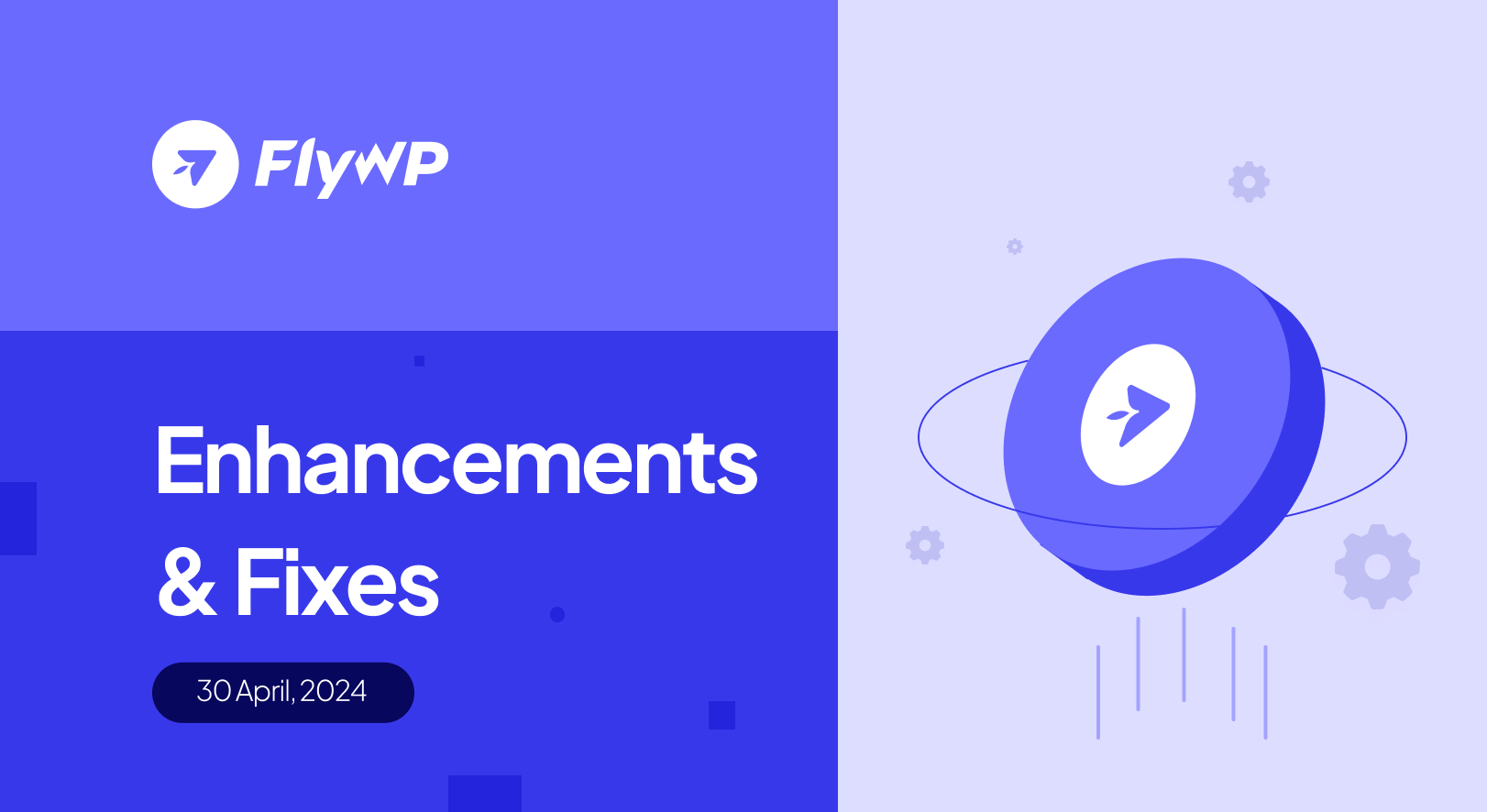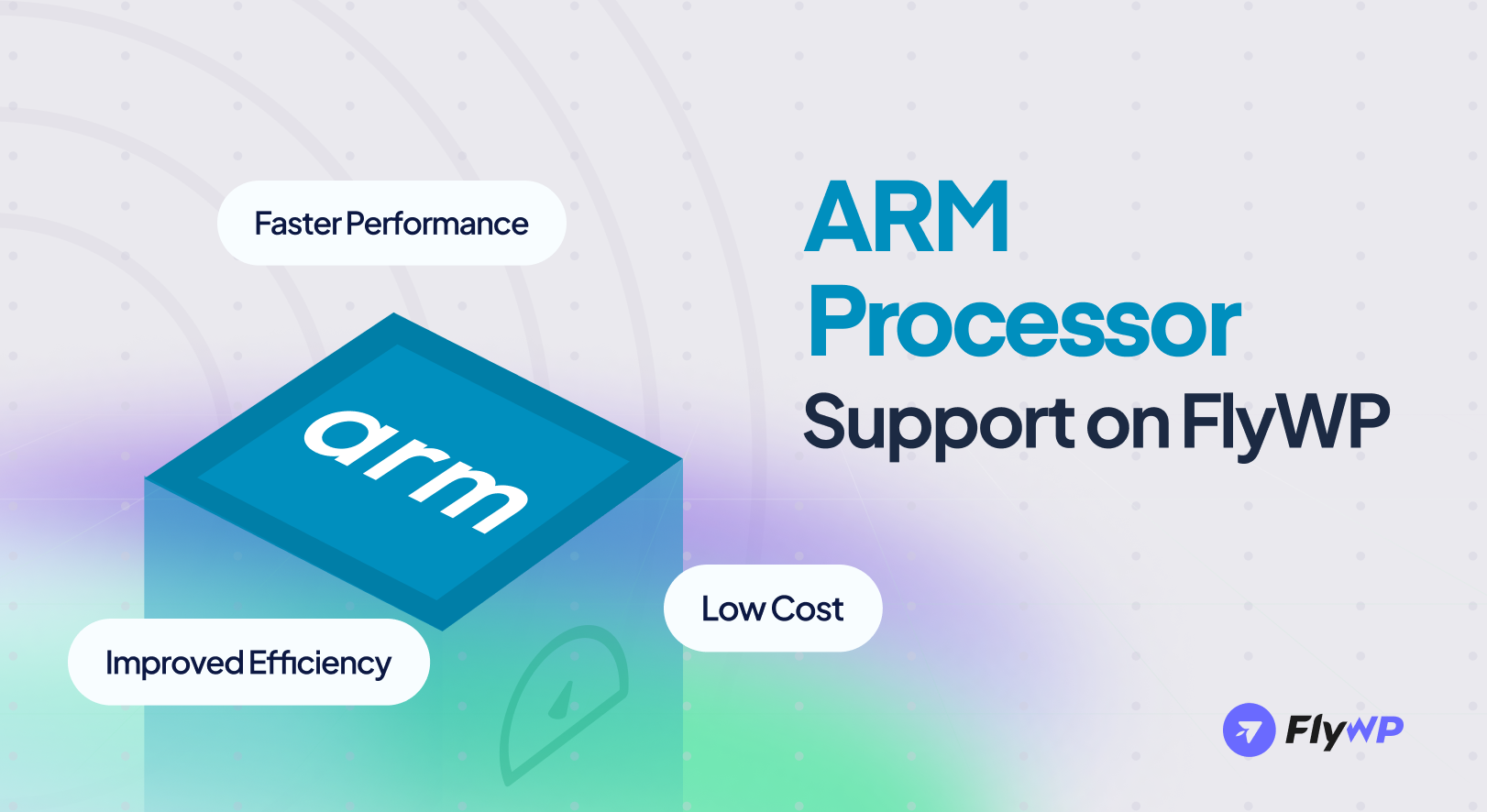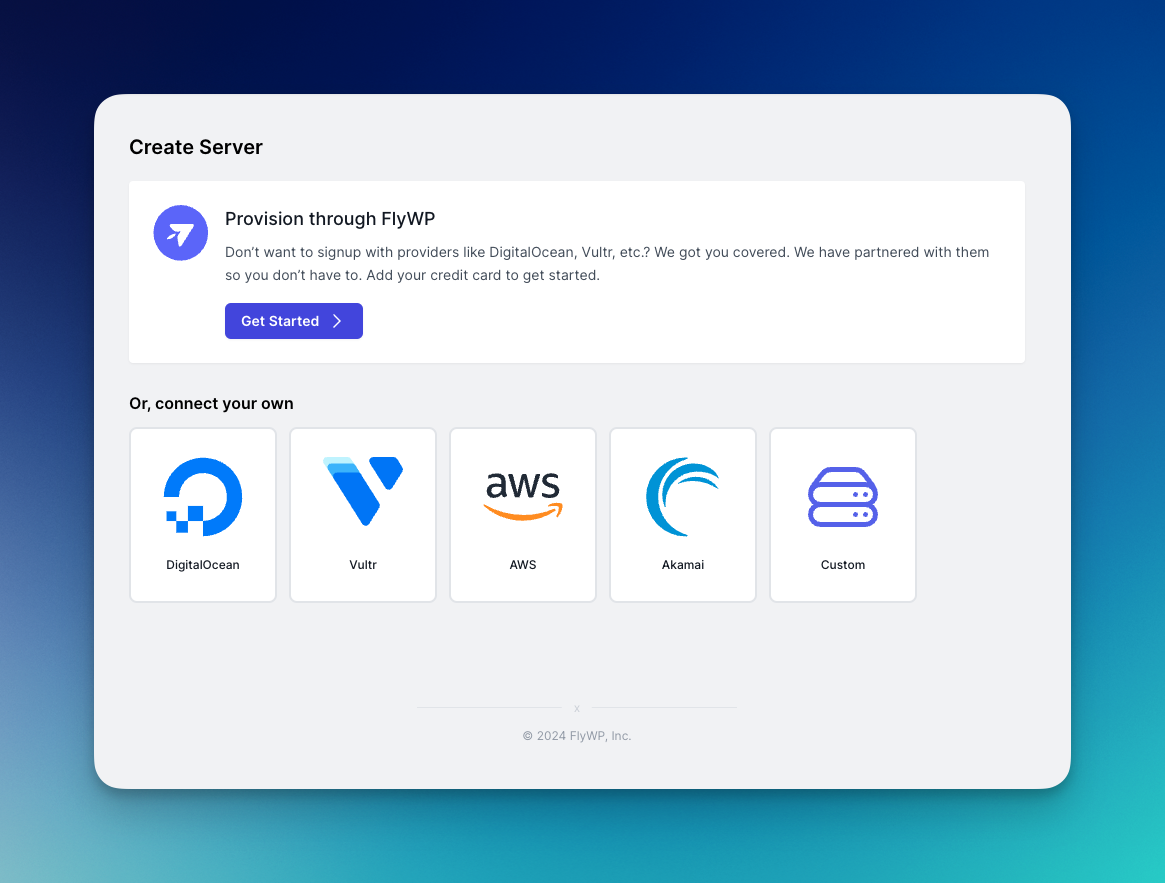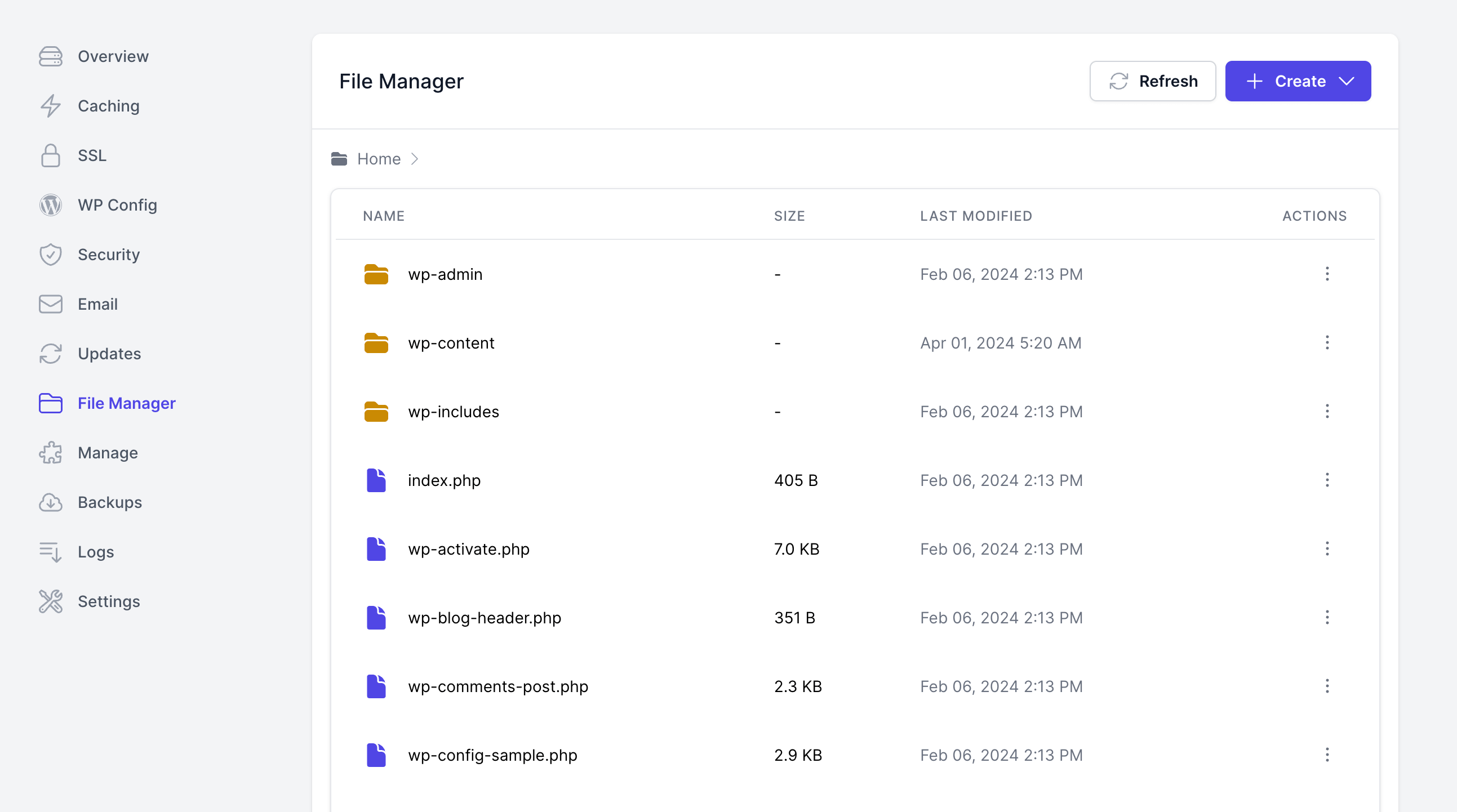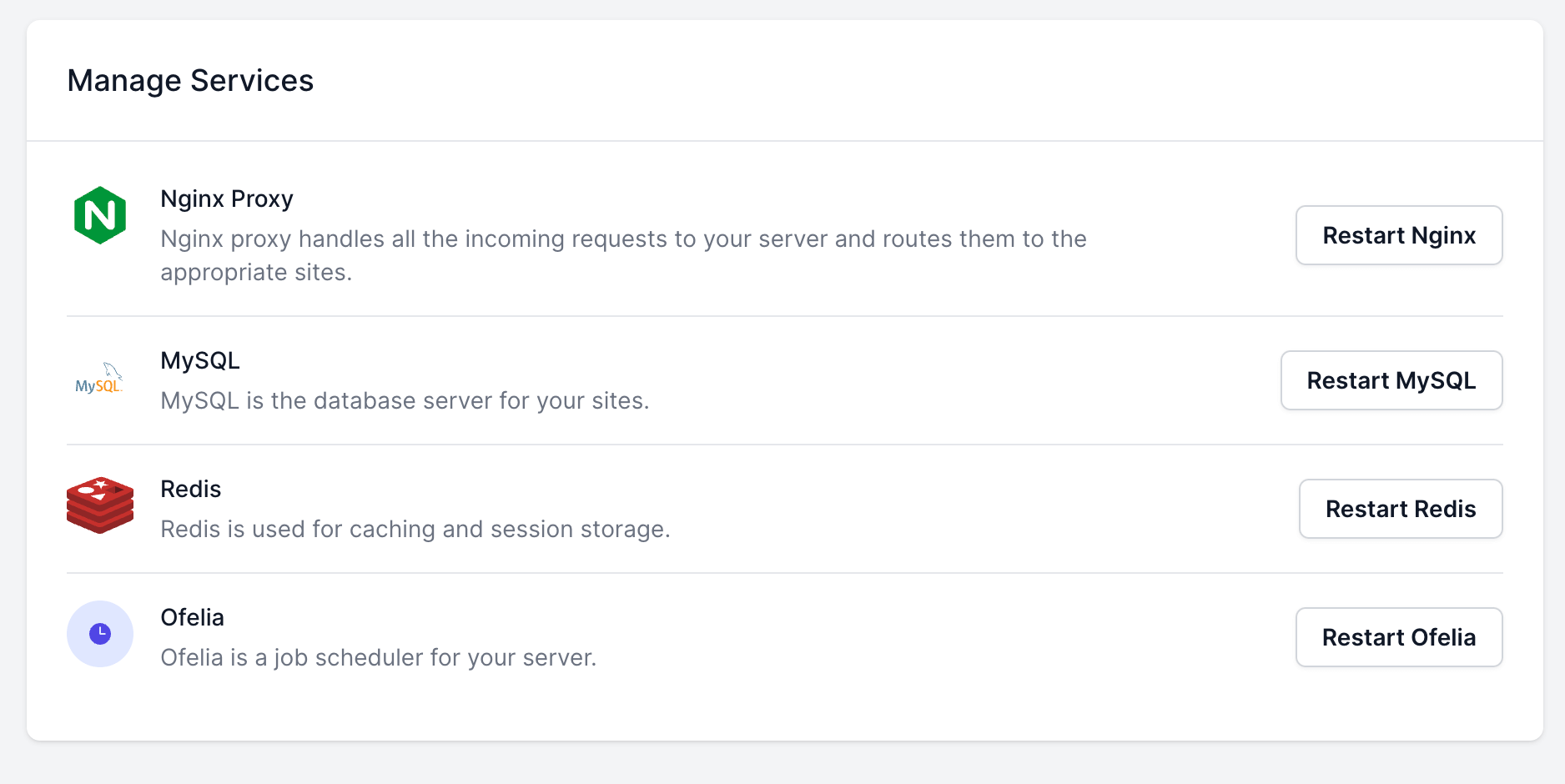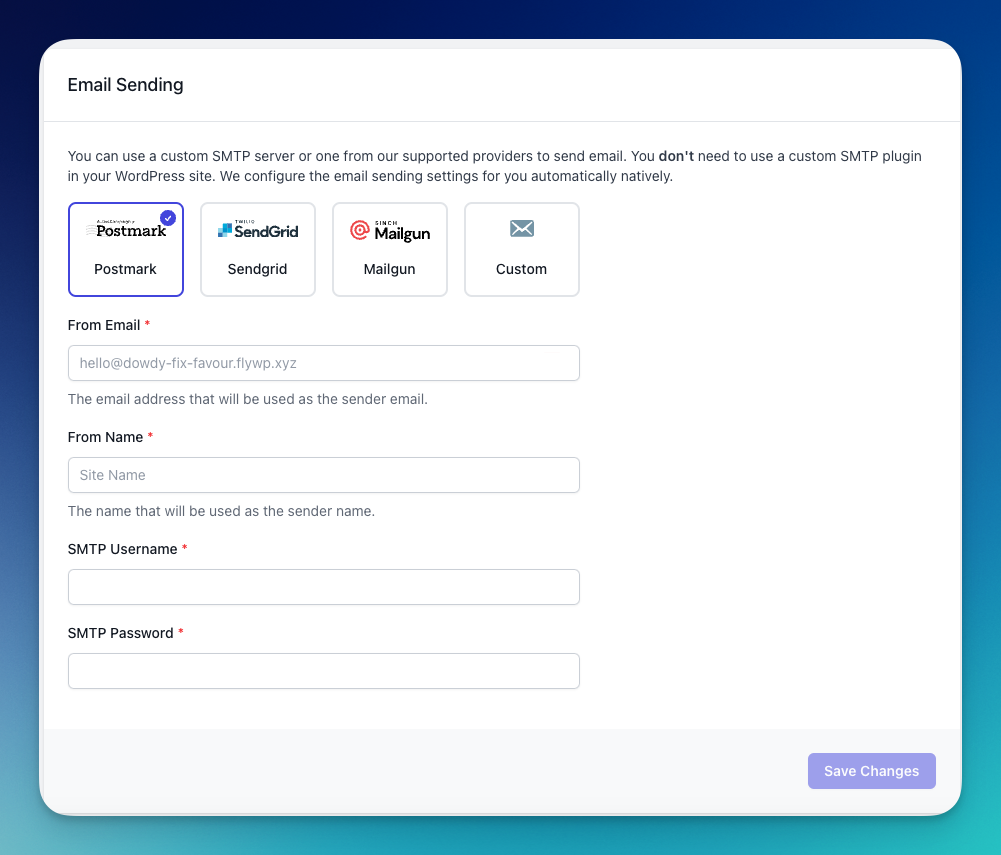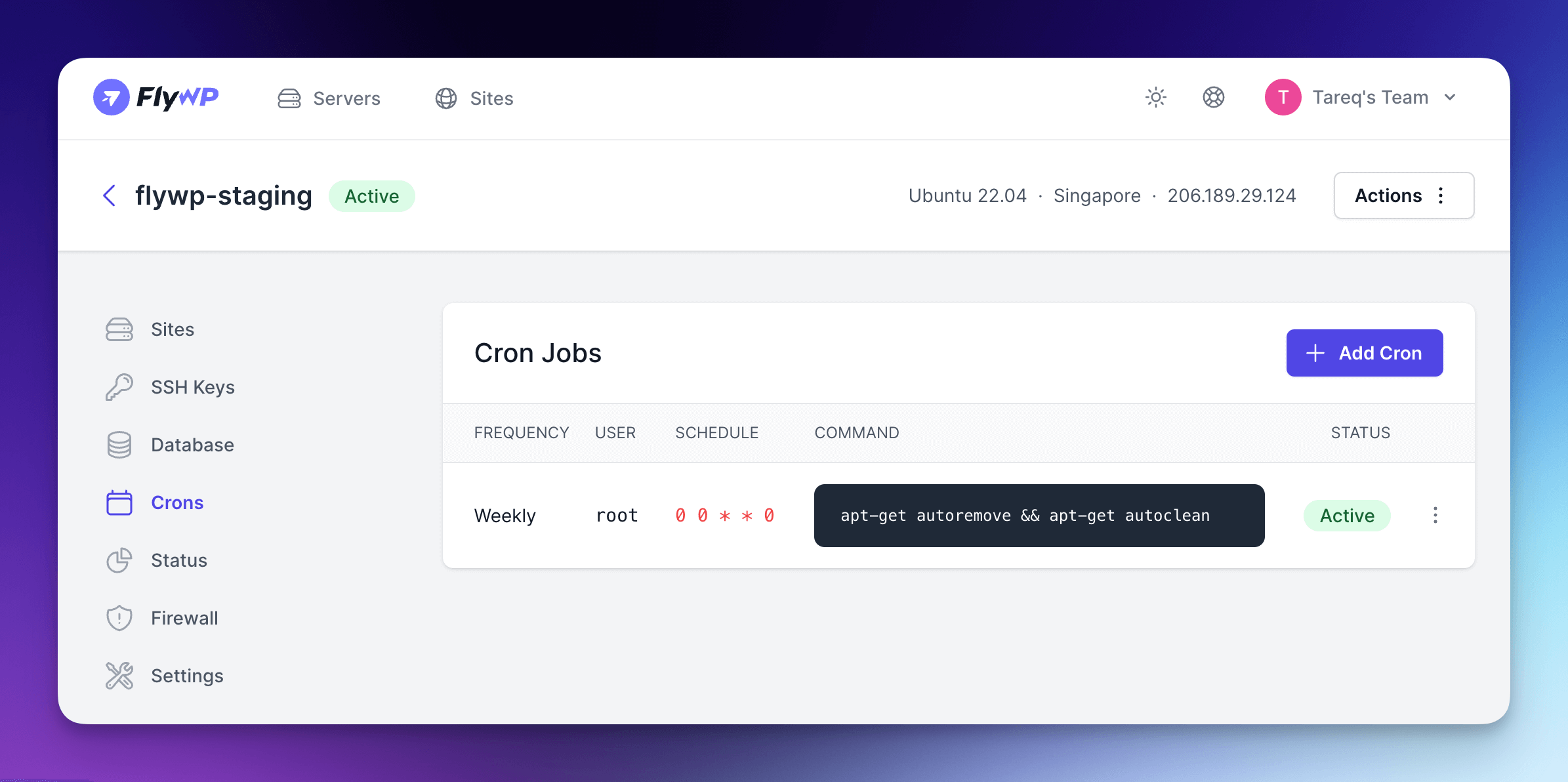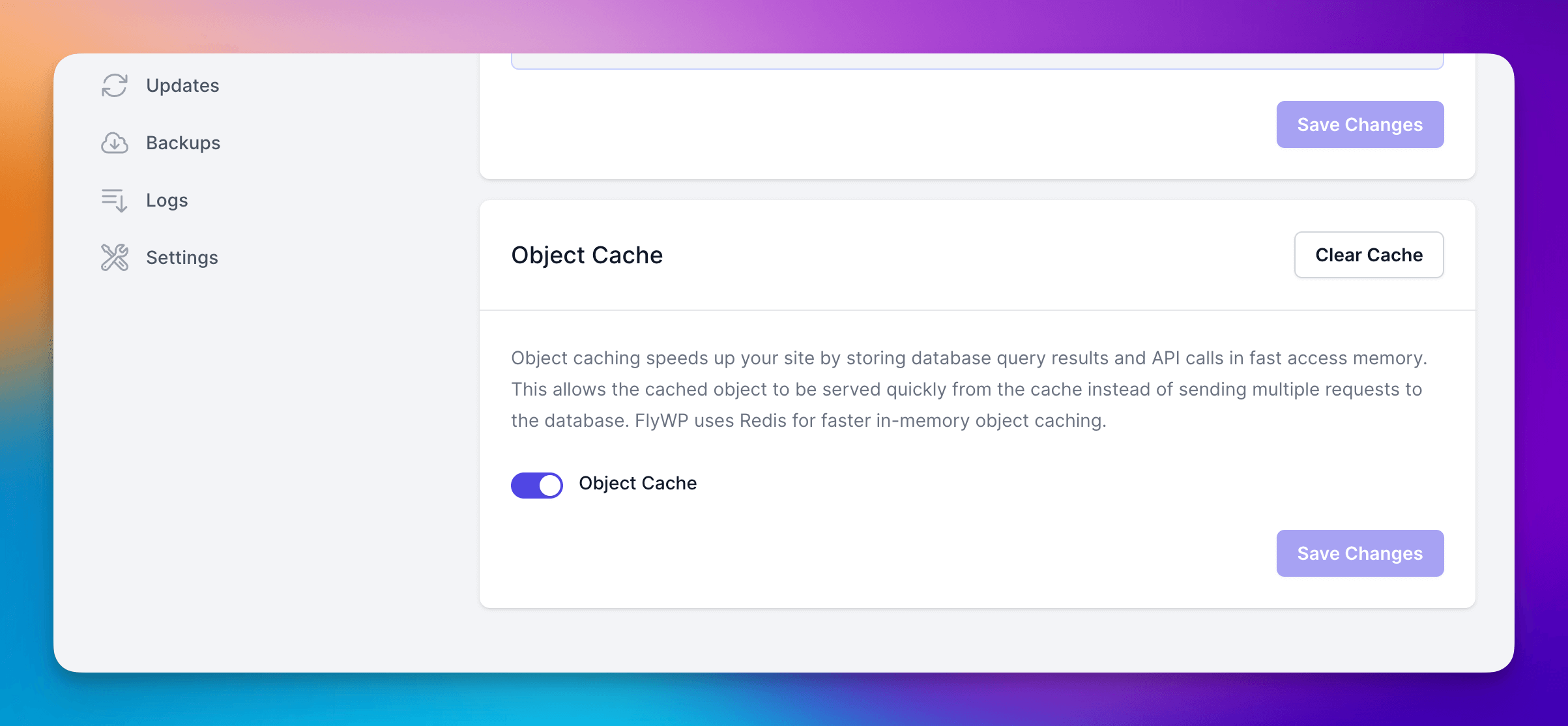✅ Fixing Backup on ARM processor: There were some cases when the backup feature wasn’t working properly for ARM based servers that we had added support recently. This should now be fixed for all users
✅ Fixing Error: Failed to fetch server status: For very large servers (e.g., 1TB+), the server status wasn’t working properly and it showed an error message. We’ve fixed this now; server status should work properly for all servers including larger ones, smaller ones, ARM based servers, and all other type of servers
✅ Additional validation before site creation: Previously there were some cases that the user created a new site before FlyWP could finish the server installation and finished everything. As the site was created before FlyWP could actually finish the installation, the site got database errors as database server wasn’t up by the time server was created. We’ve added validation in this case. From now on, FlyWP will ask the user to wait until FlyWP’s installation process is complete before user can create the server, ensuring a smoother and better user experience 🚀
Have fun using FlyWP 🎉 If you have any feature requests, feel free to add them via the FlyWP Feedback Portal ✨