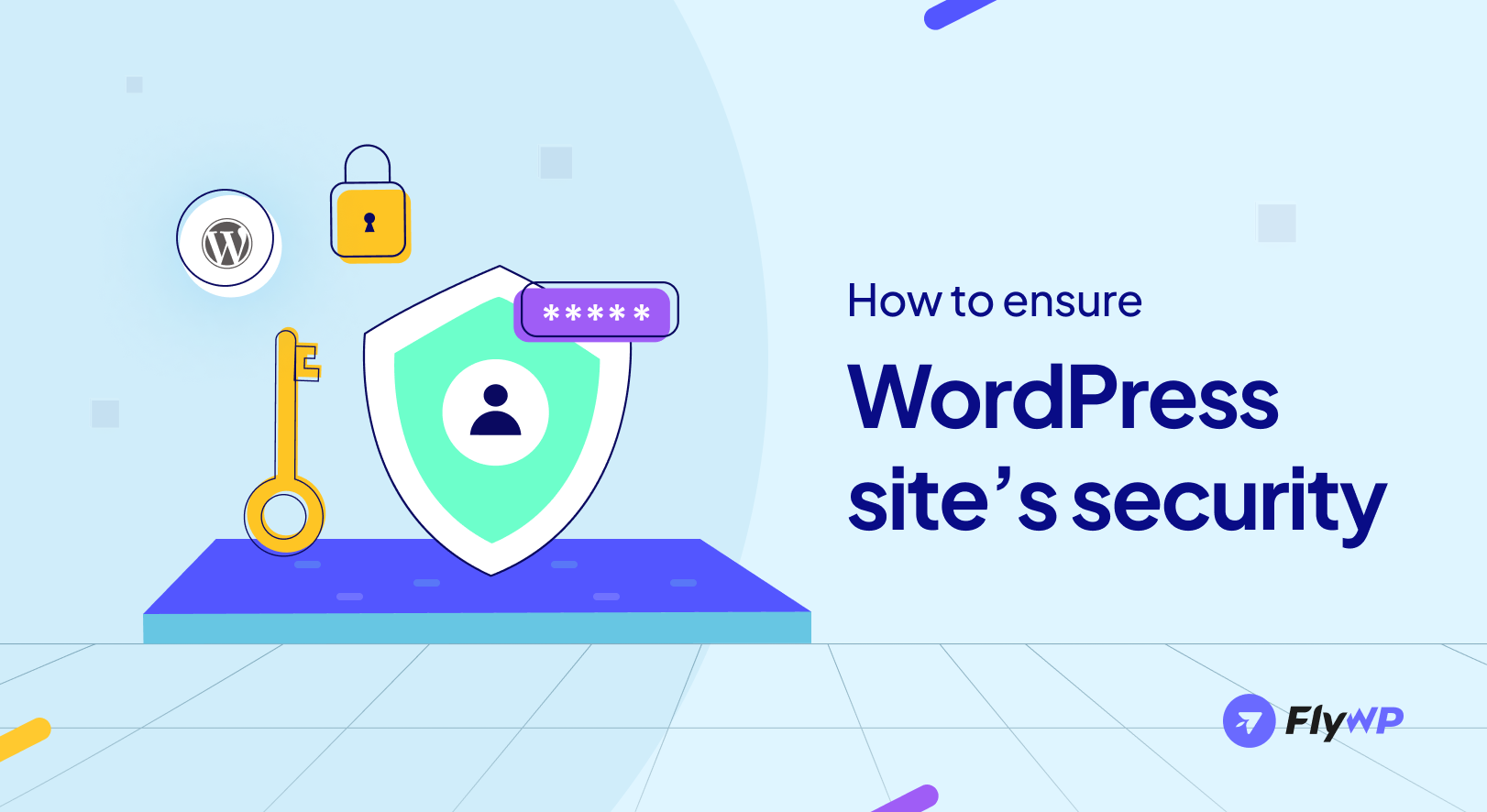Securing a WordPress site is an added advantage for site owners. However, not everyone knows how to do it. If you are one of those looking for the best way to secure your WordPress site, we are here to guide you through every step you need to take.
WordPress is a popular CMS known for its versatility and compactness. It provides access to thousands of plugins, themes, and resources, which makes it a preferred choice for many users. However, these flexibilities also make WordPress an attractive target for hackers. Nevertheless, where there’s a will, there’s a way.
In this ultimate guide, we will share some easy, practical, and unique tips to make your WordPress site safe from hackers. From easy-to-implement tips to advanced security measures, we will help you lock down your site against any potential threats.
Now let’s jump in and ensure your WordPress site stands strong against all the challenges of the online thread.
What is website security?
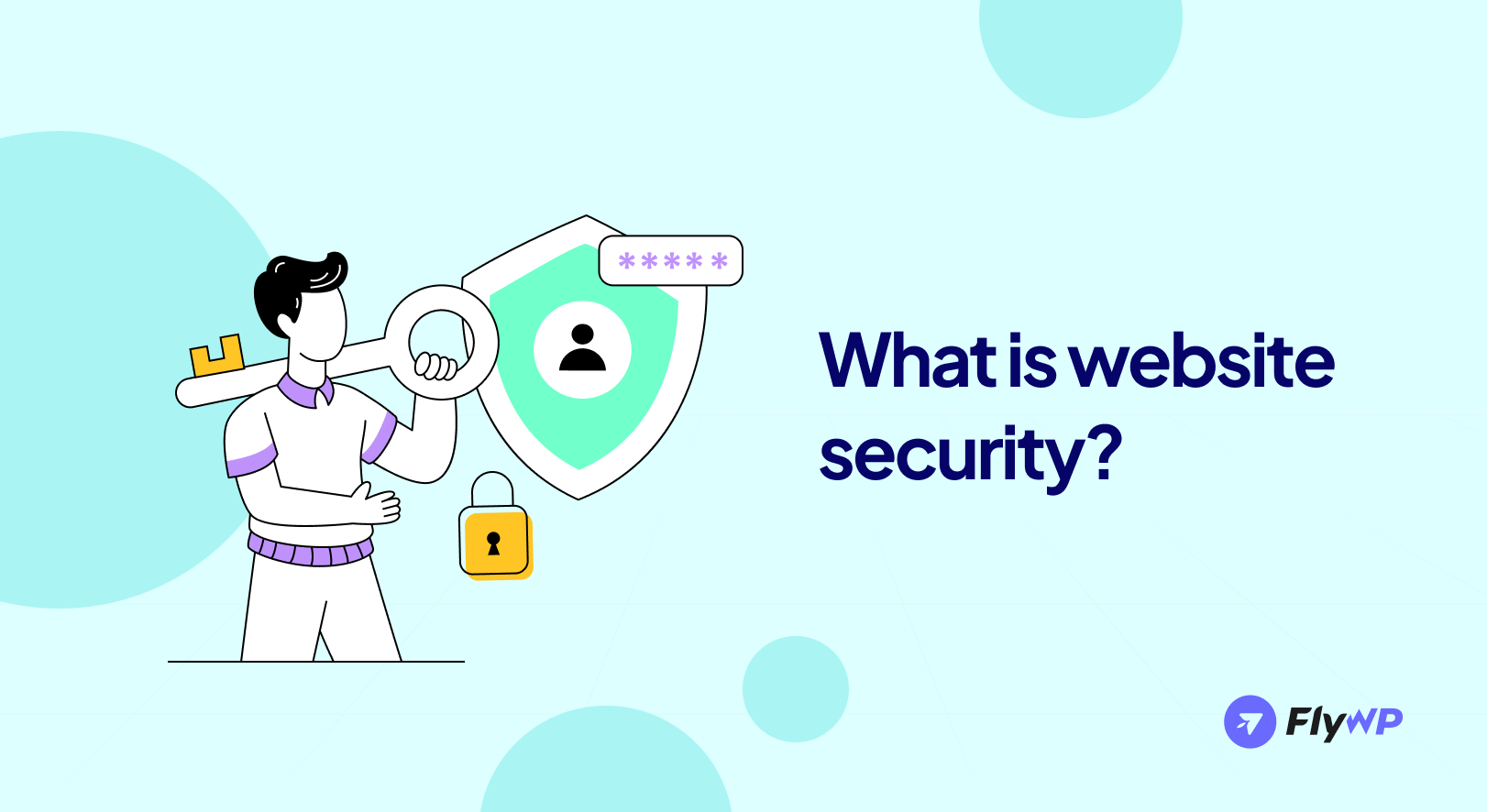
Website security is all about protecting a website from malicious attacks by hackers and other online threats. It’s like a fortress guarding your website’s data and functionality.
Here’s how website security facilitates you:
- Shielding information
- Preventing attacks
- Ensuring user trust
- Builds credibility
- Increase brand value
Why is it important?
As of now, we already understand how important website security is. But now we’ll provide a little bit of detailed knowledge about it.
Let’s get into details about the security of the WordPress site:
- Protecting your personal and visitor information: Imagine if someone could sneak into your website and steal personal info like your email, password, or even your customers’ details. Scary, right? That’s exactly why security is key. It keeps your private information and that of your visitors safe from hackers who are out to steal data.
- Maintaining your website’s reputation: Your website’s reputation is like gold. If your site is hacked, word spreads fast. Customers might think twice before visiting your site or doing business with you again. Keeping your site secure helps maintain your good name and trust with your visitors.
- Avoiding financial losses: If your WordPress site involves selling products or services, a security breach could mean serious financial trouble. Hackers can disrupt your sales, steal money, or even place fake orders, costing you more than just a headache.
- Preventing website downtime: When hackers attack, they can take your site offline. Not only does this mean your visitors can’t access your site, but it also means lost sales, engagement, and visibility until everything’s fixed. A secure site is a reliable site.
- Staying in Google’s good books: Google doesn’t like insecure websites. If your site’s compromised, it could drop in search rankings, making it harder for people to find you. Worse, Google can flag your site as unsafe, warning visitors to stay away. Good security helps keep your site visible and search-friendly.
Securing your WordPress site isn’t just about avoiding the bad stuff; it’s about ensuring your site stays a welcoming, safe space for everyone who visits. With the right security measures, you can protect your site from many dangers while keeping your information, reputation, and business safe. It’s an effort that truly pays off.
What are the WordPress security checklists? (15 things to consider)
Creating a WordPress security checklist is essential for protecting your website from potential threats and ensuring it remains safe and operational. It concludes your concerns and compiles your thoughts so that you can work on those small things.
Here’s a comprehensive checklist designed to help you secure your WordPress site effectively:
- Keep WordPress, themes, and plugins updated: Regularly update your WordPress core, themes, and plugins to the latest versions to patch any security vulnerabilities.
- Use strong passwords: Create complex passwords for your WordPress admin, hosting account, and database. Consider using a password manager to generate and store strong passwords.
- Implement two-factor authentication (2FA): Add an extra layer of security by enabling 2FA for WordPress logins, making it harder for attackers to gain unauthorized access.
- Choose a reliable hosting provider: Choose a hosting provider known for its strong security measures and active support for WordPress sites.
- Install a WordPress security plugin: Use security plugins like Wordfence Security, Jetpack Scan, Defender Security, All-In-One Security (AIOS), or iThemes Security for regular scans, firewall protection, and monitoring for suspicious activity.
- Enable SSL encryption: Install an SSL certificate to secure the data transfer between your site and your visitors, ensuring all data is encrypted.
- Regularly back up your site: Schedule regular backups of your WordPress site and store them in a secure location. This ensures you can restore your site if it’s ever compromised.
- Limit login attempts: Restrict the number of login attempts to protect against brute force attacks. Many security plugins offer this feature.
- Disable file editing:
Disable the ability to edit theme and plugin files directly from the WordPress admin dashboard by starting to edit the wp-config.php file, logging in to your hosting panel, and opening the file manager. Find the wp-config.php file and add the following line: define(‘DISALLOW_FILE_EDIT’, true);
- Hide the WordPress version: Remove or hide the WordPress version number from your site’s source view to prevent attackers from exploiting known vulnerabilities in specific versions.
- Use a Web Application Firewall (WAF): A WAF can filter and monitor HTTP traffic between your site and the internet, blocking malicious requests before they reach your site. While WAFs block malicious traffic, securing background services and machine-based processes is equally critical. Incorporating non-human identity, NHI protection helps monitor and control API keys, automation scripts, and service accounts that interact with your WordPress environment components attackers often target when web defenses are bypassed.
- Monitor user roles and permissions: Regularly review and limit permissions to what’s necessary for each user role to minimize the risk of internal threats.
- Change the default “wp_” table prefix: Change the default database prefix from “wp_” to something unique to reduce the risk of SQL injection attacks.
- Check your site for malware regularly: Use online tools or security plugins to scan your site for malware and immediately remove any detected threats.
- Implement Content Security Policy (CSP): Use CSP to prevent XSS attacks by specifying which dynamic resources are allowed to load.
Following this checklist will significantly improve your WordPress site’s security, making it more resilient against various cyber threats.
Remember, website security is an ongoing process, and staying informed about the latest security trends and updates is crucial for maintaining a secure WordPress site.
How FlyWP boosts your WordPress site’s security with Cloudflare
The available features in FlyWP are super helpful in securing your website. Why now? FlyWP integrates with Cloudflare, a popular website security service provider. It provides an extra layer that keeps your site speedy and secure. It’s like having a superhero guard your site 24/7.
You can also find how to create a Cloudflare for free
Okay, let’s now check how the integration facilitates website security factors:
- Automatic threat blocking: Imagine having a bouncer at your site’s door, checking for troublemakers. Cloudflare scans incoming traffic and stops threats in its tracks, ensuring only the good guys get in.
- DDoS protection: DDoS attacks are like unexpected storms that can take your site offline. Cloudflare helps to shield your site, keeping it online and accessible even when there’s a flood of unwanted traffic.
- Free SSL certificate: FlyWP, with Cloudflare, wraps your site’s data in a secure envelope (that’s the SSL certificate), making sure no one can peek at your visitors’ information while it’s on its way to and from your site.
- Faster website speed: Speed is key online, and Cloudflare’s global network means your site loads super fast from anywhere in the world. It’s like having express delivery for your site’s content.
- Content optimization: Cloudflare optimizes your site’s content for quicker delivery, compressing images and other files without losing quality. It’s like packing your suitcase perfectly for a quick and easy trip.
- Easy DNS management: Managing your site’s DNS settings with FlyWP and Cloudflare is a breeze, ensuring your site is always connected to the internet without any hiccups.
- Regular security reports: Stay informed with regular updates about your site’s security status. It’s like getting a health check-up report for your website, keeping you in the loop on how well your site is protected.
By joining forces with Cloudflare, FlyWP not only makes your WordPress site faster but also turns it into a secure platform. With these powerful features, you can relax knowing your site is in good hands, letting you focus on what you do best. FlyWP and Cloudflare have got the security part covered!
How does FlyWP integrate with Cloudflare to enhance WordPress security?
We already know the popularity of Cloudflare. The good news is that you can now use Cloudflare with FlyWP. Here, we have described how to integrate Cloudflare with FlyWP. We hope this tutorial will help you get an idea of the feature.
Let’s look at what this integration has in store for you:
- Automatic firewall & site isolation: Thanks to Docker, your site gets its safe space, while Cloudflare’s firewall watches over.
- Free SSL certificates: Encrypt your site’s traffic for free, keeping data between you and your visitors secure.
- Optimized nginx server: A server setup that’s tuned for security, ensuring fast and safe website performance.
- Real-time threat detection: The 7G Firewall is always on guard, spotting and stopping threats as they happen.
- Proactive malicious traffic filtering: Cloudflare sifts through traffic to keep the bad stuff out before it can harm.
- Automatic updates: It provides continuous protection with updates that keep your security tight without you lifting a finger.
- Secure backup storage: Your backups are safe on leading cloud platforms like AWS S3, Digital Ocean, Cloudflare R2, and Google Cloud.
- User-friendly dashboard: With the aid of Cloudflare, FlyWP’s straightforward dashboard makes managing and monitoring your site’s security settings simple.
FlyWP and Cloudflare bring together the best of security and ease, ensuring your WordPress site is fortified against threats while remaining simple to manage.
Why is FlyWP a good choice for WordPress security?
FlyWP is a robust server management solution specially designed for WordPress websites. It offers easy-navigated features and functions. From adding a server to securing your website, every step is easy and simple to follow. However, there are also some valid reasons why FlyWP is a good option for security purposes. Now we’re going to share those reasons with you.
Here are the key features that make FlyWP an excellent choice for WordPress security:
- Automated performance boost: FlyWP ensures automatic website speed optimization, enhancing overall performance.
- Daily data safeguard: With daily backups, FlyWP secures your website’s data, ensuring its safety.
- Malware defense mechanism: Benefit from built-in malware scanning to detect and eliminate malicious code, bolstering website security.
- Continuous monitoring and alerts: Stay informed about your website’s uptime and performance through real-time monitoring and receive alerts for potential issues.
- User-friendly dashboard: FlyWP offers a user-friendly dashboard for easy management of your WordPress site from a centralized location.
- Improved staging sites: You can easily set up and manage staging environments for testing changes without impacting the live site.
- Dedicated Backup Options: FlyWP provides various backup solutions, including scheduled backups and the ability to store backups with reputable cloud services like AWS S3, Digital Ocean, and Google Cloud.
- Increased Performance: Enhance site performance with full-page caching, Redis caching, and compatibility with popular caching plugins.
- One-Stop Data Management: Manage all site tasks efficiently from a single dashboard, saving time and streamlining workflow.
- Developer-Friendly Tools: FlyWP offers developer-friendly tools like “Push to Deploy” and easy PHP version switching for seamless development processes.
FlyWP stands out as your ultimate server management solution that caters to both technical and non-technical users, ensuring smooth operations, enhanced security, and simplified management of WordPress websites.
How to secure your WordPress site: 10 best tips
Security is an important factor for anyone running a website. There are several things that you can do to secure your website. Besides the 15 checklists we shared in the blog, you can follow these additional things.
Let’s check out the 10 best tips to secure your WordPress site:
1. Keep everything updated: The easiest and most crucial step is to keep your WordPress, themes, and plugins up to date. Developers often release updates to patch security vulnerabilities, so staying current is your first line of defense.
2. Use strong passwords: Strong, unique passwords for your WordPress admin, FTP accounts, and database are a must. Consider using a password manager to keep track of them all.
3. Install a security plugin: Install security plugins, as we said earlier, to offer an extra layer of protection by monitoring your site for suspicious activity and providing firewall protections. It’s like having a watchdog for your site.
4. Enable SSL encryption: SSL (Secure Socket Layer) encryption makes the data transfer on your site secure. Look for hosting providers that offer a free SSL certificate and enable it to keep your user’s data safe.
5. Regularly back up your site: Backups are your safety net. Regularly back up your site so you can quickly restore it in case something goes wrong. Choose a solution that offers automated backups.
6. Monitor your site’s activity: Keep an eye on what’s happening on your site. Use security plugins to monitor for unusual activity, and regularly review your site’s access logs.
7. Choose a secure hosting provider: Not all hosting services are created equal. A hosting provider is known for its security measures. Look for features like firewalls, malware scanning, and DDoS protection.
8. Delete unused themes and plugins: Every plugin or theme you don’t use is a potential security risk. Keep your WordPress clean by deleting any themes or plugins you’re not actively using.
9. Use SFTP instead of FTP: When transferring files to your server, use Secure FTP (SFTP) instead of the older FTP protocol. SFTP encrypts both your data and your credentials for increased security.
10. Educate your users: If you have multiple users accessing your WordPress admin, educate them about security best practices. Strong passwords, avoiding suspicious links, and understanding the importance of updates can go a long way.
By following these tips, you’re not just protecting your site; you’re also safeguarding your reputation and the trust of your visitors.
Some common WordPress security issues
WordPress, while incredibly user-friendly and versatile, has security issues. But don’t worry! Here we guide you through some of the most common WordPress security issues, step by step:
1. Brute force attacks: This is when someone tries guessing your login details repeatedly until they get it right. Imagine someone constantly knocking on your door, trying every key they have.
How to encounter this issue:
- Use strong, unique passwords.
- Limit login attempts.
- Implement two-factor authentication.
2. SQL injections: Attackers insert malicious SQL code into your database to get their hands on unauthorized data.
How to encounter this issue:
- Keep WordPress, themes, and plugins updated.
- Use security plug-ins that include database firewalls.
3. Cross-site scripting (XSS): This occurs when attackers manage to sneak malicious scripts into your web pages, which can affect your users’ browsers.
How to encounter this issue:
- Use themes and plugins from reputable sources.
- Regularly scan your site for vulnerabilities.
4. File inclusion exploits: Attackers exploit vulnerabilities to upload harmful files, gaining access to your site.
How to encounter:
- Ensure your server is configured correctly.
- Disable file editing via the WordPress dashboard.
5. Malware: Malware is any software used to disrupt, damage, or gain unauthorized access to your site.
How to encounter:
- Install security plugins that scan for malware.
- Regularly back up your site.
6. DDoS attacks: Distributed Denial of Service (DDoS) attacks overwhelm your site with traffic until it crashes. Imagine a crowd of people blocking the entrance to your shop, stopping real customers from getting in.
How to encounter:
- Use a Web Application Firewall (WAF).
- Choose a hosting provider with DDoS protection.
7. Phishing attempts: Here, attackers try to trick you into giving up sensitive information by pretending to be a trusted entity.
How to encounter:
- Never give out login details via email.
- Educate yourself and your team on recognizing phishing emails.
8. Weak passwords: Simple or reused passwords are easy for attackers to guess.
How to encounter:
- Use strong, complex passwords.
- Change passwords weekly or monthly.
Conclusion
Remember, securing your WordPress site isn’t just a one-time task; it’s an ongoing journey. You can unlock the security concerns by following the tips we have discussed in this blog.
Keep everything updated, and always be ready to adjust your situation as you encounter new challenges frequently. Security is all about being proactive, not reactive. Remember, keeping your site secure is like tending to a garden, requiring regular care and attention. And what’s the reward? A flourishing website where your ideas can grow and your visitors can visit freely, without worry.
By following this ultimate guide, you’re not just protecting your website; you’re ensuring a safe and enjoyable experience for everyone who visits your website. Remember, the most successful captains in the sea are those who prepare for storms but always aim for the sunshine.
Safe travels on your WordPress journey!
Some common FAQs on securing WordPress
1. How often should I update WordPress?
Update as soon as a new version is released, especially if it addresses security vulnerabilities.
02. How do I create a strong password for WordPress?
Use a mix of letters, numbers, and special characters. Avoid common words and phrases.
03. Is an SSL certificate necessary?
Absolutely. It encrypts data transmitted to and from your site, protecting user information.
04. How can I understand if my site is hacked?
Look for unusual activity, such as unknown users, suspicious files, or changes to your site.
05. What should I do if my site is hacked?
Immediately change all passwords, restore from a clean backup, and identify/remove the vulnerability.