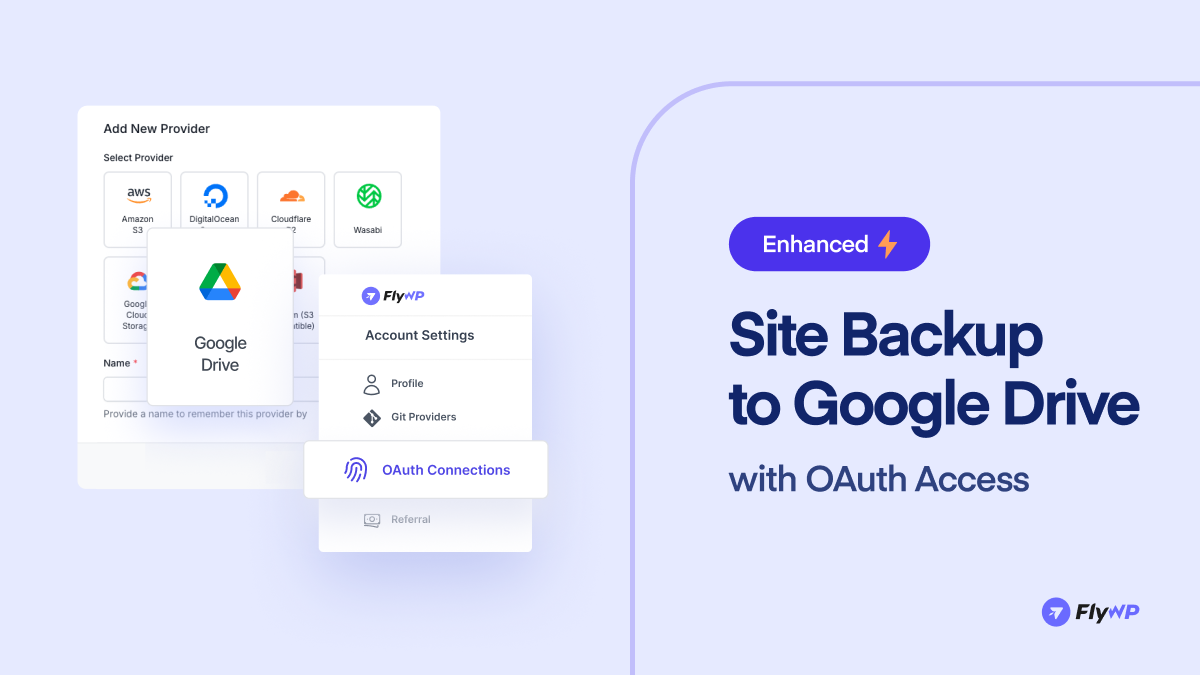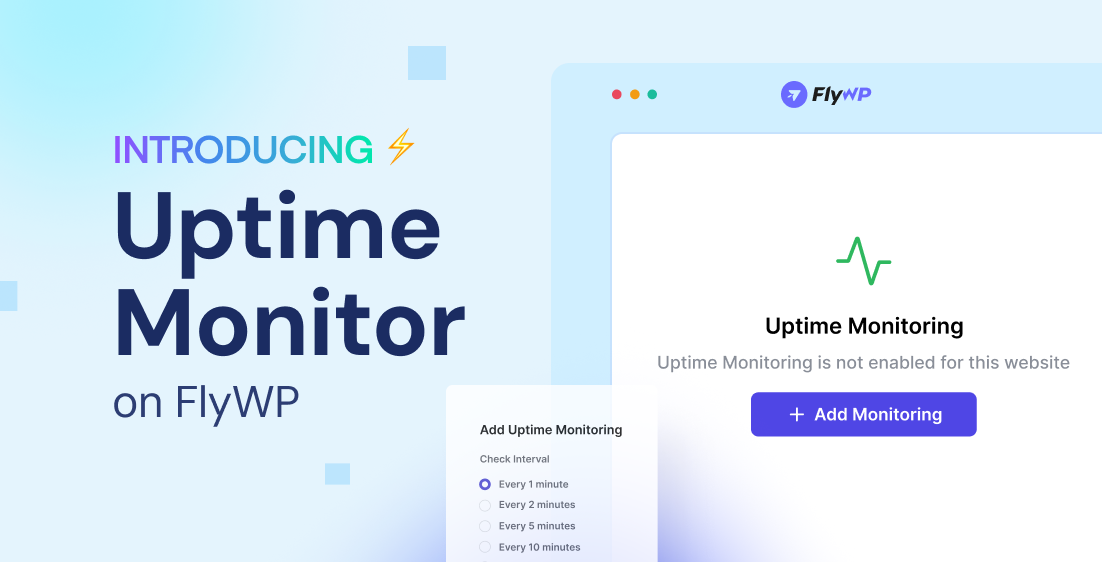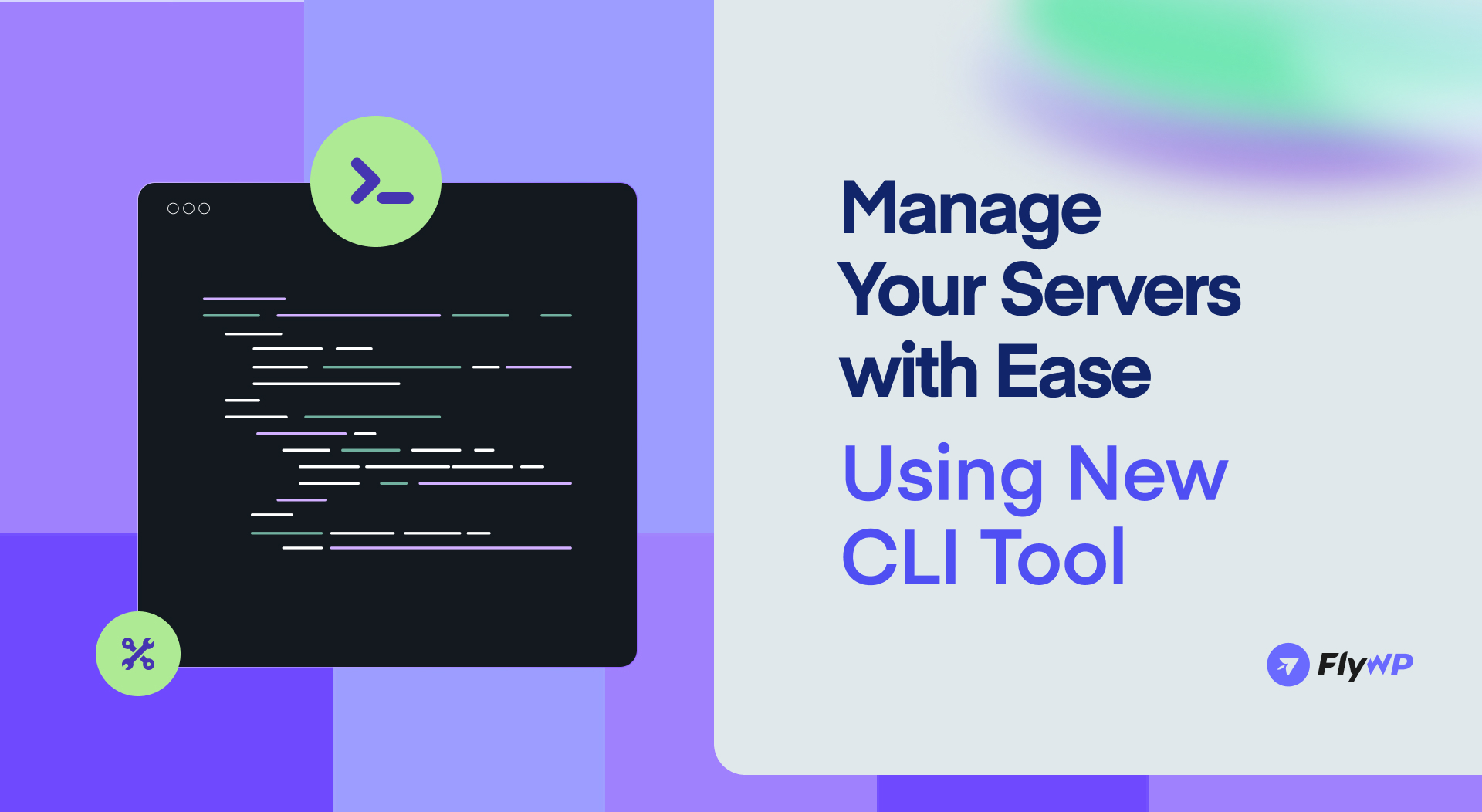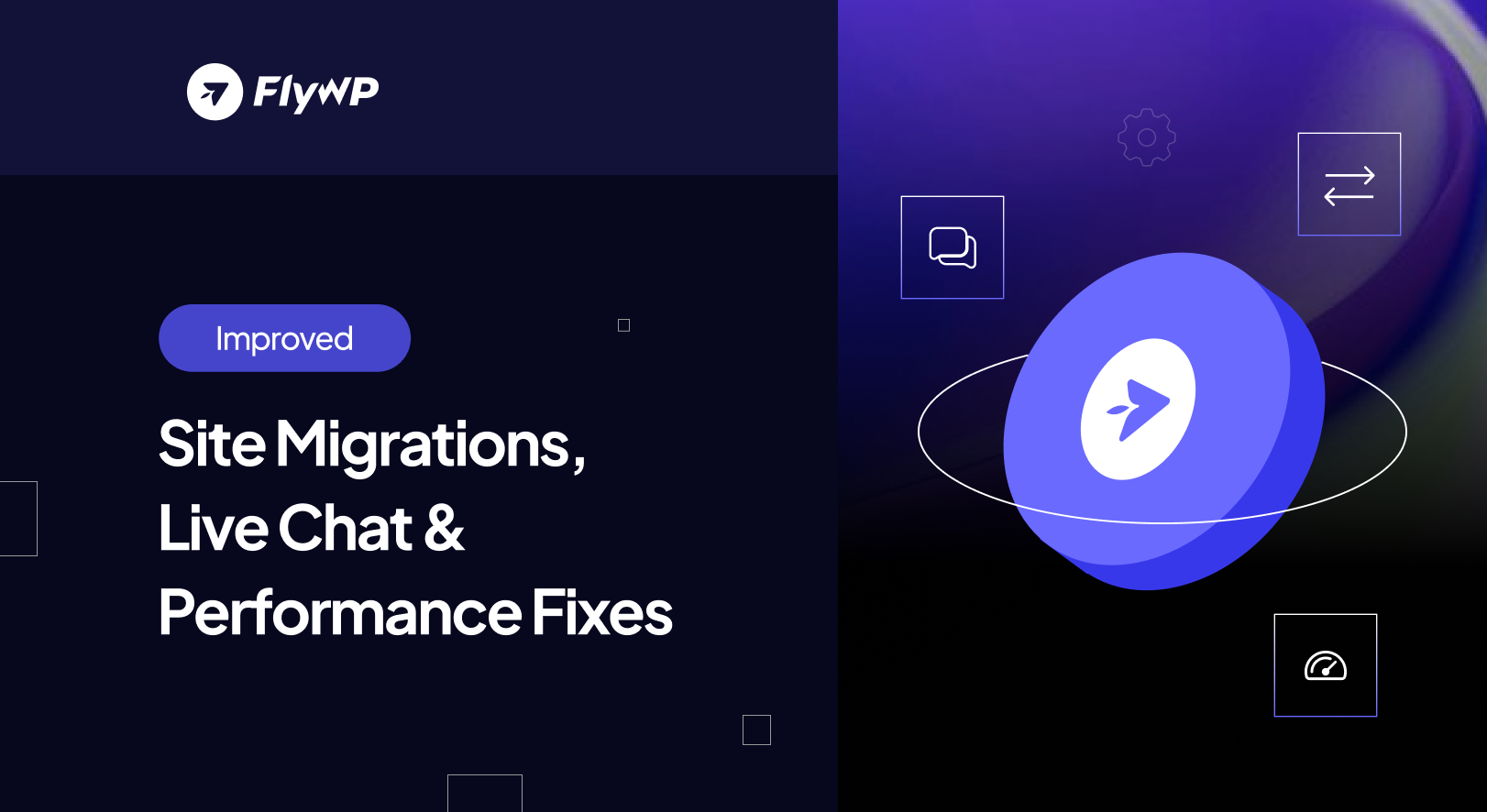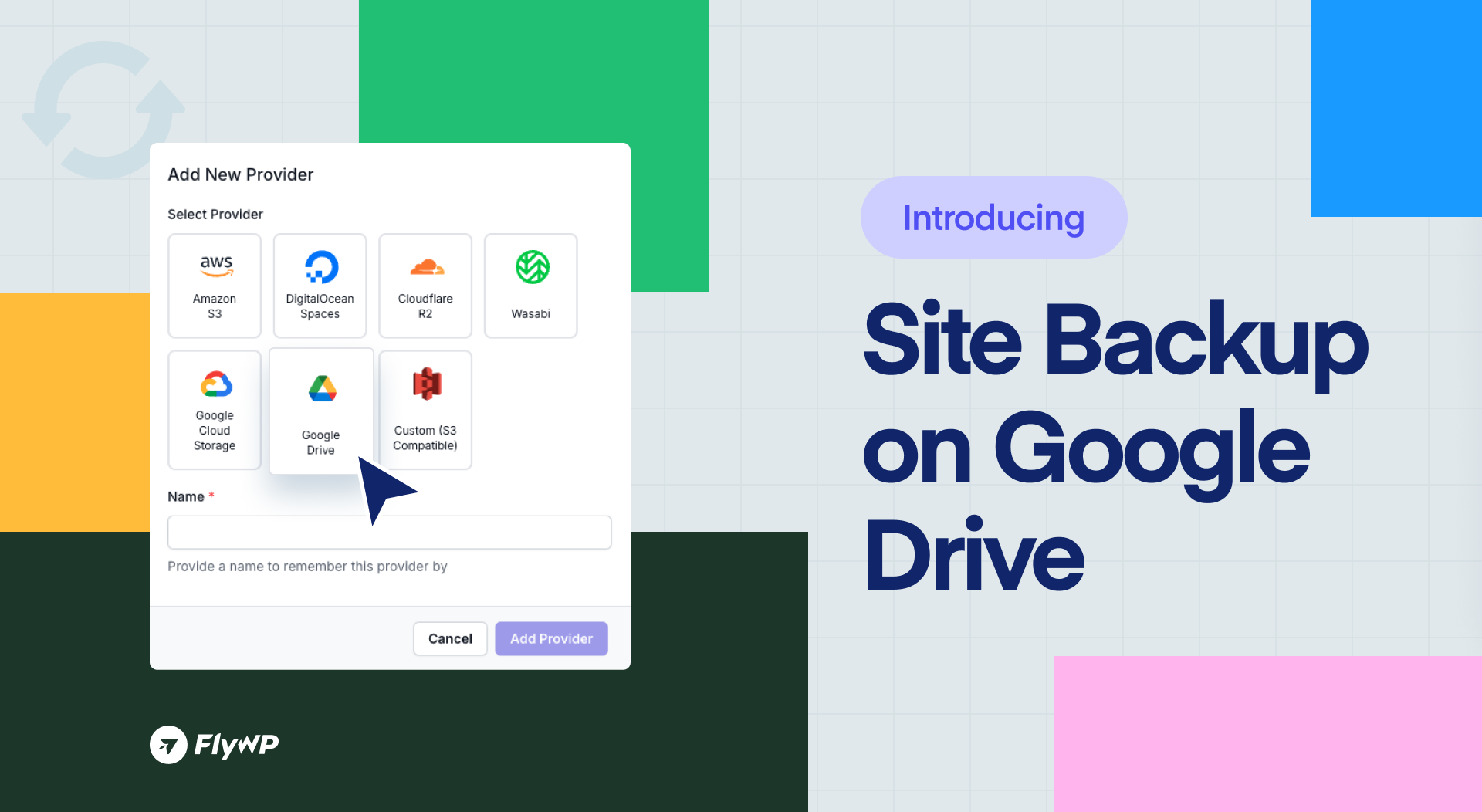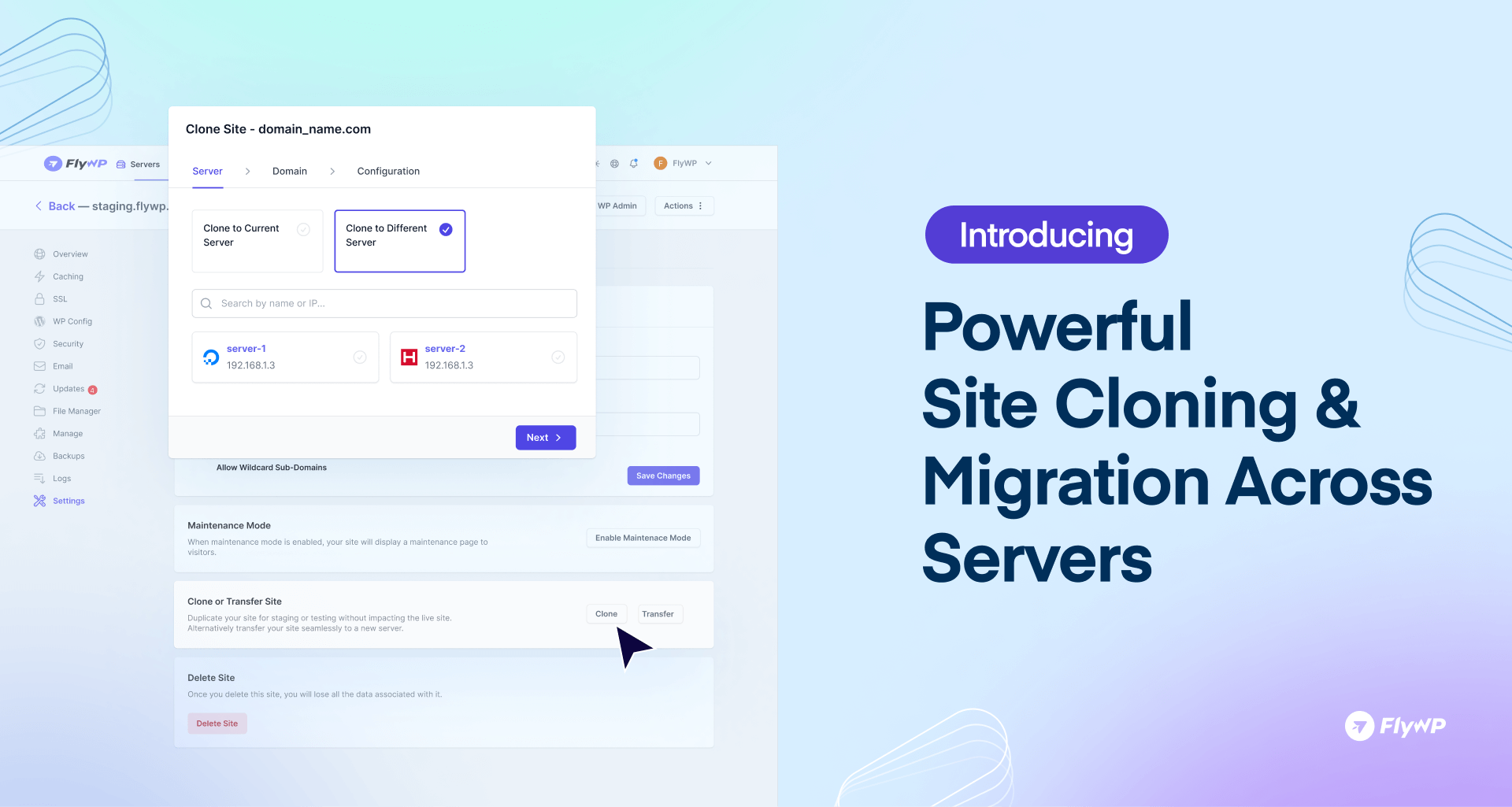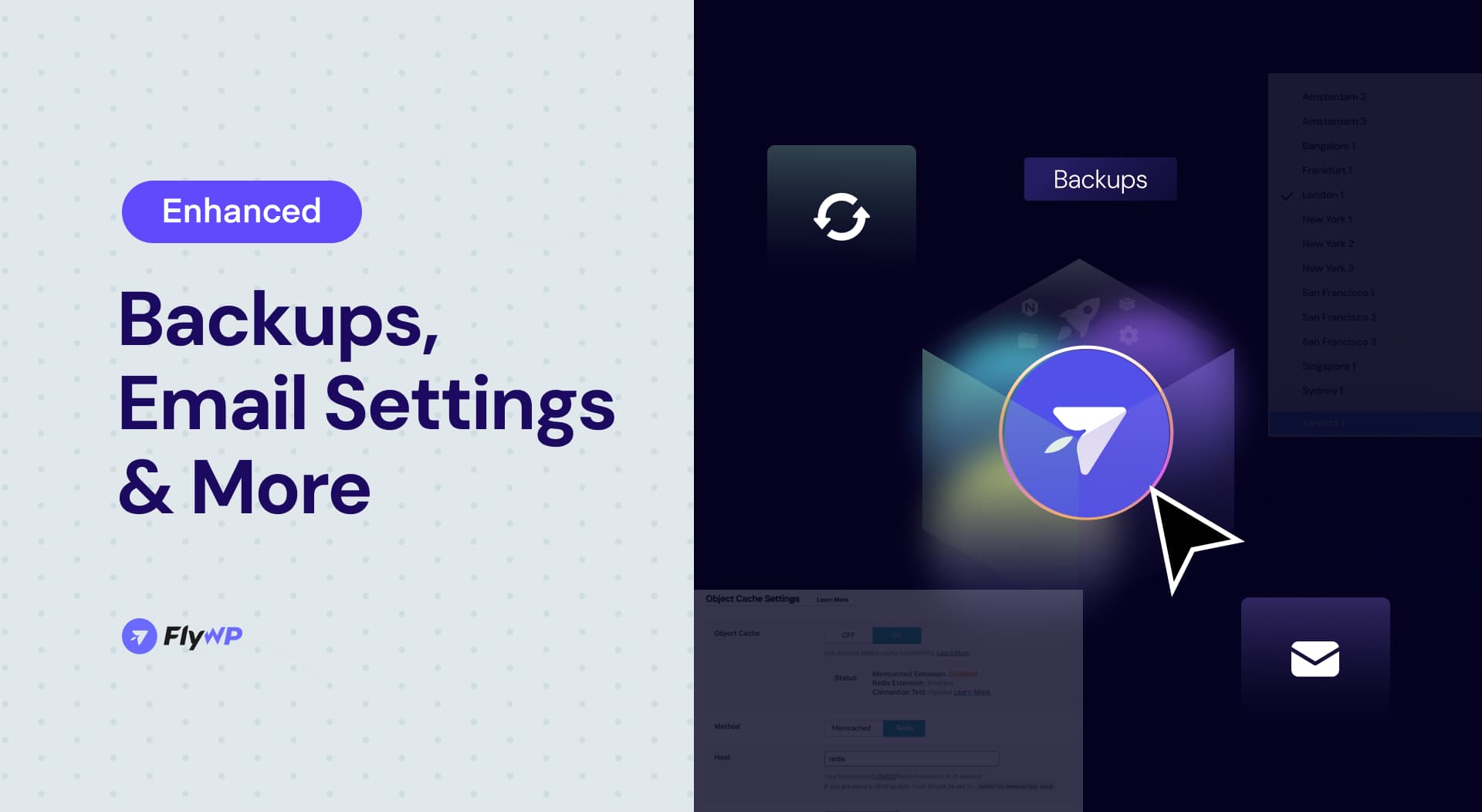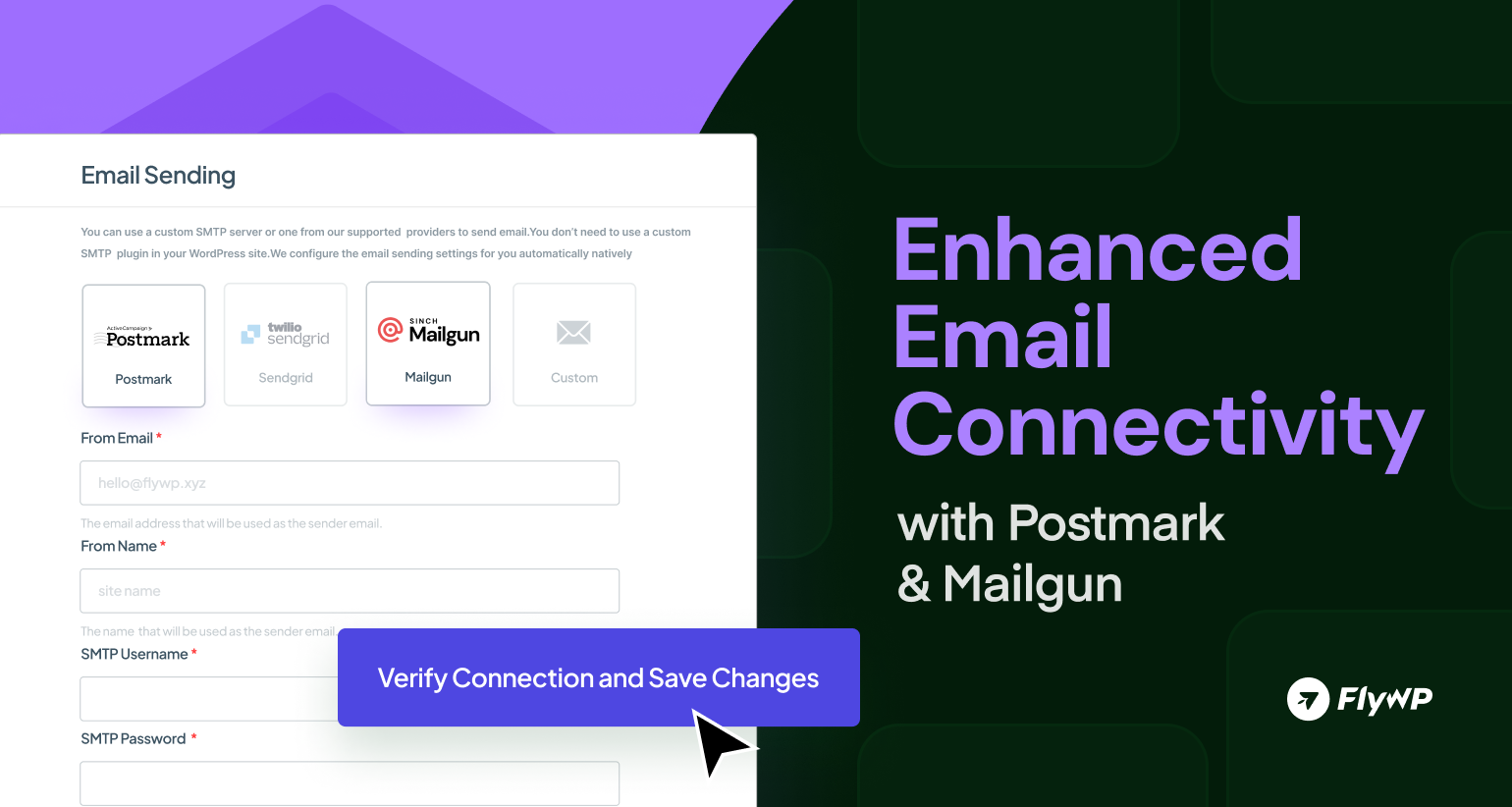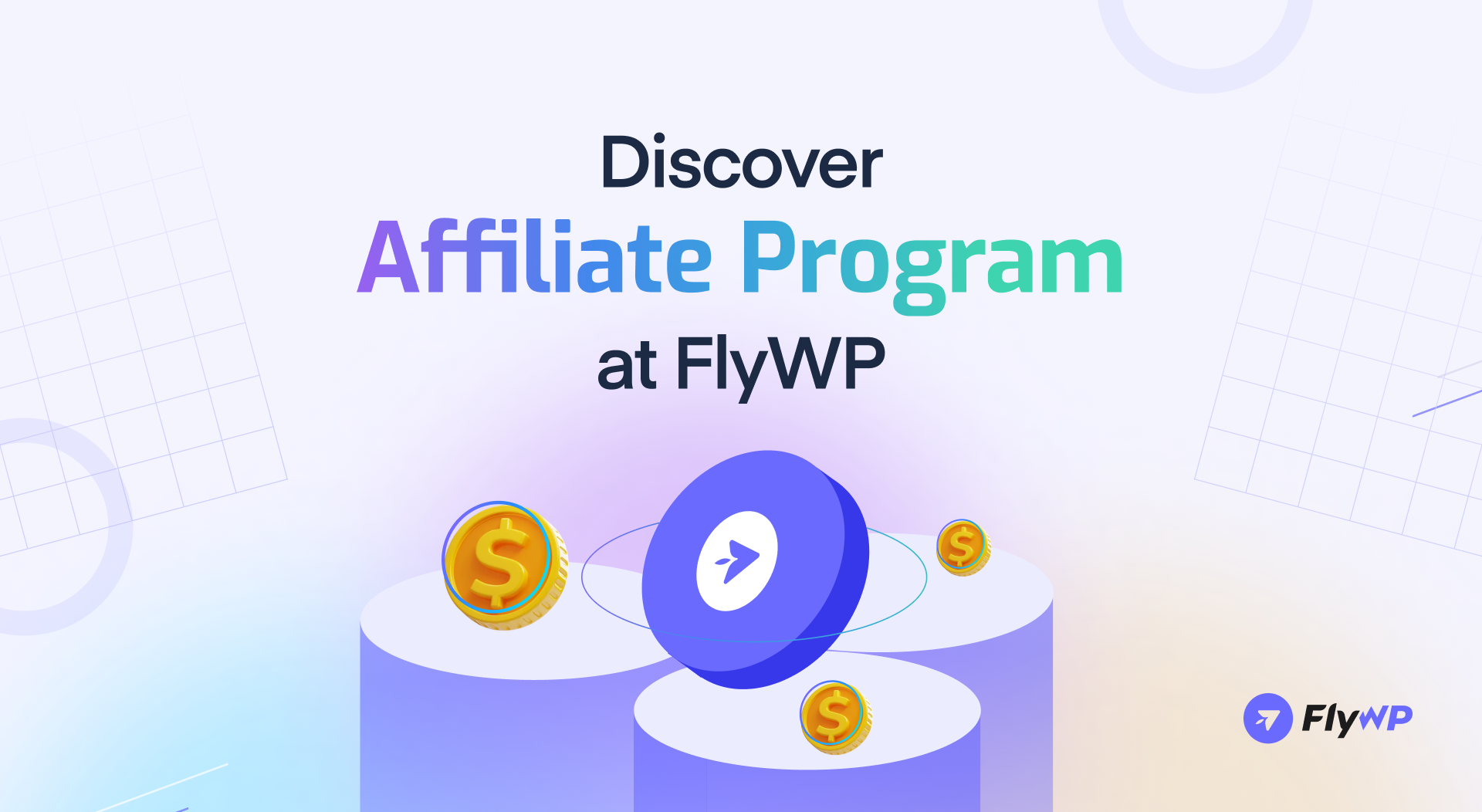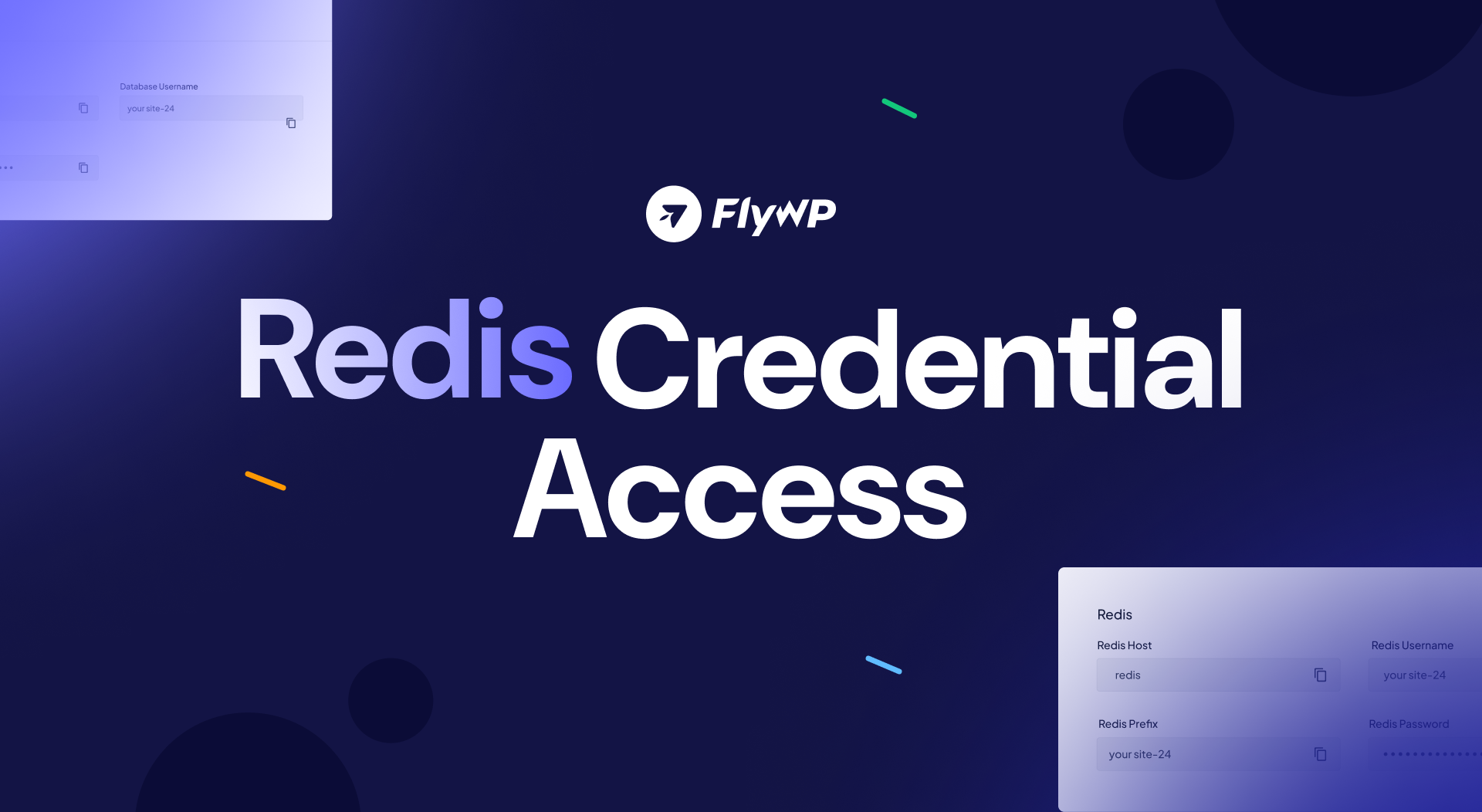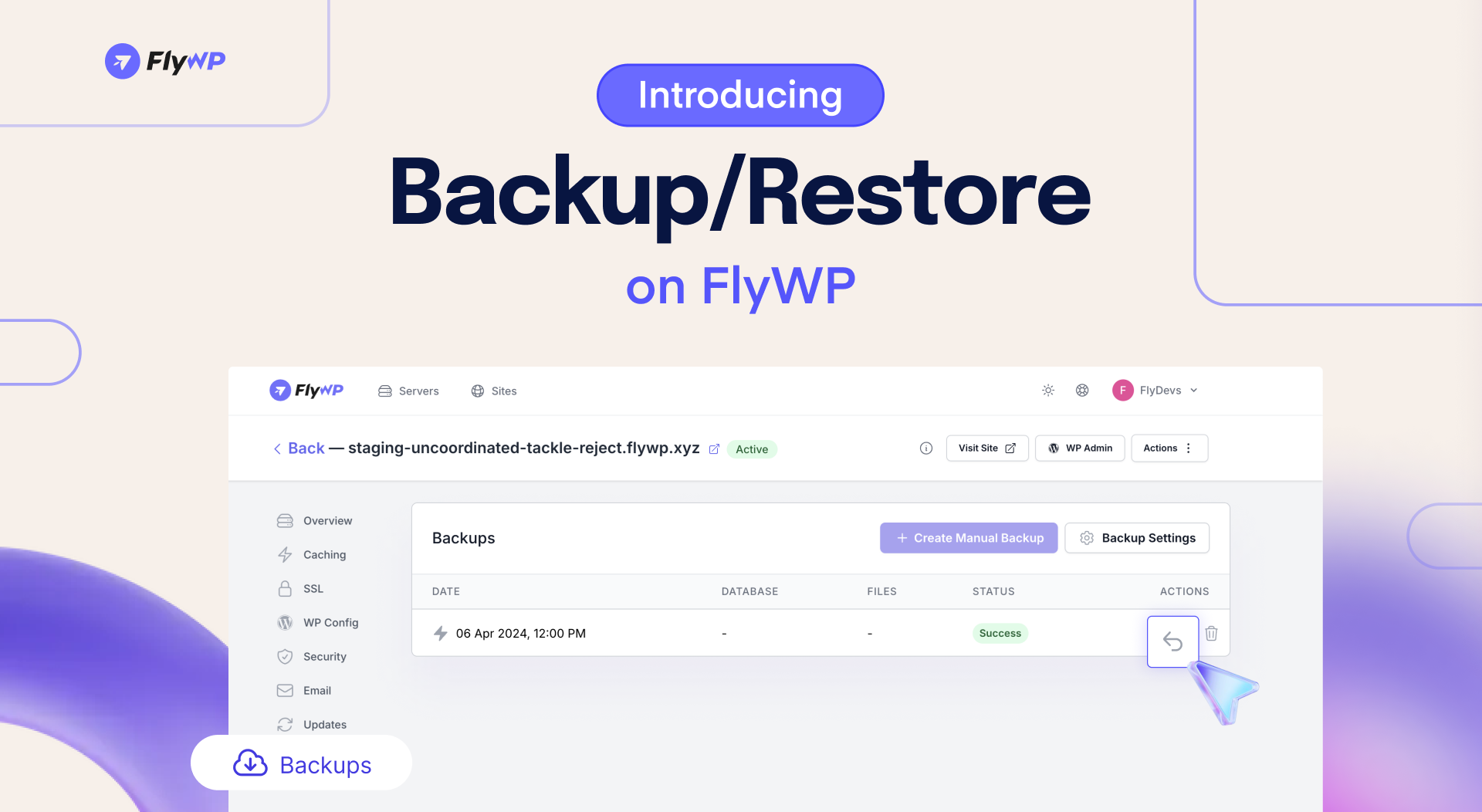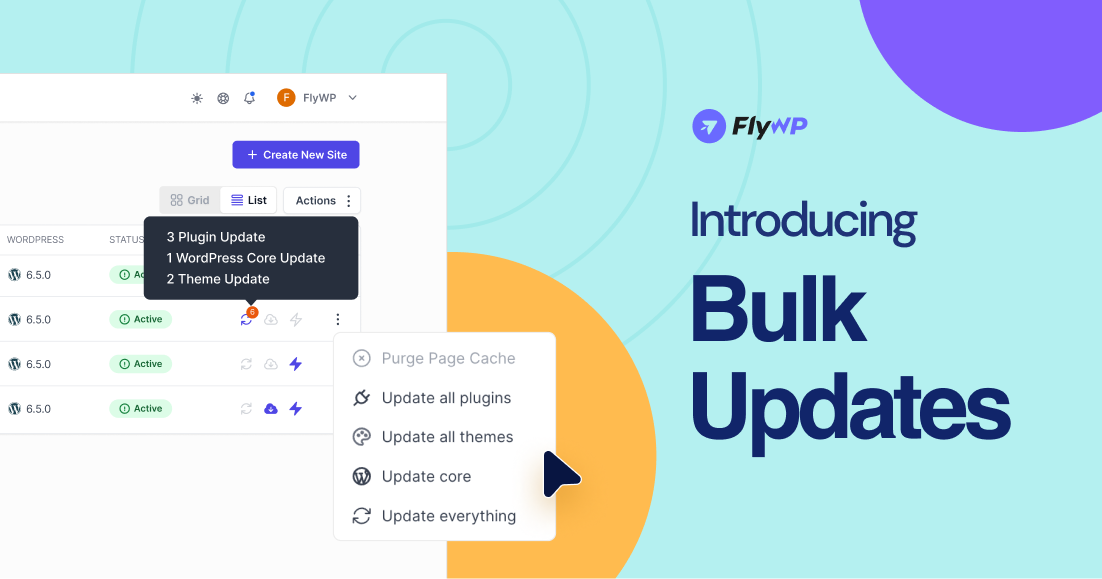We know how important it is to keep your WordPress site secure and backed up. That’s why we’ve made it easier than ever with our Google Drive integration using OAuth authentication. From now on, you can quickly and securely back up your site data to Google Drive with just a few clicks. Wait, we have added some cool fixes as well. Let’s hop into the details.
Introducing Uptime Monitor Add-on, and Important Fixes
At FlyWP, we’re always working to make our platform better, and we’re excited to share some of the latest updates we’ve rolled out! With this release, we are introducing one of the most wanted features following our roadmap: the Website Uptime Monitor add-on is now Live. Additionally, we’ve included essential fixes to address issues raised by our community members. Let’s dive into the detailed release log.
FlyWP Server CLI: Simplify Server Management for WordPress Sites
Managing WordPress servers just got easier with FlyWP. The new FlyWP Server CLI is a powerful command-line tool is here to help you manage, troubleshoot, and automate your WordPress sites without needing deep Docker expertise.
Improved Live Chat, Site Migrations and Performance Upgrades
To offer you a more personalized and seamless support experience, we’ve introduced an enhanced Live Chat feature. Our team is available around the clock, ready to assist you whenever you need us. Count on our dedicated support to be there for you at any time.
Introducing Site Backup on Google Drive
We’ve rolled out new features, improvements, and fixes to upscale your experience with FlyWP. Let’s dive into all these.
Introducing Cloning/Transfer Across Servers, PHP 8.3, Better SSL Renewals
We are thrilled to announce a series of powerful updates and enhancements to the FlyWP platform. These updates simplify your workflow, optimize server performance, and provide even better compatibility with WordPress tools.
Enhanced Backups, Email Settings, and More on FlyWP
As we step into 2025, we’re happy to introduce many new enhancements and fixes to take your FlyWP experience to the next level. We’ve made things smoother and better for an exciting year ahead. Let’s check out the all updates!
Enhanced Email Connectivity with Postmark and Mailgun
Email communication is vital for modern web platforms, ensuring seamless interaction with your audience. Recently, a challenge arose with Postmark and Mailgun settings, where verification and configuration changes weren’t saving. This caused disruptions for administrators relying on these services. We’re thrilled to share that the issue has been resolved. In this changelog, we’ll explore the problem, the fix, and what it means for your WordPress site.
Introducing Affiliate Program on FlyWP
Welcome to our brand new Affiliate Program on FlyWP that’s been launched! Through this module, you got the opportunity to earn generous commissions by promoting FlyWP – an industry-leading WordPress server management solution. We offer you all the tools and resources to succeed with your affiliate journey. You can earn a flat 20% commission for every qualified sale that’s been made with your referral.
Let’s go through the program in a nutshell.
Redis Credentials Access and Powerful Enhancements
In response to our users’ feedback, we have released the Redis Credentials on your FlyWP dashboard. Previously, only database credentials were available, but with this update, our end-users have full access to Redis credentials, unlocking a new level of customization and control over the WordPress caching systems. Explore in detail what comes more with this release.
Discover Intelligent Backup/Restore Feature on FlyWP
Introducing the powerful Restore feature on FlyWP, making the full recovery of your WordPress website easier than ever. Nothing to fear about unexpected errors on your site. It’s super easy to roll back to a previous state.
Introducing Bulk Updates feature on FlyWP
Following our roadmap, we’re excited to roll out our latest feature—the Centralized Updates feature on FlyWP. This powerful tool streamlines your multi-website management by allowing you to view and apply updates across all your sites from one place. You don’t need to go to each website’s settings anymore to check what’s not updated, everything you will get in the same interface.