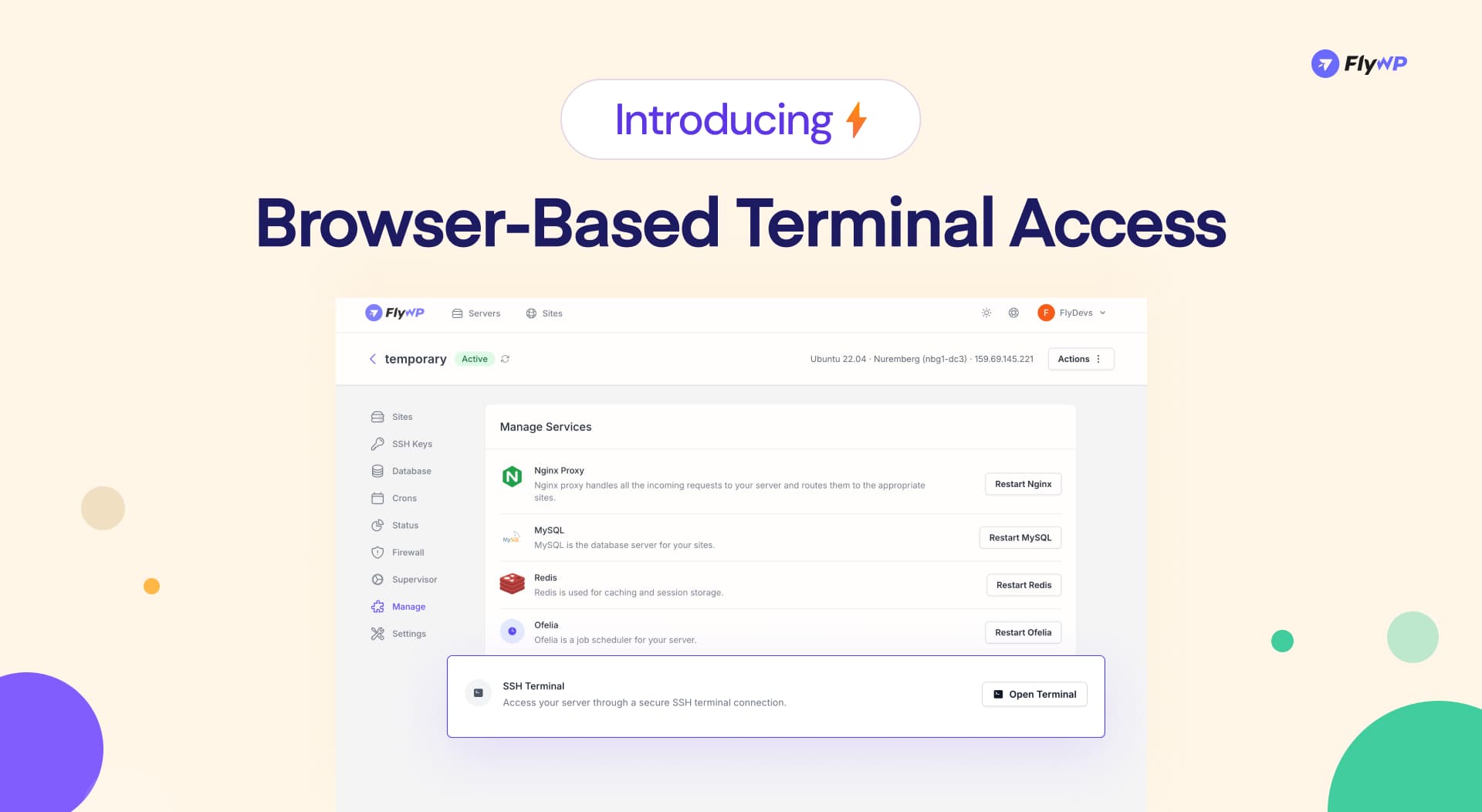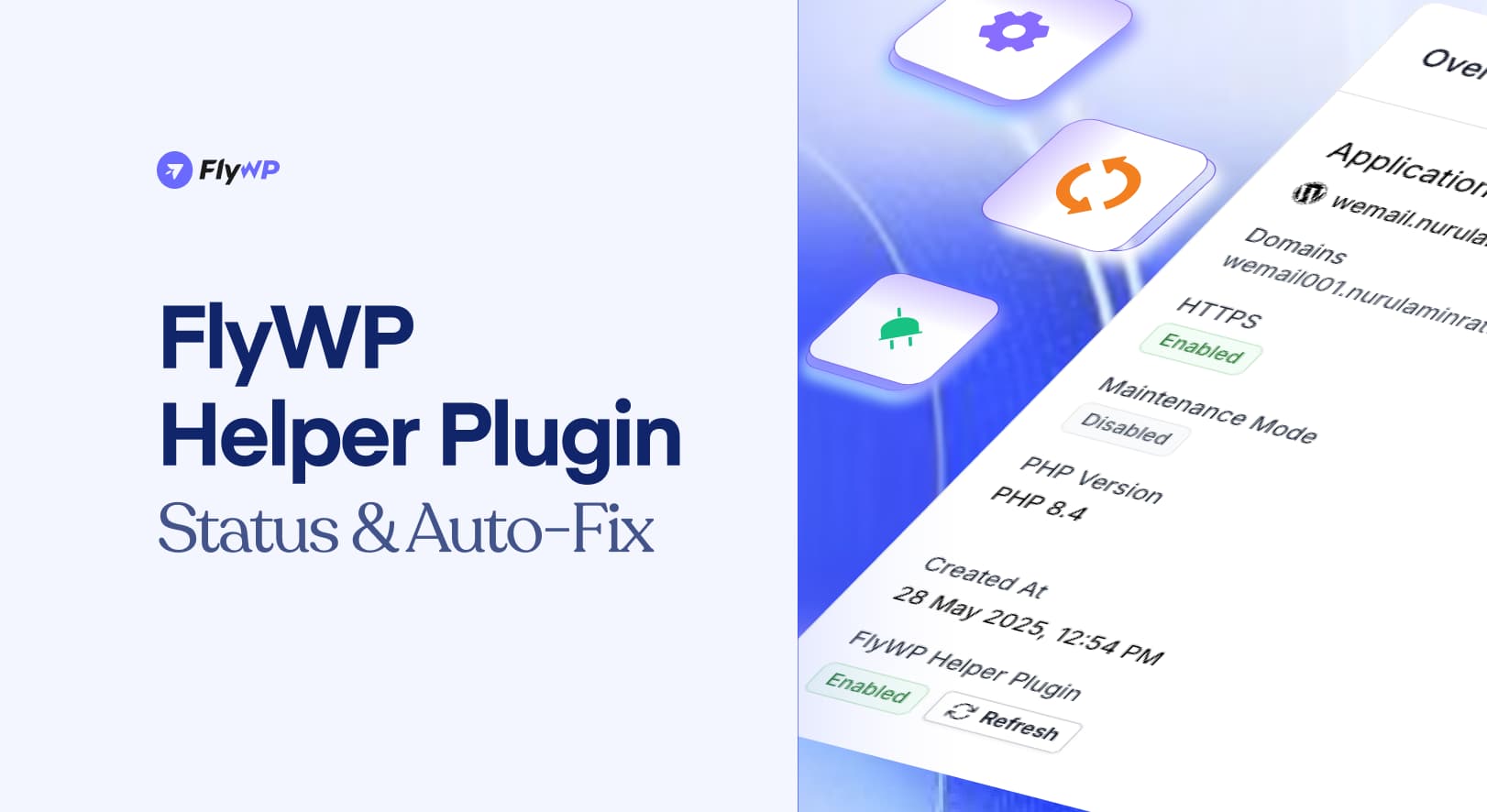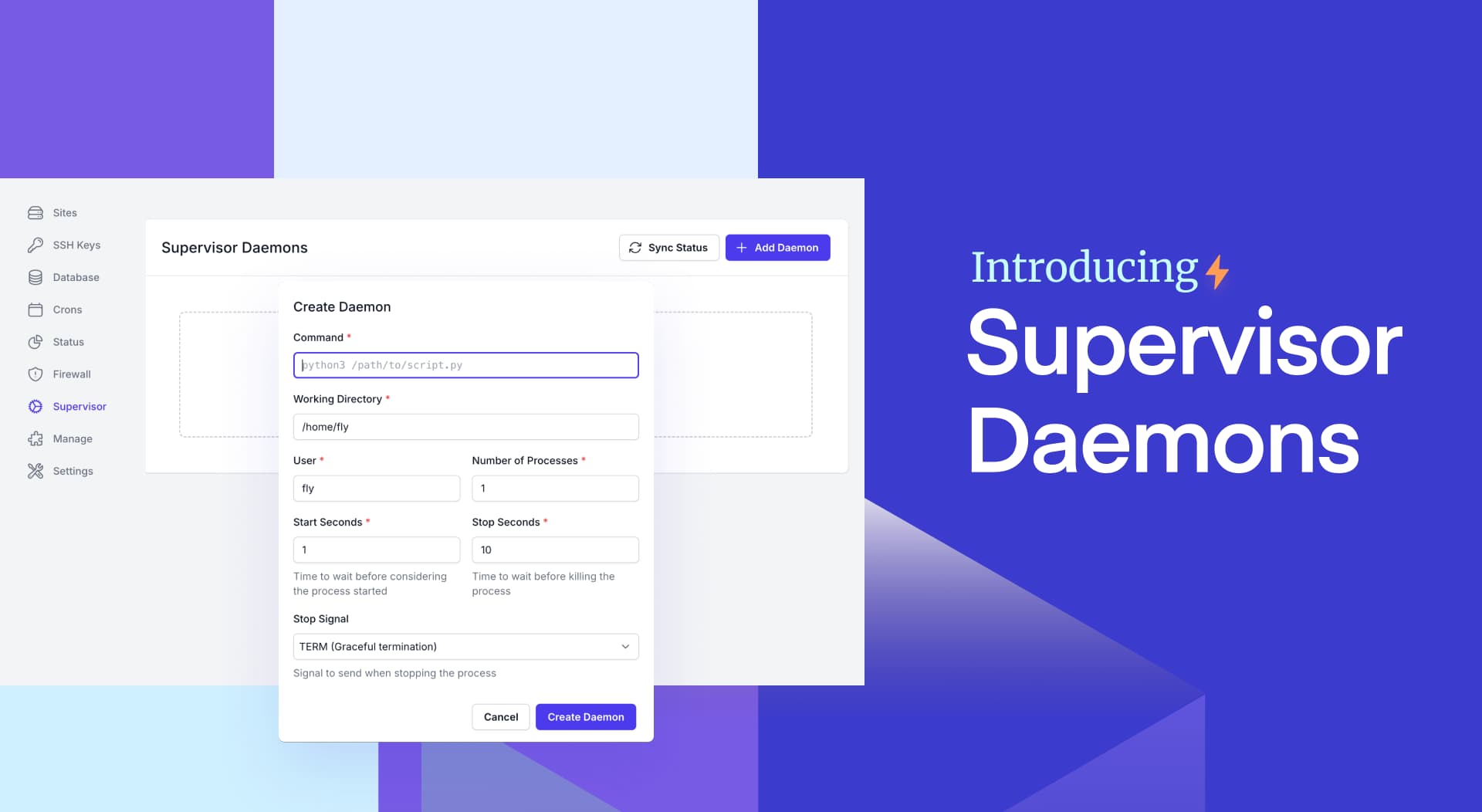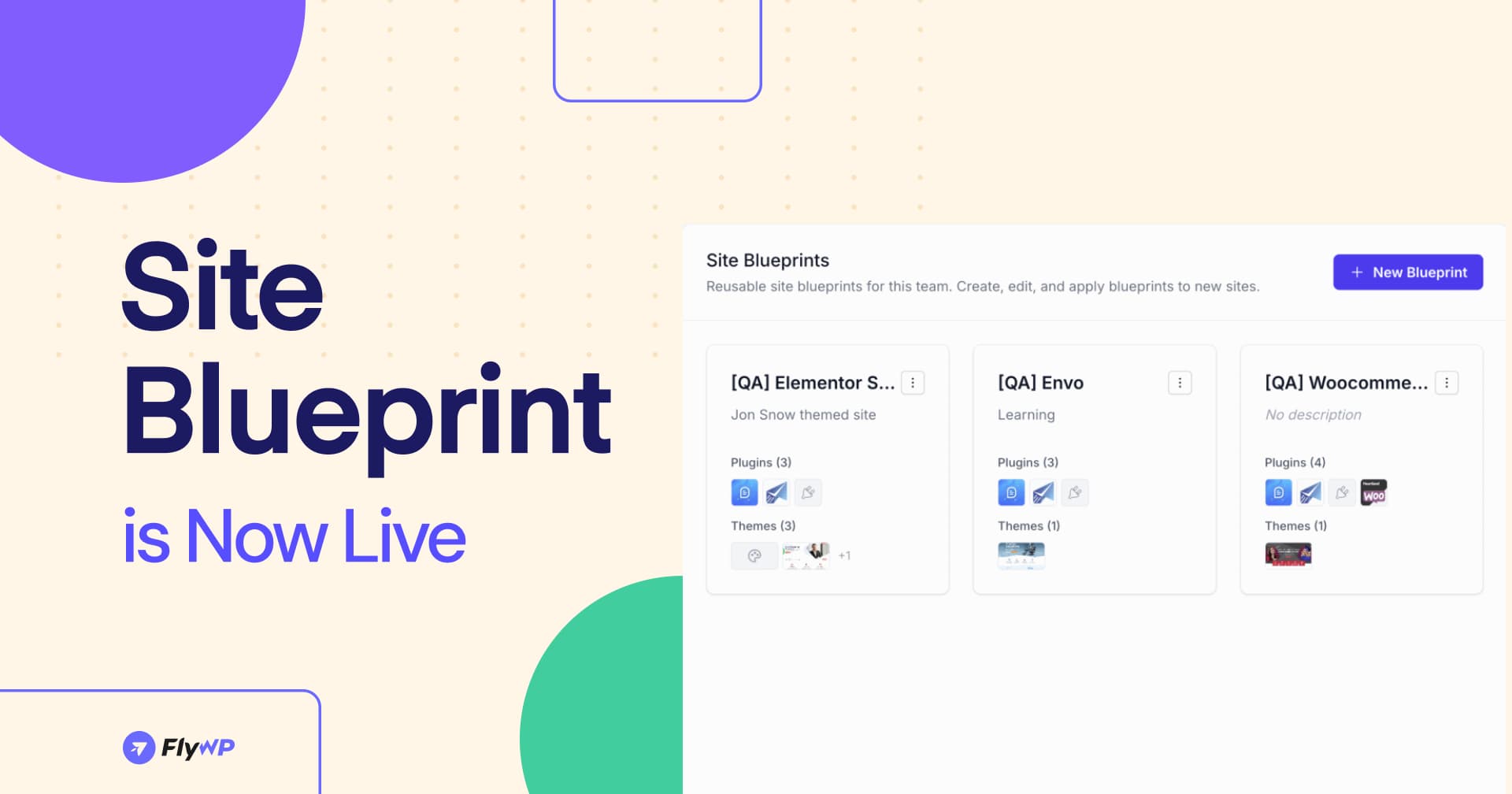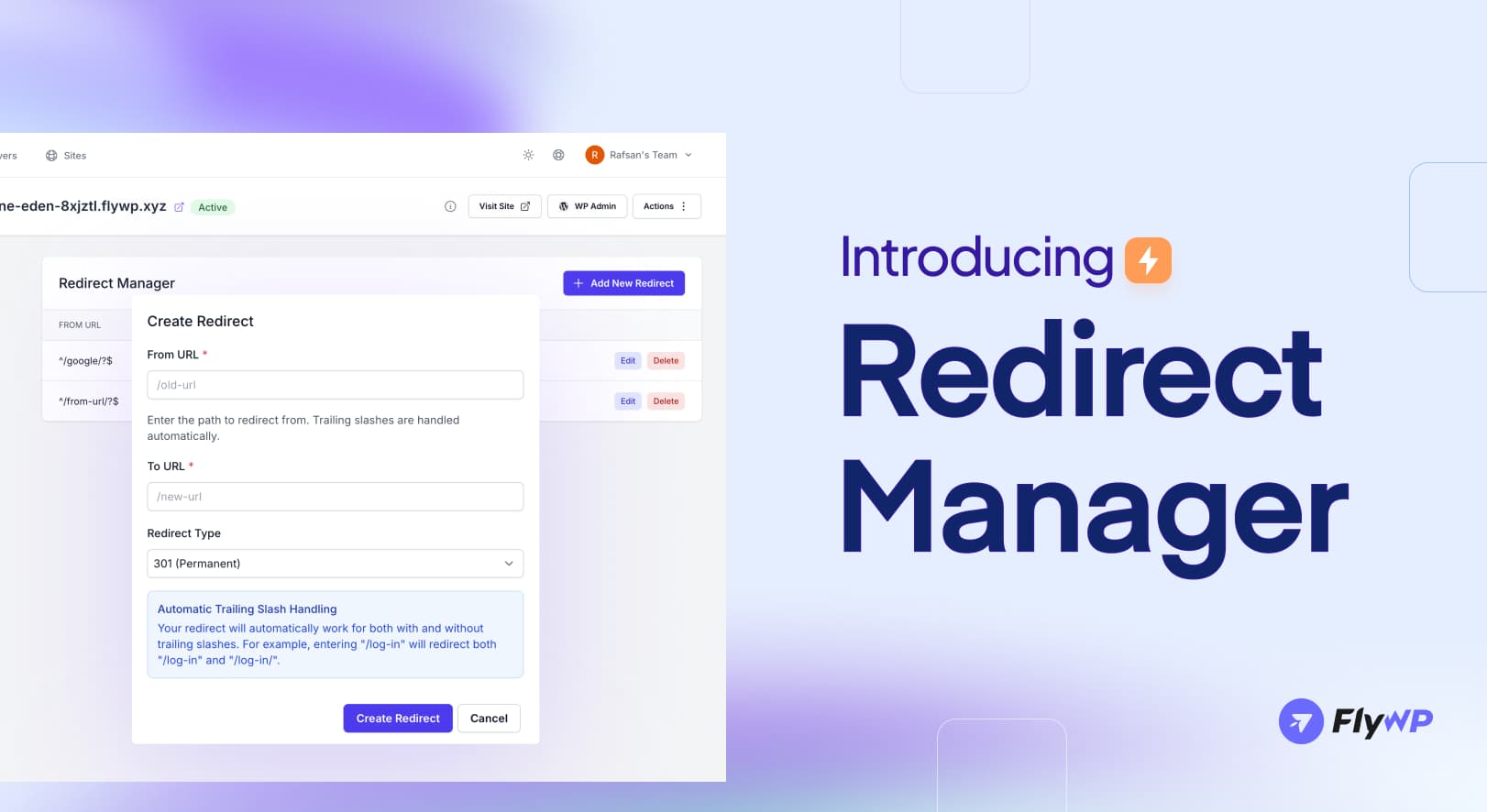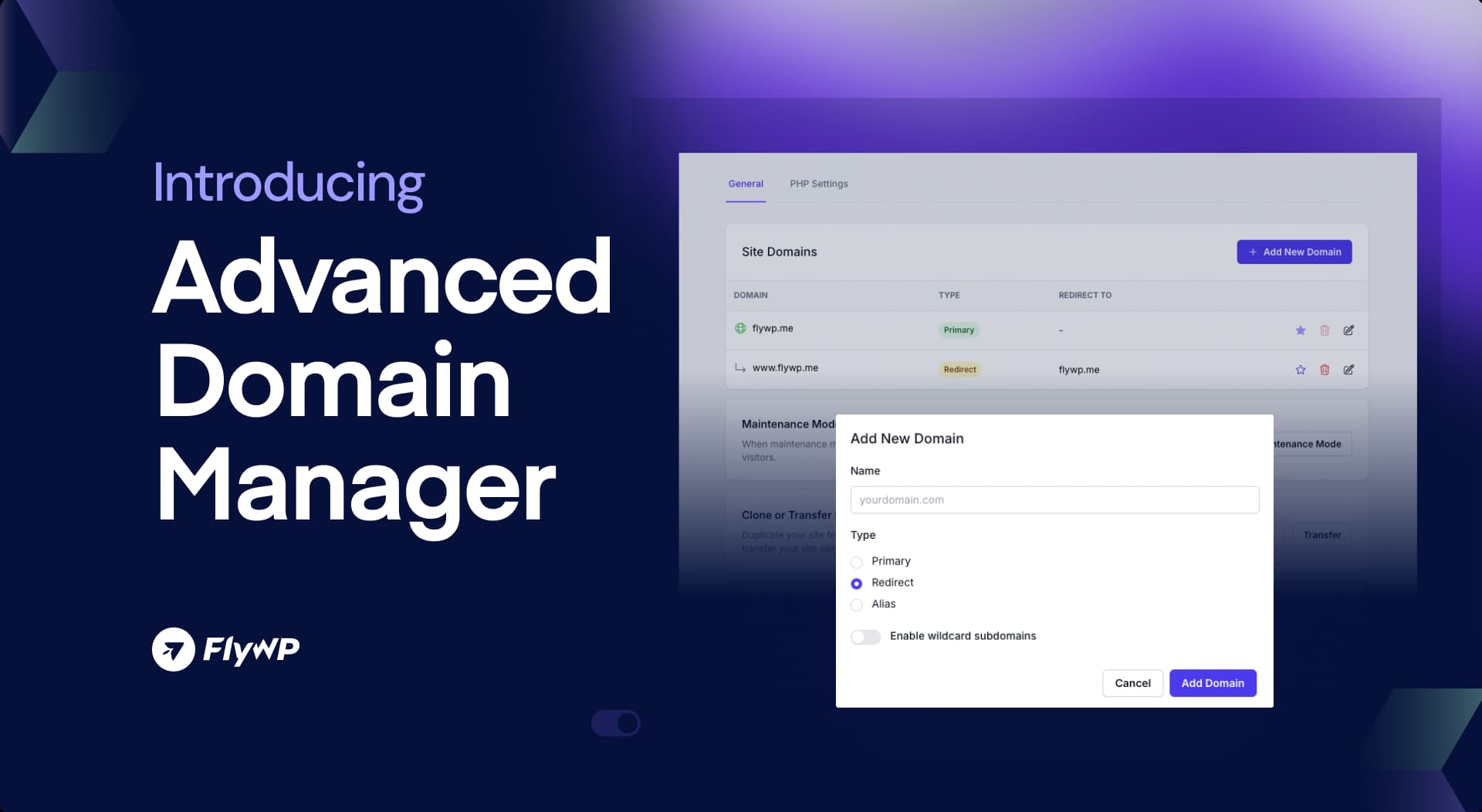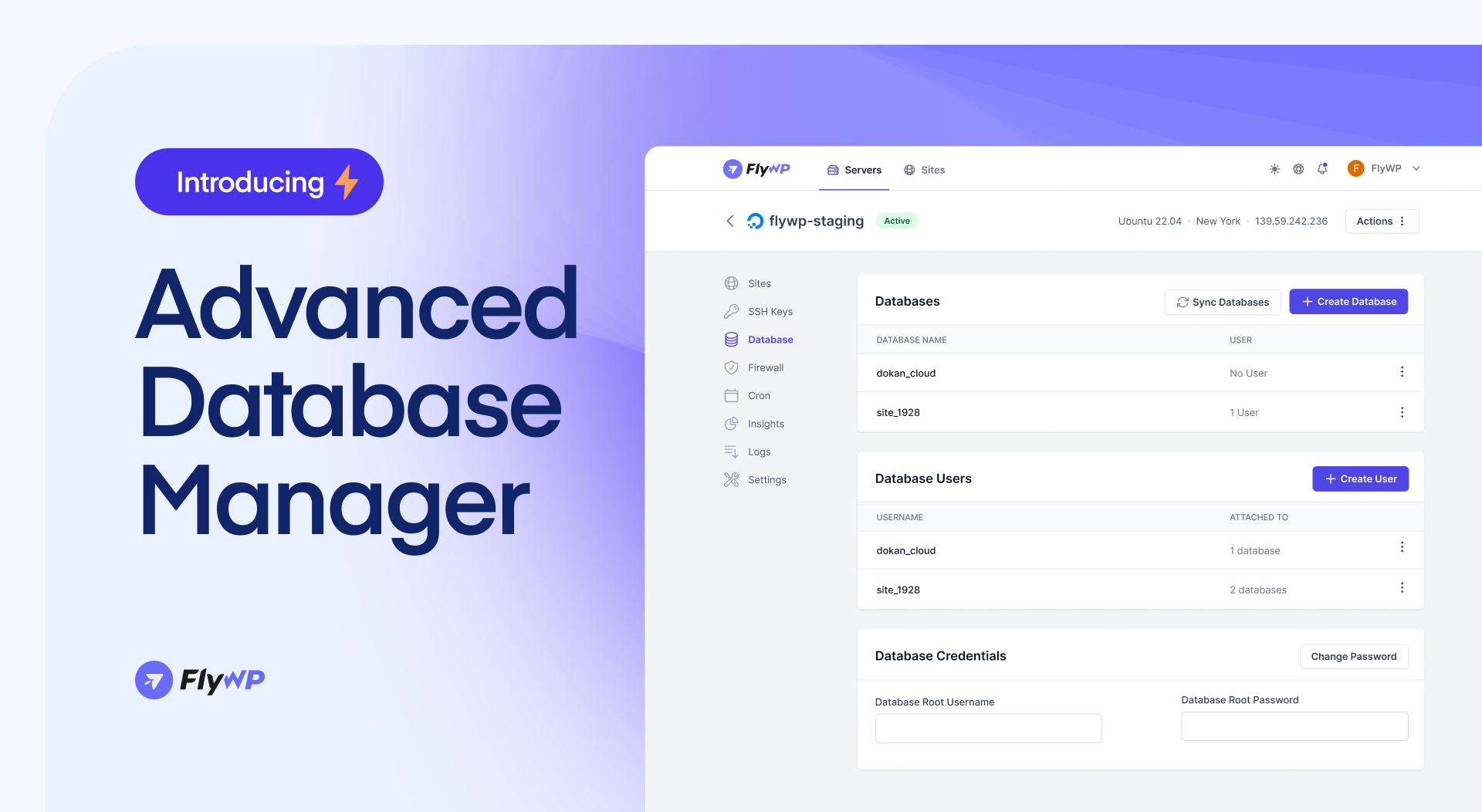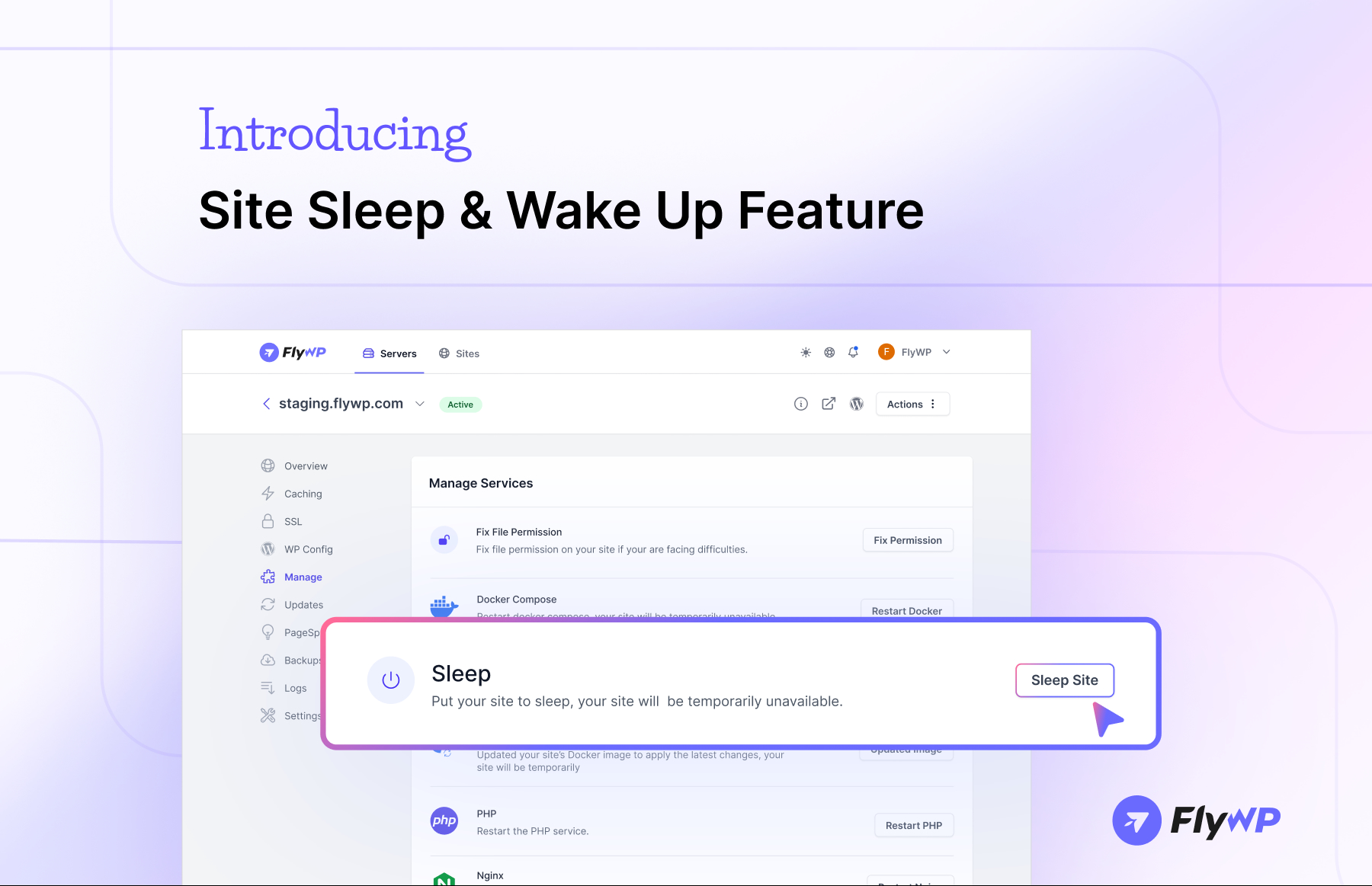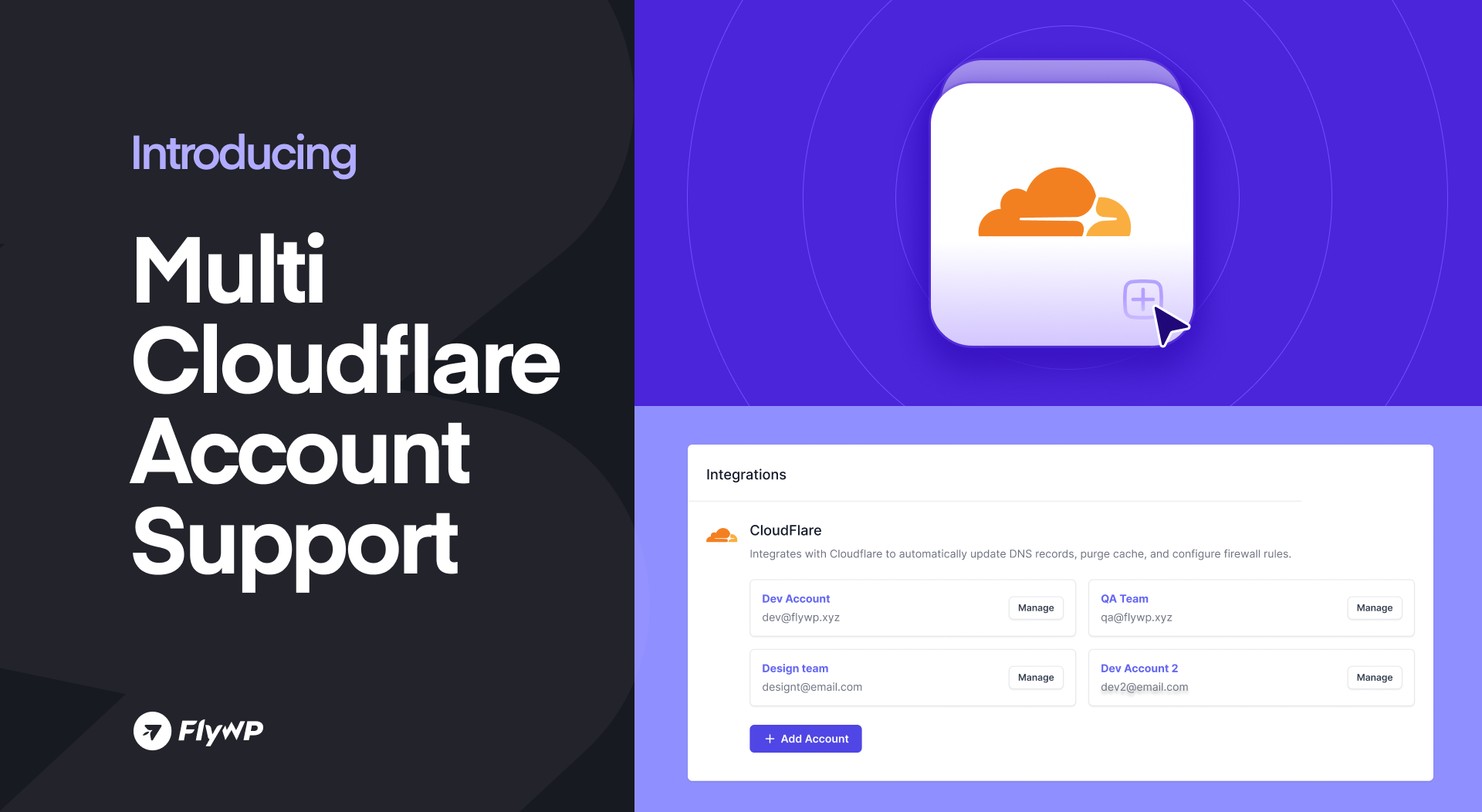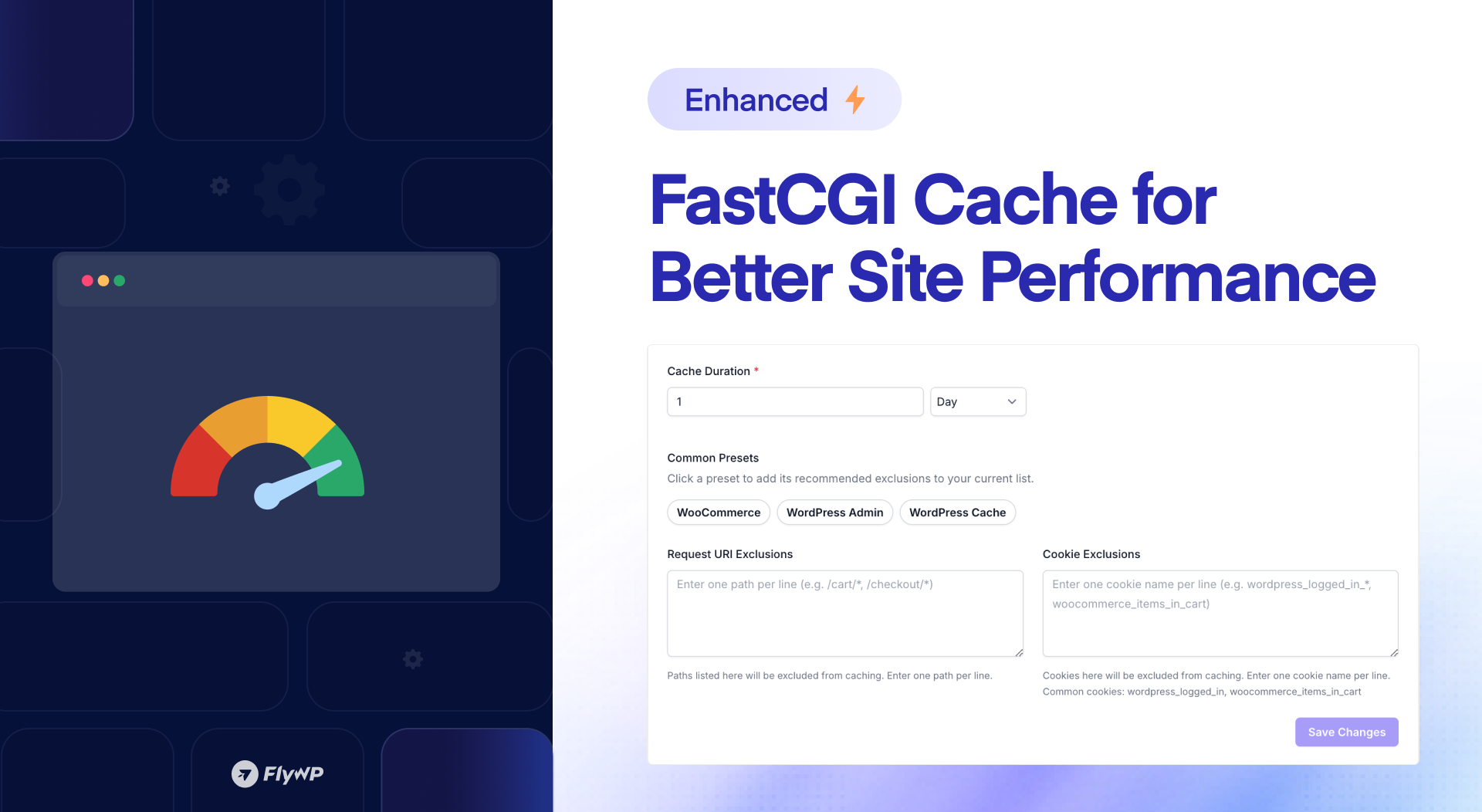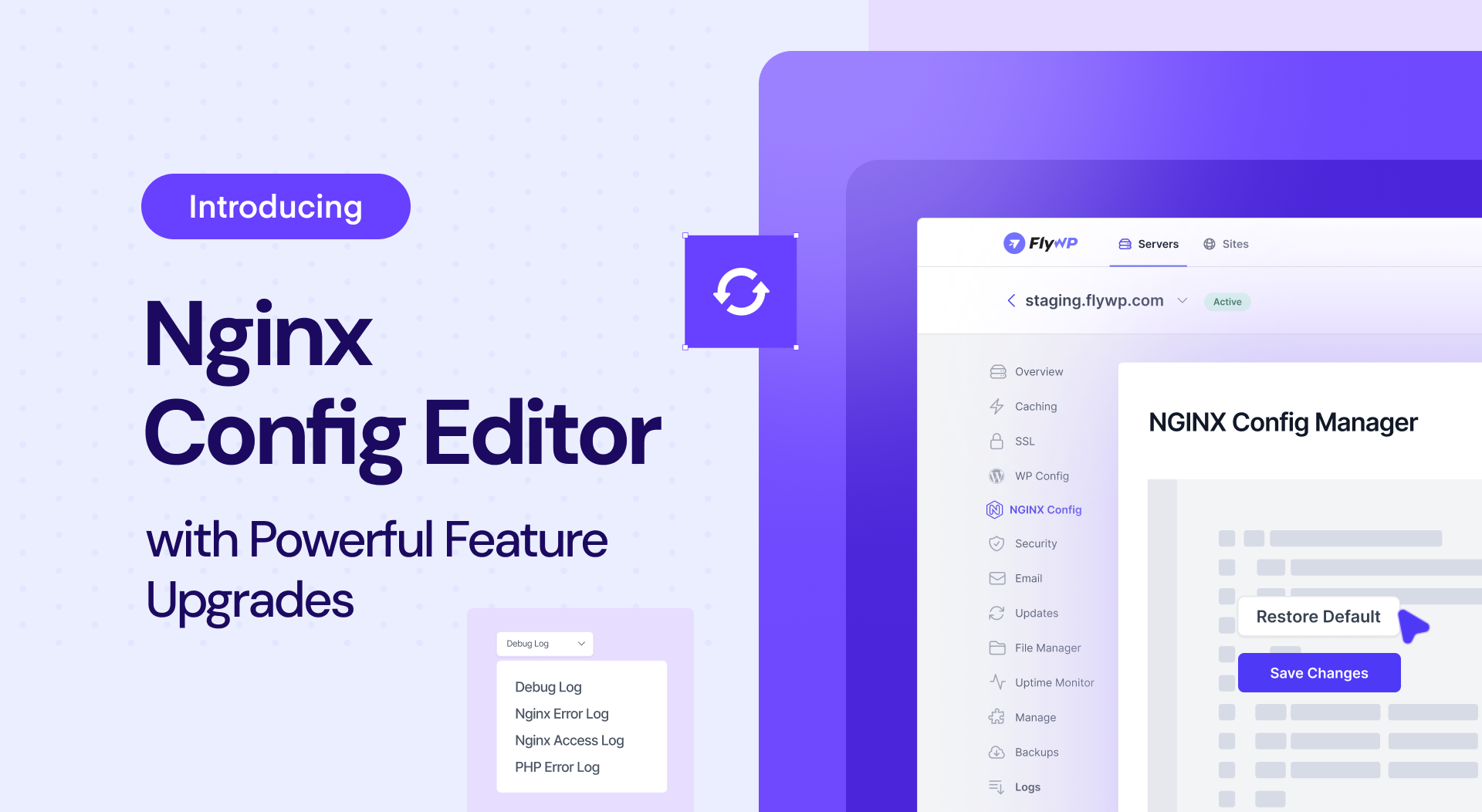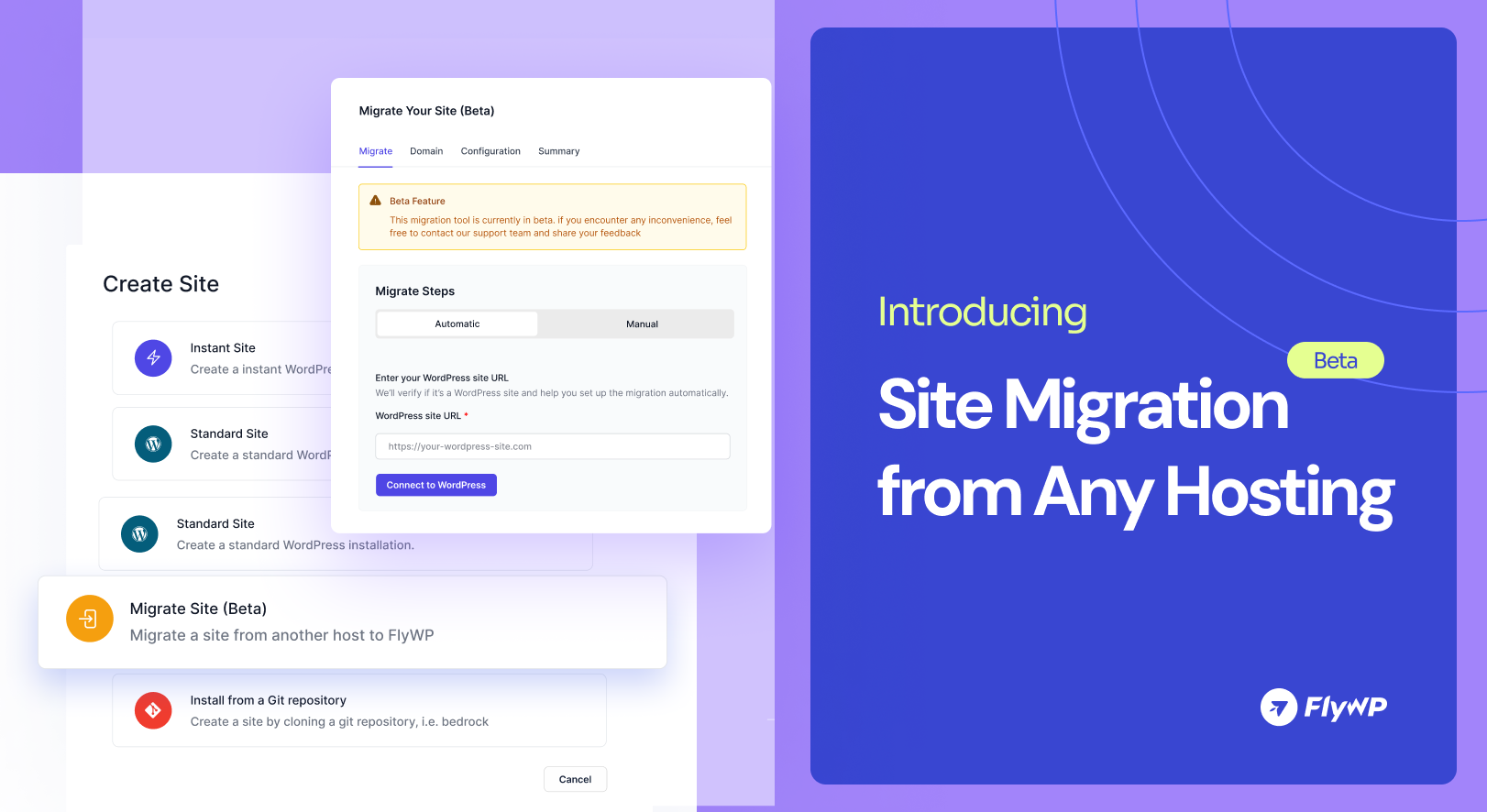Access your terminal directly from the FlyWP dashboard, install sites with any specific WordPress version, and enjoy a smoother, more flexible workflow in this latest FlyWP release. Discover all the new features and improvements today!
v2025.18
New in FlyWP: Sites Helper Plugin Status, Smoother Database Sync, and 15+ Improvements
Monitor FlyWP helper plugin, auto-fix issues directly from your dashboard, enjoy seamless database sync, safer PHPMyAdmin toggles, and a host of security, SSL, PHP, and UI improvements – all designed to make your FlyWP workflow faster, more stable, and hassle-free.
Discover the improvements and fixes we’ve made!
v2025.17
New in FlyWP: Supervisor Daemons, Better Bedrock Icons & 5 Key Fixes
Manage background processes with Supervisor Daemons, enjoy refreshed Bedrock icons, and benefit from security, SSL, PHP, and UI fixes – all designed to keep your FlyWP workflow fast, stable, and efficient.
Let’s dive into what’s new! 👇
v2025.16
New in FlyWP: Launch WordPress Sites Faster with Site Blueprints, Plus 4 Key Improvements
Site Blueprints to speed up your WordPress launches, new PHP version support, Redis performance improvements, and key stability updates to keep your workflow smooth and reliable.
Let’s dive into what’s new! 👇
v2025.15
New in FlyWP: Redirect Manager for Seamless URL Control, Plus 4 Key Enhancements
FlyWP’s new Redirect Manager lets you create and manage redirects without third-party plugins. Perfect for SEO, site migrations, and broken link fixes.
Let’s dive into what’s new! 👇
Introducing Advanced Domain Manager with Key Fixes in FlyWP
We’ve just released a new set of updates designed to make site management easier and more efficient than ever. From giving you more control over your domains to fixing annoying bugs and polishing up the user experience, there’s a lot to explore!
Let’s take a look at what’s new:
Introducing Advanced Database Manager on FlyWP
We are pleased to announce a new set of updates to FlyWP, which include a new database manager, server site improvements for search, and bug fixes designed to make your experience smoother and more efficient.
Time to explore all the updates.
Introducing the Site Sleep & Wake Up Feature on FlyWP
We’re excited to bring you a brand-new feature on FlyWP. You can now put your sites to “Sleep” mode to save server resources when they’re not in use. And the best part? You can wake them up with just one click whenever you need them again.
Let’s explore the release in detail.
Introducing Multi-Cloudflare Account Support in FlyWP
We’re happy to announce the highly requested Multi-Cloudflare Account Support feature in FlyWP. Now, you can easily add and manage multiple Cloudflare accounts directly within FlyWP. This feature allows you to simplify DNS management across multiple accounts, making it easier than ever to manage your sites.
Enhanced FastCGI Cache for Better Site Performance
We are pleased to introduce the enhanced FastCGI, a powerful feature that significantly enhances the performance and efficiency of your WordPress site. Let’s dive into the details.
Introducing Nginx Config Editor with Powerful Feature Upgrades
We’re happy to bring big updates for you. With this release, you are getting a brand new Nginx Config Editor, enhanced site log management, Google Drive backup, smoother SSL renewals, and many more. Let’s dive into all these.
Introducing Website Migration from Any Hosting to FlyWP (Beta)
Many of you asked for an easier way to migrate your sites from other hosting or cloud servers to FlyWP. Well, the wait is over.
We’re pleased to introduce the Website Migration (Beta) module on FlyWP. You can easily transfer your WordPress sites to FlyWP servers in just a few clicks from other VPS or hosting at ease.