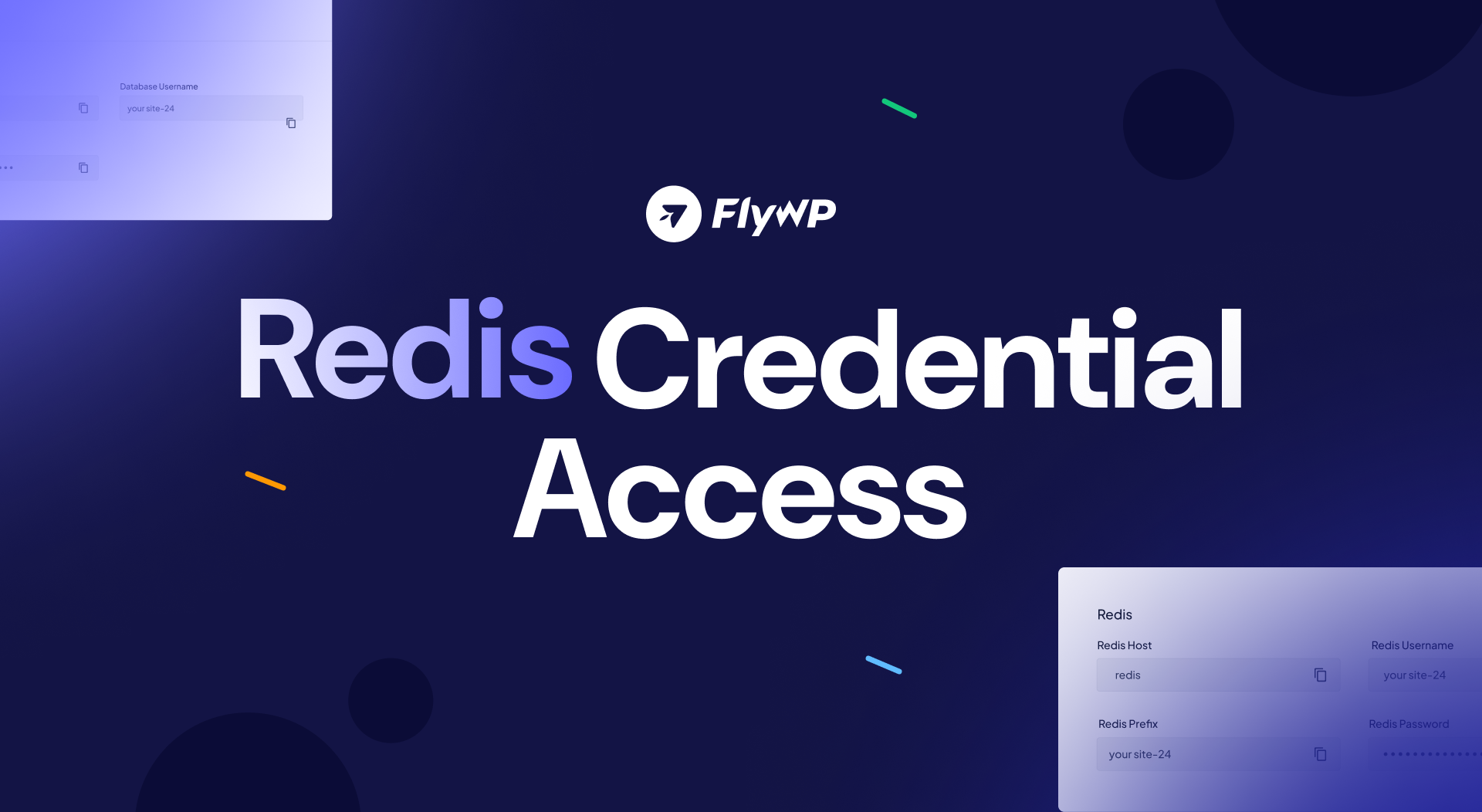In response to our users’ feedback, we have released the Redis Credentials on your FlyWP dashboard. Previously, only database credentials were available, but with this update, our end-users have full access to Redis credentials, unlocking a new level of customization and control over the WordPress caching systems. Explore in detail what comes more with this release.
What is the significance of Redis Credentials?
Previously, if you removed the LiteSpeed Caching plugin, it requires credentials to reconfigure again. But you didn’t have access to this. Now you get the access to your Redis credentials. You can reconfigure manually the caching system as you prefer.
New Module Updates
This feature allows users to:
- Customize and control their Redis credentials from the dashboard.
- Tailor Redis configurations to specific requirements.
- Reconfigure caching manually if needed, particularly helpful for users who face issues with re-adding LiteSpeed Caching.
Hotfix and Enhancements
- User-Agent Header Added
We’ve added a User-Agent header to HTTP requests when fetching data from the Fly Helper API, ensuring smoother data retrieval. - More Reactive Updates Count
Updates data will now be dynamically fetched when visiting the Site → Updates page, giving you real-time accuracy in update counts. - Easier Updates Management
New buttons on the Site → Updates page allow for faster updates, with an easy-to-use dropdown to Update all plugins, themes, or WordPress core individually. Also, I tweaked the Update modules in the Action tab on the top-right corner.
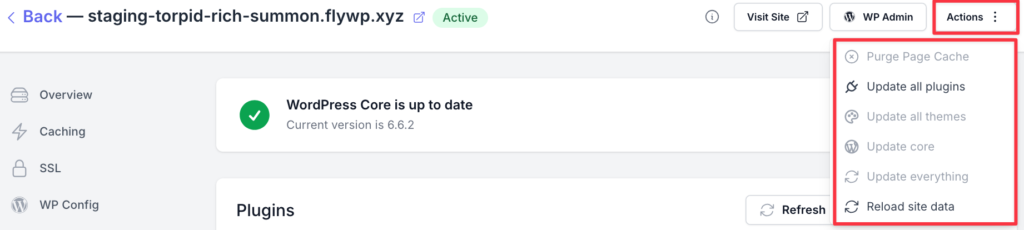
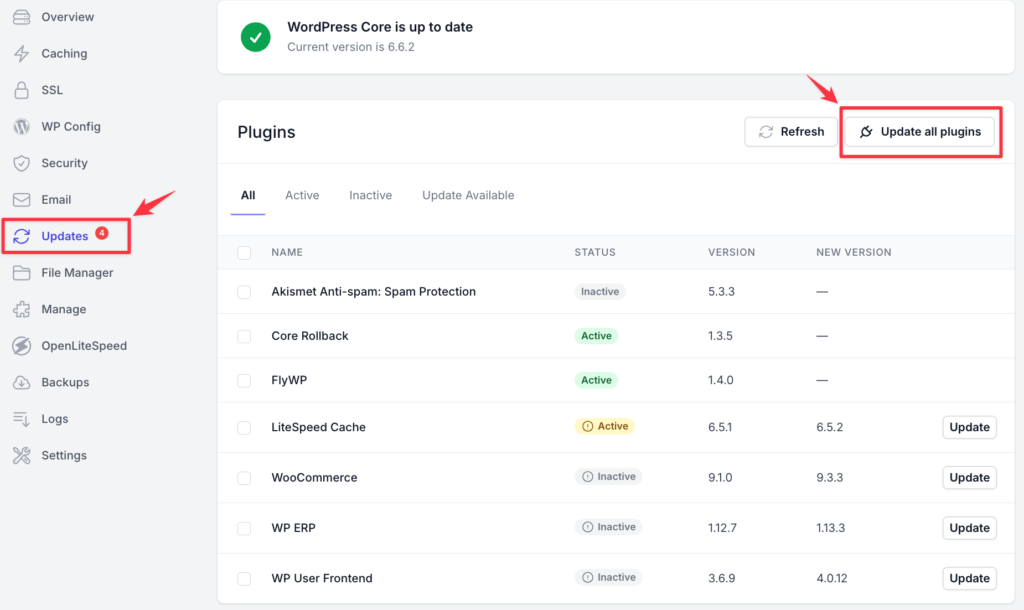
- Fly Helper API Enhancements
When using the Fly Helper API for updates, the platform now fetches update data to ensure consistency, whether you’re updating plugins, themes, or the WordPress core. - OLS Compatibility
We’ve added the –allow-root flag to make sure OpenLiteSpeed (OLS) configurations work seamlessly, without permission errors.
How to access Redis credentials?
To get the Redis credentials, navigate to Dashboard → Server → Site → Manage. There you get the credentials, just copy and use the data as you prefer based on different scenarios. Here’s a detailed guide you might want to explore.
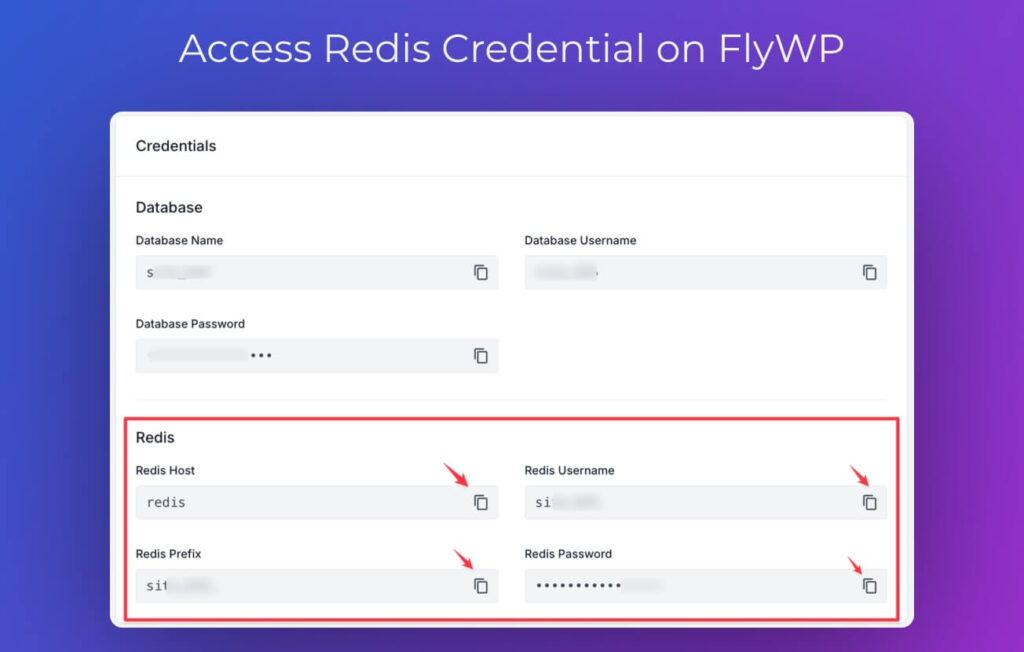
We’re committed to making FlyWP even better, and this update is all about giving you more control, flexibility, and a smoother experience with Redis credentials. If you have any questions or feedback, feel free to reach out to our support team — we’re always here to help. Join FlyWP Community today and connect with likelihood WordPress enthusiasts in one place.