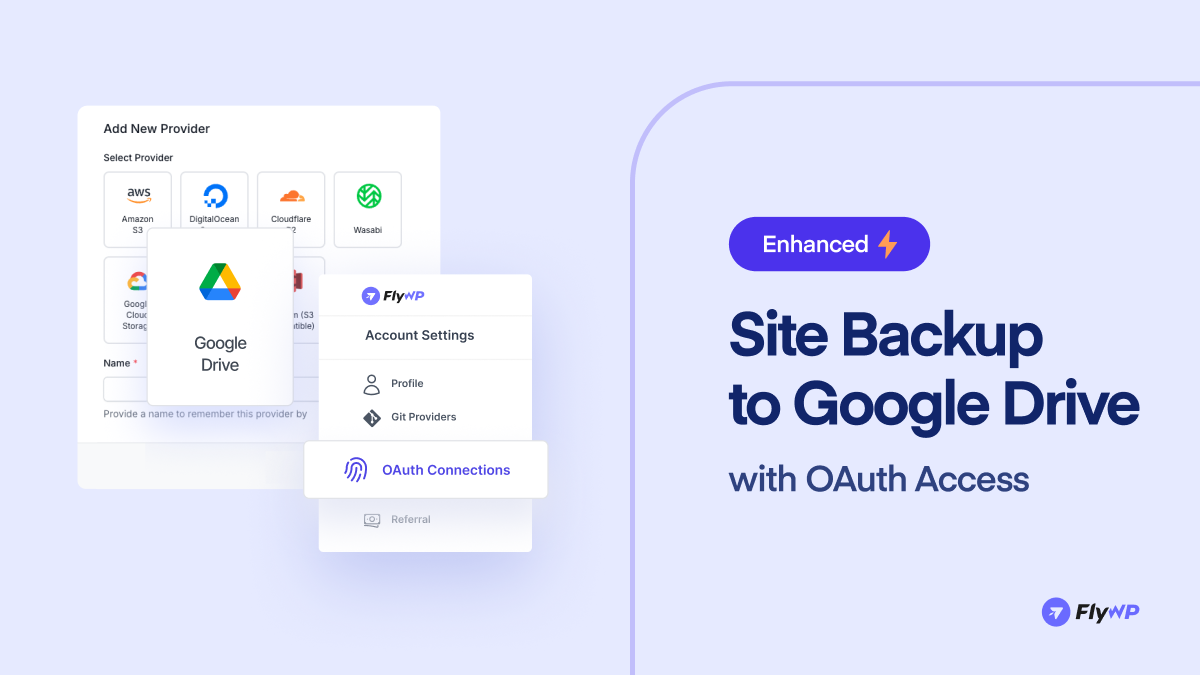We know how important it is to keep your WordPress site secure and backed up. That’s why we’ve made it easier than ever with our Google Drive integration using OAuth authentication. From now on, you can quickly and securely back up your site data to Google Drive with just a few clicks. Wait, we have added some cool fixes as well. Let’s hop into the details.
What’s New in This Release?
We have enhanced the Google Drive Backup and brought EU region support for Cloudflare R2.
Google Drive Backup with OAuth Access
Connect your Google Drive to FlyWP with OAuth access and start backing up your WordPress sites at ease, as simple as that. Previously, the Google Drive backup integration was a bit complex. So we have replaced the complex process with the simplified and enhanced OAuth access. No matter whether you are using Google Drive’s free storage or paid, you can schedule your site backup with ease.
How to connect Google Drive to FlyWP with OAuth access?
To connect your Google Drive to FlyWP, please follow the steps mentioned below:
- Step 1: Login to your FlyWP dashboard.
- Step 2: Go to Team Settings → Backups and Click “Add New Provider”.
- Step 3: Select Google Drive from the provider list. Click “Connect Account” and authenticate using your Google account via OAuth. You’ll be redirected to Google to grant secure access.
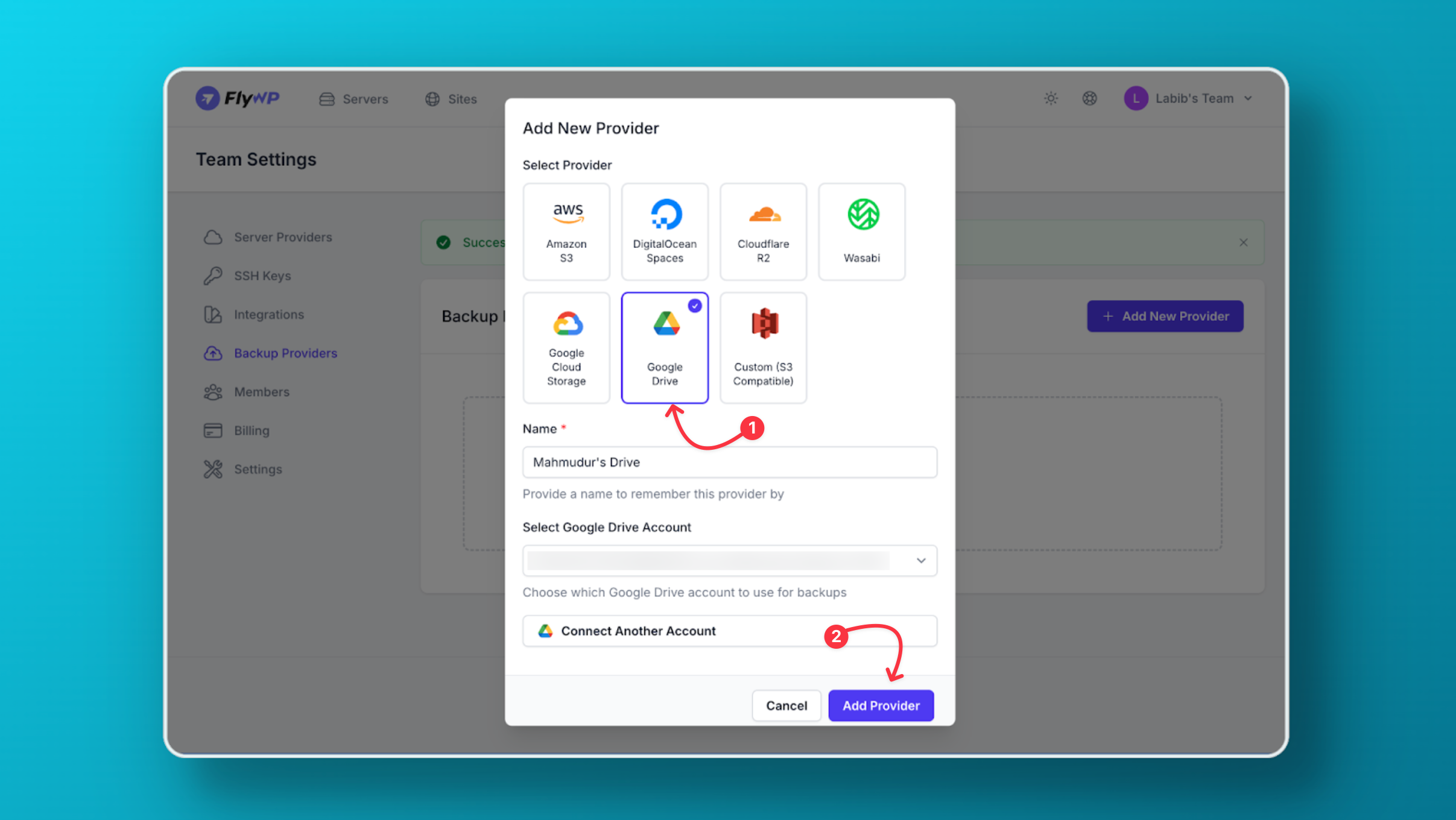
- Step 4: Update the Provider Name for clarity. Click “Add Provider” to finish connecting your Google Drive account. In a new browser tab, open Google Drive and create a folder (e.g., FlyWP Backups).
- Step 5: Copy the Root Folder ID from the URL.
- Step 6: Return to FlyWP → Backups → Click “Backup Settings.”
- Step 7: Paste the Root Folder ID into the appropriate field.
- Step 8: Lastly, configure your backup preferences and click on ”Save Backup Options”. You’re done.
For a step-by-step guideline, please check the full documentation from the link below.
Added European Region Support for Cloudflare R2
Cloudflare has brought some changes to optimize backup storage on the user end. Following the update, we have added EU region support. So now you can leverage Cloudflare’s R2 storage in the EU region while setting up the bucket from the FlyWP Backup Dashboard.
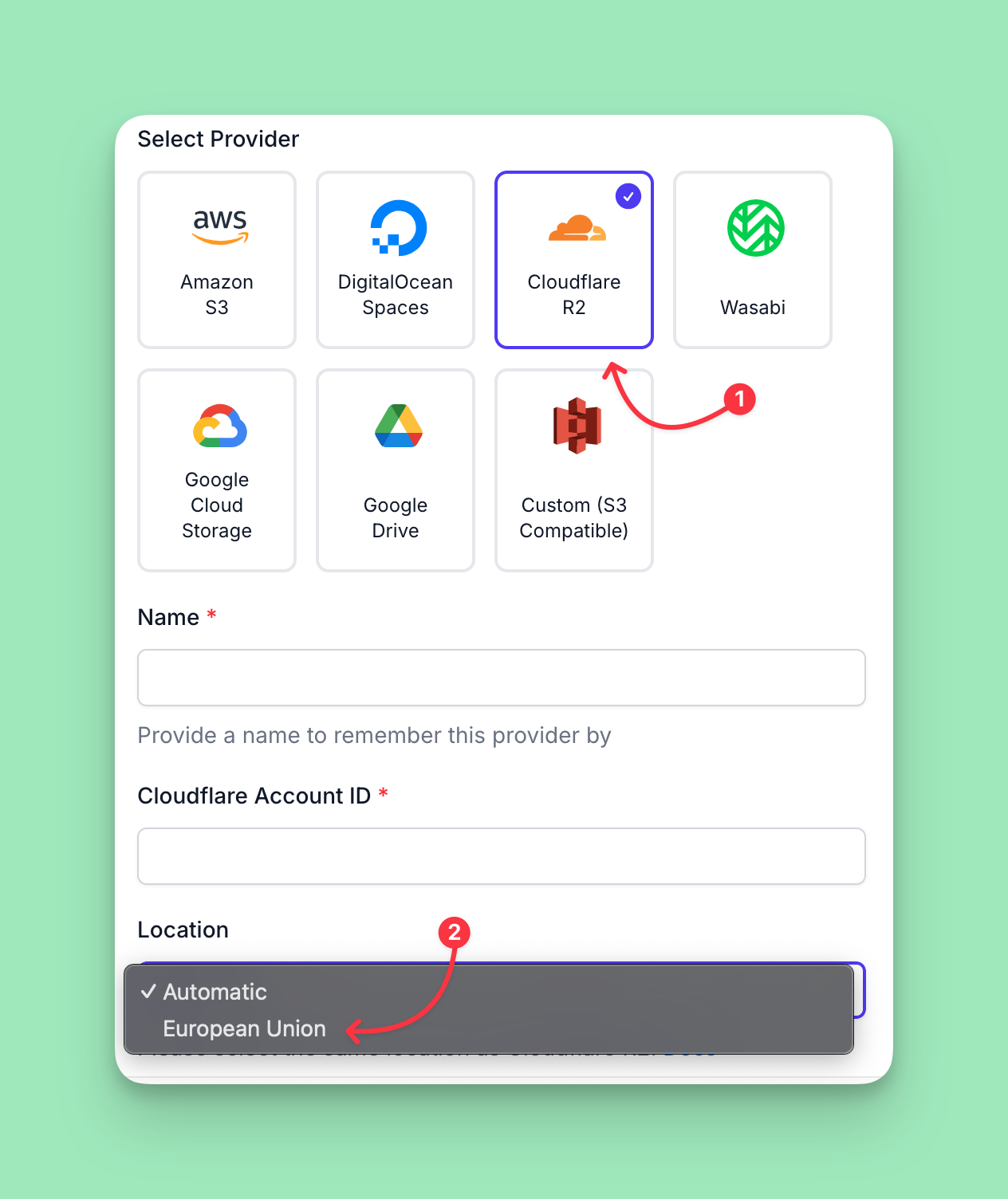
Fixes and Improvements
We have added some improvements and fixes to make your journey with FlyWP better and smoother.
- Dark Mode Fix: We’ve resolved a styling issue in dark mode for the affiliate page.
- Improved Email Verification: We’ve resolved an issue that caused duplicate verification emails after a user registered an account at FlyWP.
What’s Coming Next?
Following your feedback, we’re bringing the Site Migration from Different Hosting feature soon as it is almost ready from our end. If you want to be the first one to try this feature, you can join the waitlist here.
We hope these new features and improvements will make your FlyWP experience easier and more efficient. Stay tuned for more updates and keep providing feedback to help us improve. And if you are stuck at any point, then ping us on Live chat; our team is there to help you.
.png)