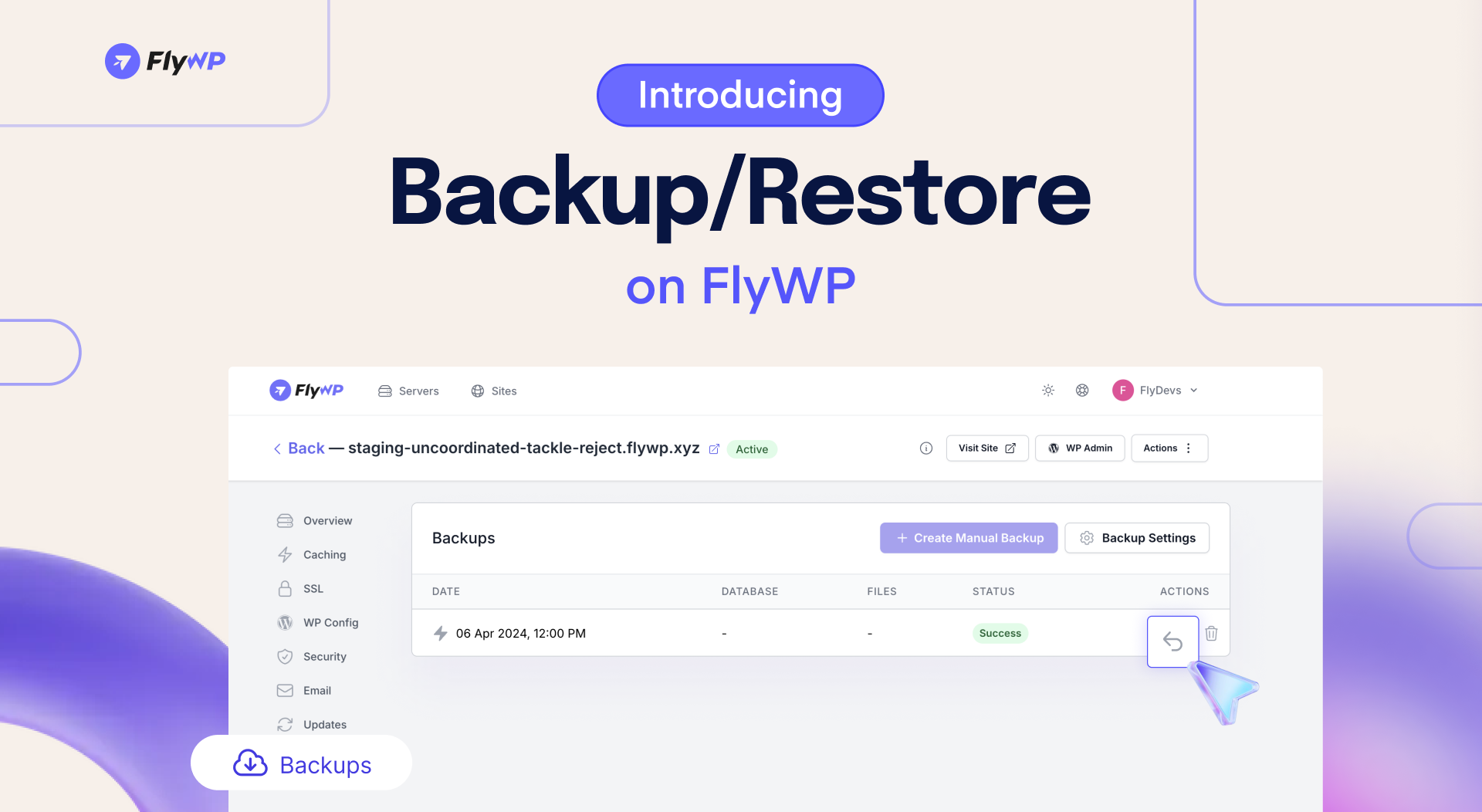Introducing the powerful Restore feature on FlyWP, making the full recovery of your WordPress website easier than ever. Nothing to fear about unexpected errors on your site. It’s super easy to roll back to a previous state.
Automated Backup and One-click Restore feature in FlyWP
You can schedule your backups and roll back to the previous state with just a few clicks.
What’s New?
- One-Click Restore: Quickly and easily restore your entire website and database with a single click. Whether recovering from errors, updates, or other issues, the restore feature ensures your WordPress site is back online in no time.
- Instant Notifications: Get notified instantly once the restoration process is complete, so you’re always in the loop.
- Streamlined Restore Management: The updated interface simplifies selecting specific backups and viewing logs from past restores.
Enhancements
- Backup Management: We’ve added clearer logs and details to your backup history, making it easier to track both website and database backups.
How to Use the One-Click Restore Feature?
- Log in to your FlyWP dashboard and go to the “Sites” tab.
- Click on the specific site that you want to Restore from its previous backups.
- Browse your available backup history and choose the version you want to restore.
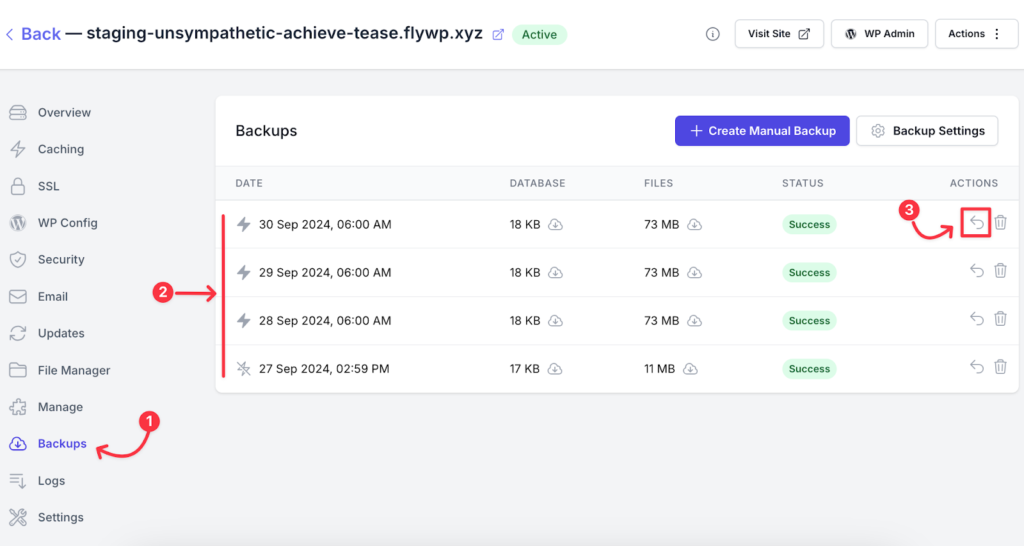
Here’s the step-by-step guidelines to restore your WordPress sites from backups on FlyWP.
Upcoming Features
We’re committed to delivering the features our users need by following our roadmap. You can easily submit your feature requests there. We are bringing soon the following updates:
- Website Uptime Monitor
- White-labeling
Ending Note
We hope this update makes backup and restore management for your WordPress sites much easier. With the new One-click Restore feature, we ensure your site remains secure and operational, no matter the challenge. Keep your WordPress sites up and running smoothly, and feel free to reach out with any questions or feedback!
.png)