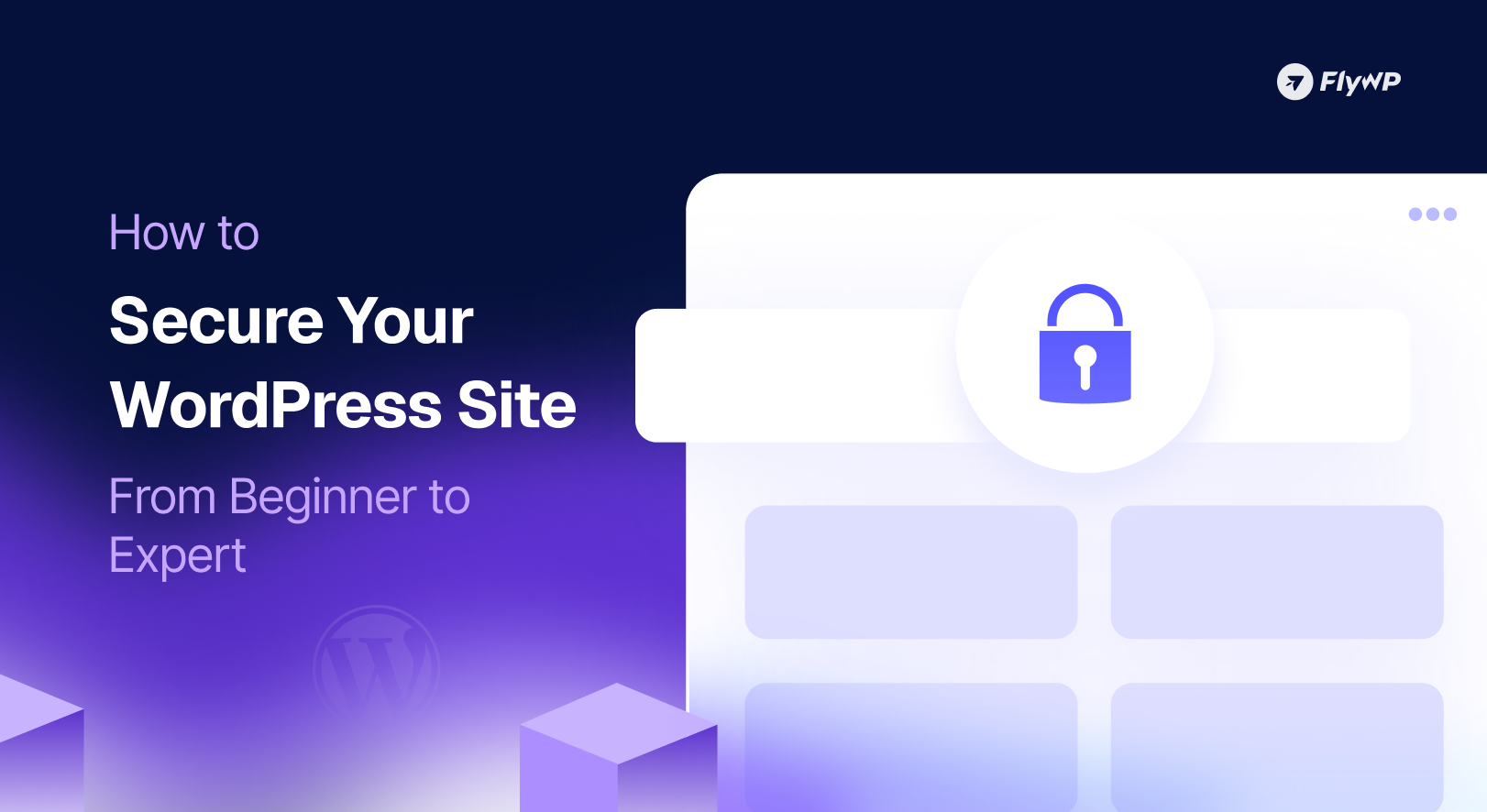WordPress powers over 43% of all websites on the internet, making it the world’s most popular content management system. This ubiquity, however, comes with a significant downsides, it makes WordPress an easy and attractive target for hackers, malware distributors, and cybercriminals. Every day literally thousands of WordPress sites are compromised, defaced, or used as launchpads for attacks on other systems. The good news? Most of these breaches are entirely preventable with the right knowledge and approach to security.
Let’s hear the story of Linda, a small business owner who launched her WordPress site six months ago to sell handmade jewelry. She chose a beautiful theme, installed some plugins, and started attracting customers. One Tuesday morning, she opened her site to find it replaced with a black screen displaying a skull and crossbones. Her customer database had been accessed, payment information potentially compromised, and her Google ranking tanked overnight due to malware warnings. The recovery process cost her $3,000 in emergency developer fees, countless hours of stress, and irreparable damage to her brand reputation. Linda’s story is not that unique, it happens to thousands of site owners who underestimate security or assume “it won’t happen to me.” This guide exists to ensure you never experience what Linda went through.
In this comprehensive guide, we’ll walk through every level of WordPress security,from the absolute basics that take minutes to implement, through intermediate hardening techniques, all the way to enterprise-grade protection strategies used by major corporations. Whether you’re launching your first blog or managing a high-traffic e-commerce platform, you’ll find actionable steps tailored to your skill level and security needs. More importantly, you’ll understand why each measure matters, so you can make informed decisions about protecting your digital assets.
Table of Contents
- Understanding WordPress Security Fundamentals
- Beginner Level: Essential Security Foundations
- Intermediate Level: Building Stronger Defenses
- Advanced Level: Enterprise-Grade Protection
- Managed WordPress Hosting & Platforms
- The 3-2-1 Backup Policy Explained
- Conclusion: Security as an Ongoing Journey
Understanding WordPress Security Fundamental
Why WordPress Security Matters More Than Ever
The digital landscape has evolved dramatically over the past decade. What began as simple website defacements has transformed into sophisticated operations involving ransomware, data theft, credential harvesting, and complex supply chain attacks. WordPress sites are no longer just targets for script kiddies testing their skills,they’re valuable assets for organized cybercrime syndicates.
Consider the statistics: Sucuri’s Website Hacked Report consistently shows WordPress as the most targeted CMS, not because it’s inherently insecure, but because of its market dominance. Attackers know that a single vulnerability in a popular plugin can give them access to millions of sites. The WPScan Vulnerability Database adds dozens of new WordPress-related vulnerabilities every month, ranging from minor information disclosure issues to critical remote code execution flaws.
Modern attacks are increasingly automated. Botnets continuously scan the internet for WordPress installations with known vulnerabilities, outdated plugins, or weak credentials. They can identify and exploit a vulnerable site within hours of a public vulnerability disclosure. This means that the window between a security patch being released and your site being targeted can be measured in days or even hours.
The threat landscape includes:
Brute Force Attacks: Automated systems attempting thousands of login combinations to gain access to your admin panel. These attacks are constant and relentless, targeting the standard /wp-admin and /wp-login.php endpoints.
SQL Injection: Exploiting poorly coded plugins or themes to execute malicious database queries, potentially exposing or manipulating all your site data.
Cross-Site Scripting (XSS): Injecting malicious scripts that execute in other users’ browsers, potentially stealing session cookies or admin credentials.
Malware Injection: Compromised sites become distribution points for malware, infecting visitors and destroying your site’s reputation and search rankings.
DDoS Attacks: Overwhelming your server with traffic to take your site offline, often used as extortion or competitive sabotage.
SEO Spam: Hackers inject hidden links and content to manipulate search rankings, benefiting their clients while destroying your SEO authority.
Understanding these threats isn’t meant to instill fear,it’s to provide context for why the security measures we’ll discuss aren’t optional extras, but fundamental requirements for operating a WordPress site in 2025.
The Real Cost of Being Hacked
When most people think about hacking costs, they imagine the immediate technical recovery expenses. The reality extends far beyond the developer invoice you’ll receive to clean up the mess.
Direct Financial Costs include emergency response fees (typically $1,000–$10,000 depending on complexity), potential ransom payments if infected with ransomware, revenue loss while your site is down, and costs associated with notifying affected customers if personal data was compromised. For e-commerce sites, even 24 hours of downtime during a peak period can represent tens or hundreds of thousands in lost revenue.
Reputation Damage may be the most devastating consequence. Modern browsers display prominent warnings when sites contain malware or stolen certificates. Google Search Console will flag your site, causing it to disappear from search results or display security warnings to users. Social media shares will show warnings. Customers who encounter these warnings rarely return,trust, once broken, is nearly impossible to rebuild. Studies show that 60% of small businesses that suffer a significant cyberattack close within six months.
Legal and Compliance Implications have grown exponentially with regulations like GDPR, CCPA, and industry-specific requirements. If customer data is compromised, you may face mandatory reporting requirements, regulatory fines, and lawsuits. GDPR fines alone can reach €20 million or 4% of annual global turnover, whichever is higher.
SEO Consequences persist long after recovery. Being blacklisted by Google can take months to reverse, even after complete remediation. The malware warnings damage your backlink profile, as other sites remove links to your compromised domain. Your domain authority plummets, and competitors move into the ranking positions you spent years building.
Operational Disruption affects your entire business. Staff time diverted to dealing with the crisis, customer service handling worried inquiries, and the mental toll of managing an emergency all represent real costs that don’t appear on invoices.
The true cost of a security breach typically exceeds the initial estimate by 3-5x when all these factors are considered. Investing in security is not an expense,it’s insurance against a catastrophic business event.
Understanding the WordPress Security Landscape
WordPress security operates on a layered defense model, often called “defense in depth.” No single measure provides complete protection, but multiple layers create a robust security posture that makes successful attacks exponentially more difficult.
The WordPress Core is actually quite secure when kept updated. The WordPress Security Team works continuously to identify and patch vulnerabilities. Core WordPress undergoes regular security audits and benefits from millions of installations that effectively serve as a massive bug bounty program. Automatic background updates for minor releases (like 6.4.1 to 6.4.2) provide an additional safety net.
Themes and Plugins represent the largest attack surface. With over 60,000 plugins and thousands of themes in the official repositories alone,plus countless commercial and custom options,the quality and security practices vary enormously. A single vulnerable plugin can completely compromise even a perfectly hardened WordPress core installation. This is why plugin selection, maintenance, and monitoring are critical security practices.
Your Hosting Environment forms the foundation of your security architecture. Server configuration, PHP version, web server security, network-level protections, and resource isolation between accounts all impact security. A compromised hosting environment can undermine every application-level security measure you implement.
User Behavior remains the weakest link in most security chains. Weak passwords, clicking phishing links, installing pirated plugins, or ignoring update notifications account for a significant portion of compromised sites.
Database Security often receives insufficient attention. Your WordPress database contains everything: content, user credentials (hashed, but still valuable), configuration, and potentially sensitive customer information. Database security involves access controls, encryption, secure backups, and prevention of SQL injection attacks.
Understanding this landscape helps you appreciate why WordPress security isn’t a one-time setup,it’s an ongoing process of maintaining each layer, monitoring for threats, and adapting to the evolving threat environment. With this foundation established, let’s begin building your defense layers from the ground up.
Beginner Level: Essential Security Foundations
This section covers the absolute essentials,measures that every single WordPress site should implement regardless of size, traffic, or purpose. These steps require no technical expertise, take minimal time to implement, and provide immediate, substantial security improvements. If you’re new to WordPress or security in general, start here and implement each step completely before moving forward.
Step 1: Securing Your WordPress Login
Your WordPress admin panel is the gateway to complete site control. Securing this entry point is the single most important security action you can take. Default WordPress installations are surprisingly vulnerable at the login level, making them prime targets for automated attacks.
Strong Passwords and Usernames
The first line of defense seems obvious yet remains the most frequently ignored: strong, unique passwords. The statistics are sobering,”123456,” “password,” and “admin” consistently rank among the most common passwords found in breach databases. Automated brute force attacks try these combinations first because they work so frequently.
A strong password should contain at least 16 characters, combining uppercase and lowercase letters, numbers, and symbols. More importantly, it should be completely random,not a variation of dictionary words with number substitutions (“P@ssw0rd” is not strong). Use a password manager like 1Password, Bitwarden, or LastPass to generate and store these credentials. Password managers eliminate the temptation to use memorable (and therefore weak) passwords.
Equally important: never use “admin” as your username. This default username is the first thing attackers try. During WordPress installation, choose a unique username that’s not related to your site name, company, or personal name. If you inherited a site with an “admin” account, create a new administrator account with a secure username, log in with the new account, and delete the old “admin” account, reassigning its posts to the new account.
Two-Factor Authentication (2FA)
Two-factor authentication adds a second verification step beyond passwords. Even if attackers obtain your password through phishing, keyloggers, or database breaches, they cannot access your site without the second factor,typically a time-based code from your phone.
Several excellent plugins provide 2FA for WordPress:
- Wordfence Login Security offers free 2FA using authenticator apps like Google Authenticator or Authy
- Two-Factor (official WordPress.org plugin) provides multiple 2FA methods including email codes and TOTP
- WP 2FA offers user-friendly setup wizards and enforces 2FA for specific user roles
Installation is straightforward: install your chosen plugin, activate it, navigate to your user profile, scan the QR code with your authenticator app, and verify with the generated code. Some plugins allow you to enforce 2FA for all users with administrator roles, which is strongly recommended for multi-user sites.
Limiting Login Attempts
Default WordPress allows unlimited login attempts. Automated attacks exploit this by trying thousands of password combinations until they succeed. Limiting login attempts blocks IPs after a specified number of failed attempts, effectively neutralizing brute force attacks.
Most security plugins include this feature, but dedicated solutions exist:
- Limit Login Attempts Reloaded is a lightweight, focused plugin
- WPS Limit Login offers similar functionality with additional logging
Configure these to allow 3-5 failed attempts before implementing a lockout period of 30-60 minutes. Some attackers use distributed networks to circumvent IP-based blocking, but limiting attempts still raises the difficulty bar significantly and reduces server load from constant attack attempts.
Changing the Login URL
By default, every WordPress site uses /wp-admin or /wp-login.php for authentication. Attackers know this and automate scans for these URLs. While “security through obscurity” shouldn’t be your only defense, changing your login URL reduces automated attack traffic substantially.
Plugins like WPS Hide Login allow you to change your login URL to something like /my-secret-login-page (use something unique, not this example). Attempts to access the default URLs simply return 404 errors, making your site invisible to most automated scanners.
This measure won’t stop a determined attacker who identifies your custom login URL, but it eliminates 99% of automated traffic targeting your login page, reducing server load and attack surface simultaneously.
CAPTCHA Implementation
Adding CAPTCHA or reCAPTCHA to your login page prevents automated bots from attempting logins altogether. Modern reCAPTCHA v3 operates invisibly, scoring users based on behavior without interrupting legitimate logins, while blocking obvious bots.
Google reCAPTCHA integrates easily with WordPress through plugins like Advanced noCaptcha & invisible Captcha or is included in comprehensive security plugins like Wordfence. Configure it to protect login, registration, and password reset pages.
These login security measures work synergistically: strong passwords prevent credential guessing, 2FA stops compromised password exploitation, login attempt limits neutralize brute force, custom URLs reduce attack traffic, and CAPTCHA blocks automated attempts. Together, they transform your login page from an open invitation to a hardened barrier.
Step 2: Keeping Everything Updated
Software updates form the foundation of WordPress security. This isn’t optional maintenance,it’s critical security infrastructure. Understanding why updates matter and how to manage them safely is essential for every WordPress administrator.
Why Updates Are Critical
Every software update includes security patches for newly discovered vulnerabilities. When security researchers or the WordPress community identify a flaw, it’s reported to developers who create a fix and release it as an update. There’s a critical window between when an update is released and when you install it,during this period, your site is vulnerable to a publicly known exploit.
Attackers actively monitor WordPress security announcements and plugin changelogs. When a security patch is released, they reverse engineer it to understand the vulnerability, then create exploits targeting unpatched sites. Within 48 hours of a major vulnerability disclosure, automated scanners are actively exploiting it across the internet.
The 2017 WordPress 4.7.1 vulnerability (REST API endpoint exploit) demonstrated this perfectly. Within hours of disclosure, over 1.5 million WordPress sites were compromised because administrators hadn’t updated. The patch was available, but sites running outdated versions were sitting ducks.
WordPress Core Updates
WordPress releases several types of updates:
- Major releases (e.g., 6.4 to 6.5) introduce new features and significant changes
- Minor releases (e.g., 6.4.1 to 6.4.2) address security issues and critical bugs
- Development updates occur for bleeding-edge testing
Since WordPress 3.7, minor security and maintenance releases install automatically by default. This is a feature, not a bug,it ensures your site receives critical security patches immediately. However, major releases require manual updating or explicit configuration for automatic updates.
To enable all automatic updates, add this to your wp-config.php file:
define( 'WP_AUTO_UPDATE_CORE', true );This setting ensures your WordPress core always runs the latest version. While some developers prefer manual control over major updates to test compatibility first, the security benefits of automatic updates typically outweigh the risks for most sites.
Plugin and Theme Updates
Plugins and themes have their own update cycles, independent of WordPress core. These extensions often have less rigorous security review processes, making them frequent vulnerability sources.
Check for plugin and theme updates at least weekly. Navigate to Dashboard → Updates to see what’s available. Before updating, understand what’s changing:
- Review the changelog (usually available on the plugin’s WordPress.org page or developer site)
- Check if the update addresses security issues
- Look for breaking changes that might affect your site
Security updates should be applied immediately after brief testing on a staging environment (more on this in intermediate sections). Feature updates can be scheduled during maintenance windows.
WordPress 5.5 introduced automatic updates for plugins and themes, which you can enable individually through the Plugins or Themes pages. Enable auto-updates for security-focused plugins and well-maintained, stable plugins. Consider manual updates for plugins that significantly affect site functionality or appearance, where you want to test changes before they go live.
Removing Unused Plugins and Themes
Inactive plugins and themes still pose security risks. WordPress loads them from the filesystem, and vulnerabilities in inactive code can still be exploited by attackers who gain filesystem access. More insidiously, you’re less likely to update something you believe is inactive, creating a growing security debt.
Audit your plugins and themes quarterly:
- Deactivate plugins you’re not using
- Delete deactivated plugins and themes
- Keep only your active theme and possibly one fallback (like a default Twenty-Twenty theme)
- Document why each installed plugin exists and what it does
If you might use a plugin in the future, document which one and reinstall it when needed. The small inconvenience of reinstallation is vastly preferable to the security risk of maintaining unused code.
Monitoring Plugin Vulnerability Databases
Stay informed about vulnerabilities in your installed plugins by monitoring resources like:
- WPScan Vulnerability Database (wpscan.com/wordpress-security-scanner)
- Patchstack (formerly known as WebARX)
- Wordfence Intelligence vulnerability feed
Several security plugins (covered in the next section) include vulnerability scanning features that automatically check your installed plugins against known vulnerability databases and alert you to risks.
Updates represent the minimum viable security practice for WordPress. Without a solid update regimen, every other security measure becomes a band-aid on a fundamentally vulnerable system.
Step 3: Installing Your First Security Plugin
Security plugins consolidate multiple security functions into a single, manageable interface. While you can implement many security measures manually, security plugins provide automation, monitoring, and expertise that would take hundreds of hours to replicate manually.
Choosing the Right Security Plugin
The WordPress ecosystem offers several excellent security plugins, each with different strengths:
Wordfence Security is the most popular WordPress security plugin, with over 4 million active installations. It provides a comprehensive security suite including a firewall, malware scanner, login security, traffic monitoring, and vulnerability scanning. Wordfence uses constantly updated threat intelligence from a global network of sites to identify and block emerging threats in real-time.
The free version includes all core security features with 30-day-delayed threat defense rules. The premium version ($119/year) provides real-time firewall rules, country blocking, and two-factor authentication for all user accounts.
Sucuri Security offers similar functionality with a strong reputation in the security community. The free plugin provides security activity auditing, file integrity monitoring, remote malware scanning, and blacklist monitoring. Sucuri’s strength lies in its enterprise-grade paid offerings ($199-$499/year) which include a cloud-based WAF and DDoS protection, website cleanup services if you’re hacked, and performance improvements through their CDN.
iThemes Security (formerly Better WP Security) takes a slightly different approach, focusing on hardening WordPress installations through configuration changes. It offers 50+ ways to secure and protect your site, including strong password enforcement, two-factor authentication, file change detection, and database backups.
All In One WP Security & Firewall provides a free, comprehensive solution with no premium upsells. It uses a security point grading system that helps beginners understand their security posture visually. It covers login security, user account security, database security, and file system security through a beginner-friendly interface.
For beginners, Wordfence or All In One WP Security are excellent starting points. Both offer comprehensive protection with intuitive interfaces and extensive documentation.
Installing and Configuring Your Security Plugin
Let’s walk through setting up Wordfence as an example, though principles apply to other security plugins:
- Navigate to Plugins → Add New in your WordPress dashboard
- Search for “Wordfence Security”
- Click “Install Now” then “Activate”
- You’ll be redirected to the Wordfence setup wizard
- Enter your email address to receive security alerts
- Choose whether to send anonymous security data (helps improve threat detection)
- Choose a license level (free is fine for most beginners)
After installation, Wordfence automatically runs an initial scan. This first scan establishes a baseline of your site’s files and checks for known malware signatures, backdoors, SEO spam, malicious redirects, and code injections.
Critical Initial Configurations
Once installed, configure these essential features:
Firewall Settings: Navigate to Wordfence → Firewall. Enable “Extended Protection” mode if your hosting environment supports it (most do). This positions Wordfence as the first code loaded by WordPress, allowing it to block threats before they can execute malicious code.
Scan Schedule: Set automatic scans to run daily during low-traffic periods. Navigate to Wordfence → Scan → Scan Options and configure a scan schedule. Automated scanning means you’ll be alerted to changes, malware, or vulnerabilities without remembering to check manually.
Alert Configuration: Configure email alerts for critical events like administrative logins, plugin activations, file changes, and scan results. These notifications keep you informed of important security events without drowning you in trivial alerts.
Login Security: Enable two-factor authentication (covered in Step 1) and CAPTCHA for the login page. Wordfence’s login security features complement the standalone measures discussed earlier.
Live Traffic Monitoring: Wordfence’s live traffic feature shows real-time visitor activity, including blocked attacks. While fascinating to watch, it’s also educational,you’ll quickly realize how constant the attack attempts are, reinforcing why these security measures matter.
Understanding Scan Results
Security plugin scans will likely find issues, especially on existing sites. Don’t panic,evaluate each finding:
- Critical issues require immediate attention (known malware, core file modifications, critical vulnerabilities)
- High-priority items should be addressed within 24-48 hours (outdated plugins with known vulnerabilities)
- Medium and low-priority findings can be scheduled for your next maintenance window (file permissions, configuration recommendations)
Some findings may be false positives. Security plugins err on the side of caution, flagging anything suspicious. Research flagged items before deleting them. A quick Google search of the filename and “WordPress false positive” usually clarifies whether it’s legitimate.
Security plugins provide visibility into threats you never knew existed. The first time you review your login attempts and see thousands of blocked brute force attempts, or watch real-time traffic showing attack patterns, the abstract concept of security threats becomes very concrete and personal.
Step 4: Setting Up Automated Backups
Backups are not optional. They’re the difference between a minor inconvenience and a catastrophic business failure when something goes wrong. Security measures reduce the probability of compromise, but backups ensure you can recover when prevention fails.
Why Backups Are Essential
Despite best efforts, things go wrong: successful attacks, failed updates, hosting provider failures, human errors, or even natural disasters affecting data centers. Backups provide restore points,versions of your site from before the problem occurred.
Consider backups your insurance policy. You hope never to need them, but when disaster strikes, they’re invaluable. Many site owners only realize the importance of backups after experiencing a catastrophic loss,don’t be one of them.
What Needs to Be Backed Up
Complete WordPress backups include two components:
- Database: Contains all your content (posts, pages, comments), settings, user information, and plugin/theme configurations. The database is typically stored in MySQL/MariaDB.
- Files: Includes WordPress core files, plugins, themes, uploads (images, videos, documents), and configuration files like .htaccess and wp-config.php.
Both must be backed up. Your database without files is useless (no plugins/themes to display content), and files without the database is an empty shell (no content to display).
Backup Frequency Considerations
Backup frequency depends on how often your site changes:
- High-frequency sites (multiple posts/day, e-commerce transactions, user registrations): Daily or real-time backups
- Medium-frequency sites (few posts/week, occasional changes): Daily to every few days
- Low-frequency sites (static content, rare updates): Weekly backups
Most beginners should start with daily automated backups. The storage costs are minimal compared to the value of not losing a day’s work.
Choosing a Backup Solution
Several excellent backup plugins serve different needs:
UpdraftPlus is the most popular WordPress backup plugin (3+ million installations). The free version offers scheduled backups to remote storage locations (Google Drive, Dropbox, Amazon S3, etc.) with one-click restoration. The premium version ($70/year) adds incremental backups, multisite support, and priority support.
BackupBuddy ($80-$300/year) is a premium solution offering comprehensive backup features, including BackupBuddy Stash (1GB cloud storage included), scheduled backups, database optimization, and migration tools.
BlogVault (now owned by MalCare, $89/year) provides automated daily backups with independent cloud storage, one-click restore, and staging environments. BlogVault backups are stored on their infrastructure, completely separate from your hosting, providing additional security.
VaultPress (included with Jetpack Premium/Professional plans, $99-$299/year) offers real-time backups for very high-change sites, along with security scanning and spam filtering.
For beginners, UpdraftPlus offers the best balance of features, reliability, and cost (free for most needs).
Setting Up UpdraftPlus
Installing and configuring UpdraftPlus:
- Install and activate UpdraftPlus from the WordPress plugin repository
- Navigate to Settings → UpdraftPlus Backups
- Click the “Settings” tab
- Configure backup schedule: Select daily for files and database (or different frequencies if needed)
- Choose remote storage: Select Google Drive, Dropbox, or another supported service
- Authenticate with your chosen storage service to grant UpdraftPlus access
- Configure retention: Keep at least 7-14 backup copies before older ones are automatically deleted
- Include in files backup: Ensure plugins, themes, uploads, and other critical directories are selected
- Email notifications: Enter your email to receive notifications when backups complete
- Save changes
After configuration, run a manual backup immediately by clicking “Backup Now” on the main UpdraftPlus page. This tests your configuration and creates an immediate restore point.
Testing Your Backups
The most critical aspect of backups is verification,ensuring they actually work. Many site owners discover their backups are corrupted or incomplete only when they need to restore, which is far too late.
Test your backups monthly:
- Download a backup file from your remote storage
- Use UpdraftPlus’s restore function (or manually restore if you’re comfortable)
- Verify that all content, images, plugins, and settings are present
- Check that the site functions correctly
Better yet, restore backups to a staging environment (covered in intermediate sections) where you can verify functionality without affecting your live site.
Backup Storage Best Practices
Never store backups only on the same server as your WordPress installation. If your server is compromised, hacked, or fails, you’ll lose your backups along with your site. Always use remote storage:
- Cloud storage (Google Drive, Dropbox, OneDrive) provides easy access and redundancy
- Amazon S3 or Backblaze B2 offers inexpensive, scalable storage designed for backups
- Dedicated backup services like BackupBuddy Stash or BlogVault handle everything automatically
The 3-2-1 backup rule (covered in detail later) recommends storing backups in at least two different locations beyond your server. Even as a beginner, aim for at least one offsite backup location.
Backup Security
Backups contain everything needed to recreate your site, including potentially sensitive data. Secure your backup files:
- Enable encryption if your backup solution supports it
- Use strong passwords for cloud storage accounts
- Enable two-factor authentication on storage services
- Regularly audit who has access to backup storage locations
UpdraftPlus premium offers encryption for backup files, which is worthwhile if backups contain sensitive information.
Backups provide peace of mind that’s hard to overstate. Knowing you can restore your site to a known-good state within minutes transforms security incidents from existential threats to manageable inconveniences.
Step 5: Implementing Basic SSL
SSL (Secure Sockets Layer) or its successor TLS (Transport Layer Security) encrypts data transmitted between your website and visitors’ browsers. While often considered a performance or trust feature, SSL is fundamentally a security measure that protects data in transit.
Why SSL Matters for Security
Without SSL, all data transmitted between your site and visitors travels in plain text. Anyone intercepting this traffic,whether through malicious Wi-Fi hotspots, compromised networks, or man-in-the-middle attacks,can read everything: login credentials, personal information, credit card details, session cookies, and private messages.
SSL encrypts this data, making interception useless. Even if attackers capture the traffic, they see only encrypted gibberish without the decryption keys.
Beyond security, SSL provides additional benefits:
- Browser Trust: Modern browsers display warning messages for non-HTTPS sites, especially those with forms. Chrome, Firefox, and Safari all flag HTTP sites as “Not Secure.”
- SEO Benefits: Google confirmed HTTPS as a ranking signal in 2014. HTTPS sites receive a slight ranking boost over HTTP equivalents.
- User Trust: The padlock icon in the address bar signals legitimacy and professionalism, increasing visitor confidence.
- HTTP/2 Support: The faster HTTP/2 protocol requires HTTPS, providing performance benefits.
- Referrer Data: Analytics tools receive complete referrer information only from HTTPS sites.
Obtaining an SSL Certificate
SSL certificates come from Certificate Authorities (CAs) that verify your identity and issue certificates. Options include:
Let’s Encrypt offers free, automated SSL certificates trusted by all major browsers. Let’s Encrypt revolutionized SSL adoption by eliminating cost as a barrier. Certificates renew automatically every 90 days. Most modern hosting providers offer one-click Let’s Encrypt installation.
Commercial SSL Certificates ($50-$200/year) from providers like Comodo, DigiCert, or Sectigo offer additional features like warranty coverage, different validation levels (Domain, Organization, or Extended Validation), and dedicated support. For most sites, these benefits don’t justify the cost compared to Let’s Encrypt.
Installing SSL
Installation methods vary by hosting provider:
Managed Hosting: Most managed WordPress hosts (WP Engine, Kinsta, Flywheel) offer one-click SSL installation, usually through Let’s Encrypt. Simply navigate to your hosting dashboard, find the SSL section, and enable SSL for your domain.
cPanel Hosting: cPanel includes “SSL/TLS Status” under the Security section. Select your domain and click “Run AutoSSL” to install a Let’s Encrypt certificate automatically.
Manual Installation: Advanced users on VPS or dedicated servers can use Certbot (Let’s Encrypt’s official tool) to generate and install certificates via command line.
Most beginners using shared or managed hosting will find the process automated and simple. Consult your hosting provider’s documentation for specific instructions.
Configuring WordPress for HTTPS
After installing your SSL certificate, configure WordPress to use it:
- Update Site URLs: Navigate to Settings → General in your WordPress dashboard. Change both “WordPress Address (URL)” and “Site Address (URL)” from http:// to https://. Save changes. Note: After saving, you’ll need to log in again using the HTTPS URL.
- Install Really Simple SSL Plugin: This free plugin automatically detects SSL installation and configures WordPress to use HTTPS. It handles mixed content warnings, redirects HTTP to HTTPS, and fixes common SSL issues. Install, activate, and follow the simple setup wizard.
- Fix Mixed Content Warnings: Even with HTTPS enabled, some resources (images, scripts, stylesheets) might load over HTTP, causing browser warnings. Really Simple SSL typically fixes this automatically, but you can also manually search/replace http:// with https:// in your database using plugins like Better Search Replace.
- Update External Services: Update any external services that integrate with your site (payment processors, analytics, social media) with your new HTTPS URL.
- Verify SSL Installation: Use SSL testing tools like SSL Labs’ SSL Server Test (ssllabs.com/ssltest/) to verify your certificate is installed correctly and identify any configuration issues.
HTTP to HTTPS Redirection
Ensure all HTTP traffic redirects to HTTPS automatically. Really Simple SSL handles this, but you can also implement it at the server level through .htaccess (Apache) or server configuration files (Nginx).
For Apache servers, add this to your .htaccess file:
RewriteEngine On
RewriteCond %{HTTPS} off
RewriteRule ^(.*)$ https://%{HTTP_HOST}%{REQUEST_URI} [L,R=301]This permanently redirects all HTTP requests to their HTTPS equivalents, ensuring visitors and search engines use the secure version.
SSL Monitoring and Renewal
Let’s Encrypt certificates expire after 90 days. Most hosting environments automatically renew certificates before expiration, but monitor this to avoid lapses. Many monitoring services and plugins (like Wordfence) alert you if your SSL certificate is approaching expiration.
Implementing SSL represents a fundamental security baseline. In 2025, running a WordPress site without SSL is simply unacceptable,it’s like leaving your front door unlocked in a high-crime neighborhood.
With these five foundational steps implemented,secured login, regular updates, security plugin, automated backups, and SSL,you’ve transformed your WordPress site from an easy target to a hardened baseline that resists common attacks. These measures alone will protect you from the vast majority of automated threats that compromise thousands of sites daily. However, for sites with higher security requirements, valuable data, or sophisticated threats, these basics are just the beginning. The intermediate level builds upon this foundation with more nuanced, powerful protections.
Intermediate Level: Building Stronger Defenses
You’ve implemented the essential security foundations. Your login is hardened, updates are automated, backups run reliably, and SSL encrypts all traffic. These measures protect against opportunistic attacks and common vulnerabilities. Now we’ll build stronger, more sophisticated defenses that protect against targeted attacks, reduce attack surface, and provide deeper visibility into your site’s security posture.
The intermediate level assumes basic familiarity with WordPress structure, comfort editing configuration files (with guidance), and understanding that security involves trade-offs between convenience and protection. These measures require more technical understanding and occasional troubleshooting, but dramatically improve your security resilience.
Advanced User Management and Permissions
WordPress’s user role and permissions system is powerful but often misconfigured, creating unnecessary security risks. Understanding and properly implementing user management prevents the common scenario where compromised low-level accounts escalate to full administrator access.
Understanding WordPress User Roles
WordPress includes six default user roles, each with specific capabilities:
- Super Admin: (Multisite only) Complete network control
- Administrator: Complete single-site control, including plugin/theme installation, user management, and settings
- Editor: Publish and manage all posts/pages, including others’ content
- Author: Publish and manage own posts only
- Contributor: Write and manage own posts but cannot publish
- Subscriber: Only manage own profile, primarily for membership sites
The principle of least privilege dictates that users should have the minimum permissions necessary to accomplish their role. However, many site owners default to Administrator for anyone who needs to publish content,a significant security risk.
Auditing and Cleaning User Accounts
Regularly audit your user accounts:
- Navigate to Users → All Users
- Review each account: Is it still necessary? When was it last active?
- Check user roles: Does each user need their current permission level?
- Remove unused accounts, especially those with Administrator or Editor roles
- Demote users to lower roles when possible (do editors really need administrator access?)
Pay particular attention to accounts created during site development or by previous contractors. These orphaned accounts represent security vulnerabilities,if credentials are compromised or contractors retain access after relationships end, they provide attack vectors.
Implementing Role-Based Access Control
For sites with multiple content creators, implement stricter role-based access:
Use the Minimum Necessary Role: Content creators typically need only Author or Editor roles. Reserve Administrator access for one or two trusted individuals responsible for site maintenance and security.
Custom Role Creation: For specific workflows, create custom roles with tailored permissions. Plugins like User Role Editor or Members allow granular permission customization. For example, create a “Product Manager” role with e-commerce permissions but without plugin installation or user management capabilities.
Time-Limited Access: For contractors or temporary staff, create accounts with specific expiration dates. Plugins like Temporary Login Without Password or User Expiration automatically disable accounts after specified periods.
Plugin-Level Permissions: Some sensitive plugins (security plugins, backup plugins, SEO tools) offer permission restrictions within their settings. Configure these to limit access to Administrator-level users only.
Administrator Account Security
Administrator accounts deserve special attention:
Separate Accounts: Never use your Administrator account for content creation or daily tasks. Create a separate Editor or Author account for routine work, using the Administrator account only when necessary. This limits exposure of administrator credentials and reduces the attack surface.
Unique Username Patterns: As mentioned in beginner steps, never use “admin” or obvious variations. Additionally, avoid usernames that appear publicly (post author names, email prefixes). This separation makes your administrator credentials harder to guess.
Email Address Separation: Use separate email addresses for administrator accounts versus public-facing accounts. If your public email is compromised through data breaches, it won’t directly threaten your administrator access.
Monitor Administrator Actions: Security plugins like Wordfence log all administrator actions. Review these logs regularly for suspicious activity: unusual login times, unexpected plugin installations, or user modifications.
Password Policies
Enforce strong password requirements using plugins like WP Force SSL & HTTPS or security plugins’ password policy features:
- Minimum length (16+ characters recommended)
- Complexity requirements (uppercase, lowercase, numbers, symbols)
- Password expiration (90 days for administrator accounts)
- Password history (prevent reusing recent passwords)
While password policies can frustrate users, they’re necessary for high-security environments. Balance security with usability by requiring strict policies only for elevated roles (Administrator, Editor) while allowing more lenient requirements for Authors and Contributors.
Limiting Login IP Addresses
For sites with static-IP administrators, whitelist specific IP addresses that can access the admin panel. This effectively blocks all login attempts from unknown locations, regardless of credential validity.
Implement IP whitelisting through:
Security Plugin Features: Wordfence Premium allows country blocking and IP whitelisting. All In One WP Security includes IP whitelisting in its free version.
Server Configuration: Add rules to your .htaccess file:
Require ip 123.456.789.0
Require ip 98.765.432.1
Replace the example IPs with your actual administrator IP addresses. This blocks all login attempts from non-whitelisted IPs before they reach WordPress.
Important Caveat: IP whitelisting only works for users with static IP addresses. Most home internet connections use dynamic IPs that change periodically. Restricting access to a dynamic IP will lock you out when your IP changes. Know your IP assignment type before implementing this measure.
Hardening WordPress Configuration Files
WordPress configuration files control fundamental behavior and security settings. Properly hardening these files reduces attack surface and implements security controls at the application level, before any theme or plugin code executes.
Securing wp-config.php
The wp-config.php file contains your database credentials, authentication keys, and fundamental WordPress settings. If attackers access this file, they gain complete database access and can inject malicious code.
Move wp-config.php: WordPress allows wp-config.php to reside in the directory above your WordPress installation. If your WordPress installation is in /public_html/, move wp-config.php to /public_html/../ (the parent directory). This places it outside the web root, making it inaccessible via web requests. Not all hosting configurations support this, but it’s highly effective when available.
Disable File Editing: By default, WordPress allows administrators to edit theme and plugin files through the dashboard editor. While convenient, this feature allows attackers with administrator access to inject malicious code directly. Disable it by adding this to wp-config.php:
define('DISALLOW_FILE_EDIT', true);This removes the editor from the WordPress dashboard. Theme and plugin modifications must be done through FTP/SFTP or hosting file managers, adding an extra layer of protection.
Disable File Modifications: Take this further by preventing plugin and theme installation through the dashboard:
define('DISALLOW_FILE_MODS', true);This forces all plugin and theme management through server-level access. While less convenient, it’s highly effective for production sites where plugin installations are infrequent and should go through a staging/testing process anyway.
Database Security Enhancements
Change Database Table Prefix: Default WordPress installations use wp_ as the database table prefix. Automated SQL injection attacks target these default table names. Change the prefix to something unique during installation, or use a plugin like iThemes Security to change it on existing sites.
In wp-config.php, change:
$table_prefix = 'wp_';To something like:
$table_prefix = 'wp_7x9k_';Use a random alphanumeric string that won’t be guessed. After changing this in wp-config.php, you must also rename the actual database tables and update references throughout the database,plugins like iThemes Security automate this complex process.
Separate Database User: Create a dedicated MySQL user specifically for WordPress with minimal necessary permissions. This user should have SELECT, INSERT, UPDATE, and DELETE permissions on your WordPress database, but not DROP, CREATE, or ALTER permissions. If SQL injection occurs, the attacker’s capabilities are limited by the database user’s permissions.
Security Keys and Salts: WordPress uses cryptographic keys and salts to encrypt information stored in cookies. Default installations use placeholder values. Replace these with unique, random strings from WordPress.org’s secret-key generator (api.wordpress.org/secret-key/1.1/salt/).
define('AUTH_KEY', 'put your unique phrase here');
define('SECURE_AUTH_KEY', 'put your unique phrase here');
define('LOGGED_IN_KEY', 'put your unique phrase here');
define('NONCE_KEY', 'put your unique phrase here');
define('AUTH_SALT', 'put your unique phrase here');
define('SECURE_AUTH_SALT', 'put your unique phrase here');
define('LOGGED_IN_SALT', 'put your unique phrase here');
define('NONCE_SALT', 'put your unique phrase here');These should be long, random strings. Regenerate them periodically (annually or after suspected compromises) to invalidate all existing sessions, forcing all users to log in again.
.htaccess Hardening
For Apache servers, the .htaccess file controls web server behavior for your WordPress installation. Proper .htaccess configuration provides powerful security enhancements.
Protect Configuration Files: Prevent web access to sensitive files:
Require all denied
This blocks access to wp-config.php, .htaccess, error logs, and similar sensitive files.
Disable Directory Browsing: If a directory lacks an index file, Apache normally displays directory contents. Disable this to prevent attackers from exploring your file structure:
Options -Indexes
Protect wp-includes: WordPress core files in the wp-includes directory should never be accessed directly. Block direct access:
RewriteEngine On
RewriteBase /
RewriteRule ^wp-admin/includes/ - [F,L]
RewriteRule !^wp-includes/ - [S=3]
RewriteRule ^wp-includes/[^/]+\.php$ - [F,L]
RewriteRule ^wp-includes/js/tinymce/langs/.+\.php - [F,L]
RewriteRule ^wp-includes/theme-compat/ - [F,L]Limit File Upload Sizes: Restrict maximum upload file sizes to prevent attackers from uploading large malicious files:
php_value upload_max_filesize 10M
php_value post_max_size 10MAdjust these values based on your legitimate upload needs.
XML-RPC Protection: XML-RPC (xmlrpc.php) enables remote access to WordPress, including publishing posts from external applications. It’s also commonly exploited for brute force attacks and DDoS amplification. If you don’t use external publishing tools or mobile apps that require it, disable XML-RPC:
Require all denied
Many security plugins also offer XML-RPC disabling options if you prefer not to edit .htaccess manually.
Implementing Web Application Firewalls
Web Application Firewalls (WAFs) filter HTTP traffic between users and your website, blocking malicious requests before they reach WordPress. Think of WAFs as specialized security guards that understand web application attacks and stop them at the door.
Understanding WAF Types
Plugin-Based WAFs: Run as WordPress plugins, analyzing requests after the web server passes them to PHP but before WordPress processes them. Examples include Wordfence Firewall, All In One WP Security Firewall, and iThemes Security. These are easy to install and configure but run within PHP, consuming server resources and potentially allowing very sophisticated attacks to slip through before the firewall activates.
Cloud-Based WAFs: Run on external servers that sit between users and your website. Traffic routes through the cloud WAF, which filters malicious requests before they reach your server. Examples include Cloudflare, Sucuri Firewall, and AWS WAF. These offer superior performance (they reduce load on your server by blocking bad traffic before it arrives) and additional features like DDoS protection and CDN services. However, they require DNS changes and subscription costs.
Server-Level WAFs: Run at the web server level before requests reach PHP or WordPress. ModSecurity (for Apache/Nginx) is the most common example. These offer excellent performance and security but require server access and technical expertise to configure properly, making them impractical for shared hosting users.
Configuring Plugin-Based WAFs
If you installed Wordfence in the beginner section, you already have a plugin-based WAF. Now let’s optimize it:
Learning Mode vs. Protection Mode: Wordfence operates in Learning Mode initially, observing traffic patterns to establish baselines and avoid false positives. After 7-10 days, switch to Protection Mode for active blocking. Navigate to Wordfence → Firewall and enable “Enabled and Protecting” mode.
Extended Protection: If your hosting environment supports it, enable “Extended Protection” mode. This loads Wordfence before other plugins and themes, allowing it to block attacks before they execute. Extended Protection requires a special configuration file (wordfence-waf.php) in your WordPress root directory, which Wordfence automatically creates if possible.
Rate Limiting: Configure rate limiting to prevent rapid-fire requests characteristic of brute force attacks or vulnerability scans. Set thresholds for:
- Maximum requests per minute from a single IP (typically 60-120)
- Maximum 404 errors per minute (typically 10-20)
- Maximum login attempts per IP
Blocking Rules: Configure what to block when rate limits are exceeded. Options include temporary blocks (minutes to hours), long-term blocks (days), or permanent blocks for severe violations.
Whitelist Legitimate Services: Services like Uptime monitors, payment processors, and search engine bots need whitelisting to prevent false positives. Most security plugins automatically whitelist common services, but you may need to add custom entries for specialized tools.
Cloud-Based WAF Implementation
Cloudflare offers a free tier with basic WAF functionality, making it an excellent option for budget-conscious site owners seeking cloud-based protection.
Setting Up Cloudflare:
- Create a Cloudflare account and add your site
- Cloudflare scans your DNS records and imports them
- Update your domain’s nameservers at your registrar to point to Cloudflare
- Wait for DNS propagation (typically 24 hours)
- Enable “Proxied” (orange cloud icon) for your main domain records
- Configure SSL/TLS settings to “Full (Strict)” mode
Once configured, all traffic routes through Cloudflare before reaching your server.
Configuring Cloudflare Security:
Security Level: Navigate to Security → Settings. Set Security Level to “Medium” initially, increasing to “High” if you experience attacks. Higher levels are more aggressive but may cause false positives.
Challenge Passage: Configure how long visitors who pass security challenges remain validated (typically 30 minutes to 1 day).
Browser Integrity Check: Enables checks for common threats. Keep this enabled unless it causes compatibility issues with legitimate visitors.
Managed Firewall Rules: Cloudflare Pro and above include managed WAF rulesets maintained by Cloudflare’s security team. These update automatically to protect against emerging threats.
Custom Firewall Rules: Create rules based on IP addresses, countries, ASN, user agents, or URL patterns. Examples:
- Block specific countries with high attack traffic and no legitimate user base
- Challenge requests to /wp-admin from unfamiliar IP addresses
- Block specific user agents associated with attack tools
Performance Considerations
WAFs necessarily add processing overhead. Plugin-based WAFs consume server resources proportional to your traffic volume. High-traffic sites may experience performance impacts unless resources are scaled accordingly.
Cloud-based WAFs actually improve performance by:
- Blocking malicious traffic before it reaches your server
- Caching static content on Cloudflare’s global CDN
- Optimizing image delivery and minifying code
For high-traffic or resource-constrained sites, cloud-based WAFs are strongly preferred.
Database Security and Optimization
Your WordPress database contains everything: content, user data, configurations, and potentially sensitive information. Database security involves access control, optimization, and monitoring to ensure integrity and performance.
Database Access Control
Restrict Remote Access: By default, many hosting configurations allow database connections from any IP address. Restrict MySQL access to localhost only (connections from the web server itself) unless remote access is specifically required. In your hosting control panel’s MySQL settings or through your my.cnf configuration file, ensure:
bind-address = 127.0.0.1This limits database connections to the local server, preventing external connection attempts.
Strong Database Credentials: Your database password should be as strong as any other credential (16+ random characters). Since you never type this password manually (it’s stored in wp-config.php), there’s no reason for it to be memorable or convenient.
Separate Database Users for Different Applications: If your server hosts multiple WordPress sites or applications, create separate database users for each with access only to their respective databases. This isolation prevents a compromise in one application from affecting others.
Regular Database Maintenance
WordPress databases accumulate overhead over time: post revisions, spam comments, trashed items, expired transients, and table fragmentation. Regular maintenance improves performance and reduces security risks.
Optimize Database Tables: Database tables become fragmented over time, wasting space and reducing performance. Optimization reorganizes data for efficiency. Plugins like WP-Optimize or Advanced Database Cleaner provide one-click optimization, or use phpMyAdmin’s “Optimize table” function manually.
Schedule optimization monthly during low-traffic periods.
Remove Unused Data:
- Post Revisions: WordPress saves every edit as a revision. Limit revisions by adding to wp-config.php:
define('WP_POST_REVISIONS', 5);This limits posts to 5 revisions each. Use WP-Optimize or similar plugins to delete existing excess revisions.
- Spam and Trashed Comments: Empty spam and trash regularly. These items remain in the database until permanently deleted.
- Expired Transients: Transients are temporary cached data with expiration dates. Expired transients should auto-delete but often accumulate. Optimization plugins remove these safely.
Regular Backups (covered in beginner section) protect against database corruption or accidental deletions. Test database restores specifically to ensure backup integrity.
Monitoring Database Activity
Unusual database activity can indicate attacks:
- Query Monitors: Plugins like Query Monitor show database queries in real-time, helping identify suspicious or inefficient queries.
- Activity Logs: Security plugins log database changes. Review these for unexpected modifications.
- Performance Monitoring: Sudden increases in database size or query volume may indicate malware injecting spam content or an attack in progress.
SQL Injection Prevention
SQL injection vulnerabilities typically originate in poorly coded plugins or themes. While you can’t directly audit all code, you can mitigate risks:
Use Reputable Plugins and Themes: Stick to plugins with:
- Active development (updated within the past few months)
- Large user bases and good reviews
- Responsive developer support
- Clean security history (check WPScan vulnerability database)
Code Reviews: For critical custom code or high-security environments, hire a WordPress security professional to audit custom themes and plugins for SQL injection vulnerabilities.
Prepared Statements: For developers, always use WordPress’s prepared statement functions ($wpdb->prepare()) for any database queries involving user input. Never concatenate user input directly into SQL queries.
Server-Level Security Configurations
Up to this point, we’ve focused on WordPress-level security. However, the underlying server environment fundamentally impacts security. Even perfectly secured WordPress can be compromised through server vulnerabilities.
PHP Version and Configuration
Keep PHP Updated: Old PHP versions contain known security vulnerabilities. WordPress 6.4+ requires PHP 7.4 minimum, but PHP 8.1 or 8.2 is strongly recommended. Newer PHP versions are faster, more secure, and receive active security support.
Check your current PHP version: In WordPress, install the “Display PHP Version” plugin or check your hosting control panel. If running PHP 7.4 or below, upgrade immediately. Most hosts allow version selection through cPanel or similar control panels.
Disable Dangerous PHP Functions: Certain PHP functions enable code execution and should be disabled on production servers. In your php.ini file or through hosting configuration, disable:
disable_functions = exec,passthru,shell_exec,system,proc_open,popen,curl_exec,curl_multi_exec,parse_ini_file,show_sourceNote: Some plugins require these functions. Test thoroughly after disabling, and re-enable only specific functions if necessary.
PHP Execution Prevention: Prevent PHP execution in upload directories where user-generated content is stored. Create a .htaccess file in /wp-content/uploads/ containing:
deny from all
This blocks execution of any PHP files uploaded to your media library, preventing attackers from uploading and executing malicious code.
File Permissions
Proper file permissions ensure only appropriate users/processes can read, write, or execute files.
Standard WordPress Permissions:
- Directories: 755 (owner can read/write/execute, others can read/execute)
- Files: 644 (owner can read/write, others can read only)
- wp-config.php: 440 or 400 (only owner can read, no write or execute)
Set these via FTP/SFTP client, hosting file manager, or command line:
find /path/to/wordpress/ -type d -exec chmod 755 {} \;
find /path/to/wordpress/ -type f -exec chmod 644 {} \;
chmod 440 /path/to/wordpress/wp-config.phpNever Use 777 Permissions: Despite online tutorials suggesting chmod 777 to fix permission errors, this grants everyone complete access to files. It’s a massive security vulnerability. If something requires 777 to function, the underlying issue is improper ownership or server configuration, not permissions.
Server Software Updates
Keep server software updated:
- Web Server (Apache/Nginx)
- PHP
- MySQL/MariaDB
- Operating System
Managed hosting handles this automatically. VPS or dedicated server users must monitor and apply updates regularly. Consider using automatic security updates (Ubuntu’s unattended-upgrades, CentOS’s yum-cron) while monitoring for any update-related issues.
SSH Security
If you access your server via SSH:
Disable Root Login: Force users to log in with regular accounts, then escalate to root when necessary via sudo. In /etc/ssh/sshd_config:
PermitRootLogin noUse SSH Keys Instead of Passwords: SSH keys are virtually impossible to brute force compared to passwords. Generate key pairs, add public keys to ~/.ssh/authorized_keys, and disable password authentication:
PasswordAuthentication noChange Default SSH Port: While security through obscurity alone is insufficient, changing SSH from port 22 to a non-standard port (e.g., 2222) eliminates automated port 22 scans. In /etc/ssh/sshd_config:
Port 2222Remember your new port for future connections!
Firewall Configuration
Server-level firewalls control network traffic before it reaches web applications.
UFW (Ubuntu) or firewalld (CentOS) provide simple firewall interfaces:
# Ubuntu UFW example
ufw default deny incoming
ufw default allow outgoing
ufw allow 22/tcp # SSH
ufw allow 80/tcp # HTTP
ufw allow 443/tcp # HTTPS
ufw enableThis blocks all incoming connections except HTTP, HTTPS, and SSH.
CSF (ConfigServer Security & Firewall) offers more advanced features including port scanning detection, login failure blocking, and intrusion detection. It’s more complex but provides enterprise-grade protection for VPS/dedicated servers.
Server Monitoring
Monitor server health and security:
- Log Monitoring: Review /var/log/auth.log (SSH attempts), /var/log/apache2/error.log (web server errors), and /var/log/mysql/error.log for suspicious activity.
- Resource Monitoring: Unexpected CPU/RAM spikes may indicate attacks or malware. Tools like htop, Netdata, or commercial monitoring services provide visibility.
- Uptime Monitoring: Services like UptimeRobot or Pingdom alert you immediately if your site goes down, enabling rapid response to attacks or issues.
These intermediate security measures significantly strengthen your defense posture. You’ve reduced attack surface through configuration hardening, implemented WAFs to filter malicious traffic, secured your database, and hardened the underlying server environment. For most WordPress sites, this level of protection provides excellent security appropriate to the risk profile. However, high-value targets, enterprise environments, and regulated industries often require the advanced techniques covered next.
Advanced Level: Enterprise-Grade Protection
You’ve implemented essential foundations and strong intermediate defenses. Your site now resists common attacks, automated exploits, and opportunistic targeting. However, sophisticated attackers with specific motivations and resources can potentially circumvent these protections through targeted reconnaissance, zero-day exploits, social engineering, or persistent attack campaigns.
Advanced security techniques provide defense against these sophisticated threats. This level assumes technical proficiency, access to server configurations, and often requires development resources or specialized expertise. Not every site needs these measures,implement them based on risk assessment considering your data value, compliance requirements, and threat landscape.
Advanced Monitoring and Threat Detection
Basic monitoring alerts you to attacks after they occur. Advanced monitoring provides real-time visibility, automated threat detection, and predictive analytics to identify attacks as they develop or even before they succeed.
Security Information and Event Management (SIEM)
SIEM systems aggregate log data from multiple sources (WordPress, web server, firewall, database, operating system), correlate events, identify patterns, and alert administrators to suspicious activity.
Splunk and Datadog offer commercial SIEM solutions with WordPress integrations. These enterprise platforms ingest gigabytes of log data daily, using machine learning to identify anomalies and threats. Pricing scales with data volume, typically starting at hundreds or thousands of dollars monthly.
Open-Source Alternatives like Graylog or ELK Stack (Elasticsearch, Logstash, Kibana) provide similar functionality free, but require significant setup and maintenance expertise. For organizations with dedicated security teams, these offer powerful capabilities without licensing costs.
File Integrity Monitoring (FIM)
FIM systems continuously monitor files for unauthorized changes. When files are modified, added, or deleted, FIM generates alerts and logs the changes for investigation.
WordPress security plugins include basic FIM, but enterprise solutions provide superior functionality:
OSSEC: Open-source host-based intrusion detection system with FIM capabilities. Monitors file changes, log analysis, rootkit detection, and real-time alerting.
Tripwire: Commercial FIM solution offering policy-based monitoring, change validation workflows, and compliance reporting. Starts around $3,000 annually.
FIM helps detect:
- Malware injecting code into WordPress files
- Hackers installing backdoors
- Unauthorized plugin or theme modifications
- Configuration tampering
Intrusion Detection Systems (IDS) and Intrusion Prevention Systems (IPS)
IDS monitors network traffic and system activities for malicious patterns. IPS goes further, automatically blocking detected threats.
Snort and Suricata are popular open-source IDS/IPS solutions. They analyze network packets in real-time, comparing them against rule databases of known attack signatures and behavioral patterns.
Implementation requires network-level access, typically available only on VPS or dedicated servers. Managed hosting providers usually implement IDS/IPS at infrastructure levels, transparently protecting all hosted sites.
Behavioral Analysis and Anomaly Detection
Machine learning models establish baseline behavior patterns (normal traffic volume, typical request patterns, usual administrative access times) and alert on deviations.
Jetpack Security (formerly VaultPress) includes behavioral scanning, analyzing file change patterns to distinguish between legitimate updates and malicious modifications.
Cloudflare Bot Management uses behavioral analysis to differentiate between legitimate users and bots, blocking malicious automated traffic while allowing good bots (search engines, monitoring tools).
Behavioral detection identifies novel attacks that signature-based systems miss, catching zero-day exploits and custom attack tools.
Threat Intelligence Integration
Threat intelligence feeds provide real-time data on known malicious IPs, domains, and attack patterns. Integrating these feeds automatically blocks known threat actors.
Wordfence Threat Defense Feed updates hourly with malicious IPs identified across Wordfence’s network of 4+ million sites. Premium subscribers receive real-time updates, blocking attackers immediately.
AlienVault OTX (Open Threat Exchange) provides free, community-driven threat intelligence. Integrate with firewalls or security plugins to automatically block IPs and domains associated with malware, phishing, or attacks.
Custom threat intelligence: Large organizations may maintain proprietary threat intelligence from internal security teams, industry sharing groups, or commercial feeds tailored to specific threat actors targeting their sector.
Log Analysis and Forensics
Comprehensive logging enables post-incident forensics to understand what happened, how attackers gained access, and what data was affected.
Enhanced Logging: Configure WordPress to log all significant events:
- All login attempts (successful and failed)
- User role changes
- Plugin/theme installations, activations, and deactivations
- File modifications
- Database query patterns
- Failed file access attempts
Plugins like WP Security Audit Log or Simple History provide comprehensive activity logging beyond standard WordPress capabilities.
Long-Term Log Retention: Store logs for extended periods (90 days to 1+ years depending on compliance requirements). Archived logs enable investigation of sophisticated attacks that remain undetected for weeks or months.
Centralized Logging: For multi-site installations or complex infrastructure, centralize all logs to a dedicated logging server. This prevents attackers from covering their tracks by deleting logs on compromised systems.
Security Headers and Content Security Policy
HTTP security headers instruct browsers on how to handle your site’s content, providing client-side security controls that mitigate various attack vectors.
Content Security Policy (CSP)
CSP specifies which content sources browsers should consider legitimate, preventing execution of malicious scripts injected by attackers.
A basic CSP header:
Content-Security-Policy: default-src 'self'; script-src 'self' https://trusted-cdn.com; style-src 'self' 'unsafe-inline';This policy:
- Allows resources (default-src) only from your own domain
- Allows JavaScript from your domain and specific CDN
- Allows CSS from your domain and inline styles (many themes require this)
Implementing CSP: Add headers through .htaccess:
Header set Content-Security-Policy "default-src 'self'; script-src 'self' https://trusted-cdn.com;"Or through PHP in your theme’s functions.php:
header("Content-Security-Policy: default-src 'self'; script-src 'self' https://trusted-cdn.com;");CSP Challenges: WordPress’s flexibility makes strict CSP implementation challenging. Plugins and themes often load resources from various sources or use inline scripts. Start with Content-Security-Policy-Report-Only mode to identify violations without blocking, gradually refining your policy.
Use browser developer tools or services like report-uri.com to collect violation reports and adjust your policy accordingly.
X-Frame-Options
Prevents clickjacking attacks where your site is loaded in an iframe on malicious sites, tricking users into clicking concealed elements.
Header always set X-Frame-Options "SAMEORIGIN"This allows framing only from your own domain. Use DENY to prevent all framing.
X-Content-Type-Options
Prevents MIME-type sniffing, where browsers try to guess content types, potentially executing uploaded files as scripts.
Header set X-Content-Type-Options "nosniff"Strict-Transport-Security (HSTS)
Forces browsers to access your site via HTTPS only, even if users type http:// or click HTTP links.
Header always set Strict-Transport-Security "max-age=31536000; includeSubDomains; preload"Parameters:
- max-age=31536000: Remember this for one year
- includeSubDomains: Apply to all subdomains
- preload: Eligible for browser preload lists (hardcoded HTTPS-only lists)
Important: Only implement HSTS after confirming SSL works properly. HSTS makes your site inaccessible if SSL has issues.
Referrer-Policy
Controls what referrer information browsers send when users navigate from your site.
Header set Referrer-Policy "strict-origin-when-cross-origin"This sends full referrer information for same-origin requests but only origin (not full URL) for cross-origin requests.
Permissions-Policy
Controls browser features available to your site (geolocation, camera, microphone, etc.).
Header always set Permissions-Policy "geolocation=(), camera=(), microphone=()"This disables geolocation, camera, and microphone access. Adjust based on features your site legitimately uses.
Testing Security Headers
Use securityheaders.com to scan your site and receive a grade based on implemented security headers. Aim for an “A” rating, understanding that some headers may conflict with specific WordPress functionality and require careful balancing.
Automated Incident Response Systems
Manual incident response,detecting attacks, analyzing the situation, implementing remediation,takes hours or days. Automated response systems react in seconds, limiting damage before human intervention.
Automated Blocking
Configure systems to automatically block IPs exhibiting malicious behavior:
Fail2Ban: Monitors log files for failed login attempts, 404 errors, and other suspicious patterns, automatically adding offending IPs to firewall deny lists.
Install on Ubuntu/Debian:
sudo apt-get install fail2banConfigure WordPress protection by creating /etc/fail2ban/jail.local:
[wordpress-hard]
enabled = true
filter = wordpress-hard
logpath = /var/log/apache2/access.log
maxretry = 3
bantime = 3600Create filter at /etc/fail2ban/filter.d/wordpress-hard.conf:
[Definition]
failregex = ^ .* "POST /wp-login.php
ignoreregex =This bans IPs for one hour after three failed login attempts.
Wordfence Response automatically throttles or blocks IPs exceeding rate limits or triggering firewall rules. Configure response levels: immediately block severe violations, throttle moderate issues, and monitor minor infractions.
Automated Patching
Virtual patching applies temporary security fixes at the WAF or server level while waiting for official patches:
Cloudflare WAF can create custom rules that block exploitation of specific vulnerabilities, even before plugins are updated. When a vulnerability is disclosed, create a rule blocking the exploit pattern.
Example: If a plugin vulnerability allows code execution via a specific POST parameter, create a Cloudflare rule:
- If Request URL contains /vulnerable-plugin/
- And Request Body contains eval(
- Then Block
This protects your site even while the plugin remains unpatched.
ModSecurity with OWASP Core Rule Set provides comprehensive virtual patching against common vulnerabilities.
Honeypots and Deception
Honeypots are decoy resources that appear valuable to attackers but are actually monitored traps.
WordPress Honeypot Plugins: Create fake admin accounts with enticing names like “backup-admin” or “developer-access” that trigger alerts when accessed. Log the credentials attackers use (revealing compromised password lists) and track their activity in isolated environments.
Form Honeypots: Add hidden fields to forms (contact forms, comments, registration). Legitimate users (whose browsers don’t expose hidden fields) never fill these fields, but spam bots automatically fill all fields. Submissions with completed honeypot fields are automatically rejected.
Add to your theme’s comments form:
Then check on submission:
if (!empty($_POST['website_url'])) {
// Honeypot triggered - this is a bot
wp_die('Spam detected');
}File System Honeypots: Create files named attractively to attackers (admin-credentials.txt, database-backup.sql) in non-standard locations. Monitor access to these files,legitimate users never need them, so any access indicates reconnaissance or compromise.
Automated Rollback
If monitoring detects unauthorized changes, automatically restore from backups:
Git Version Control: Store your WordPress installation in Git, committing known-good states. If FIM detects unauthorized changes, automatically git reset –hard to the last known-good commit.
Snapshot Restoration: Some hosting providers (DigitalOcean, Linode, AWS) offer snapshot capabilities. Create automated workflows that restore from snapshots when intrusion detection triggers, effectively rolling back attacks.
Important Considerations: Automated rollback may destroy legitimate changes made after your last backup. Use judiciously, typically for severe compromises where immediate containment outweighs potential data loss.
Performance-Optimized Security
Security measures consume resources: CPU cycles for encryption, bandwidth for logging, RAM for in-memory analysis. Poorly optimized security can degrade user experience, ironically making sites more vulnerable (administrators disable protective features to improve performance).
Caching Strategies
Caching reduces server load by serving static content instead of processing PHP and database queries for every request.
Object Caching: Stores database query results in memory (Redis or Memcached). When WordPress requests data already in cache, it’s served instantly without database access. Install Redis via your hosting control panel or command line, then install the Redis Object Cache plugin.
Page Caching: Stores entire HTML pages, serving them directly without loading WordPress. Plugins like WP Super Cache, W3 Total Cache, or WP Rocket provide page caching. Configure to skip caching for logged-in users or dynamic content.
CDN Caching: Content Delivery Networks cache static assets (images, CSS, JavaScript) globally. Cloudflare, BunnyCDN, or KeyCDN serve these from locations near your visitors, reducing server load and latency.
Caching reduces attack surfaces,with 95% of traffic served from cache, only 5% hits your WordPress installation, where vulnerabilities exist.
Lazy Loading Security Checks
Not every request requires comprehensive security analysis. Prioritize checks based on risk:
High-Risk Endpoints: /wp-admin/, /wp-login.php, and AJAX handlers receive comprehensive firewall analysis, rate limiting, and logging.
Medium-Risk Endpoints: Comment submissions, contact forms, and user-facing form submissions receive moderate security checks.
Low-Risk Requests: Static asset requests (images, CSS, JavaScript) receive minimal security processing,verify they’re legitimate file requests, then serve from cache.
Cloudflare and other cloud WAFs implement this automatically. Plugin-based WAFs can be configured similarly through custom rules.
Asynchronous Security Processing
Offload intensive security operations:
Background Scanning: Run malware scans during off-peak hours instead of on-demand. Schedule scans for 2-4 AM local time when traffic is lowest.
Queued Log Processing: Instead of analyzing logs in real-time, queue them for asynchronous processing. Logs are written quickly (minimal performance impact), then analyzed by background workers.
Distributed Processing: For high-traffic sites, distribute security processing across multiple servers. Load balancers direct traffic to web servers, while dedicated security servers handle WAF rules, log analysis, and threat detection.
Resource Monitoring and Scaling
Monitor resource consumption of security measures:
- CPU usage increase from firewall rules
- RAM consumption by in-memory caching or IDS
- Bandwidth usage from detailed logging
- Storage consumption from logs and backups
When security measures consume excessive resources, scale infrastructure (upgrade server specs, add servers, move to cloud-based solutions) rather than compromising security.
Compliance and Regulatory Considerations
Certain industries and jurisdictions impose legal security requirements. Non-compliance can result in severe financial penalties, legal liability, or operational restrictions.
GDPR (General Data Protection Regulation)
Applies to sites handling EU residents’ personal data. Key security requirements:
Data Encryption: Encrypt personal data at rest (database encryption) and in transit (SSL/TLS).
Access Controls: Implement strict access controls ensuring only authorized personnel access personal data.
Breach Notification: Notify authorities within 72 hours of discovering data breaches. Robust monitoring and incident response processes are essential for timely detection and notification.
Data Minimization: Collect only necessary personal data. Security perspective: less data means smaller breach impact.
Right to Erasure: Provide mechanisms for users to request data deletion. From a security standpoint, regularly purging unnecessary personal data reduces liability.
CCPA/CPRA (California Consumer Privacy Act/California Privacy Rights Act)
Similar to GDPR for California residents. Requires:
Data Inventory: Know what personal data you collect, where it’s stored, and who has access.
Access and Deletion Requests: Provide processes for users to access and delete their data.
Opt-Out Mechanisms: Allow users to opt out of personal data sales (if applicable).
PCI DSS (Payment Card Industry Data Security Standard)
Applies to any site processing credit card payments. Requirements include:
Network Segmentation: Isolate systems handling payment data from other systems.
Strong Access Control: Implement multi-factor authentication for all access to systems handling cardholder data.
Regular Security Testing: Conduct quarterly vulnerability scans and annual penetration tests by approved vendors.
Encryption: Encrypt cardholder data in storage and transmission.
Most WordPress sites achieve PCI compliance by never handling card data directly. Use payment processors (Stripe, PayPal, Square) that handle all card data on their secure systems, with your WordPress site only receiving tokens. This approach eliminates most PCI requirements.
HIPAA (Health Insurance Portability and Accountability Act)
Applies to healthcare sites handling protected health information (PHI). Requirements include:
Business Associate Agreements: Ensure hosting providers and service vendors sign BAAs accepting responsibility for PHI security.
Encryption: All PHI must be encrypted at rest and in transit.
Access Logs: Comprehensive logging of all PHI access for audit purposes.
Risk Assessments: Regular security risk assessments specific to PHI protection.
WordPress can be HIPAA-compliant with proper configuration, hosting, and practices, but requires meticulous attention to security details.
Compliance Documentation
Demonstrating compliance requires documentation:
- Security Policies: Written policies governing data access, incident response, and security practices
- Risk Assessments: Regular evaluations of security posture and vulnerabilities
- Audit Logs: Comprehensive activity logs retained according to regulatory requirements
- Training Records: Documentation that staff receive security training
- Incident Response Plans: Written procedures for handling security incidents and breaches
Many compliance requirements can be satisfied by security measures covered throughout this guide, but the documentation and process formalization are equally important to technical controls.
Managed WordPress Hosting & Platforms
Throughout this guide, we’ve discussed security measures assuming you’re responsible for implementation and maintenance. However, managed WordPress hosting platforms handle many security concerns at the infrastructure level, allowing you to focus on content and business goals rather than technical security details.
Benefits of Managed Hosting for Security
Automated WordPress Core Updates: Managed platforms apply WordPress core updates automatically, usually within hours of release. You never worry about forgetting to update or being vulnerable during the window between release and manual update.
Proactive Security Monitoring: Enterprise-grade security monitoring operates 24/7, identifying and responding to threats even when you’re offline. Security teams monitor global threat intelligence and apply protective measures across all hosted sites simultaneously.
Server-Level Hardening: Managed platforms implement comprehensive server security: firewalls, intrusion detection, PHP hardening, file permission management, and isolated environments that prevent cross-site contamination.
Automatic Backups: Daily automated backups with secure offsite storage are included. Many platforms offer one-click restore functionality, making recovery from issues simple and fast.
Malware Scanning and Removal: Regular malware scans with professional cleanup services if compromises occur. Some platforms (like WP Engine and Kinsta) include cleanup in their hosting plans at no additional charge.
DDoS Protection: Infrastructure-level DDoS mitigation prevents distributed denial-of-service attacks from overwhelming your site.
Performance Optimization: Built-in caching, CDN integration, and optimized server configurations improve both performance and security (faster sites have smaller attack windows).
Expert Support: Access to WordPress security experts who can advise on specific situations, troubleshoot security issues, and provide guidance beyond automated systems.
Staging Environments: Test updates, plugins, and changes in isolated staging environments before deploying to production, reducing the risk of breaking changes.
The 3-2-1 Backup Policy Explained
Backups are your last line of defense,when all security measures fail and your site is compromised, corrupted, or destroyed, backups are what stand between recovery and catastrophe. Yet many WordPress site owners implement backups inadequately, discovering critical gaps only when disaster strikes. The 3-2-1 backup strategy is a proven methodology ensuring backup resilience.
Why It Matters
Consider common backup failures:
Scenario 1: Your site is hacked, and the hacker deletes your backup files stored in /wp-content/backups/. Without offsite backups, recovery is impossible.
Scenario 2: Your hosting provider experiences a catastrophic hardware failure, losing your site and all backups stored on the same server. Your business disappears overnight.
Scenario 3: Ransomware encrypts your entire server, including your backup directory. The attackers demand $10,000 for the decryption key.
Scenario 4: You discover your site was compromised three months ago. Your backups only retain 14 days, so you have no clean restore point predating the compromise.
These scenarios are not hypothetical,they happen daily to WordPress site owners who assumed their backup solution was sufficient. The 3-2-1 strategy protects against all of them.
The 3-2-1 Rule Explained
3 Total Copies: Maintain three copies of your data:
- Your live production site
- A backup copy in a first location
- A backup copy in a second, different location
This redundancy ensures that single-point failures don’t result in data loss. If your production site fails, you have two backup copies. If one backup fails, you still have another.
2 Different Media Types: Store backups on at least two different storage media or technologies:
- Primary backup: Cloud storage (Google Drive, Dropbox, S3)
- Secondary backup: Different cloud provider (Backblaze B2, OneDrive)
- Alternative: Cloud storage + physical hard drive
- Alternative: Cloud storage + different data center/region
Different media types protect against systemic failures. If Google Drive experiences an outage, your Backblaze backup remains accessible. If ransomware encrypts cloud-synced folders, your physically disconnected hard drive is safe.
1 Offsite Copy: At least one backup must be stored offsite,physically or logically separate from your production environment.
Offsite storage protects against:
- Data center disasters (fires, floods, power failures)
- Regional outages affecting your hosting provider
- Ransomware encrypting everything on connected networks
- Physical theft of servers
- Hosting provider business failures
How to Implement It for WordPress
Implementing 3-2-1 for WordPress sites requires combining multiple backup solutions and storage locations.
Layer 1: Primary Automated Backups
Use a WordPress backup plugin to create automated daily backups to cloud storage:
UpdraftPlus Configuration (example):
- Install UpdraftPlus (free or premium)
- Configure daily automated backups
- Set remote storage to Google Drive
- Enable backup retention: 30 days of daily backups
- Include database, plugins, themes, uploads, and WordPress core
- Enable email notifications for backup completion/failure
This provides your first backup copy on cloud storage media.
Layer 2: Secondary Backup Location
Configure a second backup system to a different storage provider:
Option A – Second Backup Plugin: Install BackupBuddy or BlogVault configured to store backups in Amazon S3 or Backblaze B2. Run these on a weekly schedule to reduce redundancy storage costs while maintaining secondary coverage.
Option B – Hosting Provider Backups: Many hosts offer automated backup services (cPanel backups, hosting provider’s native backup tools). Enable these as your secondary layer. Verify that hosting backups are stored separately from your primary server (ideally in different data centers).
Option C – Manual Downloads: Periodically (weekly or monthly) download complete backups from your primary backup system (UpdraftPlus) and store them locally on an external hard drive. Disconnect the hard drive when not actively transferring backups to protect against ransomware.
This provides your second backup copy on different storage media/provider.
Layer 3: Long-Term Retention
Beyond daily/weekly operational backups, maintain long-term archive copies:
Monthly Archives: On the first day of each month, download a complete backup and store it in cold storage (AWS Glacier, Backblaze B2’s archive tier, or disconnected hard drives). Retain these for 1-2 years.
Long-term archives protect against scenarios where compromises aren’t immediately detected, allowing restoration to clean pre-compromise states even months later.
Verifying Backup Integrity
Implementing backups is insufficient,you must verify they work:
Monthly Restore Tests: At least monthly, restore a backup to a staging environment or local development server. Verify:
- All content is present and correct
- Images and media files display properly
- Plugins and themes function correctly
- Database content is intact and queryable
Automated Verification: Some backup solutions (BlogVault, BackupBuddy with Deployment) offer automated integrity checking, verifying backup files aren’t corrupted without full restoration tests.
Documentation: Document your restore process step-by-step. In an emergency, you won’t want to figure out the process under stress. A written restoration procedure ensures anyone on your team can execute recovery.
Encryption and Security
Backups contain everything needed to reconstruct your site, including sensitive data. Secure them appropriately:
Backup Encryption: UpdraftPlus Premium and other backup solutions offer encryption. Enable this for backups containing:
- User personal information (PII)
- Payment information
- Proprietary business data
- Any data subject to compliance regulations (GDPR, HIPAA, PCI)
Access Control: Restrict backup access:
- Use strong passwords for cloud storage accounts
- Enable two-factor authentication on all storage services
- Limit backup access to essential personnel only
- Regularly audit who has backup access credentials
Secure Transmission: Ensure backups transfer over encrypted connections (HTTPS/SSL for cloud uploads, SFTP not FTP for file transfers).
Practical Tools and Services
Cloud Storage Options:
Google Drive (15GB free, 100GB for $1.99/month): Reliable, user-friendly, excellent UpdraftPlus integration.
Dropbox (2GB free, 2TB for $11.99/month): Strong sync reliability, good for automated backups.
Amazon S3 ($0.023/GB/month): Scalable, pay-as-you-go pricing, excellent for large sites. More technical setup required.
Backblaze B2 ($0.005/GB/month): Cost-effective, S3-compatible API, ideal for secondary backups or long-term archives.
OneDrive (5GB free, 100GB for $1.99/month): Good Microsoft ecosystem integration.
Backup Plugin Comparison:
UpdraftPlus: Most popular, excellent free version, affordable premium ($70/year). Best for: Most WordPress users seeking reliable, affordable backups.
BackupBuddy ($80-300/year): Comprehensive features, includes ImportBuddy for easy migration. Best for: Agencies managing multiple sites.
BlogVault ($89+/year): Real-time backups, separate infrastructure, includes staging. Best for: High-change sites (e-commerce, news) requiring real-time protection.
VaultPress/Jetpack Backup ($9-99/month): Real-time backups, Automattic-supported. Best for: Existing Jetpack users seeking integrated solution.
Managed Hosting Backups: If using managed WordPress hosting, verify backup policies:
- Backup frequency (daily is minimum)
- Retention period (30 days recommended)
- Backup location (offsite/different data center)
- Restore process (one-click vs. support ticket)
- Cost (included vs. additional)
Don’t assume managed hosting backups are sufficient alone,they’re typically only one component of your 3-2-1 strategy.
Implementing 3-2-1 on Budget:
Cost-conscious implementations:
- Primary: UpdraftPlus (free) → Google Drive (free 15GB)
- Secondary: Host-provided backups (often free) or manual monthly downloads to external hard drive
- Offsite: Google Drive already provides offsite storage
This costs $0 for small sites fitting within Google Drive’s free tier.
For medium sites requiring more storage:
- Primary: UpdraftPlus Premium ($70/year) → Google Drive (100GB for $1.99/month)
- Secondary: Backblaze B2 (~$0.50-2/month for typical WordPress sites)
- Offsite: Both Google Drive and Backblaze are offsite
Total cost: ~$100/year,insignificant compared to recovery costs from data loss.
Enterprise Implementations:
Large organizations with compliance requirements:
- Primary: Real-time backups via BlogVault or VaultPress → AWS S3 with versioning enabled
- Secondary: Hosting provider’s enterprise backup solution → Different AWS region or different cloud provider (Azure, Google Cloud)
- Offsite: Both implementations are offsite; consider adding physical tape backups stored in fireproof safe or bank vault
- Archive: Monthly exports to AWS Glacier for long-term retention (7-10 years)
- Verification: Automated restore testing in dedicated staging environments weekly
Enterprise implementations cost hundreds to thousands monthly but provide comprehensive protection commensurate with data value and compliance requirements.
Conclusion: Security as an Ongoing Journey
If you’ve reached this point, you’ve journeyed from fundamental security concepts through beginner-friendly implementations, intermediate hardening techniques, and advanced enterprise-grade protection strategies. You’ve learned about user management, configuration hardening, web application firewalls, database security, security headers, incident response automation, and comprehensive backup strategies. Perhaps most importantly, you understand the why behind each measure,not just the how.
WordPress security is not a destination reached by implementing a checklist. It’s an ongoing journey requiring continuous attention, adaptation, and improvement. The threat landscape evolves constantly: new vulnerabilities are discovered, attack techniques become more sophisticated, and your site changes over time with new plugins, themes, and functionality. What’s secure today may be vulnerable tomorrow without proper maintenance.
The Security Mindset
Developing a security mindset transforms how you approach WordPress management:
Assume Compromise: Don’t ask “if” you’ll be attacked,ask “when.” This mindset shift ensures you prepare appropriately with detection, response, and recovery capabilities rather than relying solely on prevention.
Defense in Depth: No single measure provides complete protection. Layer multiple controls so attackers must overcome numerous barriers. Even if one measure fails, others still protect you.
Principle of Least Privilege: Whether configuring user roles, file permissions, or database access, always grant the minimum permissions necessary. Restricted permissions limit damage if accounts are compromised.
Keep It Simple: Complexity is the enemy of security. Every plugin, custom feature, or configuration increases attack surface. Regularly audit what’s installed and remove anything unnecessary.
Stay Informed: Follow WordPress security news through resources like WPScan, Wordfence blog, Sucuri blog, and WordPress Security Team announcements. Understanding emerging threats enables proactive protection.
Creating Your Security Roadmap
Based on this guide, create a personalized security implementation roadmap:
Phase 1 – Immediate (Week 1):
- Secure all login credentials (strong passwords, 2FA)
- Install and configure a security plugin
- Set up automated backups with offsite storage
- Implement SSL/HTTPS
- Update all WordPress core, plugins, and themes
These measures provide immediate, substantial security improvements with minimal time investment.
Phase 2 – Short-Term (Month 1):
- Audit and clean user accounts
- Harden wp-config.php
- Configure web application firewall
- Implement login security enhancements (custom login URL, rate limiting, CAPTCHA)
- Test your backup restoration process
Phase 3 – Medium-Term (Months 2-3):
- Review and optimize file permissions
- Implement database security measures
- Configure security headers
- Set up comprehensive monitoring and alerting
- Create incident response procedures
Phase 4 – Long-Term (Months 3-6):
- Implement 3-2-1 backup strategy fully
- Consider managed WordPress hosting migration if appropriate
- Evaluate compliance requirements and gaps
- Deploy advanced monitoring (SIEM, IDS/IPS) if needed
- Establish regular security audits and penetration testing
Phase 5 – Ongoing:
- Weekly: Review security alerts and logs
- Monthly: Test backup restoration, update passwords for critical accounts
- Quarterly: Comprehensive security audit, plugin/theme inventory cleanup
- Annually: Professional security audit/penetration testing, policy reviews
When to Seek Professional Help
While this guide provides comprehensive security knowledge, certain situations warrant professional assistance:
- High-Value Targets: Sites handling financial transactions, sensitive user data, or intellectual property benefit from professional security audits
- Compliance Requirements: HIPAA, PCI DSS, or other regulated environments often require professional assessments and documentation
- Post-Compromise: If your site is hacked, professional cleanup ensures complete malware removal and identifies how attackers gained access
- Custom Development: Custom plugins or themes should undergo security code reviews before deployment
- Enterprise Environments: Large organizations with complex infrastructure benefit from dedicated security teams or consultants
The True Cost of Security
Security requires investment,time, money, or both. Budget-conscious approaches using free tools require more time investment for implementation and maintenance. Managed hosting and premium tools cost money but save significant time. Consider the total cost of ownership:
DIY Security Approach:
- Cost: $0-200/year (security plugin premium features, backup storage)
- Time: 5-10 hours/month (monitoring, updates, maintenance)
- Expertise: Moderate technical skills required
- Best for: Small sites, technically proficient owners, limited budgets
Managed Hosting Approach:
- Cost: $400-1,200/year (managed hosting premium)
- Time: 1-2 hours/month (monitoring automated alerts)
- Expertise: Minimal technical skills required
- Best for: Business-critical sites, limited technical expertise, valuing time over money
Hybrid Approach:
- Cost: $100-400/year (backup services, premium plugins, basic managed hosting)
- Time: 2-5 hours/month
- Expertise: Basic to moderate technical skills
- Best for: Most small to medium WordPress sites
Enterprise Approach:
- Cost: $5,000-50,000+/year (enterprise hosting, SIEM, professional services)
- Time: Dedicated security staff or consultant
- Expertise: High-level security expertise
- Best for: Large organizations, high-value targets, compliance requirements
The most expensive option is doing nothing. The average cost of a WordPress site compromise (considering emergency cleanup, lost revenue, SEO damage, and reputation harm) ranges from $3,000 to $50,000+. Investing even hundreds of dollars annually in security is remarkably cost-effective insurance.
Final Thoughts
WordPress security isn’t about achieving perfection,perfect security is impossible in any system accessible via the internet. It’s about risk management: reducing your attack surface, increasing the cost and difficulty for attackers, and ensuring rapid detection and recovery when incidents occur.
The security measures in this guide transform your site from low-hanging fruit that automated attacks harvest effortlessly to a hardened target that requires significant attacker resources and expertise. While determined, sophisticated attackers with unlimited resources might eventually find vulnerabilities, you’re no longer an easy target. Most attackers will move on to easier victims rather than investing significant time and resources in your hardened site.
Remember that security is a journey, not a destination. Start with the beginner foundations if you haven’t already. Implement intermediate techniques as you become comfortable. Add advanced protections when your risk profile demands them. Most importantly, maintain consistent attention to security fundamentals: regular updates, strong authentication, comprehensive backups, and monitoring.
Your WordPress site represents countless hours of work, valuable content, customer relationships, and business reputation. Protecting it isn’t paranoia,it’s responsible stewardship of valuable digital assets. The effort you invest in security today prevents catastrophic failures tomorrow.
Stay vigilant, stay updated, and stay secure.