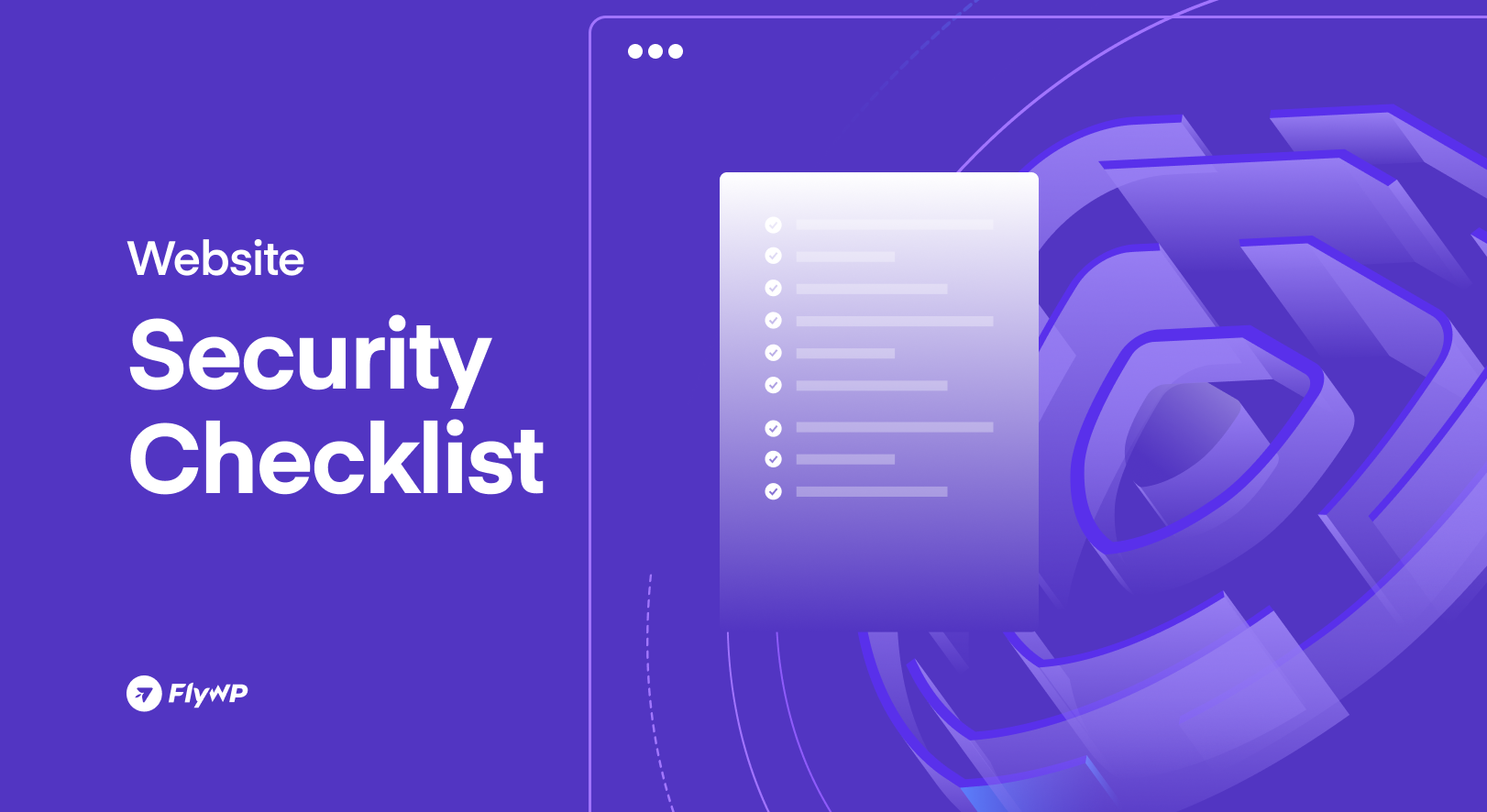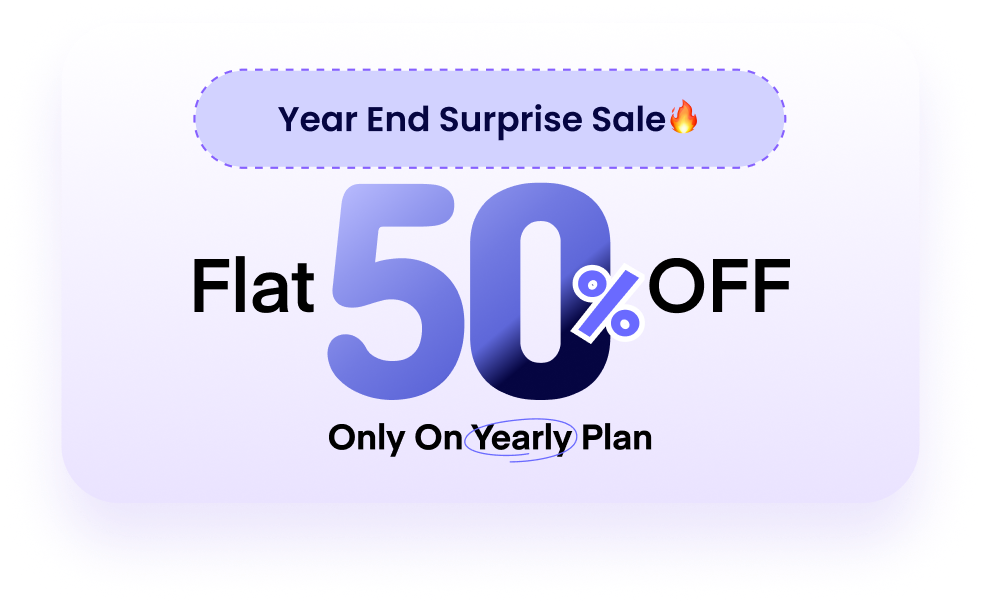Too often, website security is treated as an afterthought, until it’s too late. The reality is, the threat landscape is not just growing; it’s exploding, turning every website owner into a potential victim.
Consider these sobering facts: over 90% of all websites get attacked at least once a month, and a website is currently attacked every 39 seconds. Furthermore, the average cost of a data breach is estimated to be over $4.5 million, proving that neglecting security can be devastatingly expensive. For WordPress users, who power nearly half the internet, the challenge is particularly acute, given the popularity of the platform among attackers.
Ignoring security is no longer an option; it is a financial and reputational liability. This comprehensive checklist breaks down the overwhelm, giving you 10 Essential Points you must implement today to build a robust, impenetrable defense around your digital presence. Read on to secure your site before the hackers come knocking.
Why This Website Security Checklist is Not Optional
A website security checklist is not merely a to-do list; it is a vital, systematic defense strategy. In the face of ever-increasing cyber threats, simply reacting to problems is a recipe for disaster. This comprehensive checklist transforms your approach from reactive to proactive, offering benefits that safeguard your entire digital operation.
The core importance of adopting a structured security checklist boils down to four critical pillars:
1. Risk Mitigation and Damage Control
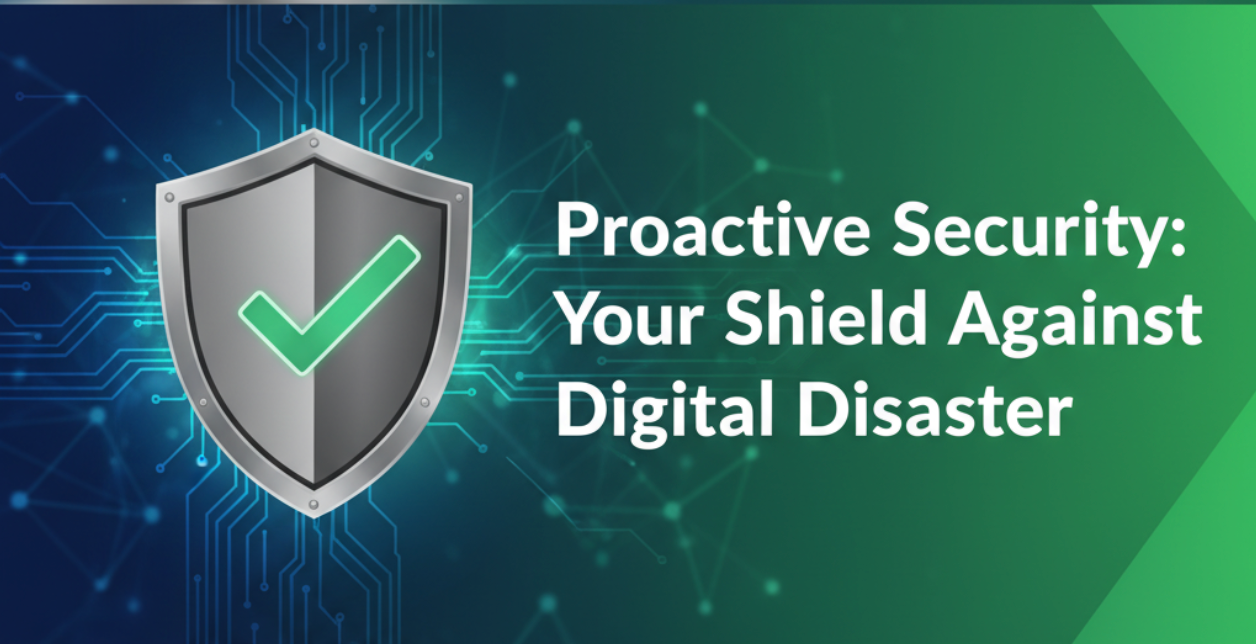
- Vulnerability Pre-emption: A checklist forces you to systematically review your digital architecture, from your hosting configuration (which, for a service like FlyWP, is crucial) to your application code. This process helps you identify and patch common weaknesses, such as outdated plugins or weak passwords, before a hacker can exploit them.
- Preventing Financial Loss: The true cost of a breach is never just the downtime. It includes cleanup, forensic investigation, legal fees, regulatory fines (especially with data laws like GDPR), and often, a hefty ransom. Proactive measures are always exponentially cheaper than emergency recovery.
2. Protecting Reputation and Earning Trust
- Building Customer Confidence: In a world saturated with news of data breaches, users are highly sensitive to security. An SSL certificate (HTTPS), strong privacy policies, and a visibly secure login process signal to your customers that their data is safe, which is a massive factor in conversion and long-term loyalty.
- Avoiding the Blacklist: Search engines like Google actively penalize or even blacklist sites that host malware. A security breach can lead to your website being flagged with a “This site may be hacked” warning—a death blow to your organic traffic and brand credibility.
3. Maintaining Operational Health and Performance
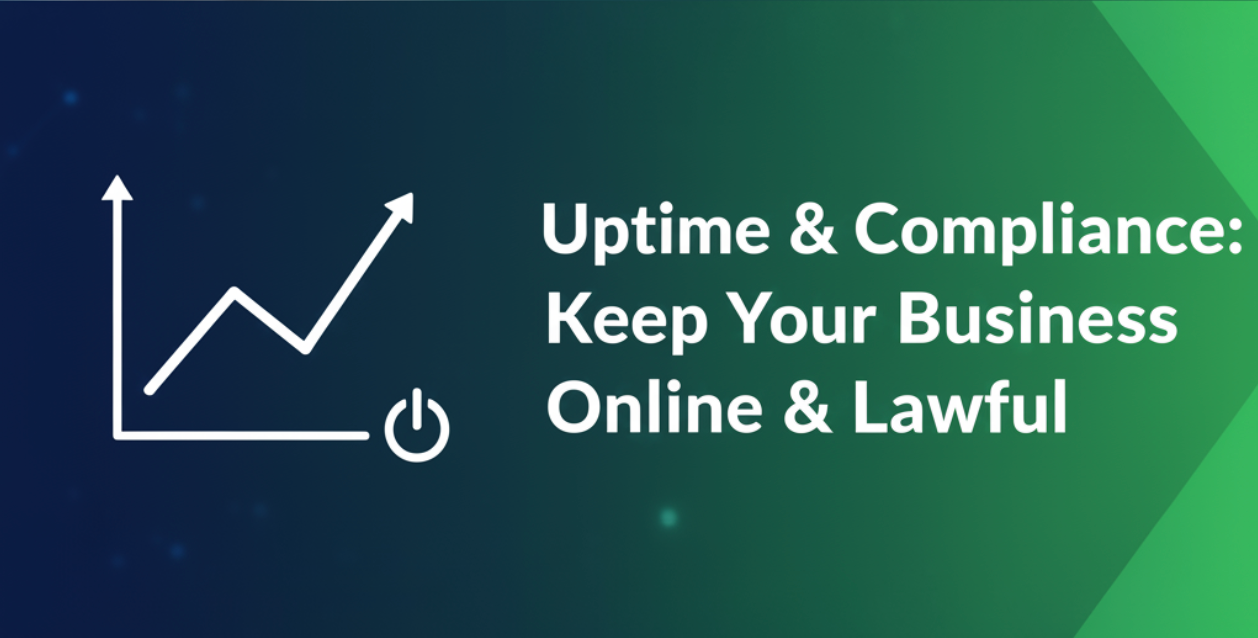
- Ensuring Uptime: A successful attack, whether it’s a malware injection or a DDoS assault, can take your website completely offline. This leads to lost sales, damaged lead generation, and business interruption. A checklist helps maintain the integrity and stability of your platform.
- Compliance and Regulation: Depending on your industry (e.g., e-commerce, health, finance), you may be required by law to meet specific security standards. A checklist provides the necessary roadmap and documentation to ensure you are compliant, avoiding massive legal penalties.
4. Gaining Peace of Mind
Ultimately, a structured checklist provides a repeatable process. Security is not a one-time setup; it is a continuous cycle. By following these 10 Ultimate Points, you gain a clear, actionable plan that replaces the constant anxiety of “What if I get hacked?” with the confidence of knowing your digital asset is defended by industry best practices.
Let’s Explore the Important Website Security Checklist
1. Enforce HTTPS with an SSL/TLS Certificate
- Action: Install a TLS/SSL Certificate and configure your server (via your control panel like FlyWP or your CDN) to force all traffic to HTTPS.
- Why it Matters: HTTPS encrypts the data passing between your user’s browser and your server. This prevents eavesdropping (Man-in-the-Middle attacks) and is a crucial sign of trust for both users and search engines (SEO).
- Format Focus: Definition – Encryption transforms readable data (plaintext) into an unreadable form (ciphertext) and vice-versa, ensuring privacy and integrity.
2. Implement a Web Application Firewall (WAF)
- Action: Deploy a WAF either at the application level (via a security plugin like Wordfence or Sucuri) or at the DNS level (via a service like Cloudflare).
- Why it Matters: A WAF acts as a shield, inspecting incoming traffic and proactively blocking known attack patterns before they ever reach your WordPress installation. This is your first line of defense against common attacks like SQL Injection and Cross-Site Scripting (XSS).
- Format Focus: Analogy – Think of a WAF as a security guard at the front gate of your website, checking IDs and blocking anyone known to cause trouble before they can even knock on the door.
3. Maintain Absolute Software Vigilance (Updates)
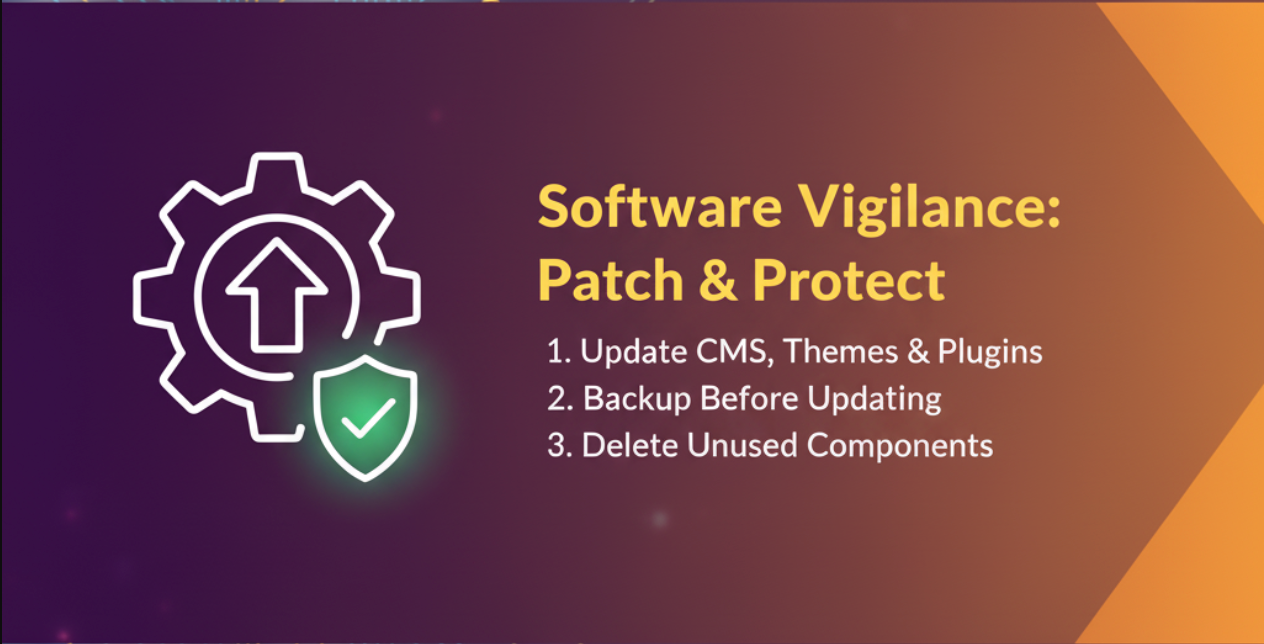
- Action: Keep everything updated: the CMS core (WordPress), all themes, and all plugins. Enable auto-updates for trusted components, and manually check everything else.
- Why it Matters: Outdated software is the #1 reason websites get hacked. Developers issue updates to fix recently discovered security vulnerabilities. Delaying updates is like leaving a patched hole in your fence.
- Format Focus: Step-by-Step –
- Backup your site before applying updates.
- Check for updates in your WordPress dashboard (or FlyWP dashboard).
- Apply updates immediately.
- Delete any themes or plugins you no longer use (even if they are updated).
4. Enforce Multi-Factor Authentication (MFA) on All Admin Accounts
- Action: Require a second form of verification (like a code from an app or text message) for every administrative login.
- Why it Matters: Even if a hacker guesses or steals your strong password, they can’t log in without the code, which dramatically reduces the risk of account takeover.
- Format Focus: Critical Statistic – Using MFA can block over 99.9% of account compromise attacks, making it arguably the most effective single step against unauthorized access.
5. Regular and Tested Off-Site Backups
- Action: Set up automated, full-site backups (files and database) to an off-site location (like Amazon S3 or Dropbox).
- Why it Matters: A perfect security system is a myth. Backups are your safety net. They ensure that in the event of a successful attack, hardware failure, or human error, you can restore your site quickly with minimal data loss.
- Format Focus: The “Why” Test – Why off-site? Because if your server is compromised, malicious code could infect both your live site and any backups stored locally on that same server.
6. Practice the Principle of Least Privilege (PoLP)
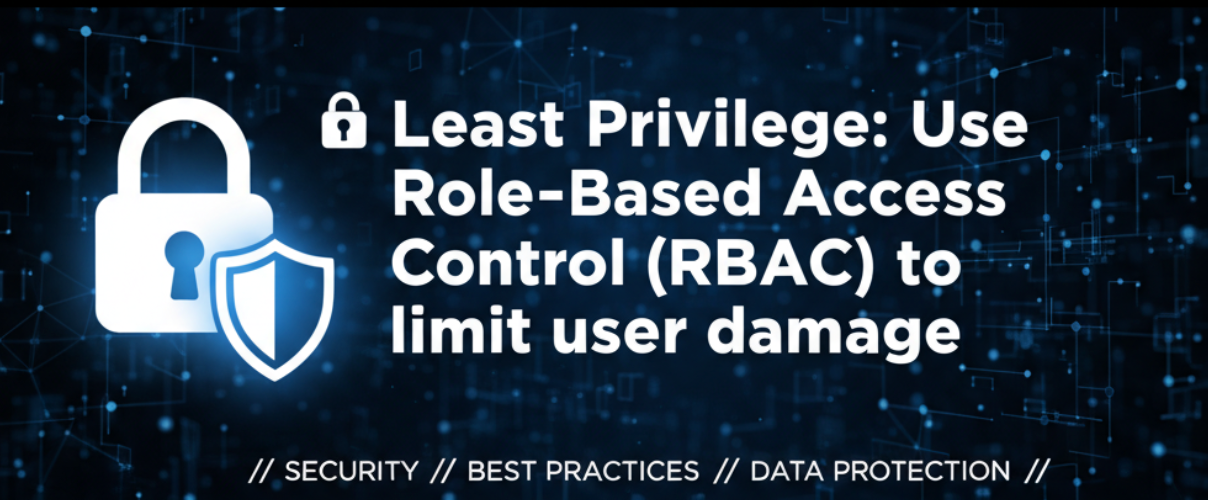
- Action: Assign users only the minimum access level necessary to perform their job (e.g., contributors get the
Contributorrole, notAdministrator). - Why it Matters: PoLP limits the potential damage from a compromised user account. If an attacker gains access to a low-privilege account, they cannot make major system changes, install malware, or delete the entire website.
- Format Focus: Role-Based Access Control (RBAC) – This is the system that implements PoLP. Roles like Administrator, Editor, Author, and Subscriber have predefined, restricted capabilities.
7. Harden Login and Brute-Force Protection
- Action: Rename the default WordPress administrator user (if it’s still “admin”) and limit the number of failed login attempts allowed from a single IP address before a temporary lockout.
- Why it Matters: Brute-force attacks are automated attempts to guess login credentials. By changing the username and limiting attempts, you slow down these bots to a crawl and make the attack computationally unfeasible.
- Format Focus: Tip Box | TIPS FOR LOGIN HARDENING | | :— | | Never use “admin” or your site’s name as a username. | | Use strong passwords (12+ characters, mixed case, symbols, numbers). | | Implement a login attempt limit (e.g., 5 attempts). |
8. Restrict PHP Execution in Upload Directories
- Action: Configure your server or use a security tool to block the direct execution of PHP files in known upload directories (like
wp-content/uploads/). - Why it Matters: A common attack involves uploading a malicious file disguised as an image through a legitimate vulnerability. If PHP execution is allowed, the attacker can execute that malicious file to take control of your server. Blocking PHP execution renders the uploaded file harmless.
- Format Focus: Technical Explanation – This is typically achieved by adding a rule to a
.htaccessfile within the upload folder to explicitly deny PHP execution.
9. Secure Server Access and Configuration (SSH/SFTP)
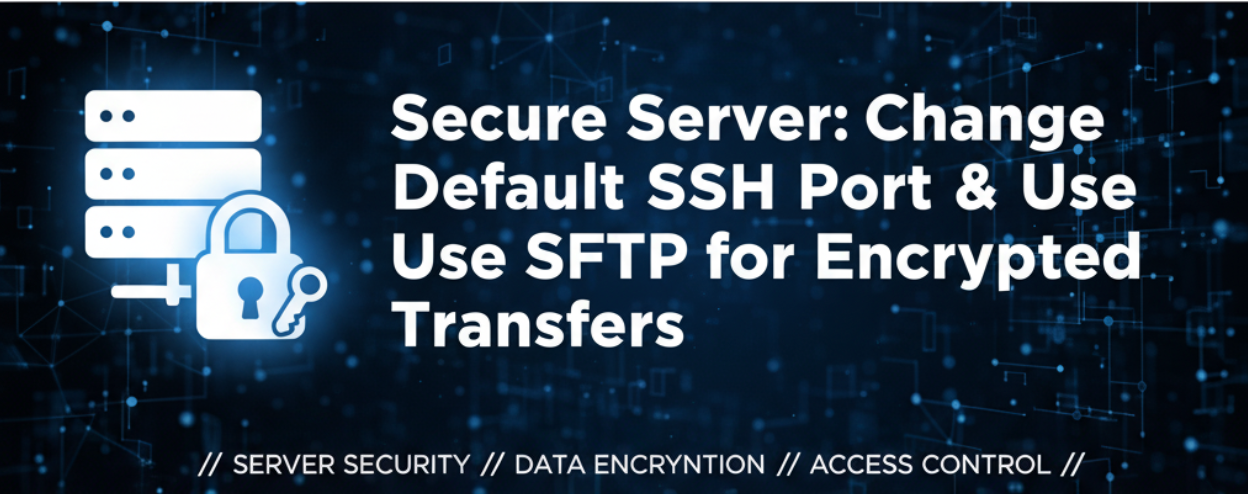
- Action: Change the default SSH port (usually 22) on your server to a non-standard port. Only use SFTP or SSH for file transfer, never plain FTP.
- Why it Matters: Changing the default port provides “security through obscurity” by immediately blocking most automated bot scans looking for the standard port 22. SFTP ensures that login credentials and transferred files are encrypted.
- Format Focus: User Tool Relevance – Since you use FlyWP (a cloud server control panel), you likely have access to tools that make this easier, such as setting up SSH keys and managing ports directly in the panel’s server settings.
10. Continuous Monitoring for Malicious Activity
- Action: Implement a file integrity monitoring system (often included in security plugins) and regularly check your website and server logs for signs of unusual activity.
- Why it Matters: Even with the best defenses, threats can slip through. Continuous monitoring helps you catch and respond to an intrusion before significant damage occurs, turning a potential disaster into a minor cleanup.
- Format Focus: Warning Signs to Look For –
- Unexpected new user accounts or administrator privileges.
- Unusual outgoing connections or traffic spikes.
- Recently modified files, especially in core directories.
- Your site is being flagged as malicious by Google or other services.
BONUS: Server & Site Security Checklist with FlyWP
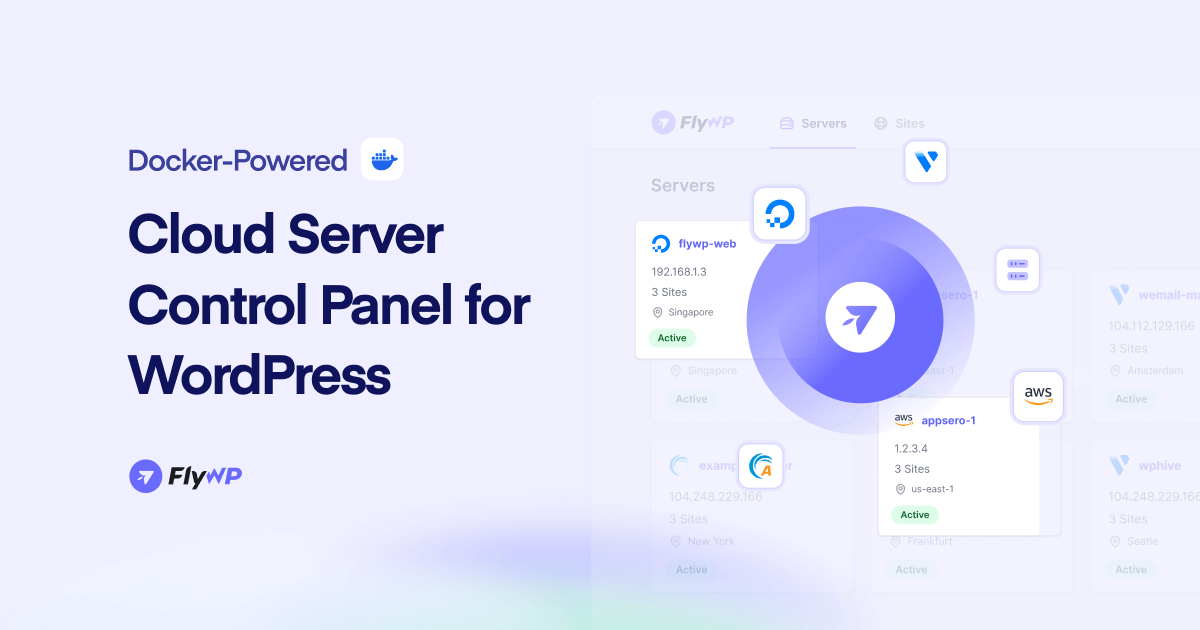
For users running WordPress on a cloud server, the control panel you use is a powerful layer of security. Since you rely on FlyWP for server management, here is how the platform directly helps you tackle some of the most critical checklist items above:
| Checklist Item Handled by FlyWP | FlyWP Feature & Benefit | How to Maximize Security |
| 1. Enforce HTTPS | Free SSL Integration (Let’s Encrypt): FlyWP makes installing and renewing your SSL certificate a one-click process. It automatically forces your site to load over HTTPS. | Action: Verify the SSL is active for your domain in the FlyWP site settings. |
| 2. Server-Level Firewall | Managed Server Security: FlyWP configures and maintains the server’s operating system (OS) and firewall. This is a robust layer that stops attackers before they reach WordPress. | Action: Trust that your cloud server is running optimal security configurations managed by FlyWP. |
| 3. Regular Backups | Built-in Backup System: FlyWP offers easy scheduling and management for your site backups, often allowing you to push them to remote cloud storage like Amazon S3 or DigitalOcean Spaces. | Action: Schedule daily or twice-daily automated backups and ensure the storage is set to a secure, off-site location. |
| 4. Secure Server Access | SSH Key Management & Security: Instead of relying on passwords, FlyWP encourages and simplifies the use of secure SSH keys for server access. It also handles the secure configuration of file transfers. | Action: Access your server only via the secure SSH keys configured in FlyWP, and ensure password-based SSH login is disabled. |
| 5. Access Logs Visibility | System & Access Logs: FlyWP provides direct access to server-level logs and monitoring tools, giving you visibility into HTTP access, error logs, and resource usage, which can help spot unusual activity quickly. | Action: Periodically check the system logs via the FlyWP dashboard, particularly after any significant site changes or reported issues. |
The FlyWP Advantage: By managing the technical backend,like the web server (Nginx/Apache), PHP, and the underlying OS, FlyWP effectively hardens the foundation of your WordPress site, allowing you to focus on the application-level security (plugins, users, and passwords).
Your Defense Starts Now
You now have the 10 Essential Points to secure your digital presence.
Security is not a single action; it’s a commitment. By leveraging tools like FlyWP for your server foundation and implementing this checklist on the application level (MFA, updates, backups), you transform your site from a target into a fortress.
Don’t wait. Make these steps a routine to safeguard your investment, reputation, and peace of mind.
.png)