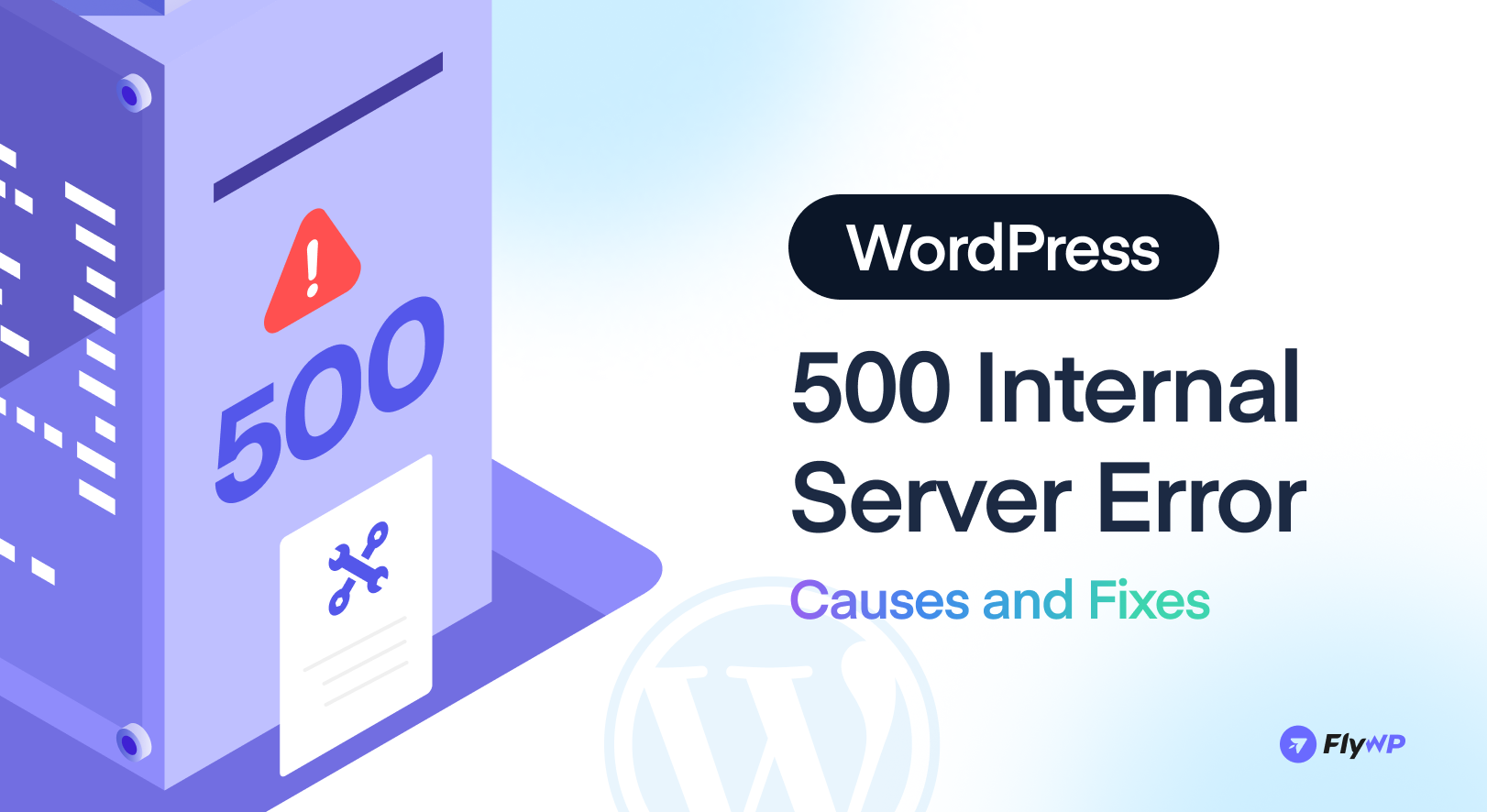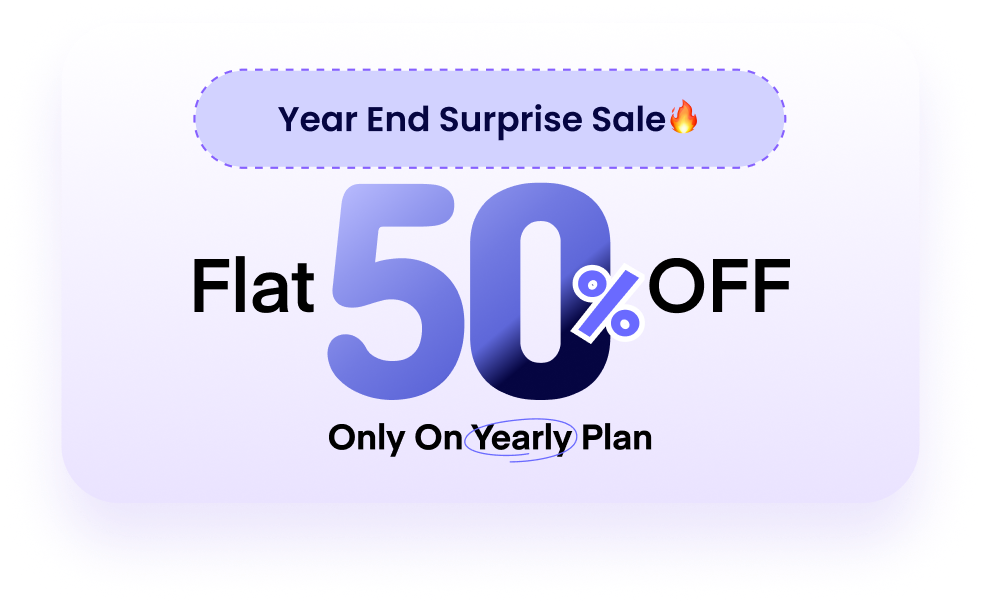Running a WordPress website is usually smooth, but sometimes you face frustrating issues. One of the most common problems is the WordPress 500 internal server error. If you are running an online business, a blog, or even a personal portfolio, this error can stop your site from working and drive away visitors.
The good news is that the error can be fixed. You just need to understand the causes and apply the right solution. In this complete guide, we will explain the problem in detail, cover the main causes, and provide easy steps to solve it.
We will also share tips on how to prevent this issue in the future.
What is a 500 Internal Server Error in WordPress?
The 500 Internal Server Error is one of the most confusing errors you can face in WordPress. It’s like standing in front of a locked door with no key. You know something’s wrong, but there’s no note explaining what happened.
Unlike other errors such as 404 Not Found or 403 Forbidden, the 500 error doesn’t give you a clear reason. It’s a very general message that means the server had a problem, but it doesn’t know exactly what caused it.
The “500” is actually an HTTP status code. If you search for its meaning, you’ll find a vague definition:
“The server encountered an unexpected condition that prevented it from fulfilling the request.”
That’s not very helpful, right? It’s basically the server’s way of saying, “Something broke, but I’m not sure what.”
When this error happens in WordPress, you might see:
- A blank white screen (often called the White Screen of Death).
- A message saying “500 Internal Server Error.”
- A completely inaccessible website, including your WordPress admin area.
The way the error looks can also change depending on your hosting setup. On an Apache server, it may show one style of error page.
While on Nginx it could look slightly different.
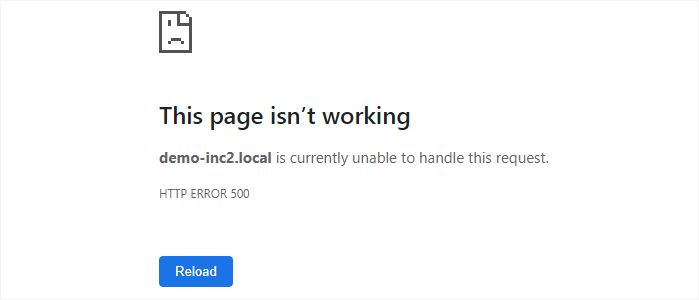
Even browsers like Google Chrome sometimes display their own error screen when the server fails to load the page.
For beginners, this can feel overwhelming. There’s no specific message telling you what went wrong or how to fix it. It’s similar to asking a mechanic to repair your car without describing the problem, they’ll need to check different parts until they find the issue.
So, what causes it? Common reasons include:
- Corrupted or missing WordPress core files.
- A broken or poorly coded plugin or theme.
- Incorrect .htaccess rules.
- Server misconfiguration.
- Low PHP memory limits or timeouts.
The good news is that a 500 error is fixable. You just need to troubleshoot step by step. Start by checking plugins and themes, then review your .htaccess file, PHP settings, and server logs. With patience, you can track down the root cause and get your WordPress site working again.
Why You Should Fix It Immediately
The 500 error is not just a small glitch. It can hurt your website in many ways:
- Loss of visitors – People cannot access your site, so they leave.
- Loss of revenue – If you run an eCommerce store, you lose sales while the site is down.
- Damage to SEO – Search engines may lower your rankings if they cannot access your site.
- Poor user trust – Frequent downtime reduces credibility.
That is why it is very important to identify the root cause and fix it as soon as possible.
Common Causes and Solutions for WordPress 500 Internal Server Error
The first step in fixing the error is to know what may be causing it. Let’s go through the most common reasons.
1. Corrupted .htaccess File
A corrupt .htaccess file is one of the most common reasons for the WordPress 500 Internal Server Error. This file controls how your server handles requests and redirects. If it becomes corrupted or has incorrect rules, your site may stop loading properly.
To fix this issue, start by accessing your website files through an FTP client (like FileZilla) or the File Manager in your hosting control panel. Once inside your website’s root folder (usually called public_html), look for a file named .htaccess.
The safest way is to rename this file to something like .htaccess_old. Renaming will disable the current .htaccess rules without deleting the file. After renaming, try refreshing your website. If it starts working again, then the issue was indeed caused by a corrupted .htaccess file.
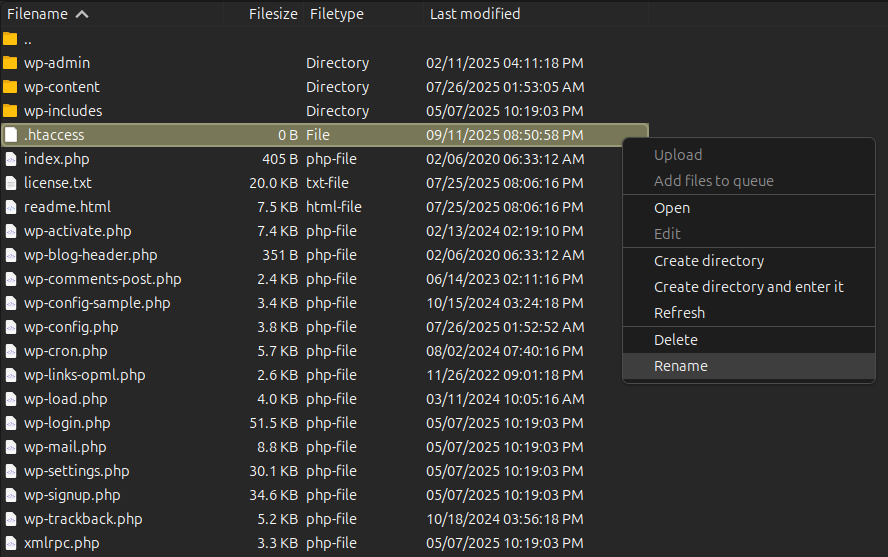
Next, you’ll need to generate a new .htaccess file with the correct default WordPress rules. You can do this manually by creating a new file named .htaccess and adding the default WordPress code below.
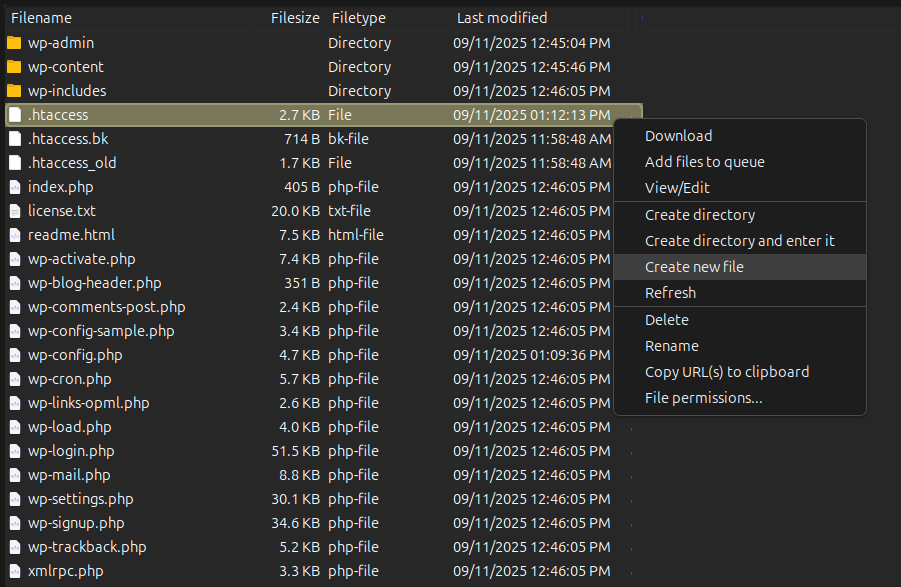
Here’s the default WordPress .htaccess code:
| # BEGIN WordPress <IfModule mod_rewrite.c> RewriteEngine On RewriteBase / RewriteRule ^index.php$ – [L] RewriteCond %{REQUEST_FILENAME} !-f RewriteCond %{REQUEST_FILENAME} !-d RewriteRule . /index.php [L] </IfModule> # END WordPress |
Alternatively, you can log in to your WordPress dashboard, go to Settings → Permalinks, and click Save Changes. This will automatically create a fresh .htaccess file for you.
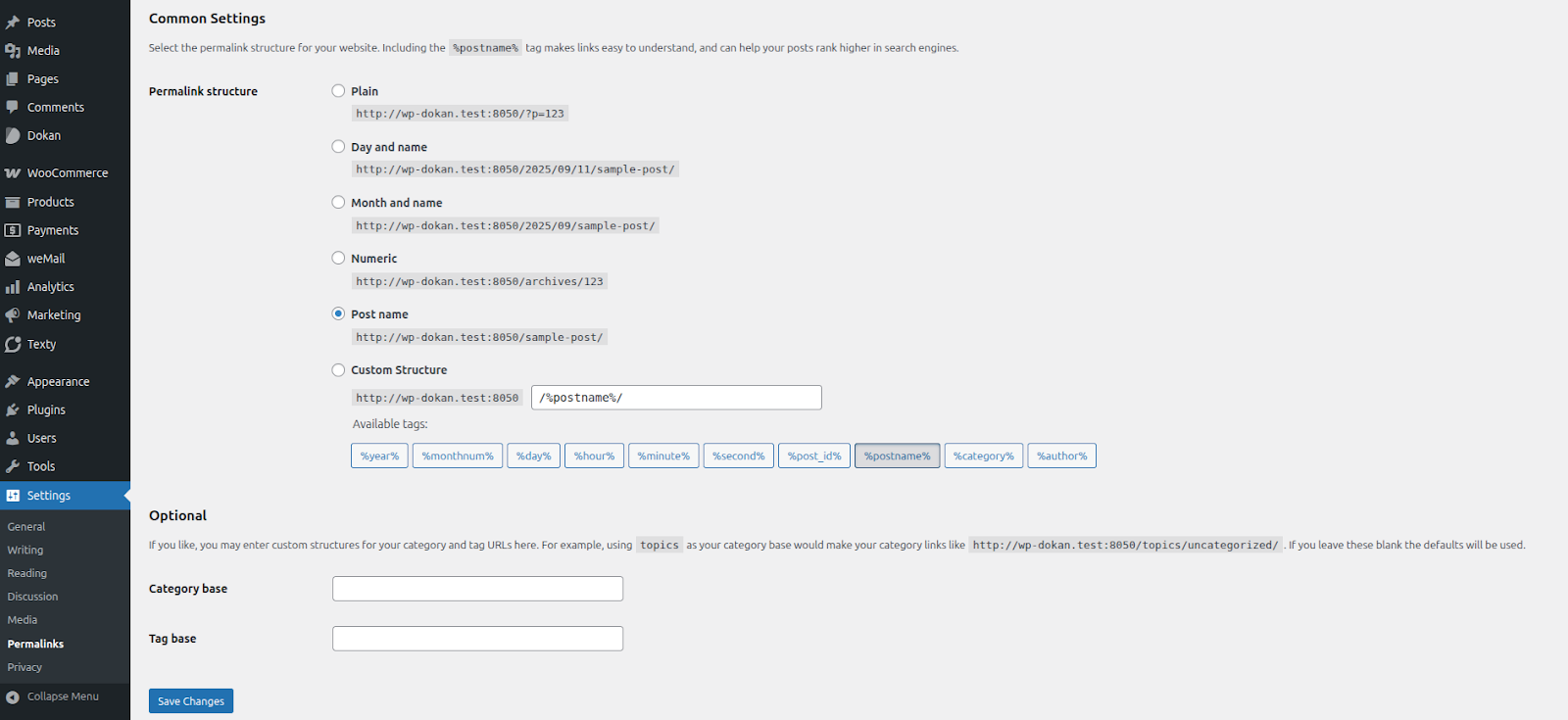
After updating or replacing the file, clear your browser cache and reload your site. If the problem is fixed, you can safely delete the old .htaccess file.
2. Troubleshooting Plugin Conflicts
Sometimes, the 500 internal server error in WordPress is caused by a plugin or theme that is not coded properly. This can happen if the plugin conflicts with WordPress itself or with another plugin. In some cases, even themes can create conflicts and trigger the error.
If you can still log in to your WordPress dashboard, the easiest way to check this is by going to the Plugins page and deactivating all your plugins at once.
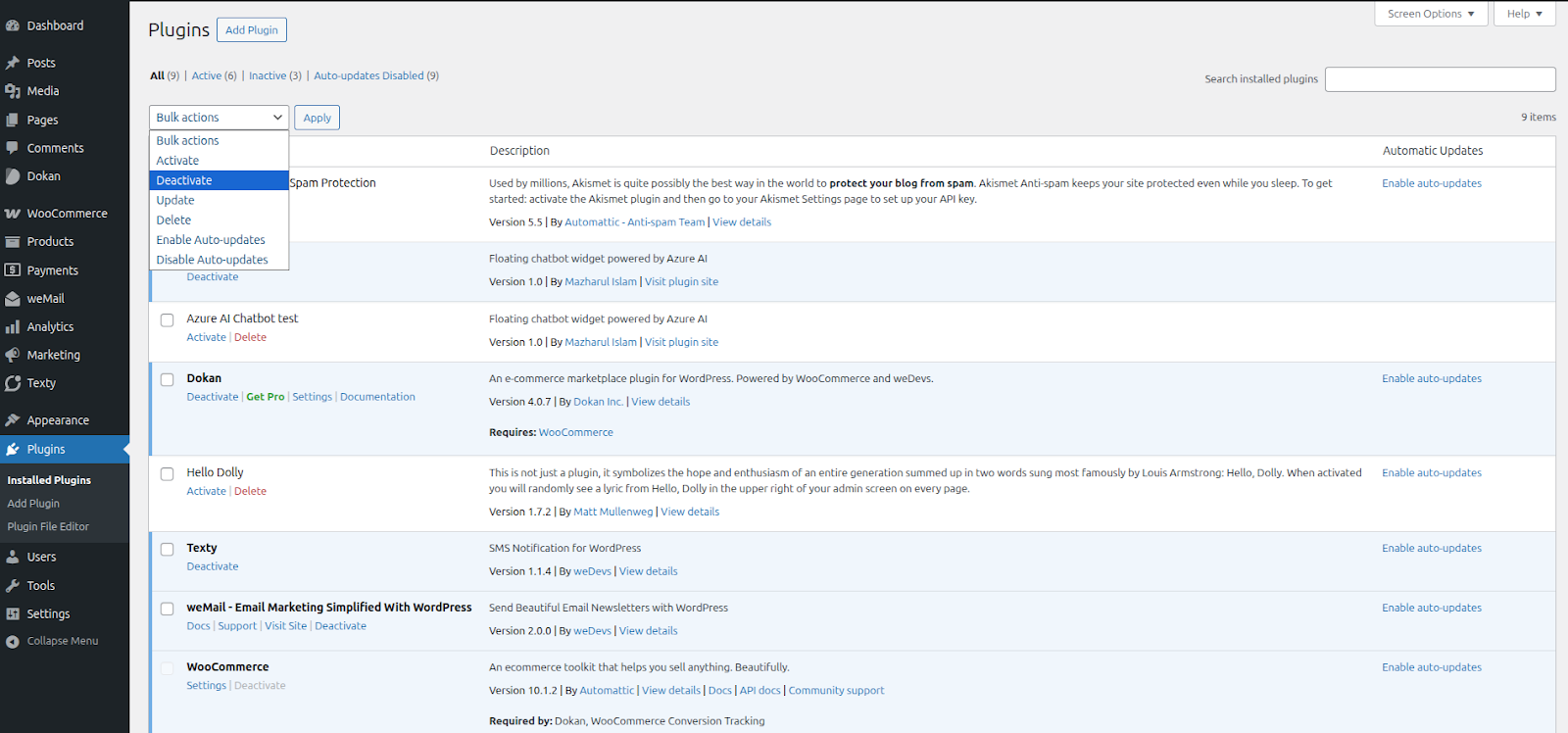
After that, reload your website. If the error is gone, it means one of your plugins is the problem. You can then reactivate them one by one to find out which plugin is causing the issue.
But if you cannot access your WordPress admin area, don’t worry. You can disable plugins manually using FTP or the File Manager in your hosting control panel. Here’s how:
- Connect to your website via FTP or File Manager.
- Open the /wp-content/ folder.
Locate the folder named plugins and rename it to something like plugins.deactivated.
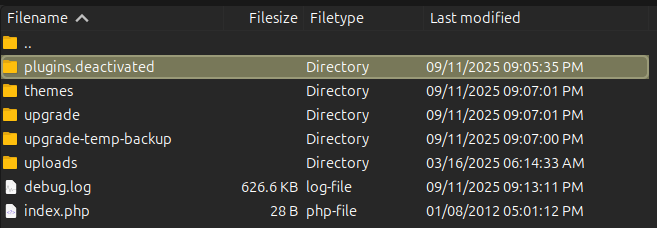
If your site starts working, it confirms that one or more plugins were the issue. To restore them, simply rename the folder back to plugins. Your plugins will be restored but remain deactivated. Then you can activate them one by one from the dashboard and test your site each time until you find the faulty plugin.
If plugins are not the issue, try switching your WordPress theme to a default one.
3. Theme Conflict Troubleshooting
Sometimes the 500 Internal Server Error in WordPress is caused by your theme. The easiest way to check is by switching to a default WordPress theme (like Twenty Twenty-Five).
If You Can Log in to WordPress Admin:
If not, click Add New, search for a default theme, and install it.
Go to Appearance → Themes.
If a default theme is already installed, click Activate.
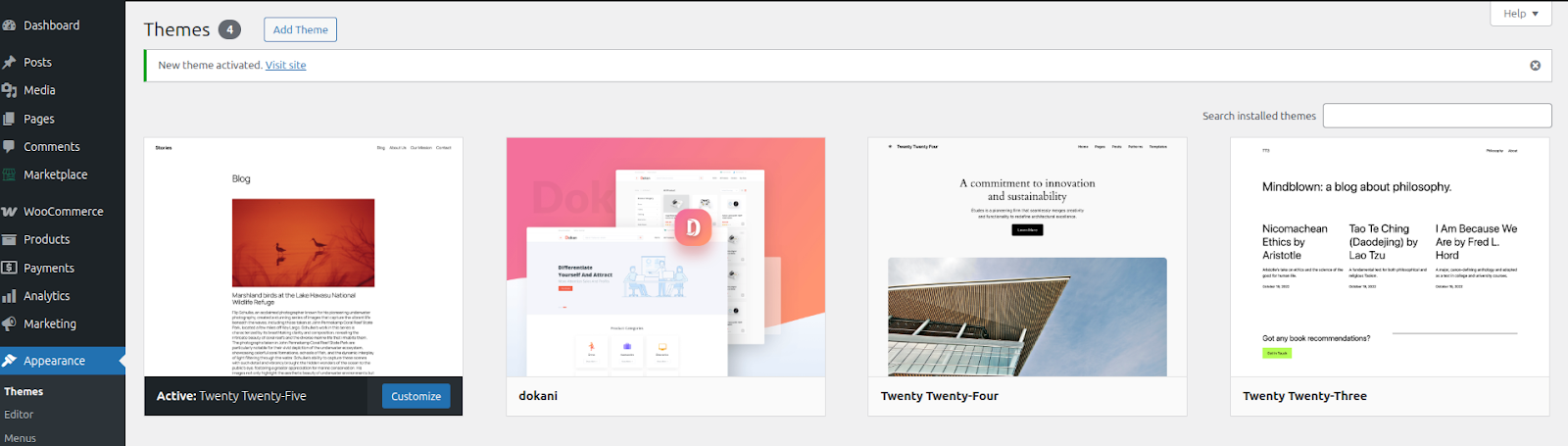
If You Cannot Log in:
You can still change the theme using FTP or your hosting’s File Manager.
- Connect to your site and go to the /wp-content/ folder.
- Download the themes folder to your computer as a backup.
- Delete the themes folder from your site.
- Create a new, empty folder named themes.
- Go to the official WordPress Themes Directory, download a default theme (zip file), and unzip it on your computer.
Upload the unzipped theme folder into the empty themes folder on your site.
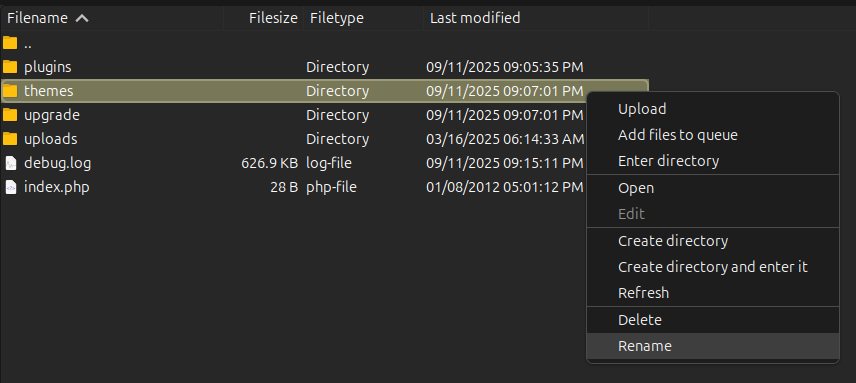
WordPress will now use the default theme automatically.
4. PHP Memory Limit Issue
Sometimes WordPress shows a 500 internal server error when it runs out of memory. This happens if your site is using more memory than the server allows.
The easiest way to fix this is by increasing the PHP memory limit. You can do this by editing the wp-config.php file. Be careful here, because even small mistakes in this file can break your website.
First, connect to your WordPress site using an FTP client or your hosting control panel’s File Manager. Open your site’s main folder and find the file named wp-config.php. Right-click on it and click on View/Edit, you can download a copy to keep as a backup.
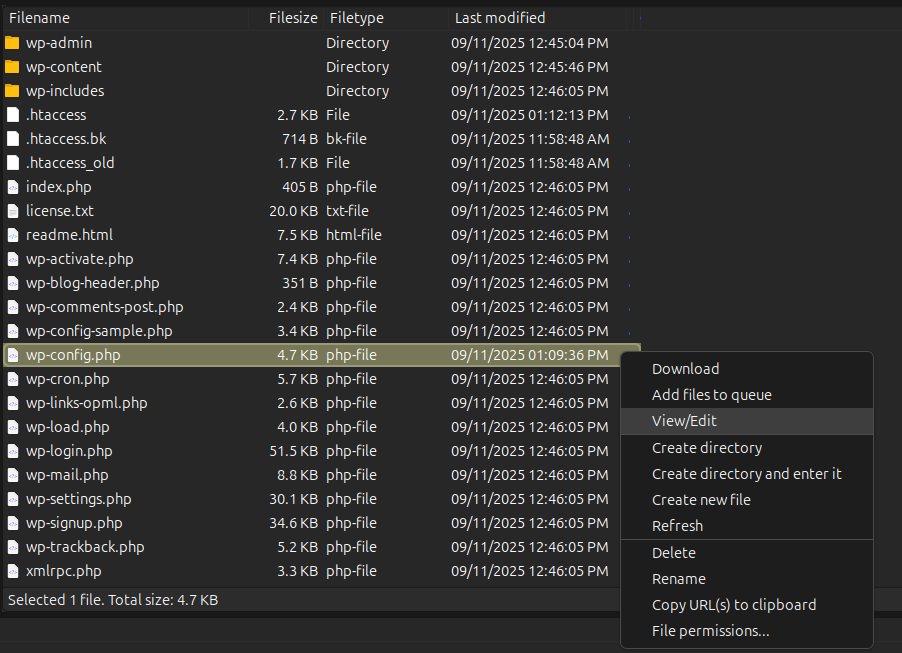
Next, open the file for editing. Look for the line that says:
That’s all, stop editing! Happy publishing
Just above that line, add this code:
| define( ‘WP_MEMORY_LIMIT’, ‘256M’ ); |
Save the file and upload it back to your server. If the error continues, try changing 256M to 512M.
If you only see the error when logging into WordPress admin or uploading images, you can also try creating a php.ini file. On your computer, make a new blank text file and name it php.ini. Inside, paste this line:
| memory=256MB |
Save the file and upload it into your /wp-admin/ folder.
If this works, remember it is only a temporary fix. The root cause might be a poorly coded plugin or theme using too much memory. In this case, ask your hosting company to check the server logs for details.
If increasing the memory limit does not help, you will need to continue troubleshooting. Other issues may be causing the error.
5. Repair a WordPress Site with Corrupted Core Files
Sometimes, WordPress core files may get corrupted. This can happen during an update or if your website has been affected by malware. If that is the case, re-uploading fresh copies of the core WordPress files can often fix the internal server error.
Don’t worry! This process will not delete your content, themes, or plugins. It only replaces the core files that may be damaged.
To do this, first visit the WordPress.org website and click the Download WordPress button. This will download a zip file to your computer.
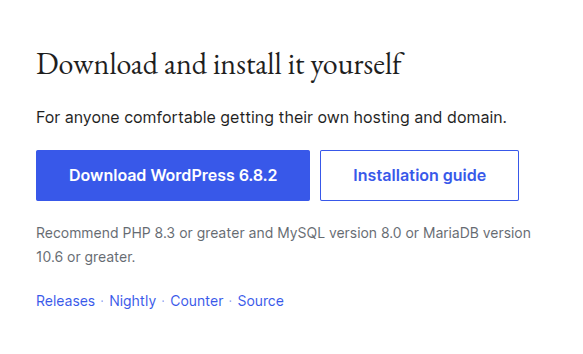
After the download is complete, extract the zip file. Inside, you will find a folder named wordpress. This folder contains all the core WordPress files.
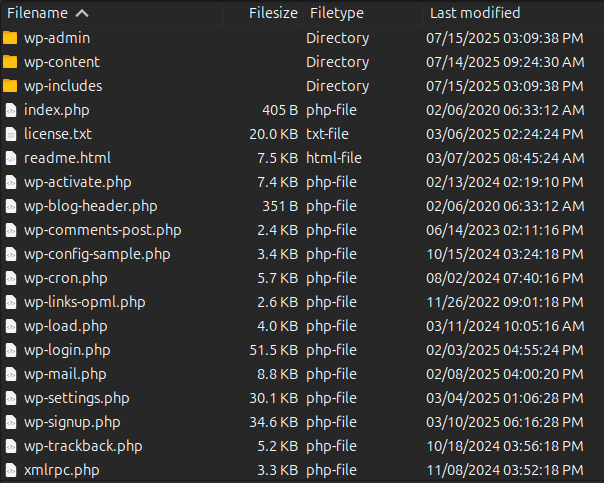
Next, you need to connect to your website using an FTP client such as FileZilla. Log in with your FTP username and password, and open the root folder of your WordPress site. This is the folder that contains the wp-admin, wp-includes, and wp-content folders.
On the left side of your FTP client, open the wordpress folder from your computer. Select the wp-admin and wp-includes folders, then upload them to your server’s root folder.
When uploading, your FTP client will ask if you want to overwrite the existing files. Choose Overwrite, then check Always use this action and confirm.
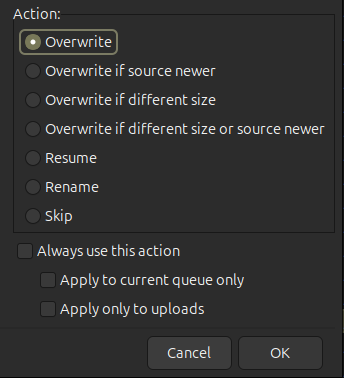
The FTP client will now replace your old files with fresh ones from the WordPress package.
Once the process is complete, go back to your website and refresh it. If the internal server error was caused by corrupted files, this should solve the problem.
This method is safe, simple, and often very effective for fixing server errors caused by broken WordPress core files.
5. Enable and Read Debug Logs
WordPress has a built-in system that lets you track errors by keeping a debug log. This log can help you understand what is causing problems like the 500 Internal Server Error.
The easiest way to turn on debug logs is by using the WP Debugging plugin. Once you install and activate it, the plugin will automatically enable the debug log for your website. If you’re not sure how to install a plugin, you can follow a step-by-step guide on installing WordPress plugins.
If you don’t have access to your WordPress admin dashboard, you can still enable debugging manually. To do this, connect to your website using FTP or a hosting file manager, and open the wp-config.php file in your site’s root folder. Then, add the following lines of code:
| define( ‘WP_DEBUG’, true ); define( ‘WP_DEBUG_LOG’, true ); |
This code will turn on debugging and save the errors to a log file.
After enabling debug mode, you can find the log file in your /wp-content/ folder. Look for a file called debug.log. Open it with a text editor to see the list of errors and warnings.
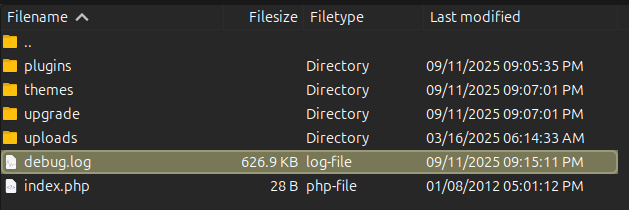
Not all errors in the log are serious. Some may be harmless notices that don’t affect your site. However, if your website is showing an Internal Server Error, the log can help you identify the real issue.
Using debug logs is a safe and simple way to track down problems in WordPress, especially if you are not sure where the error is coming from.
6. Fix File and Folder Permission Issues
A 500 internal server error can sometimes happen because of incorrect file or folder permissions on your server. WordPress needs the right permissions to run properly, and if they are not set correctly, you may see this error.
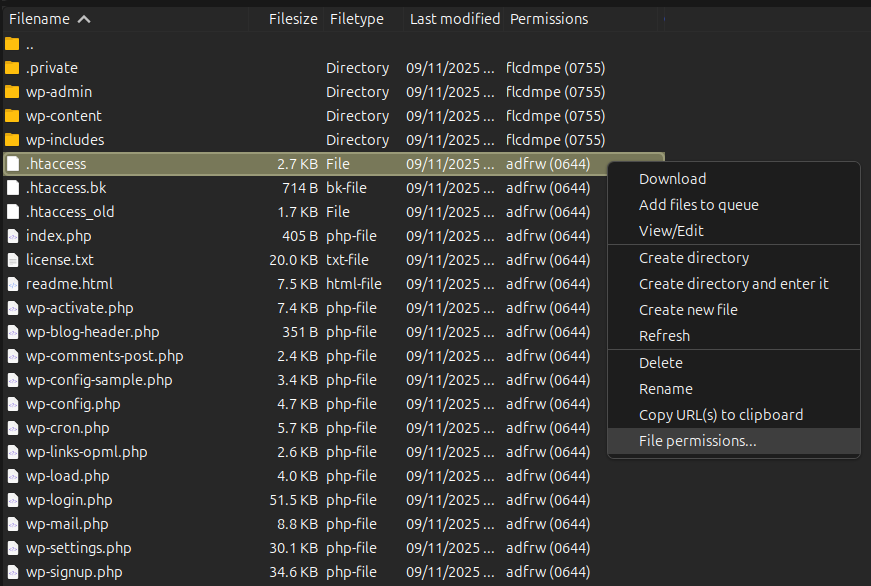
For files in WordPress, the recommended permission is 644 (-rw-r–r–) or 640. This means the owner can edit the file, but others can only read it.
For folders (also called directories), the recommended permission is 755 (drwxr-xr-x) or 750. This allows WordPress to use the folders while keeping them safe from unwanted changes.
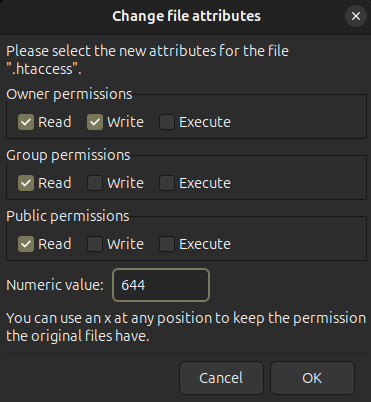
One important rule is that no folder should ever have the permission 777. This makes the folder open to anyone and can create security risks, especially in upload folders.
For extra security, you can set your wp-config.php file to 440 or 400. This file is very important because it contains sensitive information about your site. Restricting its permission prevents other users on the server from reading it.
If you are not sure what permissions your files and folders have, you can check them easily with an FTP client. Most FTP programs will show the permissions in a column next to the file name.
If you don’t want to check manually, you can contact your hosting provider. Their support team can quickly scan your server to make sure all permissions are set correctly.
To learn more, you can also read the WordPress Codex guide on changing file permissions.
By keeping the correct permissions, you can fix or prevent 500 internal server errors and also keep your site more secure.
7. Fixing Issues with Incompatible PHP Versions
Sometimes, a 500 internal server error happens because of an incompatible PHP version. WordPress, plugins, and themes need a specific PHP version to run properly. If your site is using the wrong version, it may cause errors and even break your website.
To fix this, you can change the PHP version from your hosting control panel. If you are using hPanel, log in to your account and go to the Advanced tab. From there, open the PHP configurations section. You will see an option to select and switch the PHP version.
If you are not sure which PHP version is required, you can experiment by upgrading or downgrading. After each change, make sure to save the settings and refresh your website to check if the error is resolved.
Many plugins work best with newer versions of PHP, while some older plugins may still require earlier versions. That’s why testing is important. If changing the version does not solve the problem, switch back to the original PHP version that was active before you started. This will make sure your site stays stable.
If the error continues after trying different PHP versions, then the issue is likely caused by something else, such as a plugin, theme, or corrupted file. In that case, move on to the next troubleshooting step.
8. Troubleshooting Database Connection Errors
A 500 internal server error can also be caused by a database connection issue. When this happens, your website cannot communicate with its database, so no data is loaded. In most cases, your browser will show an error message such as “Error establishing a database connection.” Sometimes, the page will appear blank. This problem affects both the front-end of your website and the WordPress admin dashboard, so you may not be able to log in either.
There are a few common reasons why this error happens. The most frequent cause is incorrect database login details. WordPress uses specific information (database name, username, password, and host) to connect to the database. If any of these are wrong, the connection will fail.
Another common reason is a corrupted database. With many plugins, themes, and users constantly adding and removing data, the database can sometimes get damaged. This may happen due to a missing table, corrupted entry, or even accidental deletion.
In some cases, the issue comes from corrupt WordPress files. This could happen during an update or even due to malware.
Lastly, the problem could be with the database server itself. If the server is overloaded by too much traffic or too many users on a shared host, it may temporarily stop responding.
If you see this error, don’t panic. Start by checking your database login credentials in the wp-config.php file. If they are correct, you may need to repair your database or contact your hosting provider to check for server issues.
9. Contact Your Hosting Provider
If none of the methods above fix the internal server error, it is time to contact your hosting provider for assistance. Your hosting support team has access to server logs and tools that can help identify the exact cause of the error.
When contacting them, it is helpful to provide specific details to speed up the troubleshooting process. You should share:
- A description of the problem, including when the error first appeared.
- The steps you have already taken to try to fix it.
- Any recent changes to your website, such as plugin or theme updates, new installations, or code modifications.
- Screenshots of the error messages, if possible.
- Information about your WordPress version, PHP version, and hosting environment.
By providing this information, the hosting support team can quickly pinpoint the cause of the 500 internal server error and suggest a solution.
How FlyWP Helps in Fixing WordPress Errors
FlyWP is a modern, Docker-powered cloud control panel specifically built for managing WordPress sites on your own servers rather than acting as a hosting provider itself. Resolving a WordPress 500 Internal Server Error in FlyWP, let me explain in simple, step-by-step form.
A 500 Internal Server Error usually means something is wrong on the server or WordPress side. With FlyWP, you get extra tools (logs, restart controls, caching, etc.) that make troubleshooting easier.
When dealing with errors like the 500 internal server error, FlyWP can help by:
1. Check Your Error Logs
Go to Logs in FlyWP and open the PHP Error Log or Nginx Error Log. These logs usually tell you what’s breaking the site like a bad plugin, theme, or PHP issue.
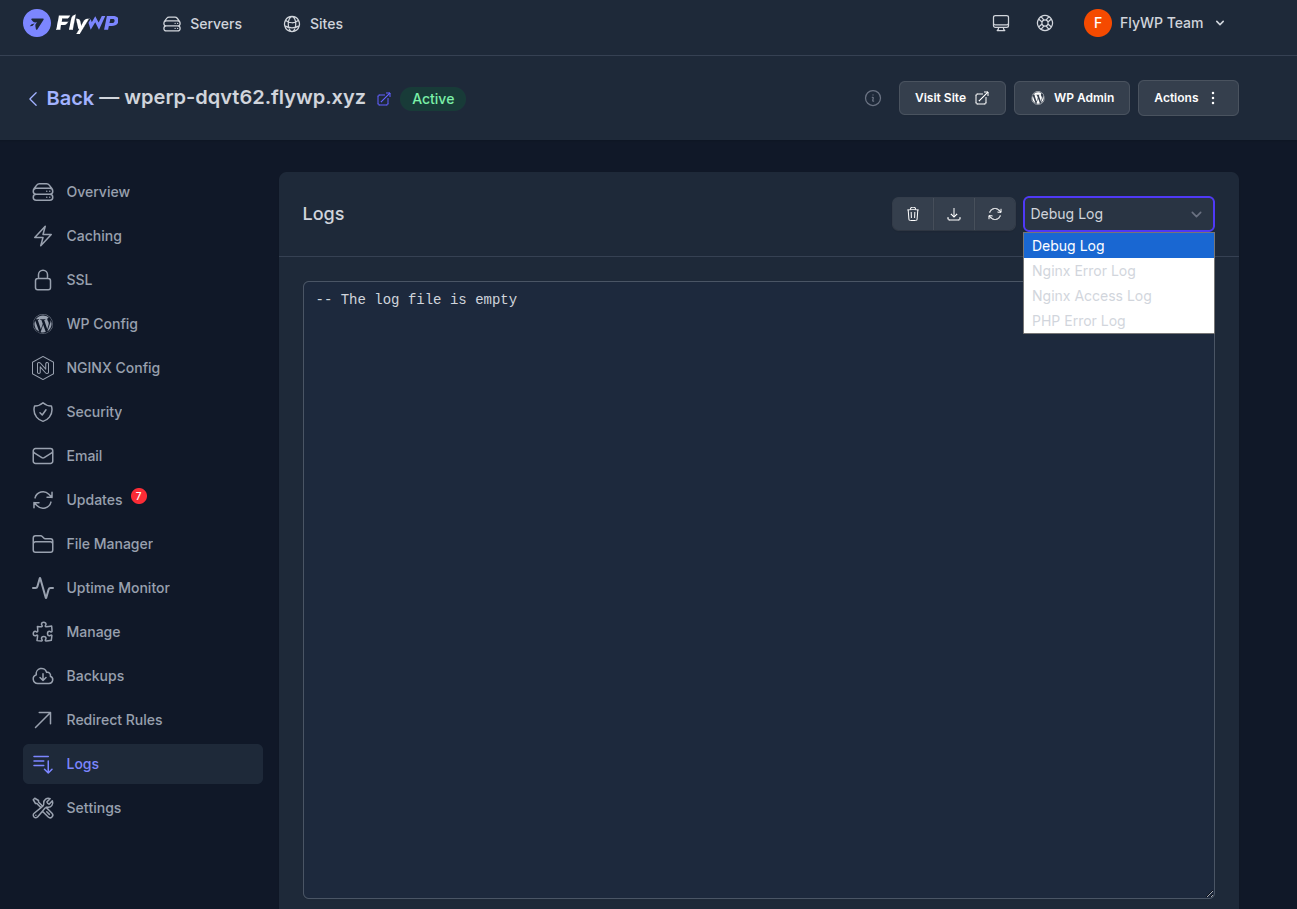
Sometimes the error is temporary. In FlyWP, go to Manage Services and click:
- Restart PHP
- Restart Nginx
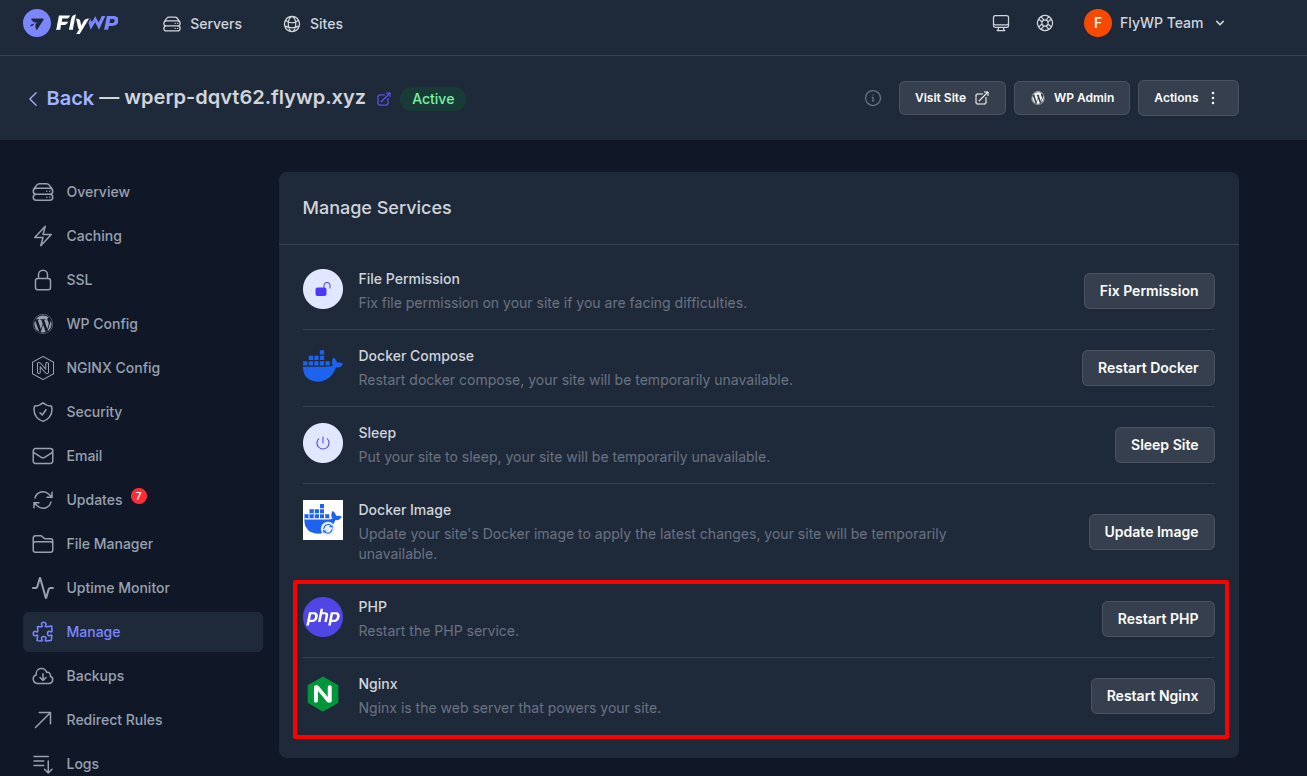
This refreshes your server and often fixes quick glitches.
3. Fix File Permissions
Wrong file permissions can cause 500 errors. In FlyWP, use Fix Permission under Manage Services. This will reset files and folders to safe settings.
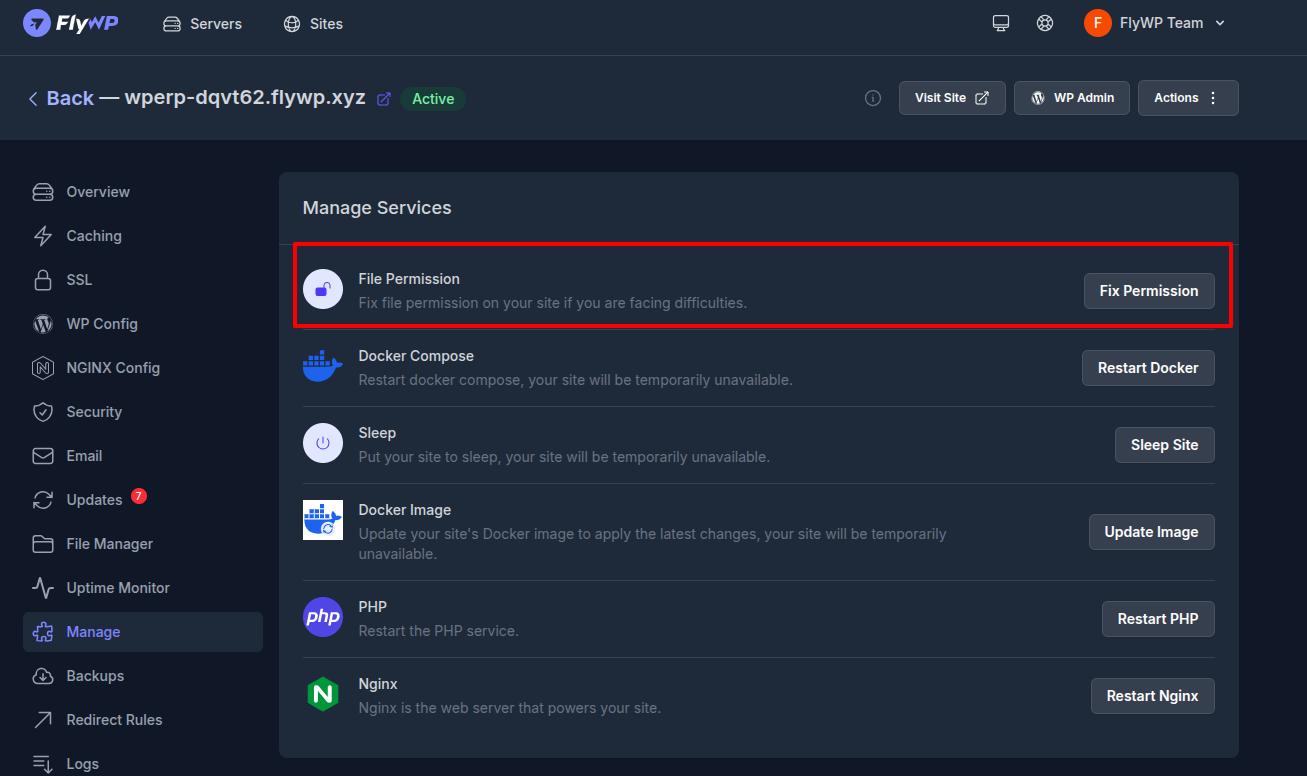
4. Check Your PHP Version
Go to Settings → PHP Settings. Your site is running PHP 7.4. Some plugins need newer versions like PHP 8.0 or 8.1. Try upgrading to a newer PHP version, save, and test your site.
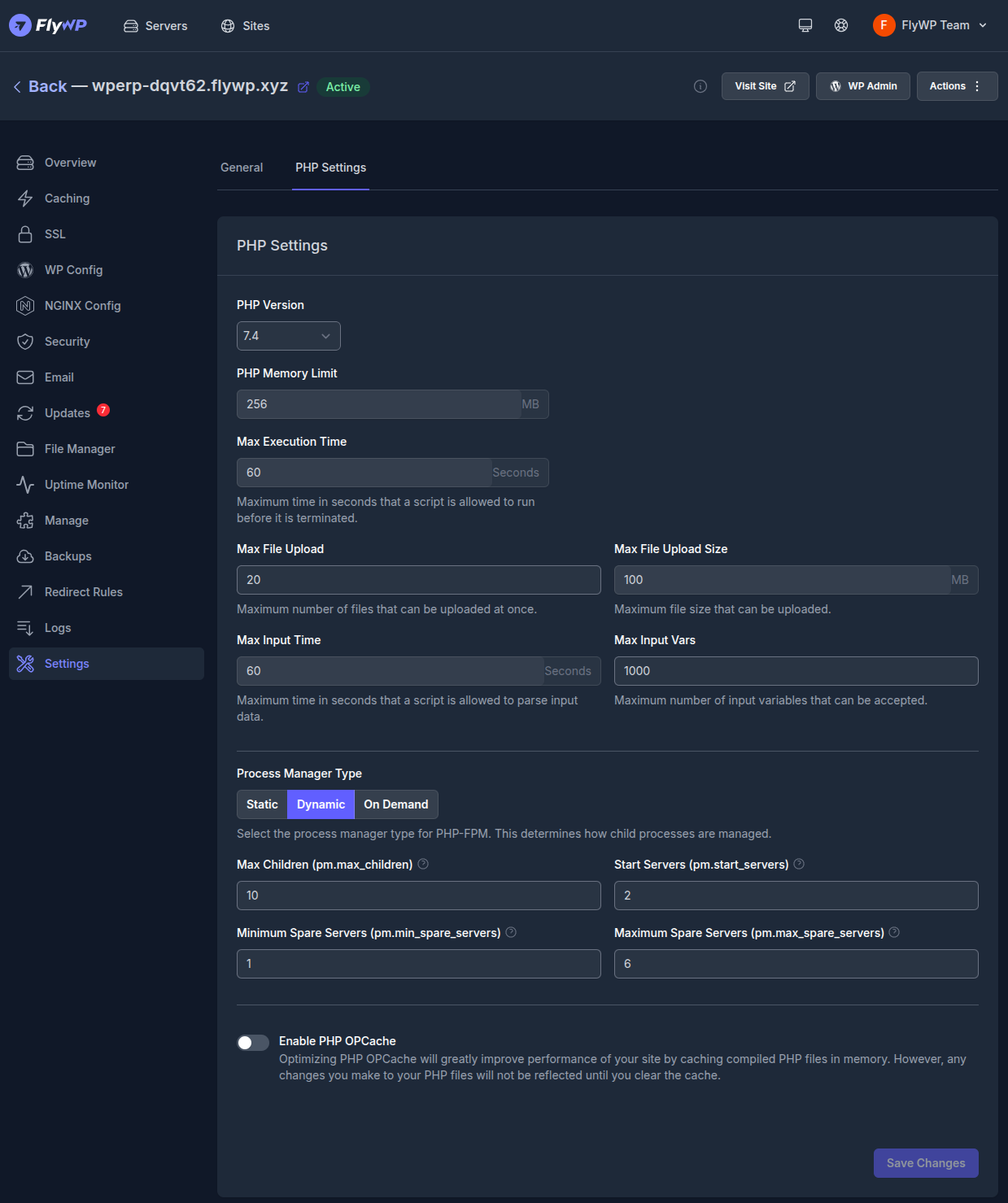
5. Enable Debug Mode
If the error is still there, turn on Debug Mode in the WP Config Manager. This will log detailed errors. You can then check the Debug Log in the logs section.

6. Clear Cache
Go to Page Cache and click Clear Cache. Also, clear the Object Cache if it’s enabled. Sometimes old cached files cause errors.
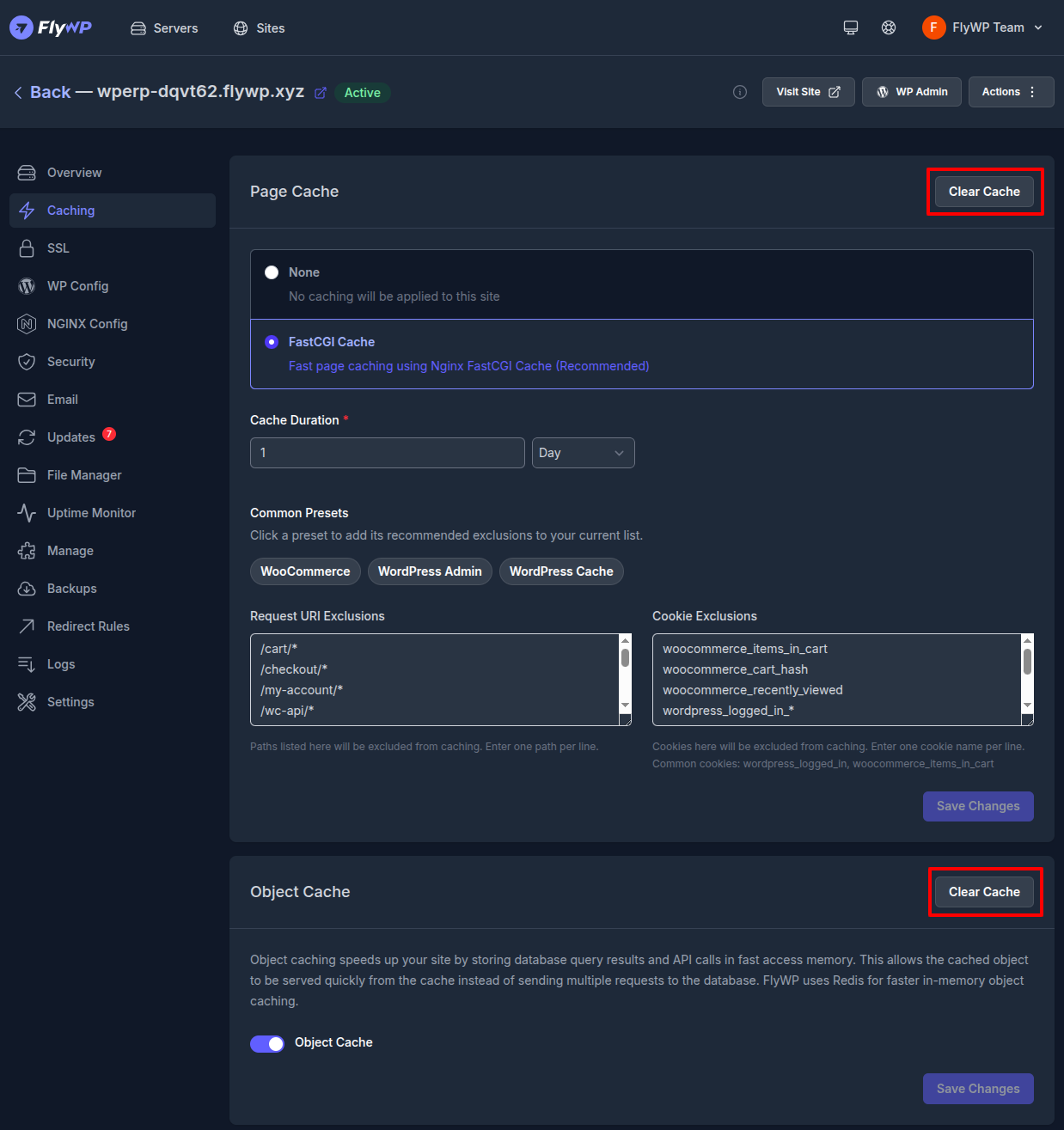
7. Disable Plugins or Themes
If you can access wp-admin, deactivate all plugins, then reactivate them one by one. If not, use the File Manager in FlyWP to rename the plugins folder under /wp-content/. WordPress will turn them off automatically. Switch to a default theme if needed.
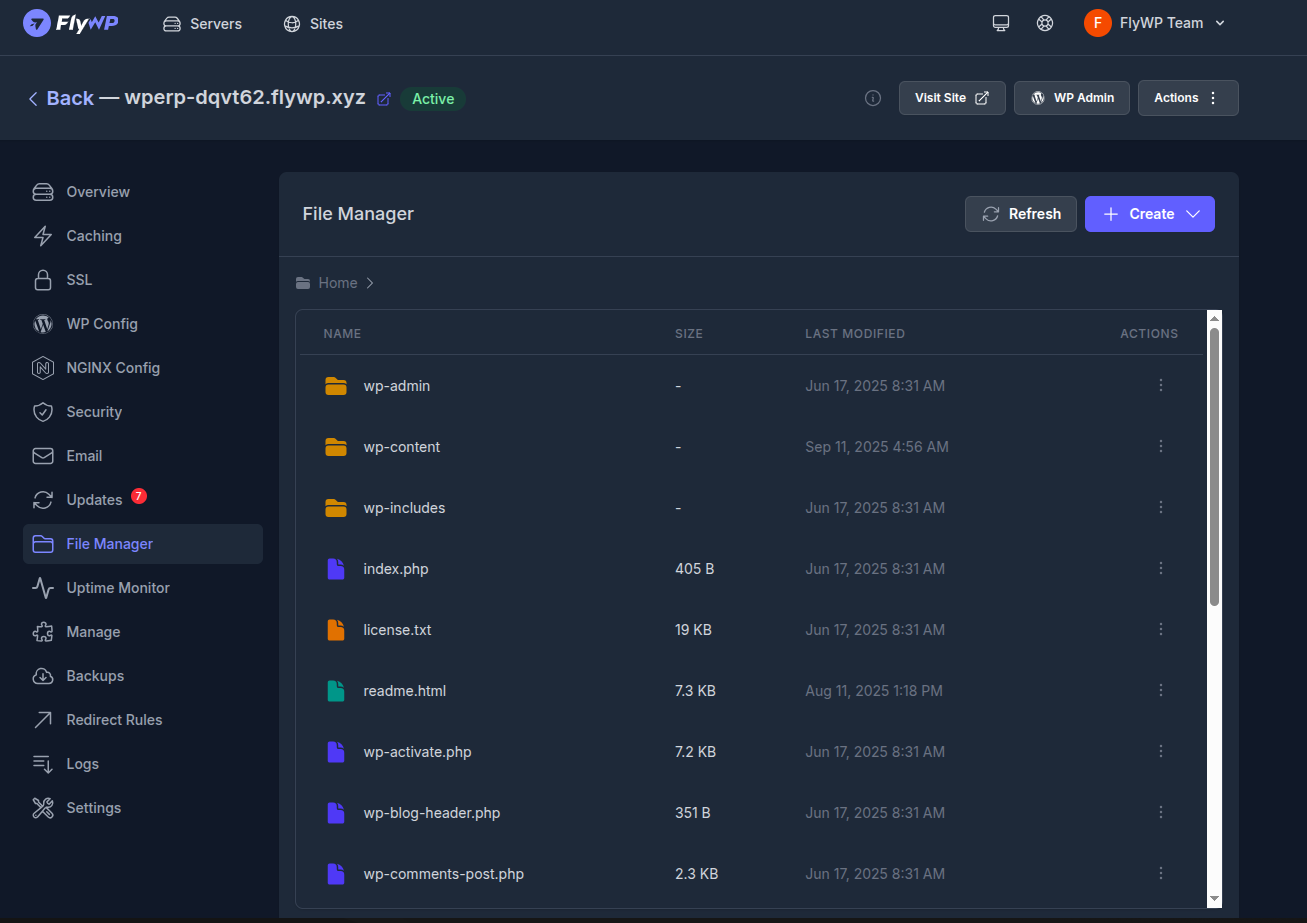
After these steps, most 500 errors should be fixed. If not, the issue may be with your host setup, so reach out to FlyWP support with your error logs.
How to Prevent 500 Internal Server Errors in WordPress
It is always better to prevent errors than to fix them later. Here are some prevention tips:
- Keep WordPress Updated – Always use the latest version of WordPress, plugins, and themes.
- Use Reliable Hosting – A good host ensures stable performance and fewer errors.
- Monitor Server Resources – Use tools like FlyWP to track memory usage and server load.
- Regular Backups – Keep backups of your site so you can restore it quickly if something goes wrong.
- Check Plugin Compatibility – Do not install plugins that are outdated or poorly rated.
- Secure Your Site – Protect against malware, as infections can corrupt files.
- Optimize Database – Regularly clean and optimize your database.
Final Thoughts
The WordPress 500 internal server error can be frustrating, but it is not impossible to fix. By checking corrupted files, deactivating plugins, switching themes, increasing memory limits, and repairing the database, you can usually solve the problem quickly.
If the issue is complex, contacting your host is the best option. However, managing everything with FlyWP gives you more control and makes fixing issues faster and easier.
Remember, prevention is better than cure. Keep your site updated, take backups, and monitor your server. With the right tools and good practices, you can keep your WordPress site running smoothly without major interruptions.
.png)