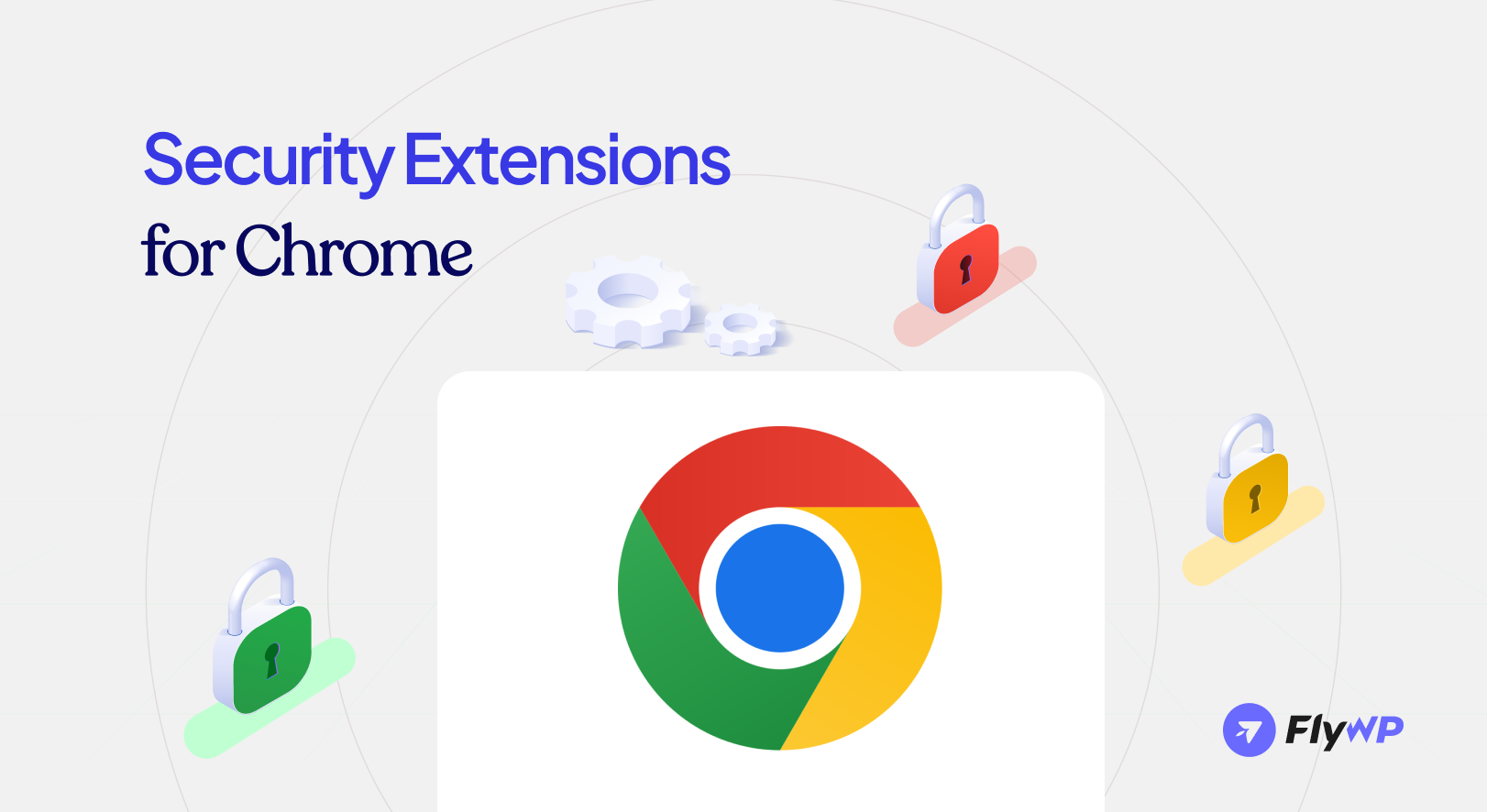The internet can feel like a dangerous place. Cyberattacks are a constant threat, with a new one happening every 39 seconds. Phishing remains a major risk; over 3.4 billion phishing emails are sent daily, and they are responsible for 94% of all malware infections. With so much at stake, you need to protect yourself. Your web browser is often the first line of defence. By adding the right security extensions to your Chrome browser, you can significantly reduce your risk.
In this blog, you’ll discover a curated list of the best security extensions, from ad blockers to password managers, to build a powerful and secure browsing experience.
Why You Need a Security Extensions?
You may think your browser’s built-in security features are enough. While they provide a basic level of protection, the reality is that the internet is a minefield of sophisticated threats that evolve every day. Without an extra layer of defense, you’re exposed to a wide range of risks.
- Blocking Phishing and Malware: Phishing attacks trick you into giving up personal inormation. Malicious websites can automatically download viruses onto your computer. Security extensions actively scan websites and block known threats before they can harm you, acting as a real-time warning system.
- Preventing Adware and Trackers: Many websites use trackers to follow your every move online. This data is used to build a profile on you for targeted advertising. Ad-blocking and privacy extensions stop these trackers cold, keeping your browsing habits private and significantly improving page load times.
- Securing Your Data: Reusing passwords is a major security risk. Password manager extensions create and store unique, strong passwords for all your accounts, so you don’t have to remember them. They also help protect against keyloggers, which are programs that record your keystrokes.
- Enhancing Built-in Protection: While browsers like Chrome have their own security features, they can’t catch everything. Extensions provide a more comprehensive, customizable, and proactive defense against the latest threats. They fill the gaps that built-in security may miss, creating a multi-layered security system.
Top Security Extensions for Your Chrome Browser
Let’s discussed some handpicked extenstions that can ensure your online security.
1. NordVPN
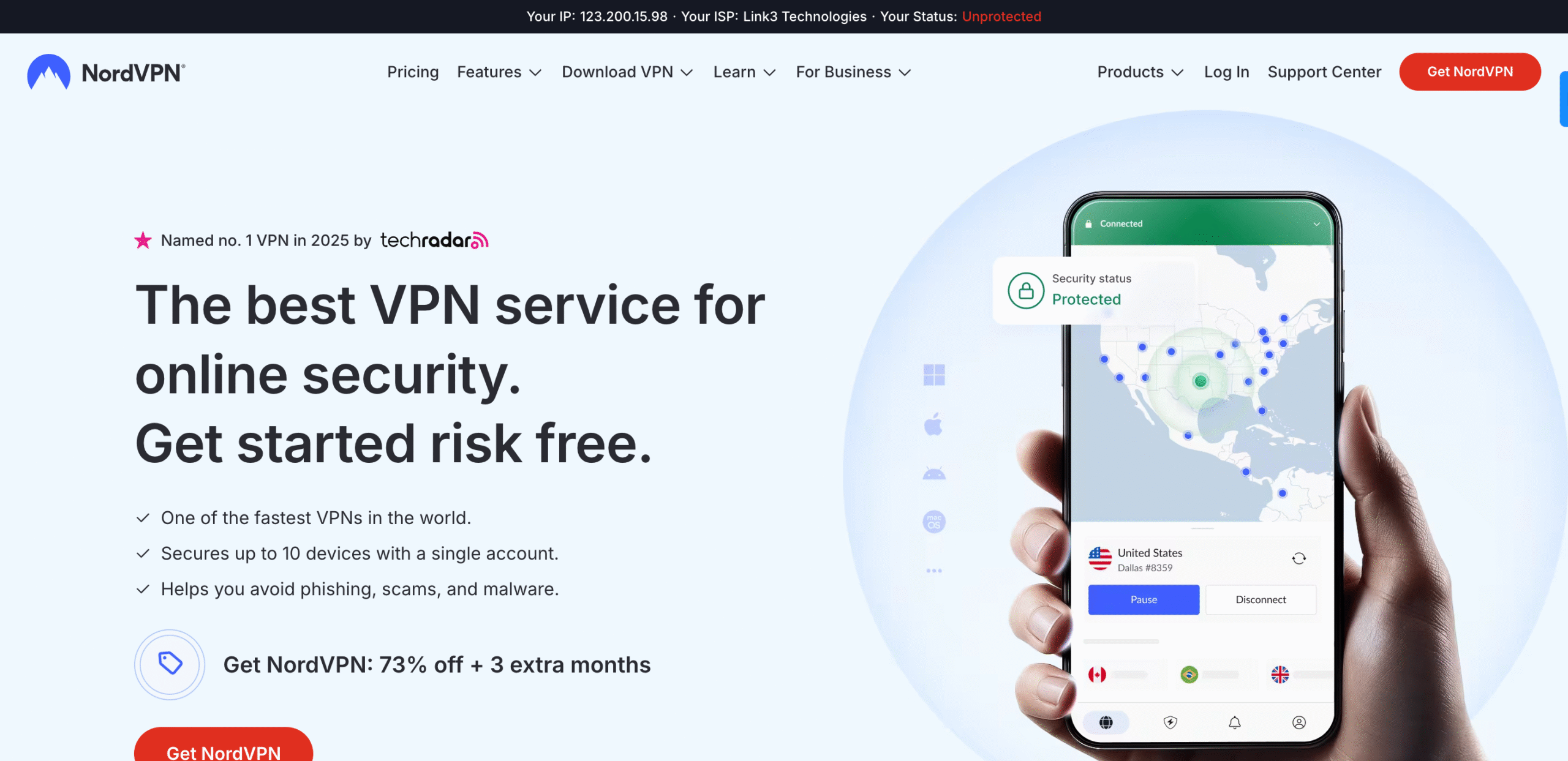
When it comes to protecting your online identity and privacy, a Virtual Private Network (VPN) is a critical first line of defense. NordVPN is one of the most trusted names in the industry, and its Chrome extension provides a convenient and powerful way to secure your web browsing. It works by routing your internet traffic through a secure, encrypted tunnel to a remote server, which effectively masks your IP address and hides your browsing activity from hackers, advertisers, and even your own internet service provider (ISP).
Features:
- Military-Grade Encryption: NordVPN uses AES-256-GCM encryption, the same standard used by governments and cybersecurity experts worldwide. This ensures your data is virtually impossible to intercept.
- WebRTC Leak Prevention: The extension includes a built-in feature to prevent WebRTC leaks, a common vulnerability that can expose your real IP address even when a VPN is active.
- Threat Protection Lite: This feature automatically blocks malicious websites, intrusive ads, and pop-ups, creating a safer and cleaner browsing environment.
- No-Log Policy: NordVPN operates under a strict, independently audited no-log policy. This means they do not track, collect, or store any information about your online activity, ensuring your privacy is never compromised.
While it’s a paid service, NordVPN offers a 30-day money-back guarantee, allowing you to try it risk-free. With its combination of robust security features, a strict no-log policy, and seamless integration with Chrome, NordVPN is an essential tool for anyone serious about protecting their digital life.
2. Guardio
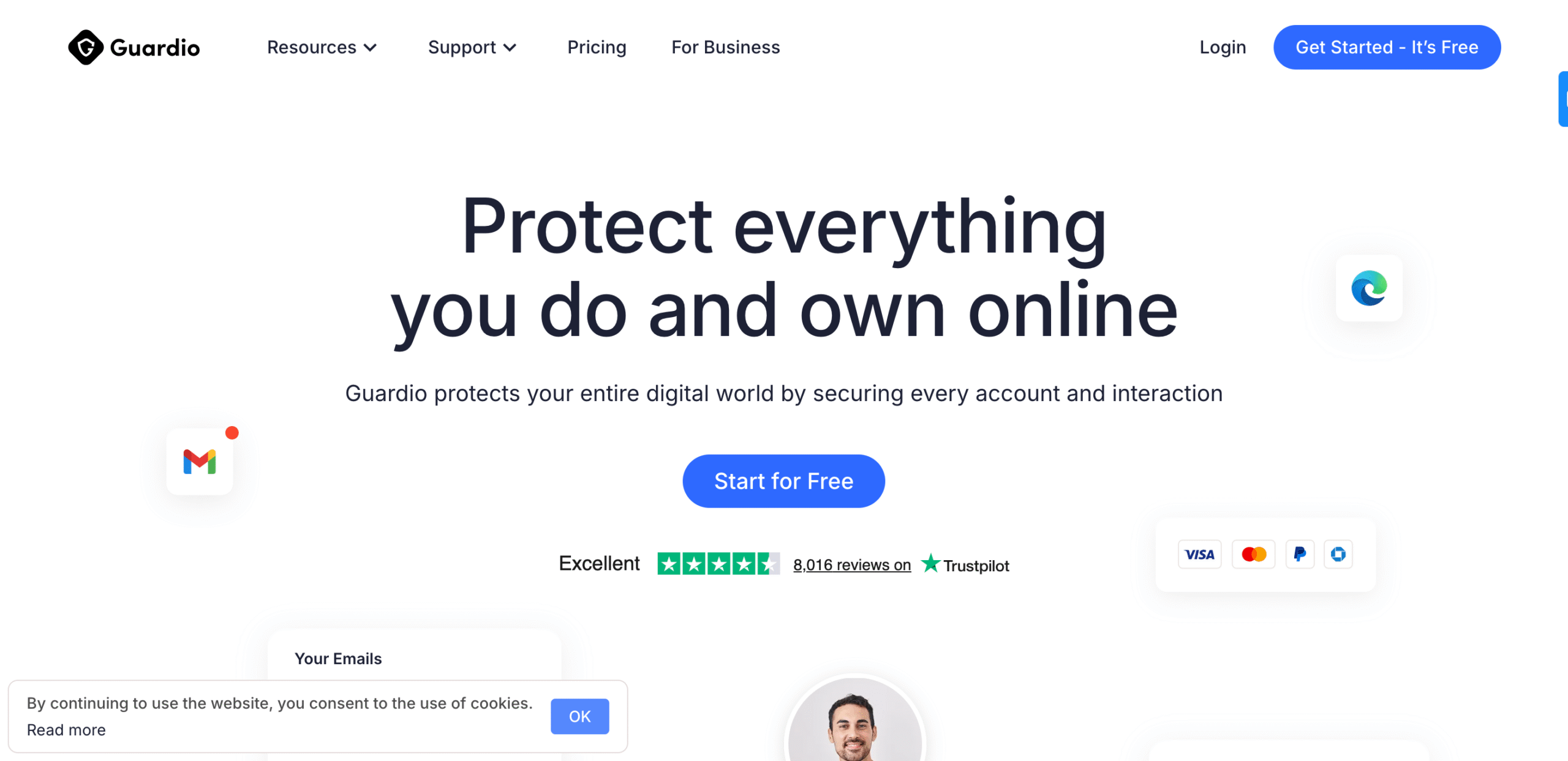
Guardio offers a robust security solution that starts with its powerful Chrome extension. Unlike traditional antivirus software that can be heavy and resource-intensive, Guardio is designed to be a lightweight, proactive tool that protects you in real-time. It acts as a vigilant guardian, scanning for threats as you browse and stopping them before they can cause harm. This approach makes it an excellent first line of defense against the most common online dangers.
Notable Features:
- Real-Time Threat Blocking: Guardio actively blocks malicious websites, phishing attempts, and harmful downloads, preventing threats from ever reaching your device. It provides alerts for fake websites and malicious links, giving you a crucial warning before you click.
- Malicious Extension Neutralization: A standout feature of Guardio is its ability to detect and disable other browser extensions that may be tracking your data or compromising your privacy. This helps maintain your browser’s performance and security.
- Data Breach Monitoring: Beyond the browser, Guardio’s premium service includes identity and data breach monitoring. It scans for your personal information, such as email addresses and phone numbers, on the dark web and alerts you if they are compromised.
- Cross-Device Protection: A premium subscription includes access to the Guardio mobile app, extending the same robust security features to your smartphone, providing a comprehensive security solution for all your devices.
Guardio is a highly-rated security extension that has earned the trust of over 1.5 million users. Its focus on prevention and a multi-layered approach to online safety makes it an excellent choice for a safer, smoother browsing experience. With a free plan for basic protection and a premium version that offers an all-in-one security suite, Guardio provides a powerful, user-friendly solution for protecting yourself and your data online.
3. DuckDuckGo Privacy Essentials
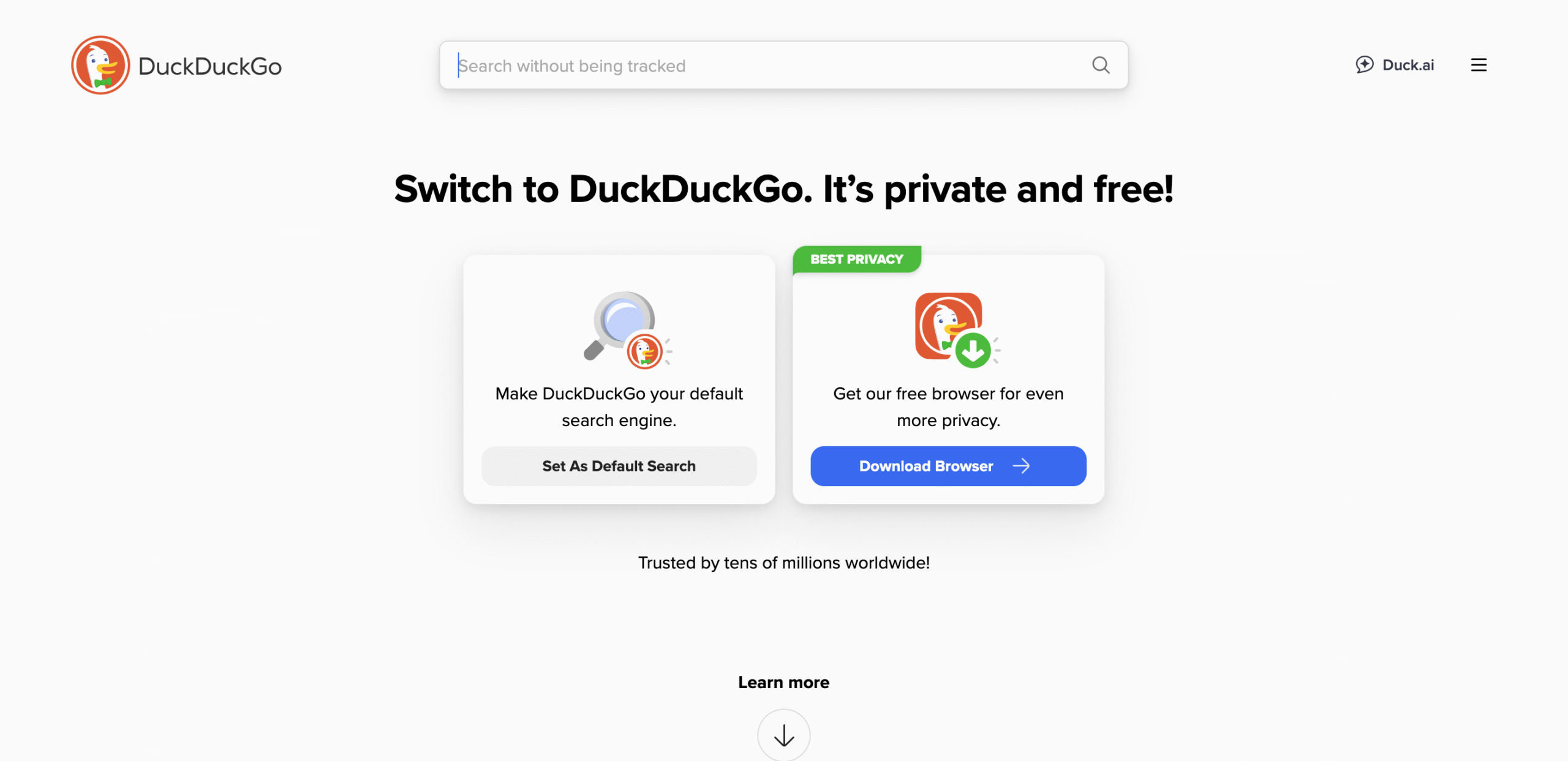
For those who prioritize online privacy above all else, DuckDuckGo Privacy Essentials is an indispensable Chrome extension. DuckDuckGo is well-known for its commitment to user privacy, and this extension brings that same philosophy to your browsing experience. It’s an all-in-one tool designed to block trackers, force secure connections, and give you a clear picture of how websites are handling your personal data.
Key Features:
- Privacy-Focused Search: By default, the extension changes your search engine to DuckDuckGo, which is a search engine that never tracks your search history.
- Tracker Blocking: It actively blocks a wide range of hidden trackers from companies like Google and Facebook, preventing them from collecting your browsing habits and personal information. This not only protects your privacy but also speeds up page load times.
- Smarter Encryption: DuckDuckGo automatically forces websites to use a secure HTTPS connection whenever available. This helps encrypt your data as it travels across the internet, protecting you from snooping on public Wi-Fi networks.
- Privacy Grade: One of its most unique and valuable features is the Privacy Grade. For every website you visit, the extension displays a letter grade (from A to F) that summarizes the site’s privacy practices, including how many trackers were blocked. This empowers you to make smarter choices about which sites you trust.
DuckDuckGo Privacy Essentials is a must-have for anyone concerned about their digital footprint. It provides a simple, yet powerful, way to take back control of your privacy. With its clear-cut privacy grades and effective tracker blocking, it makes online security easy to understand and manage, giving you peace of mind with every click.
4. 1Password
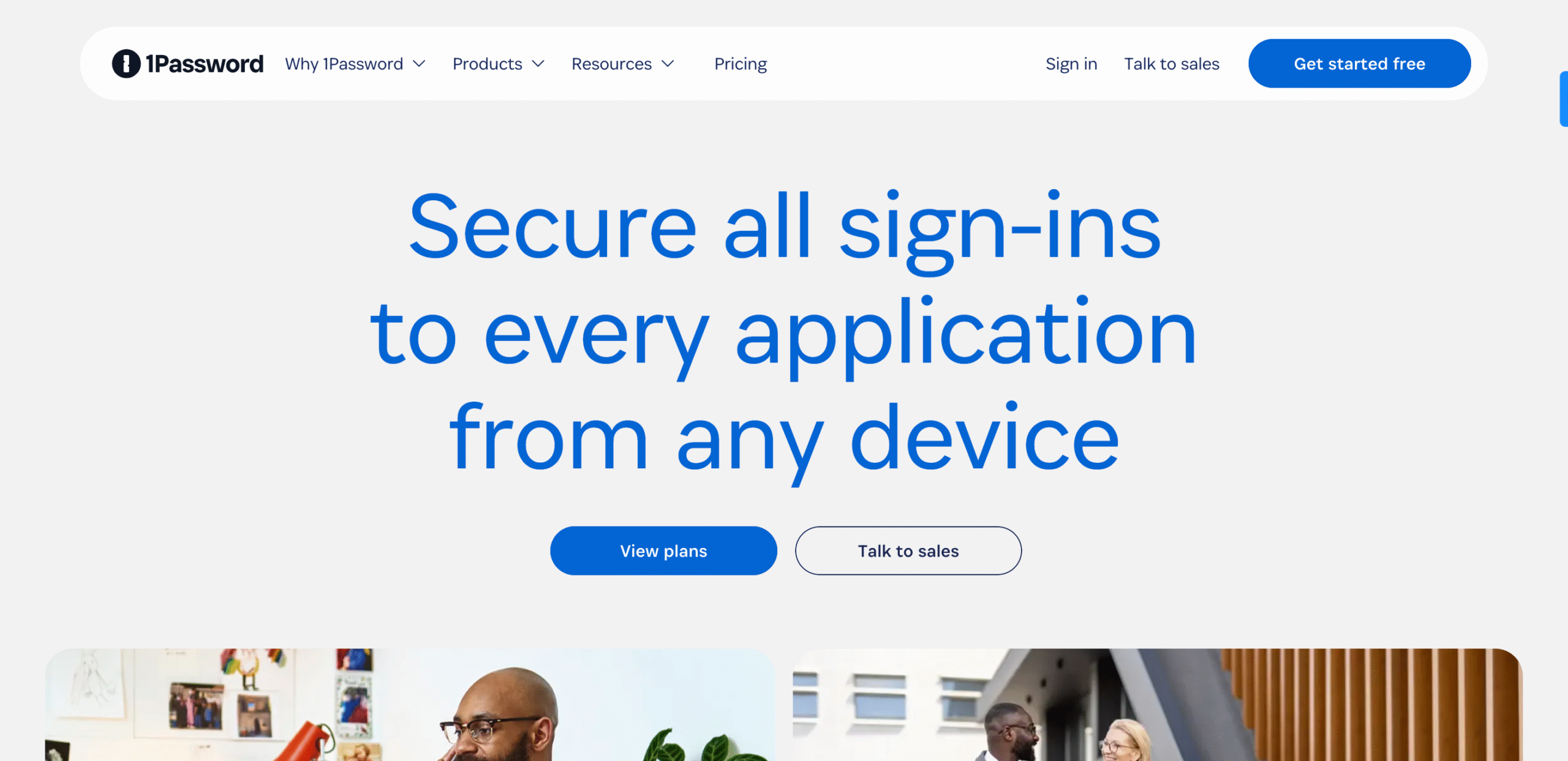
While Google Chrome has a built-in password manager, using a dedicated service like 1Password is a significant step up in security and functionality. 1Password is a robust password manager that stores all your logins, credit card details, and other sensitive information in a secure digital vault. By only needing to remember one master password, you can use a different, strong password for every single one of your online accounts, drastically improving your security against data breaches and cyberattacks.
Features:
- Secure and Organized Vaults: 1Password stores your logins, credit card numbers, addresses, passport information, and more in a secure, encrypted vault. It allows you to organize this information into multiple vaults, keeping personal and work data separate and tidy.
- Auto-Fill and Password Generation: The extension seamlessly auto-fills your login details for websites, saving you time and preventing typos. When creating a new account, its built-in generator creates unique, complex passwords that are nearly impossible to guess or crack.
- Watchtower Security Alerts: A key feature, Watchtower, actively monitors your saved passwords and alerts you to potential security issues. It flags weak or reused passwords and notifies you if a website you have an account for has been compromised in a data breach.
- Beyond Passwords: 1Password goes beyond basic password management. It can act as an authenticator for two-factor authentication (2FA) codes, and it can store secure notes, software licenses, and other critical information, making it a comprehensive digital security hub.
1Password is a professional-grade security tool that provides a level of protection and convenience that a browser’s built-in features simply can’t match. It’s a secure and efficient way to store and manage your most valuable information, giving you peace of mind that your data is safe. By centralizing all your sensitive data and providing powerful security features, it makes practicing good password hygiene effortless and essential for a secure online life.
5. uBlock Origin
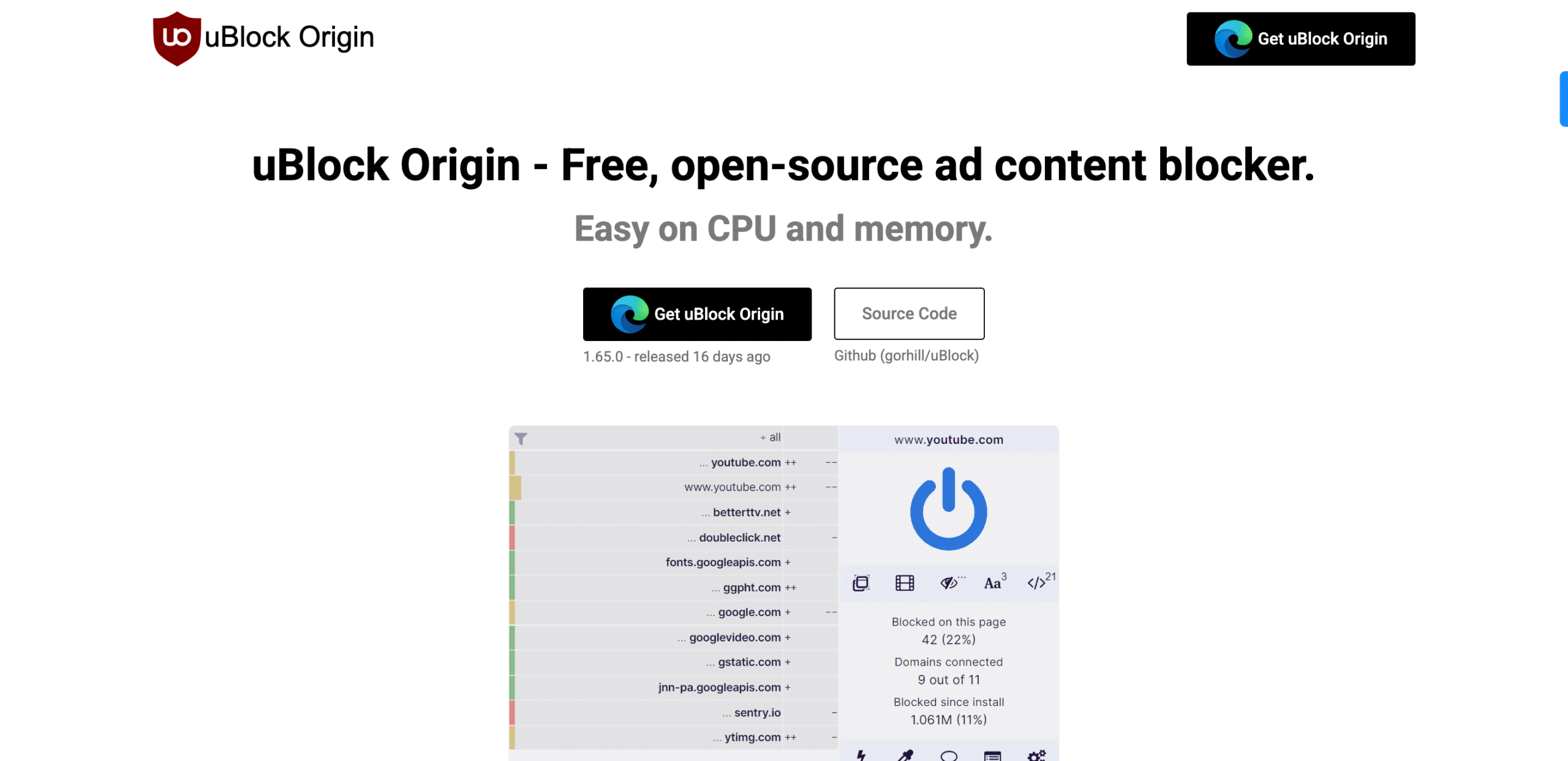
uBlock Origin is a widely respected content blocker that goes far beyond a simple ad blocker. It’s a lightweight, open-source tool designed to block ads, pop-ups, and most importantly, a wide range of trackers and malware-hosting domains. Its efficiency and minimal use of system resources make it a favorite among users who want a clean and fast browsing experience without compromising on security.
Features:
- Wide-Spectrum Content Blocking: uBlock Origin isn’t just about ads. It blocks trackers, malicious scripts, and even certain types of malware before they can load. It comes with a number of pre-installed filter lists (like EasyList and EasyPrivacy) to provide comprehensive protection right out of the box.
- Customizable Filters: For more advanced users, uBlock Origin offers granular control. You can create your own custom filters to block specific elements on a webpage or use its “element picker” tool to easily remove parts of a page you don’t want to see.
- Efficient and Lightweight: A key benefit of uBlock Origin is its efficiency. It uses far less memory and CPU than many other ad blockers, meaning it won’t slow down your browser or drain your battery.
As a free and open-source extension, uBlock Origin is an exceptional tool for anyone seeking a more secure and streamlined browsing experience. Its dual focus on performance and comprehensive blocking makes it an essential addition to your browser’s security arsenal.
6. AdGuard
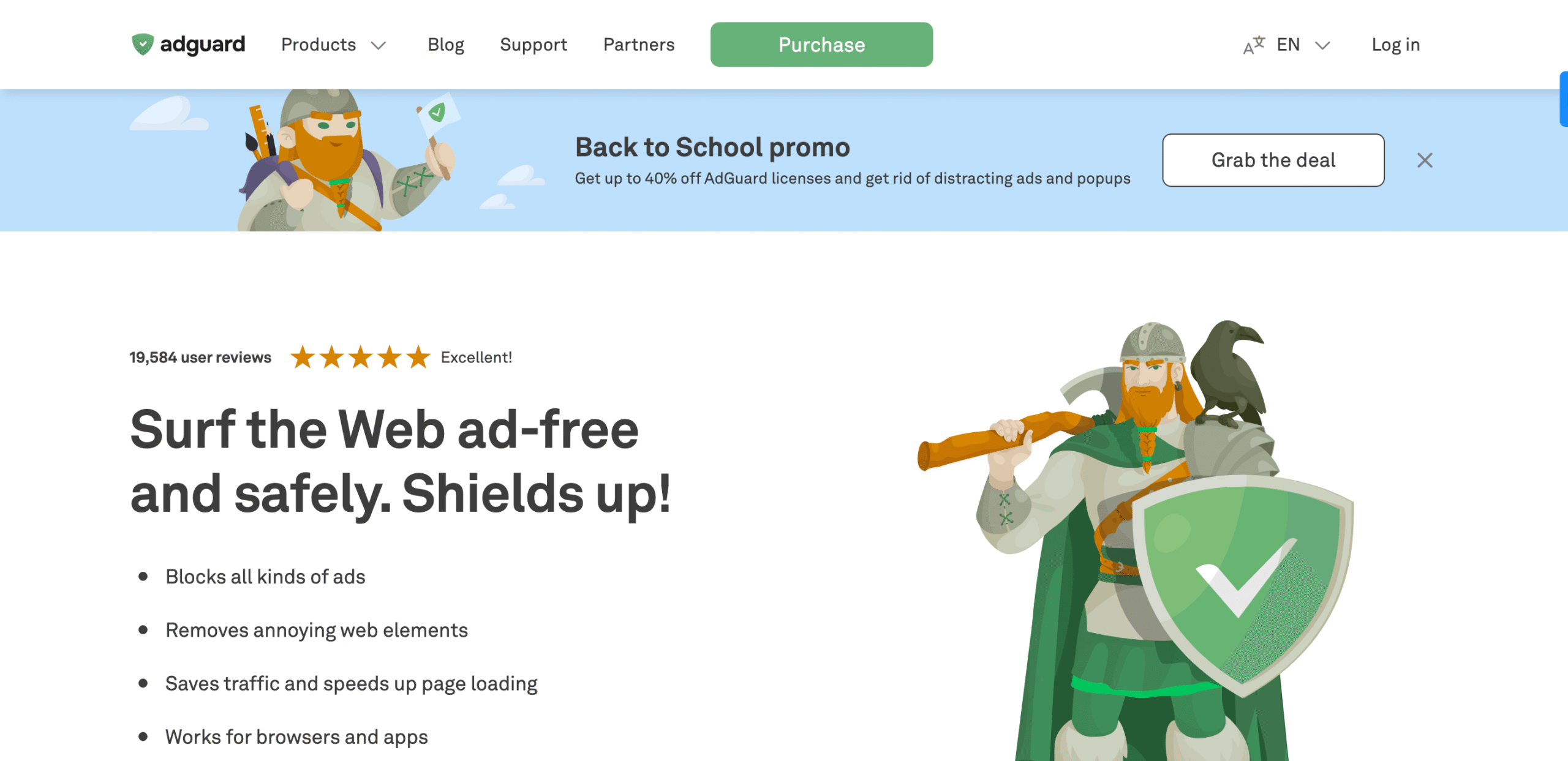
While many extensions specialize in one area, AdGuard offers a more comprehensive security suite. It’s a powerful tool that combines ad and tracker blocking with parental controls, giving users a complete solution for a safer, more controlled browsing environment. It works silently in the background, making your web pages load faster and keeping your data private.
Features:
- Advanced Ad and Tracker Blocking: AdGuard effectively removes all forms of ads, from intrusive banners to video ads and pop-ups. It also has a strong anti-tracking feature that prevents companies from monitoring your online activity.
- Parental Controls: A unique feature of AdGuard is its built-in parental controls. You can restrict access to certain websites and content, making it a great choice for families who want to ensure their children have a safe online experience.
- Customizable Filters: Like uBlock Origin, AdGuard allows you to create custom filters and whitelists, giving you the power to decide what content is blocked and what is allowed.
AdGuard’s combination of powerful ad blocking, anti-tracking, and parental controls makes it an excellent choice for those who want a single solution for a wide range of security needs. It provides a clean, fast, and safe browsing experience for both individuals and families.
7. Ghostery
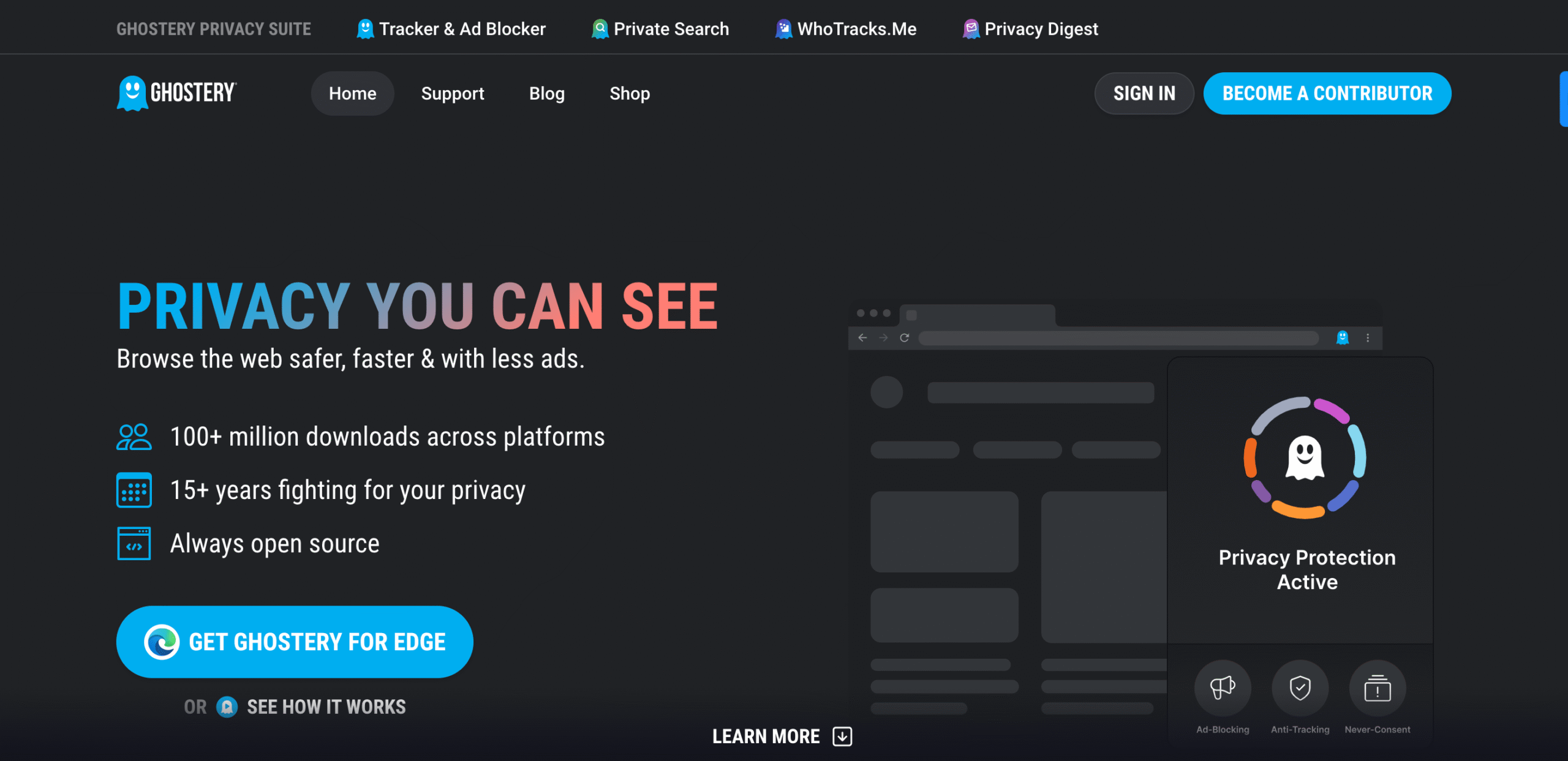
Ghostery is an extension specifically designed for privacy-conscious users who want to know who is tracking them online. It provides a clear, transparent view of the trackers on every website you visit, empowering you to block them and take control of your data. It’s a powerful tool that makes the invisible world of online tracking visible and manageable.
Features:
- Detailed Tracker Visibility: Ghostery’s main strength is its ability to show you a list of all the trackers on a website. It identifies everything from analytics companies to social media trackers and advertisers.
- Granular Blocking Controls: You can choose to block all trackers on a site, or you can selectively block individual ones. This gives you a high degree of control over your privacy without breaking the websites you rely on.
- Ad Blocking: In addition to its tracker-blocking capabilities, Ghostery also effectively blocks ads, contributing to a cleaner and faster browsing experience.
For anyone who has ever wondered about the data being collected on them, Ghostery provides a powerful and easy-to-use solution. Its transparent approach to online tracking is invaluable, giving you the information and tools you need to browse the web with confidence.
8. ClearURLs
ClearURLs is a simple yet highly effective extension that addresses a common and often overlooked privacy issue: tracking elements in website links. Many websites and marketing campaigns add long strings of tracking code to the end of a URL. This code can tell companies exactly where you came from and what you clicked on. ClearURLs automatically strips this data, protecting your privacy with every click.
Features:
- Automatic URL Cleaning: The extension works silently in the background, automatically removing tracking parameters from URLs as you browse. For example, a long, messy URL from a search result will be instantly shortened and cleaned.
- Lightweight and Minimalist: ClearURLs is a focused tool that does one thing exceptionally well. It doesn’t have a lot of complex settings or a large interface, making it very lightweight and fast.
- Improved Privacy: By cleaning URLs, the extension prevents your browsing habits from being easily tracked across different websites, adding a significant layer of privacy.
If you value your privacy, ClearURLs is an effortless way to stop a common form of online tracking. It’s a set-it-and-forget-it tool that ensures your privacy is protected without you having to think about it.
9. CanvasBlocker
Browser fingerprinting is one of the most invasive and difficult-to-detect forms of online tracking. It works by collecting unique information about your browser and device—like your fonts, screen resolution, and graphics card—to create a “fingerprint” that can track you across websites, even if you clear your cookies. CanvasBlocker is an extension specifically designed to fight back against this threat.
Features:
- Anti-Fingerprinting: CanvasBlocker works by injecting fake information or “noise” into the data that websites try to collect for fingerprinting. This makes your unique profile look generic, preventing trackers from accurately identifying you.
- Prevents Canvas Fingerprinting: It specifically targets “canvas fingerprinting,” a technique that uses a hidden HTML5 canvas element to collect data about your device’s rendering.
- Randomized Output: The extension can be configured to randomize its output on every website, ensuring that even if a site tries to collect a fingerprint, the data they receive is constantly changing.
For those who want to combat the most advanced forms of online tracking, CanvasBlocker is an essential tool. It provides a crucial layer of defense against browser fingerprinting, ensuring your identity and browsing habits remain private.
10. Cookie AutoDelete
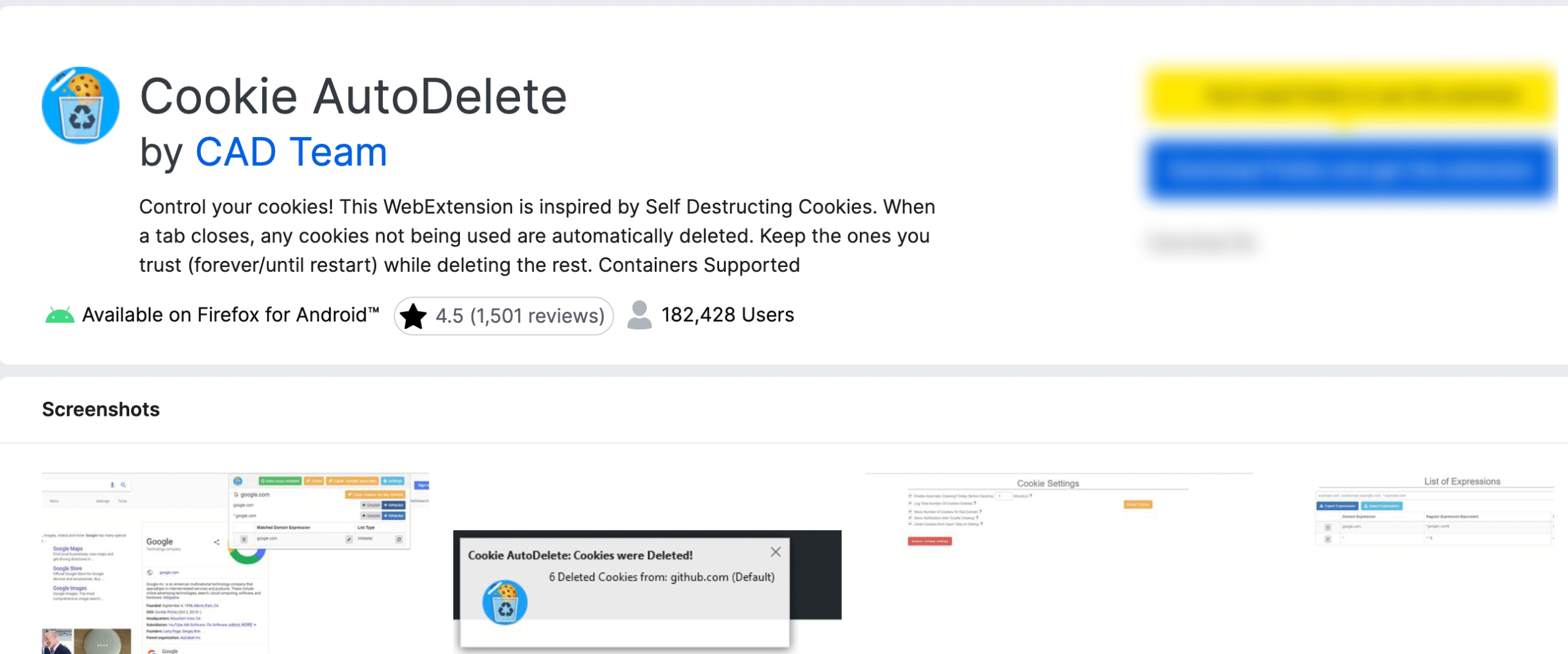
Cookies can be useful for remembering your preferences and keeping you logged in, but they are also a primary tool for online tracking. Cookie AutoDelete offers a simple solution to this dilemma. This extension automatically deletes cookies from any tab you close, preventing websites from building a long-term profile of your activity while allowing essential cookies to remain on sites you are actively using.
Features:
- Automatic Deletion on Tab Close: The core function of the extension is to automatically delete cookies from a tab the moment you close it. This ensures that a website can’t track you beyond your current session.
- Whitelist and Greylist: You can easily add trusted websites to a “whitelist” to keep their cookies permanently, so you don’t have to log in every time you visit them. A “greylist” also allows you to keep cookies until your browser is restarted.
- Improved Privacy: By automatically clearing cookies, the extension helps prevent online advertisers and trackers from following your browsing history and building a detailed profile of your interests.
Cookie AutoDelete provides a perfect balance between privacy and convenience. It’s an essential tool for keeping your digital footprint minimal without the hassle of manually clearing your browser data.
11. HTTPS Everywhere
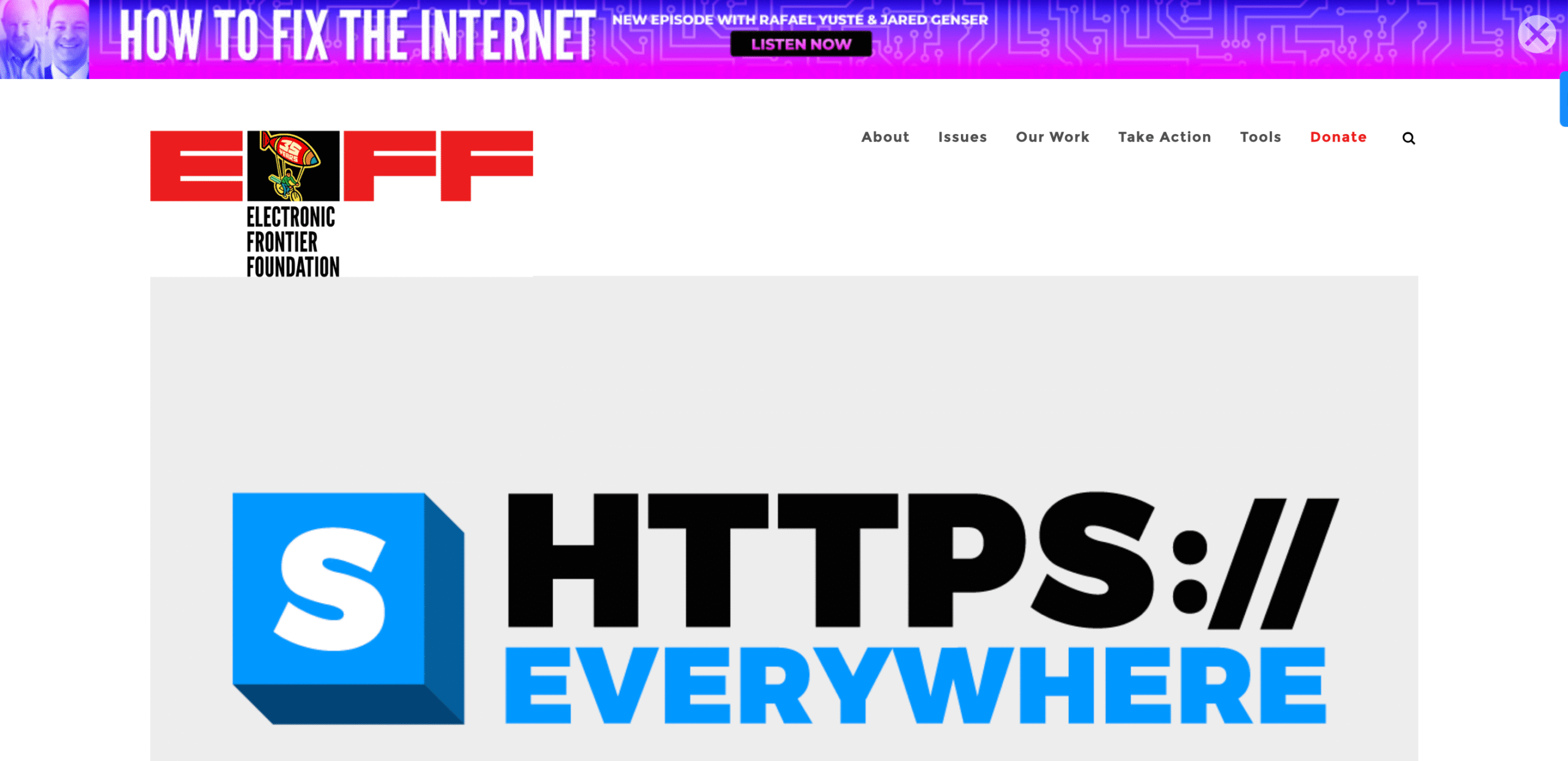
HTTPS Everywhere is a collaboration between the Electronic Frontier Foundation (EFF) and the Tor Project. Its mission is to ensure that your communication with websites is as secure as possible. The extension automatically forces your browser to use the more secure HTTPS protocol whenever a website supports it, protecting you from a variety of online threats, especially when you are connected to an insecure public Wi-Fi network.
Features:
- Automatic HTTPS Conversion: The extension automatically rewrites thousands of website addresses from insecure HTTP to secure HTTPS, encrypting your data as it travels between your browser and the website.
- Prevents Man-in-the-Middle Attacks: By ensuring your connection is encrypted, it helps prevent “man-in-the-middle” attacks, where an attacker intercepts your data on an unencrypted network.
- Community-Maintained Rules: The extension relies on a community-maintained list of websites that support HTTPS, ensuring that it is always up-to-date and effective.
HTTPS Everywhere is a simple, yet powerful privacy tool that is a fundamental step toward a more secure web. It’s an easy way to ensure your data is always encrypted, providing peace of mind and protection without any effort.
12. LastPass
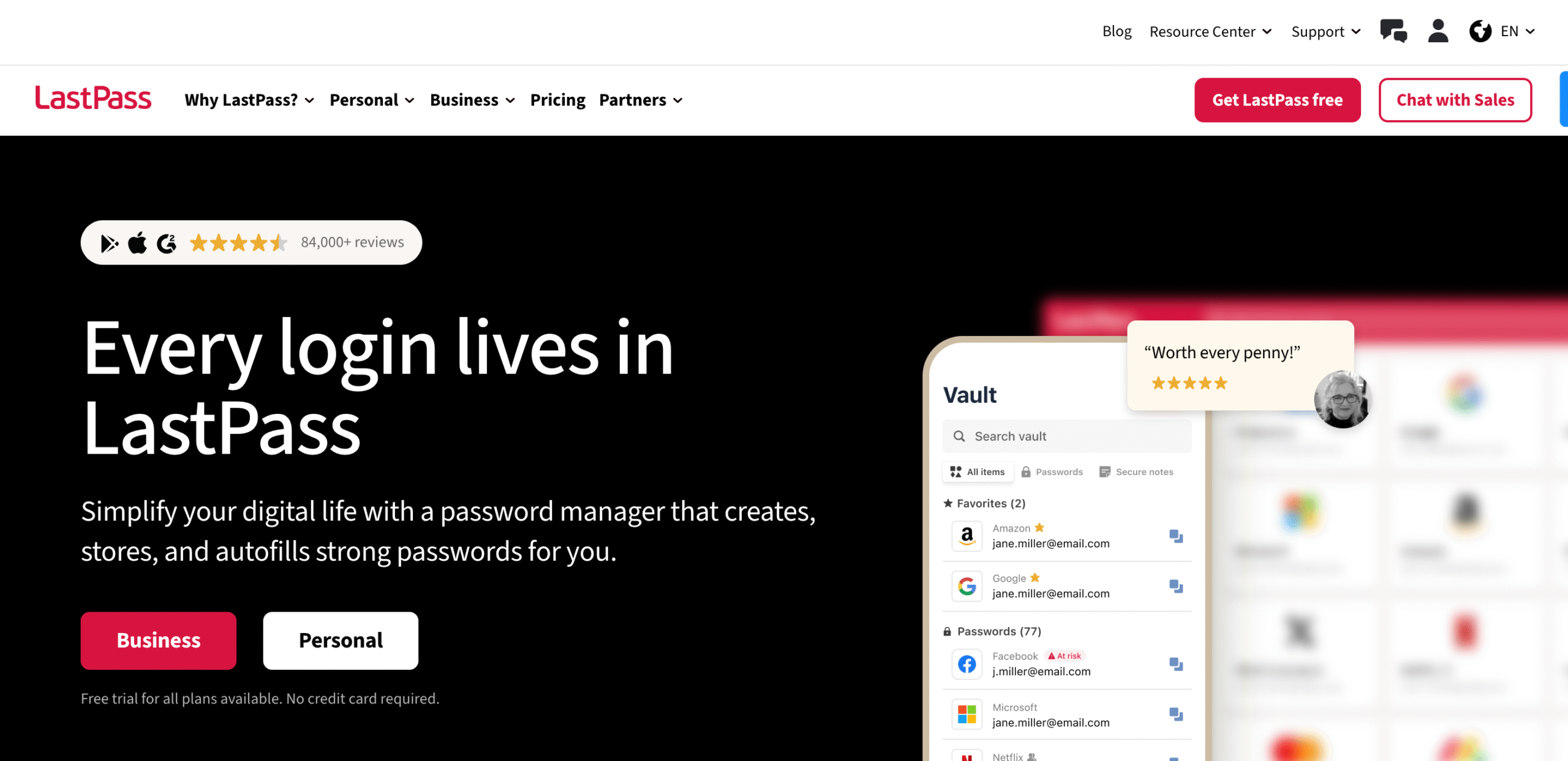
LastPass is a top-tier password manager that solves one of the biggest challenges in online security: managing strong, unique passwords for every account. Instead of using the same easy-to-remember password everywhere, LastPass stores all your login credentials in a secure, encrypted vault, accessible with a single master password. The Chrome extension provides seamless integration, making it a powerful tool for effortless security.
Features:
- Secure Password Vault: LastPass encrypts and stores all your usernames, passwords, and other sensitive information like credit card details. You only need to remember one strong master password to unlock it all.
- Password Generator: The extension includes a built-in password generator that creates complex, unique passwords for every new account you create.
- Auto-Fill and Auto-Save: LastPass automatically fills in your login details for websites, saving you time. It also prompts you to save new credentials as you create them, ensuring you never forget a new password.
- Multi-Factor Authentication (MFA): For an added layer of security, LastPass supports various multi-factor authentication methods, protecting your vault even if your master password is compromised.
LastPass makes practicing good password hygiene simple and convenient. It’s an essential security tool that takes the burden of remembering and managing countless passwords off your shoulders, allowing you to browse and shop online with confidence.
13. Disconnect
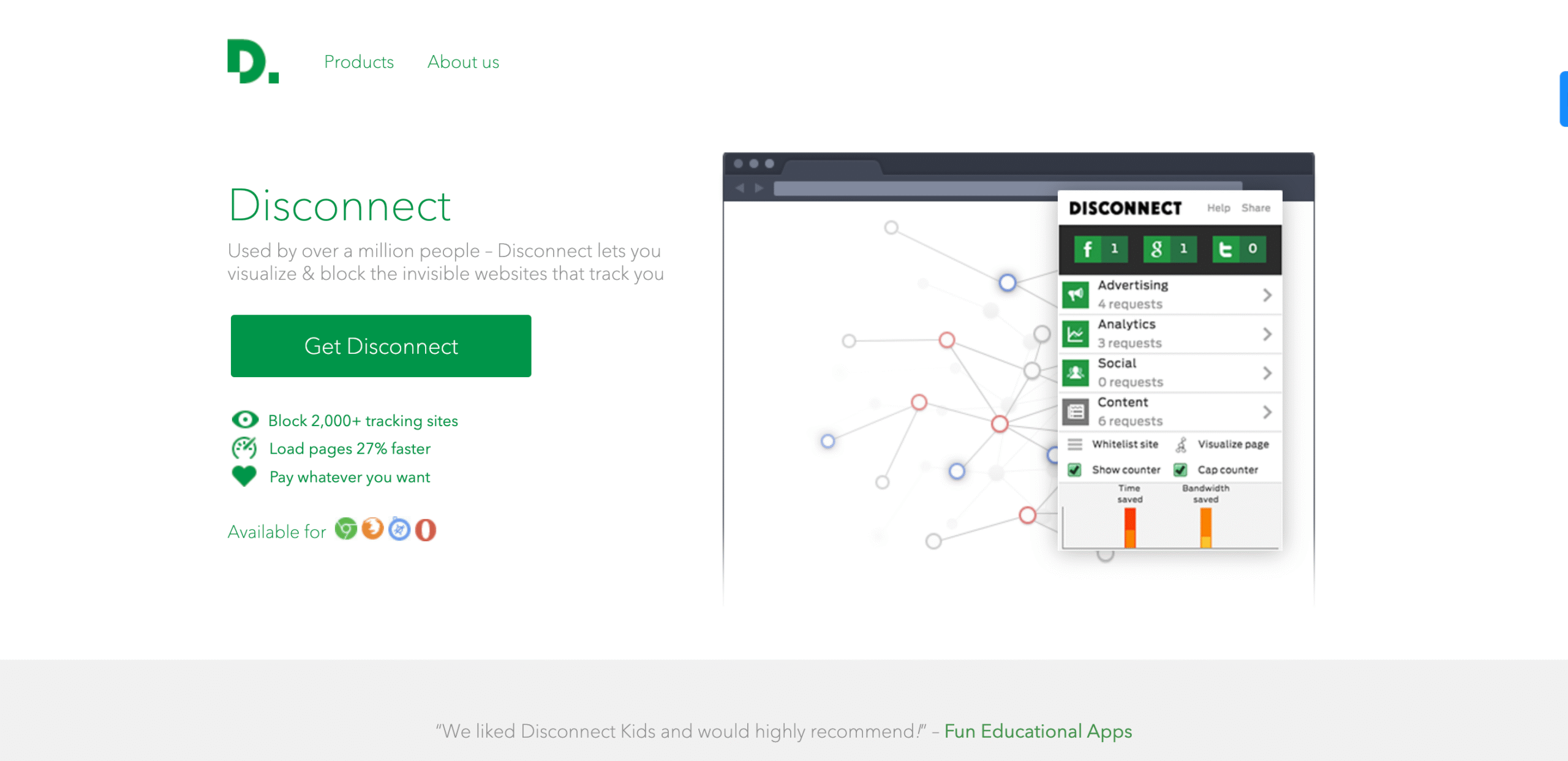
Disconnect is a privacy extension that focuses on blocking the hidden trackers that follow you from site to site. It provides a visual representation of the third-party requests and trackers on a webpage, giving you a clear understanding of who is trying to collect your data. By blocking these trackers, Disconnect not only enhances your privacy but also significantly speeds up your browsing.
Features:
- Tracker Visualization: Disconnect’s interface is unique in that it shows you the trackers it has blocked in real-time. This visual feedback helps you see exactly who is trying to track your activity.
- Performance Boost: By preventing trackers and scripts from loading, Disconnect reduces the load on your browser, leading to faster page load times and a smoother browsing experience.
- Simple Interface: The extension is very easy to use. With a single click, you can enable or disable tracker protection for a specific site, giving you full control.
Disconnect is an excellent choice for users who want a simple, transparent way to protect their privacy and improve their browsing speed. Its combination of powerful tracker blocking and a user-friendly interface makes it a top contender in the privacy extension space.
How to Add Chrome Extension
Adding a Chrome extension is a simple process. Here’s a step-by-step guide with screenshots to help you out.
Step 1: Open the Chrome Web Store
First, you need to go to the Chrome Web Store. You can do this by either searching for it on Google or by typing chrome.google.com/webstore directly into your browser’s address bar.
Step 2: Find the Extension
Once you’re on the Chrome Web Store page, use the search bar on the left to find the extension you want to install. For example, if you’re looking for an ad blocker, just type “ad blocker” and hit Enter.
Step 3: Select and Add to Chrome
After finding the extension you want, click on it to open its details page. Here, you’ll see a blue button that says “Add to Chrome”. Click this button.
Step 4: Confirm Installation
A pop-up window will appear asking for your confirmation. It will show the permissions the extension needs to run. Read through the permissions and if you’re comfortable with them, click “Add extension”.
The extension will then be downloaded and installed. You’ll see a small icon for the new extension appear in the top-right corner of your browser, next to the address bar.
You’ve now successfully added a Chrome extension! You can manage your extensions by clicking the puzzle piece icon next to the address bar.
Bonus: A Critical Step Beyond the Browser- Protecting Your Website
The security extensions we’ve covered are a powerful shield for your personal browsing. But what if you’re a content creator, a blogger, or a business owner? The web isn’t just a place you visit- it’s a place you build. In that case, your website is another critical asset that needs its own comprehensive security.
This is where a solution like FlyWP becomes essential.
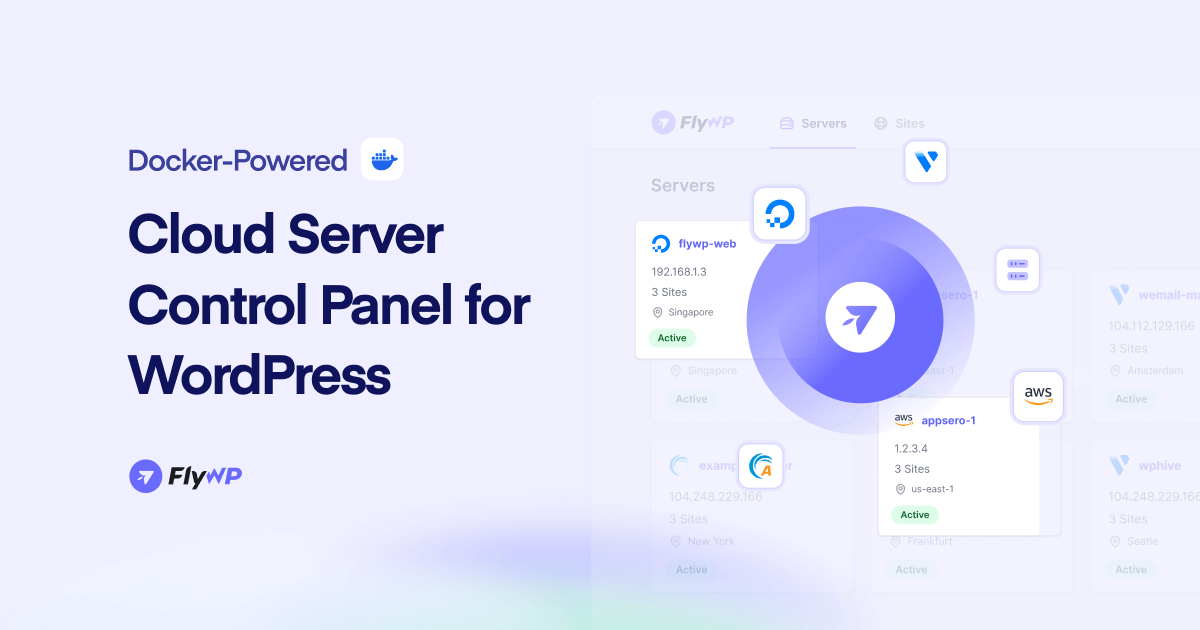
FlyWP is a powerful WordPress server management panel that gives you the tools to secure your site from the ground up. While browser extensions protect you from the outside, FlyWP fortifies your website at the server level, automating complex security tasks that are often a chore.
With FlyWP, you can:
- Build a Digital Fortress: It automatically deploys firewalls and manages a secure web server stack (like Nginx) to block malicious traffic before it ever reaches your site.
- Prevent a Domino Effect: FlyWP runs each of your WordPress sites in a separate, isolated Docker container. This means that if one of your sites is compromised, the others remain safe, preventing a single breach from taking down your entire online portfolio.
- Ensure Data Security: It automates backups to cloud storage providers you trust (like Amazon S3 or Google Cloud), so you can easily restore your site from a safe copy in case of a disaster.
- Get Free SSL: It simplifies the process of installing and renewing free SSL certificates, guaranteeing that your site’s data is always encrypted and secure.
Browser security is crucial, but for anyone with a WordPress site, it’s just one piece of the puzzle. FlyWP bridges the gap, offering a complete server-side security and performance solution that protects your digital work and gives you the peace of mind to focus on what you do best.
To Sum it Up…
By strategically using Chrome security extensions, you can transform your browser from a potential weak point into a robust fortress. From blocking intrusive ads and trackers with tools like uBlock Origin and Ghostery to creating and managing unique passwords with 1Password or LastPass, you are empowered to significantly reduce your exposure to common cyber threats like phishing and malware.