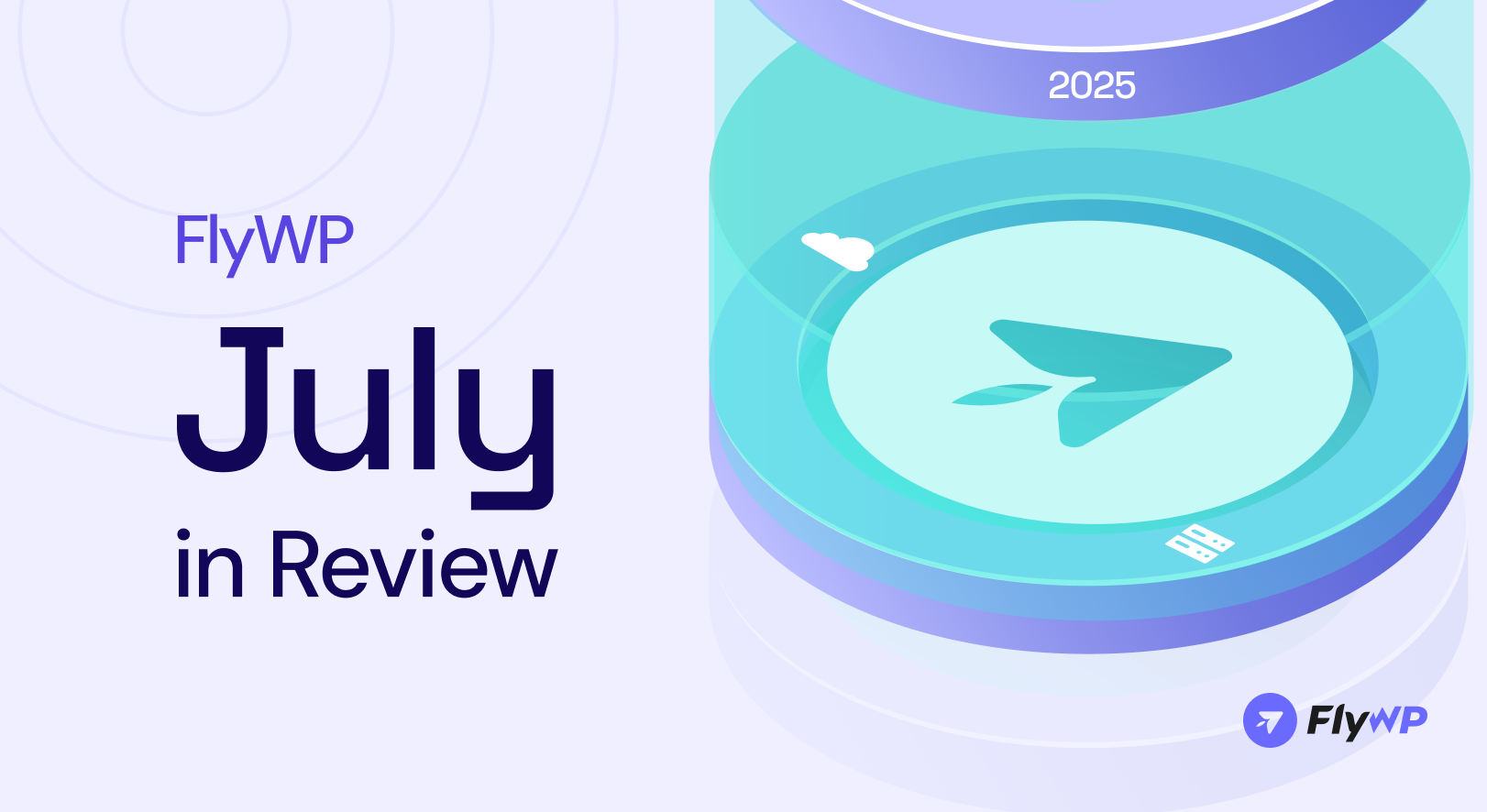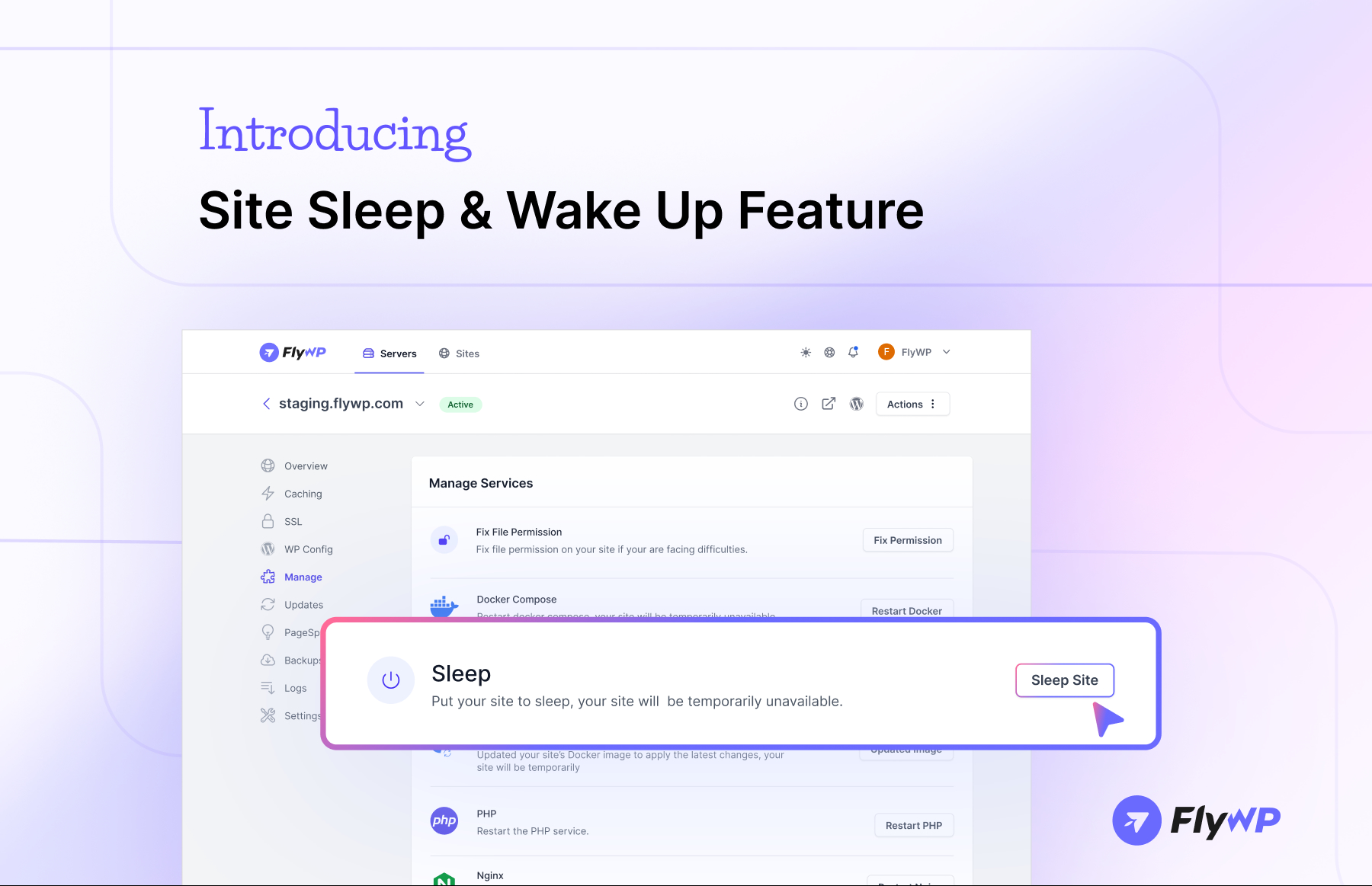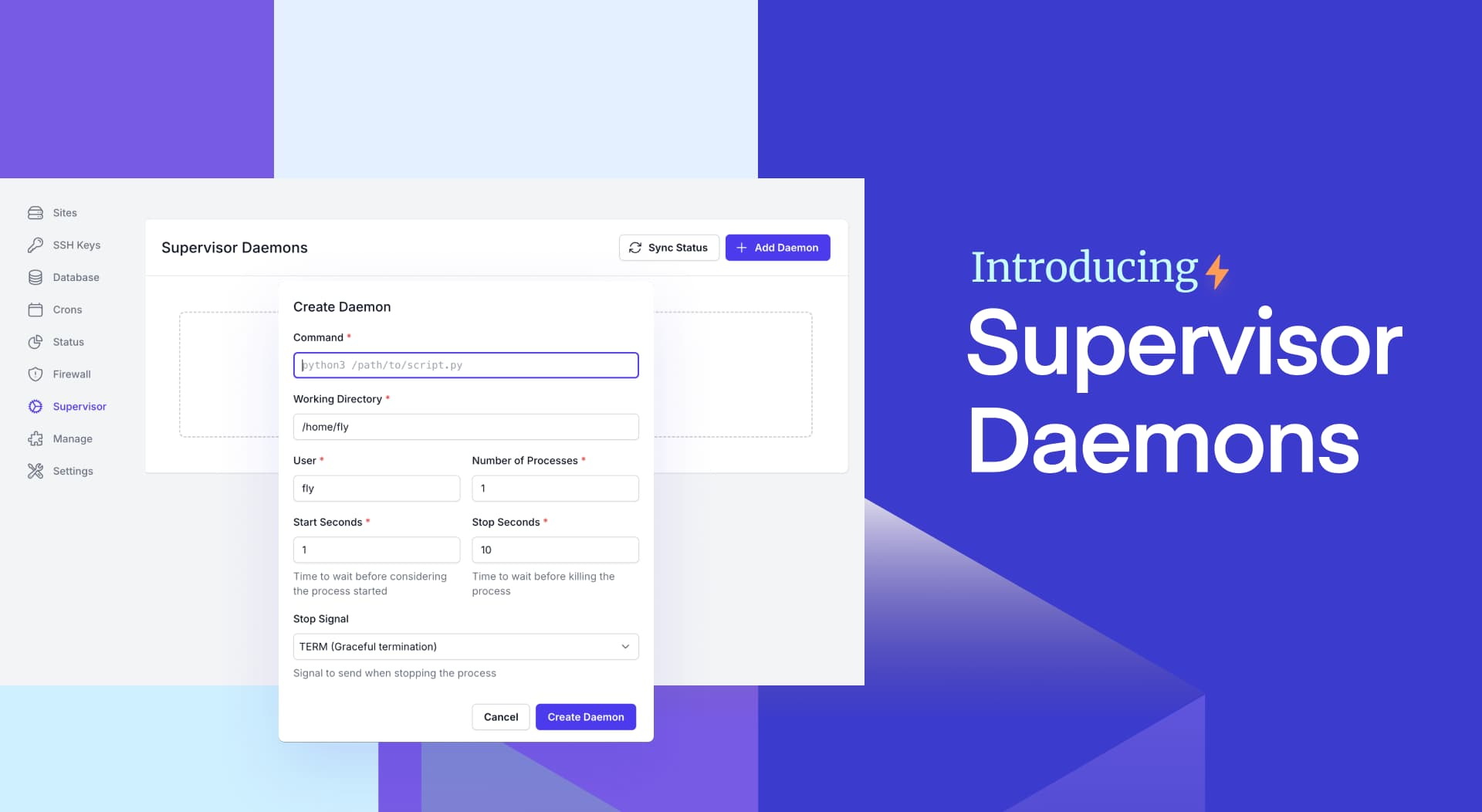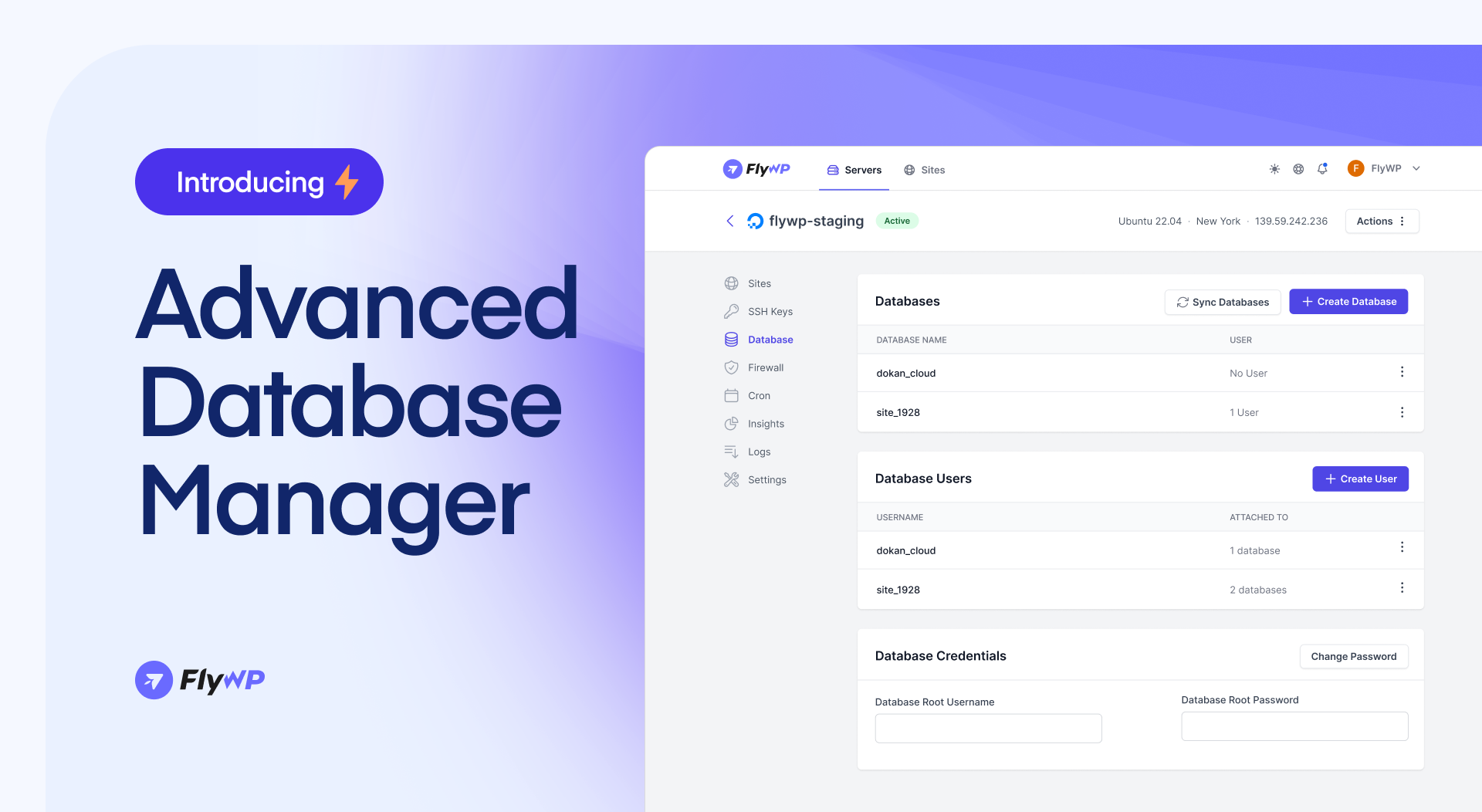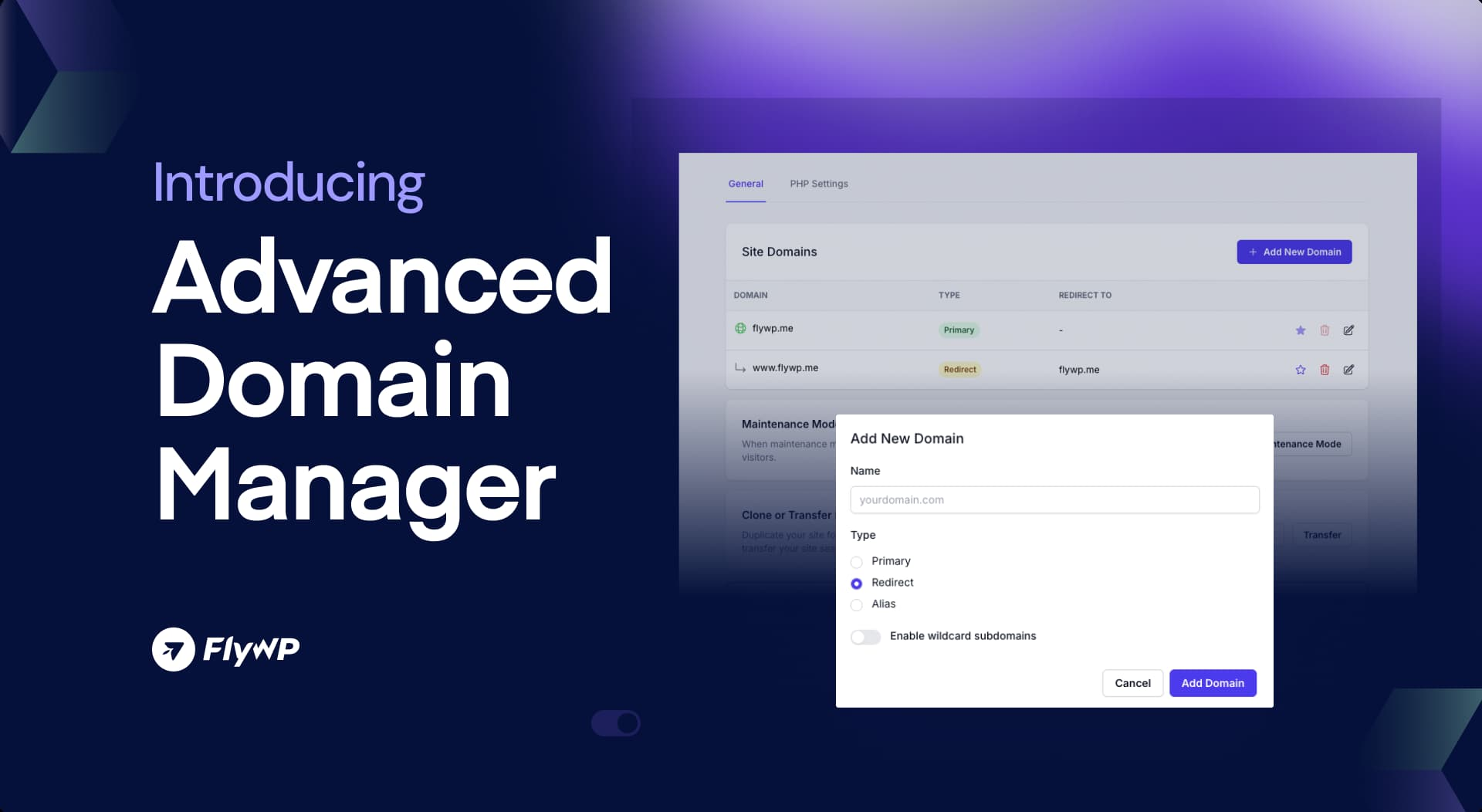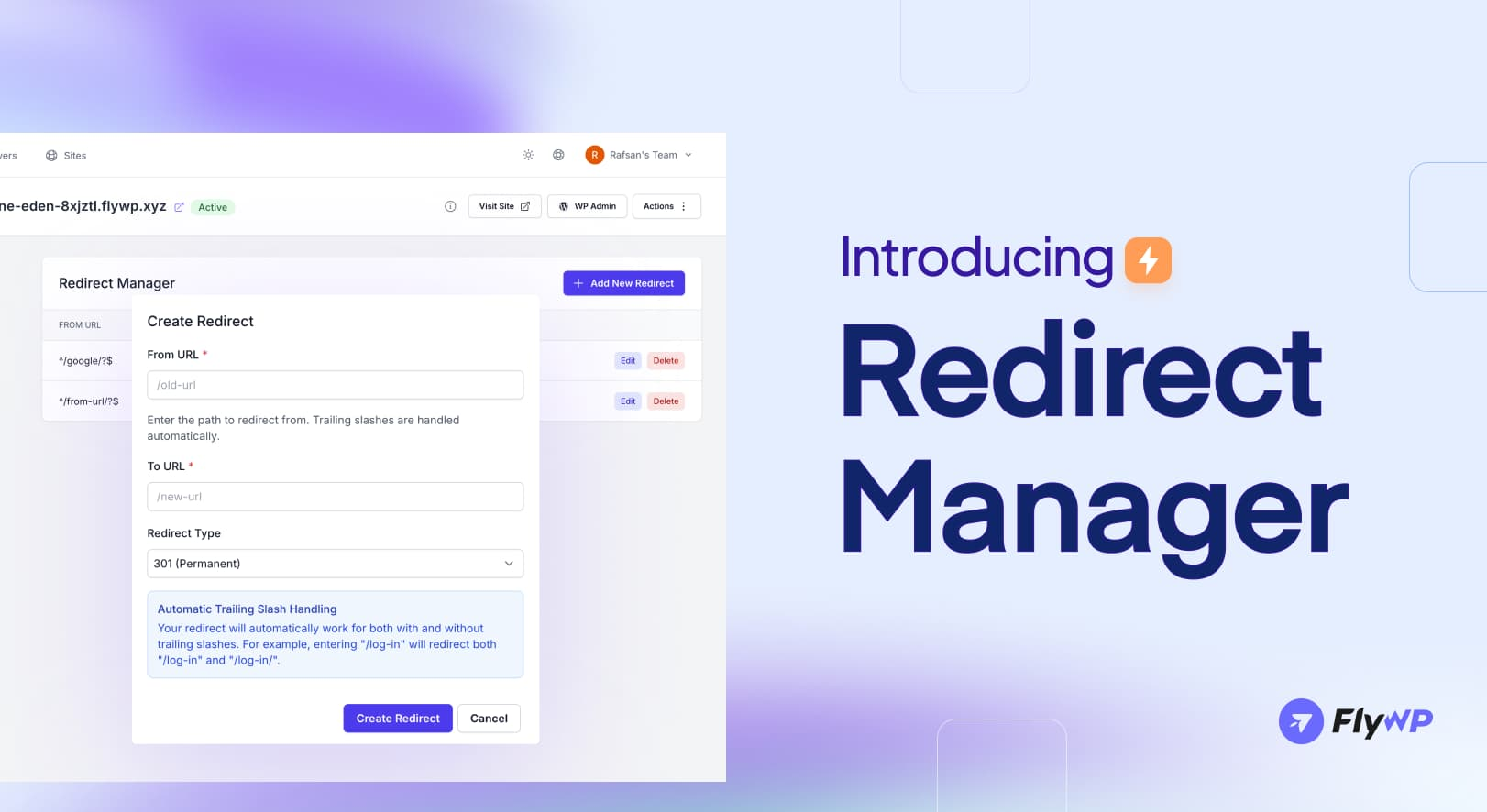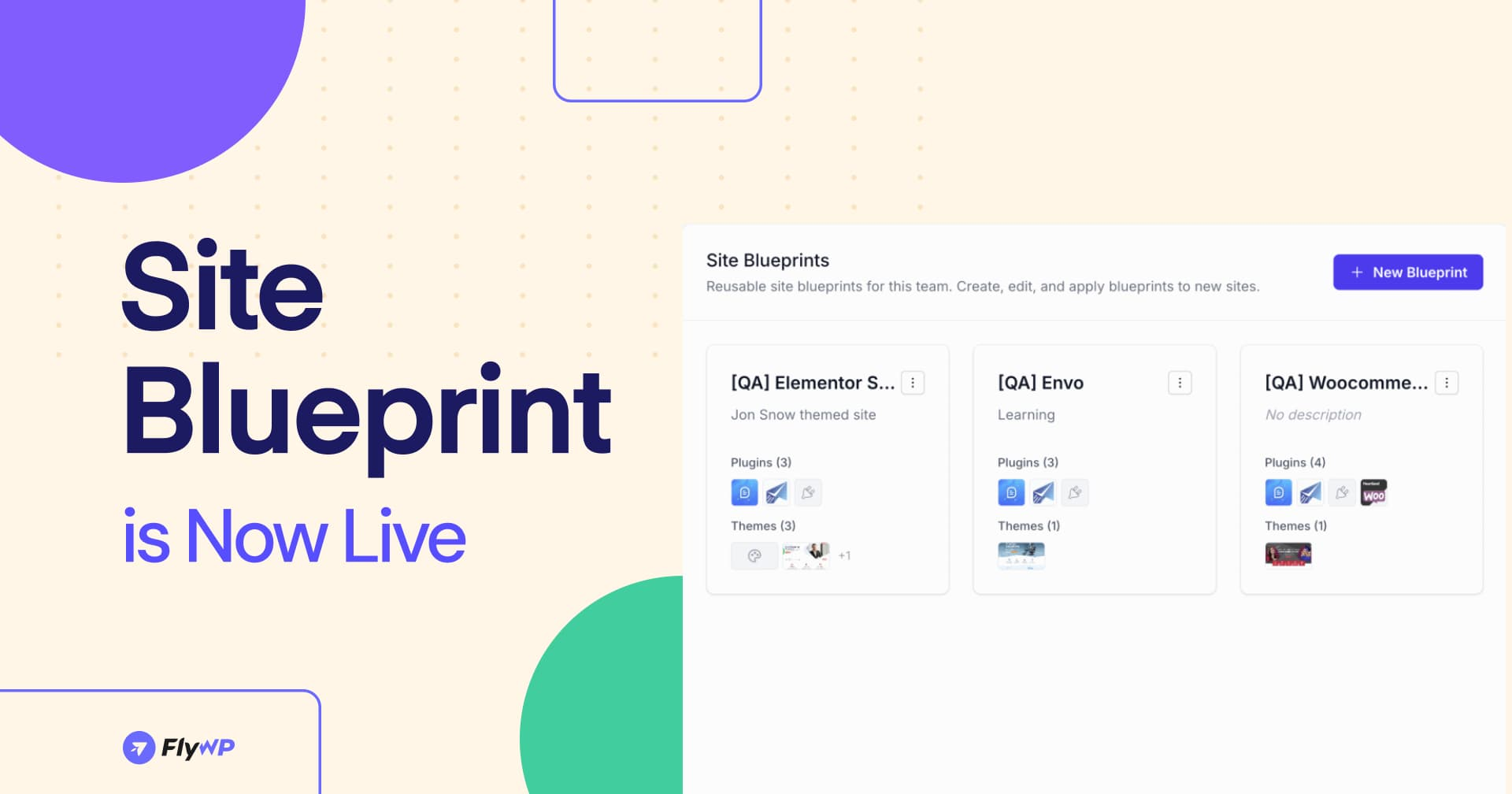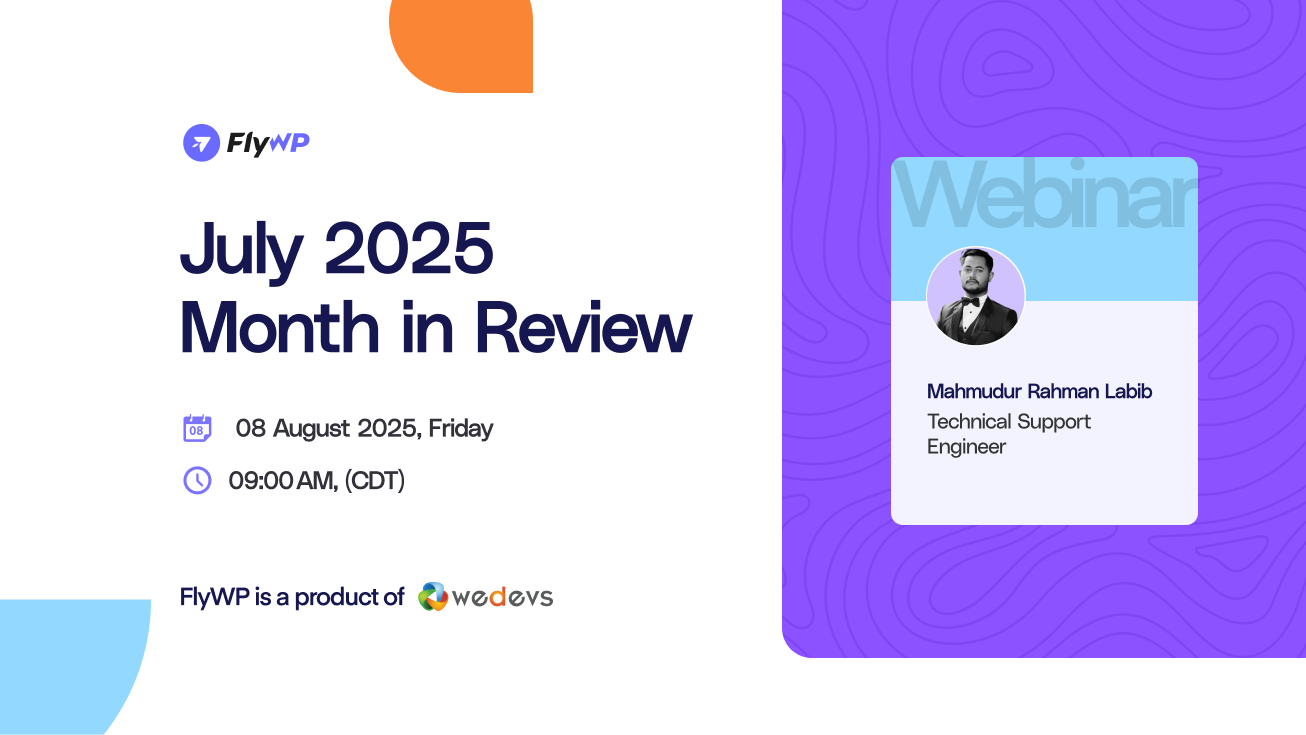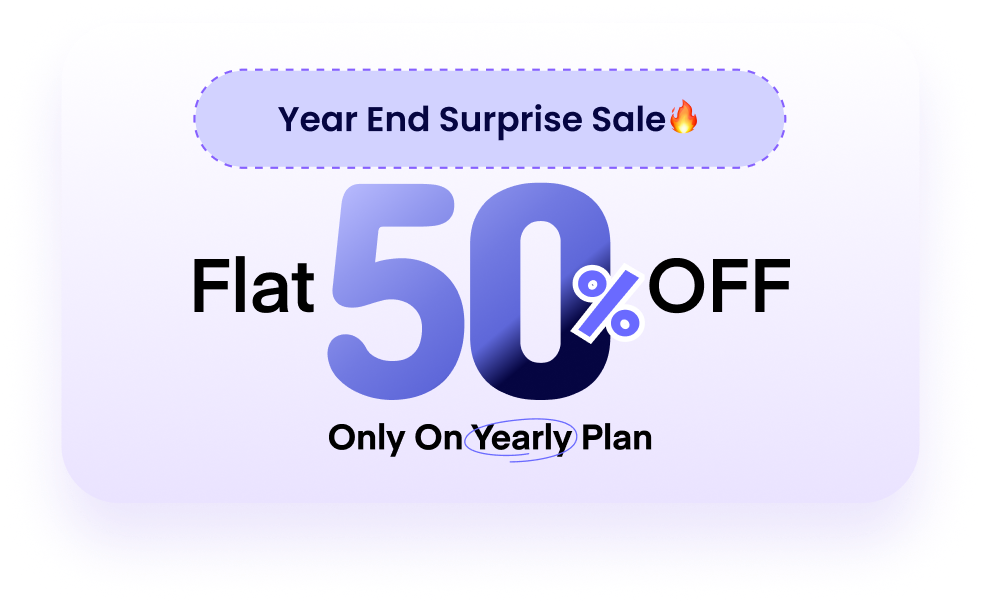July was packed with powerful updates at FlyWP – all designed to simplify WordPress site management. From performance enhancements to powerful new features like Supervisor Daemons and Site Blueprints, here’s a complete recap of what we delivered, along with a look at what’s coming next.
All New Features
Site Sleep & Wake Up:
This feature allows users to pause their sites to conserve server resources and resume them with a single click. It’s perfect for staging sites or during off-peak hours.
- Added “Sleep Site” action in the site dashboard’s Actions menu.
- Executes docker compose down to temporarily stop the site container.
- Introduced the “Wake Site” button when a site is in sleep mode.
- Wake-up action runs docker compose up to bring the site back online.
- Live site status added: Active / Sleeping
How to put your WordPress site to Sleep or wake up using FlyWP?
Follow the simple steps to turn on sleep mode for your sites or wake them up:
- Go to the ‘specific site’ you want to apply the sleep mode to from the FlyWP dashboard
- Navigate to the Manage section from the left menu bar
- Then click on Sleep Site
- Similarly, you can wake up the sites if you want this to go live again
- For the whole process, follow our step-by-step documentation on this.
Supervisor Daemons:
Supervisor Daemons manage key background processes to keep your server running smoothly. You can monitor uptime, see what’s running, and track server status – all in real-time, directly from the FlyWP dashboard.
Why It’s Useful?
- Run automation scripts like backups or remote data syncs
- Manage services such as log processors or Python tasks
- Monitor background jobs or queue consumers
- Keep server-wide tasks like backups running smoothly
Set up Supervisor Daemons directly in your FlyWP dashboard to begin managing background processes.
Advanced Database Manager:
Manage your databases directly from the FlyWP interface, eliminating the need to switch between different platforms.
- For new sites, database sync will happen automatically. However, for previously created sites, you will need to manually sync the database.
- If you change the database user password for a specific site (e.g.,
site_{id}You must also update the password in thewp-config.phpfile for that site to ensure everything works smoothly.
How to access the database manager?
- Navigate to the FlyWP dashboard.
- Click on
Servers. - Select the server for which you wish to access the database.
- On the left sidebar, click on
Database.
For a detailed guideline, please read the documentation.
Advanced Domain Manager:
Gain full control over your domains by setting primary domains, adding aliases, managing redirects, and using wildcards – all from a centralized dashboard. With the new Advanced Domain Manager, you can now:
- And update everything from one centralized dashboard
- Set your primary domain
- Add domain aliases
- Manage redirects
- Enable wildcard
Steps to Access the Advanced Domain Manager in FlyWP
- Log in to your FlyWP Dashboard.
- Select the site you want to manage.
- Go to Site Settings.
- Under the configuration panel, navigate to the General section.
Now you can customize or update based on your preference. For a detailed guideline, please read the documentation.
Redirect Manager:
Easily create and manage 301 and 302 redirects without the need for third-party plugins, streamlining site migrations and SEO efforts. Here’s what you can do:
- Manage everything in one simple, clean dashboard
- Create redirects from old URLs to new ones
- Choose between 301 (permanent) or 302 (temporary) redirects
- Edit or delete redirects anytime
You can use the “Redirect Manager” to add, edit, or delete redirects directly from your dashboard by following the documentation below.
Site Blueprints:
Create reusable templates for site setups, including plugins, themes, and starter content, to speed up future launches. With Site Blueprints, you can create lightweight, reusable templates that automatically:
- Install selected free or premium plugins
- Install and activate a theme
- Create admin and additional user accounts
- Import starter content (WXR/XML format)
It’s a faster, smarter way to launch WordPress sites – with everything set up just the way you want it.
Follow the documentation to know how you can use Site Blueprint on FlyWP.
All Enhancements/Upgrades
- PHP Version Support
FlyWP now supports PHP 8.4 on NGINX and PHP 8.3 on OpenLiteSpeed, ensuring compatibility with the latest WordPress requirements. - Redis ACL Upgrade
Redis now supportsINCRBYandDECRBYcommands for enhanced caching capabilities. - Improved Search Functionality
Searching within individual server sites has been streamlined for better efficiency. - Bedrock Environment Icons
The Bedrock environment icons have been refreshed for better identification and consistency across the platform.
Bug Fixes
- Bedrock Site Access Restored
An NGINX configuration error affecting Bedrock-based sites has been resolved. - Add-On Subscription Issues Fixed
Problems with subscribing to multiple add-ons have been fixed, ensuring smoother transactions. - Site Deletion Fixes
Issues preventing site deletion when DNS records were empty have been addressed. - SSL Handling During Site Transfers Fixed
SSL certificates are now handled more smoothly during site transfers, ensuring seamless renewals. - PHP Notifications Updated
PHP version compatibility messages have been updated to clearly indicate support for PHP 8.3 and 8.4. - Enhanced Server Settings
Improved validation and error handling for IP addresses in server settings.
What’s Upcoming:
We’re already cooking up more powerful updates behind the scenes – including Fail2ban Integration for Enhanced Security, Browser-Based Terminal Access, WordPress Core and Plugin integrity, Vulnerability Scanner, and more enhancements to make your FlyWP experience even smoother.
Join Our July’25 Recap Webinar
To dive deeper into these updates and see live demonstrations, join our Monthly Recap Webinar. It’s an excellent opportunity to ask questions and provide feedback.
🗓️ Date: 8th August, 2025
🕘 Time: 9:00 AM (CDT)
That’s a wrap for July 2025!
We’re building FlyWP with you, for you. Join our Facebook Community to share feedback, suggest features, and connect with fellow users. Don’t forget to subscribe to our channel for tutorials and smart tips to get the most out of your FlyWP experience.
See you next month with more awesome stuff! 👋
.png)