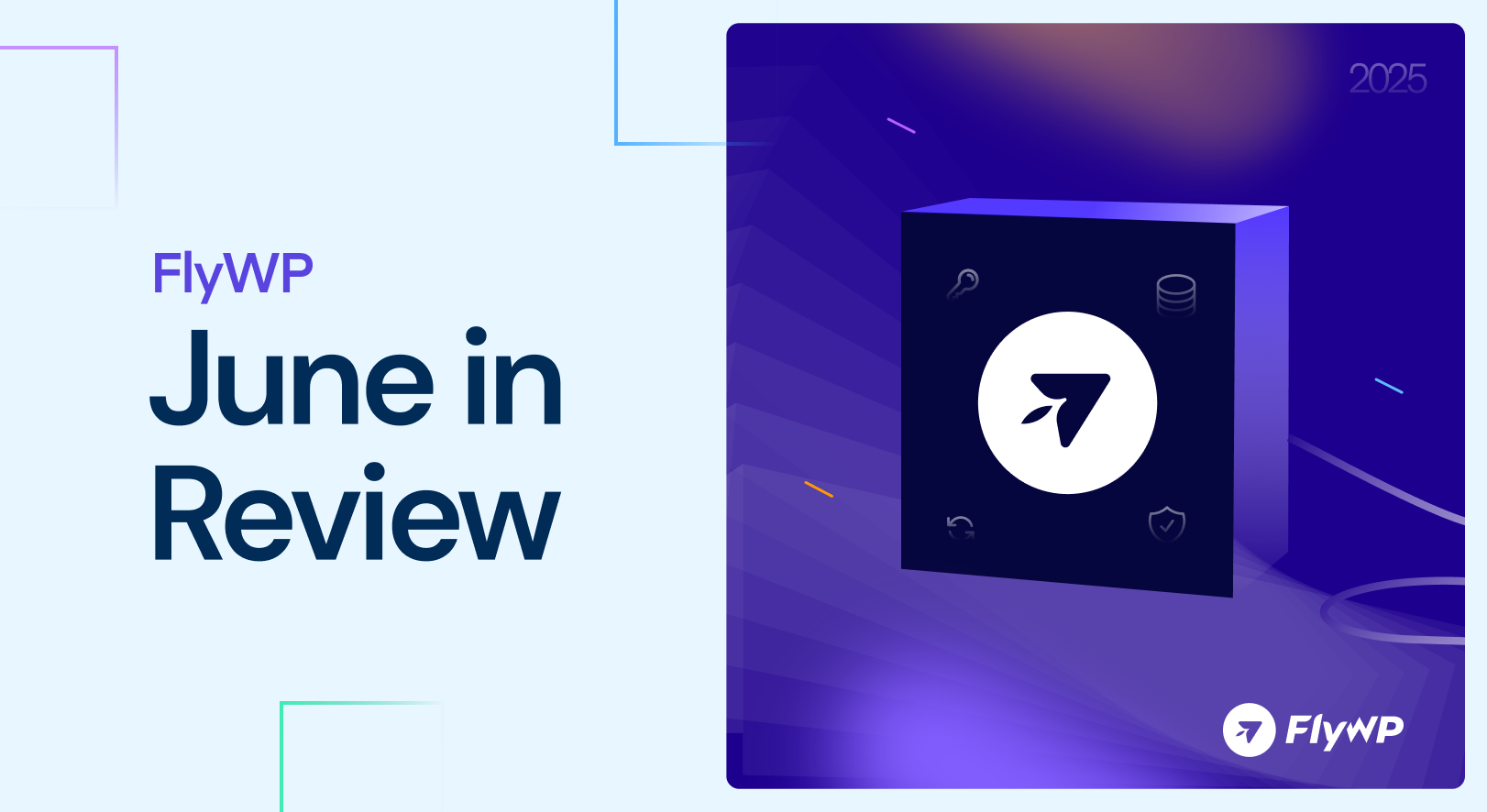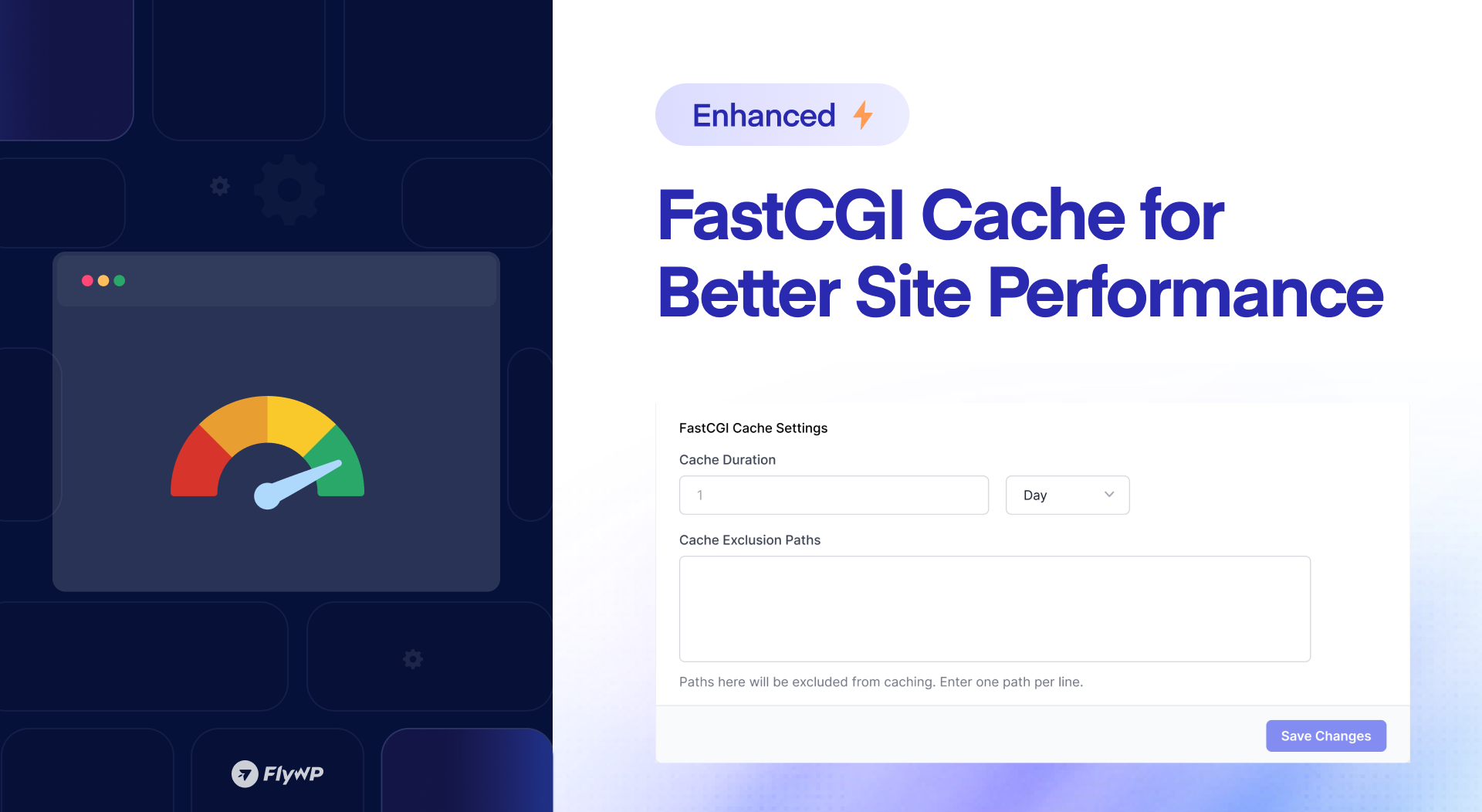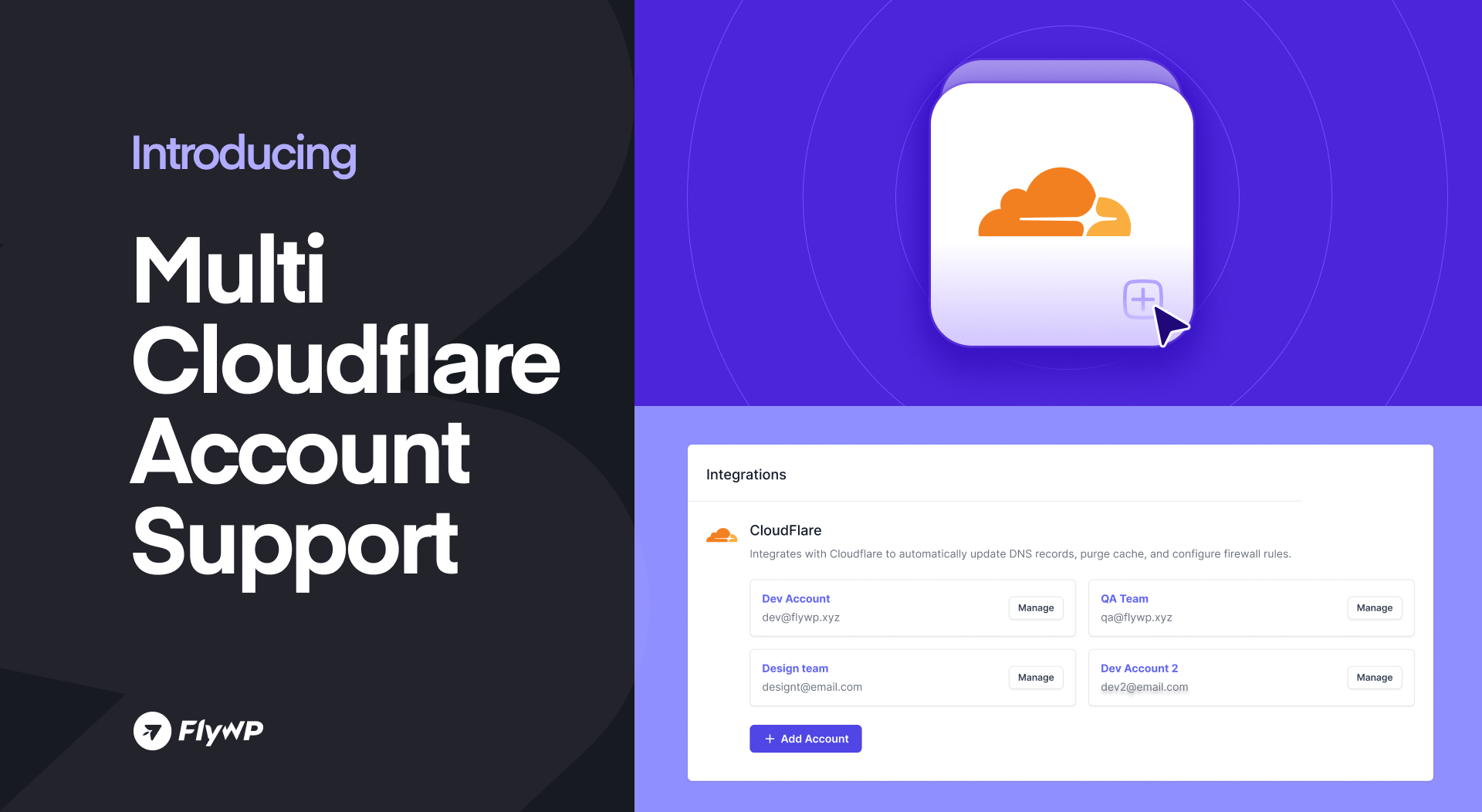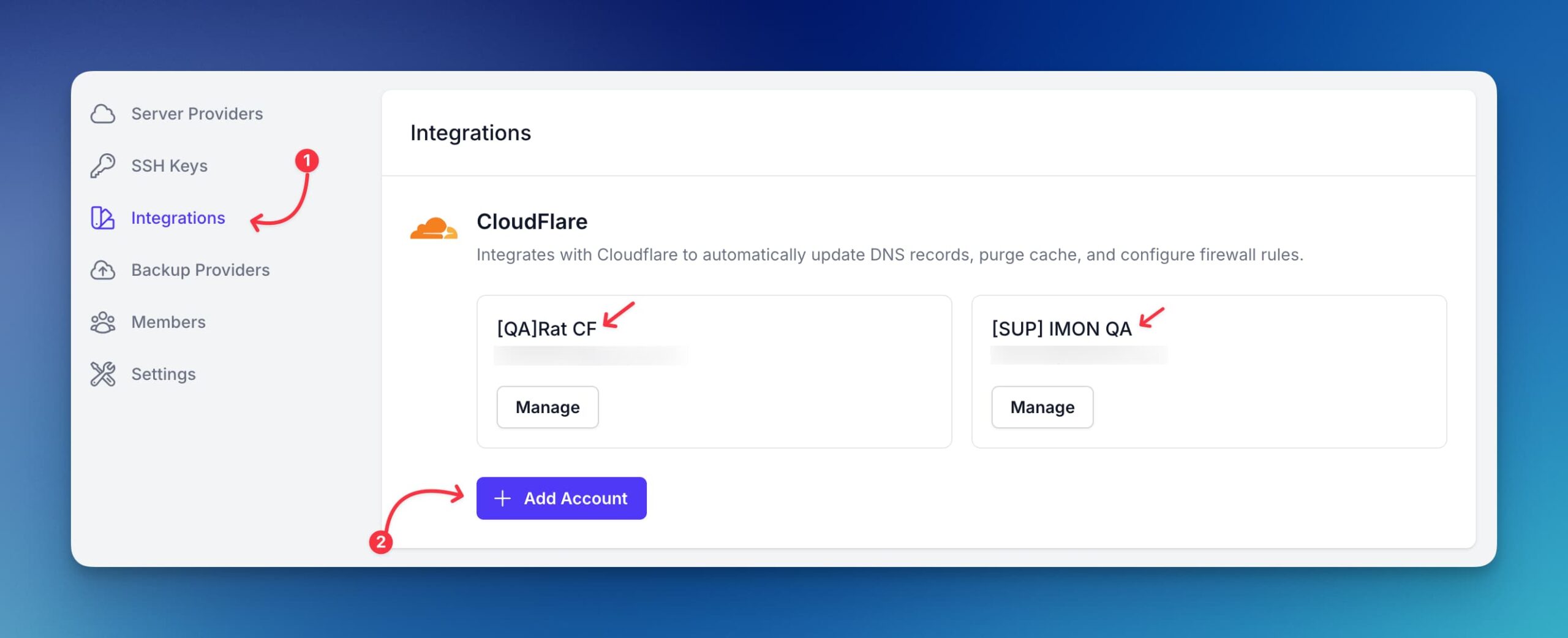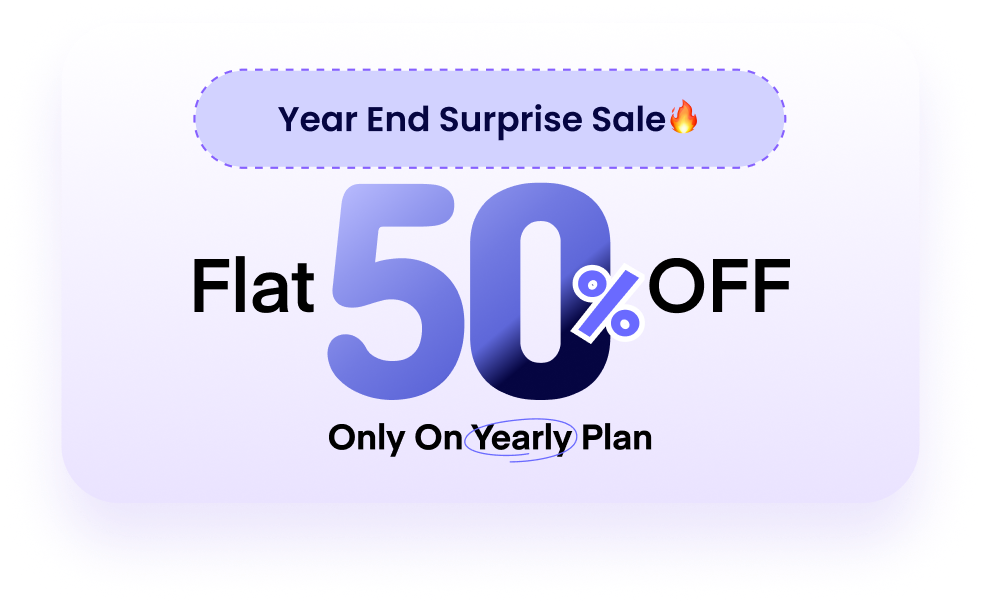June was packed with powerful enhancements at FlyWP – and we’re excited to roll them out for you. We have brought enhanced FastCGI caching and Multi-Cloudflare Accounts Support to give you better control, faster performance, and a more seamless workflow.
Let’s break it down.
Enhanced FastCGI Cache for Better Site Performance
We’ve upgraded the functionalities of the FastCGI module. The new FastCGI configuration options offer precise control over how your site caches data, helping boost speed without compromising on content freshness.
Cache Duration
Define how long pages should stay cached — e.g., 1 day — to strike a balance between speed and up-to-date content.
Preset Configurations
Apply ready-to-use caching presets for:
- WooCommerce (excludes cart, checkout)
- WordPress Admin (excludes login and dashboard)
- WordPress Core (excludes registration/login pages)
Request URI Exclusion
Exclude critical paths like /cart/, /checkout/, and /my-account/ to ensure real-time content is always served.
Cookie Exclusion
Automatically skips caching for cookies like wordpress_logged_in, woocommerce_items_in_cart, and other custom cookies, keeping personalized sessions accurate and dynamic.
How to customize settings for FastCGI caching?
- Navigate to your site from the FlyWP dashboard.
- Then, navigate to the specific site you wish to configure FastCGI.
- Click on the Caching menu available under the site options.
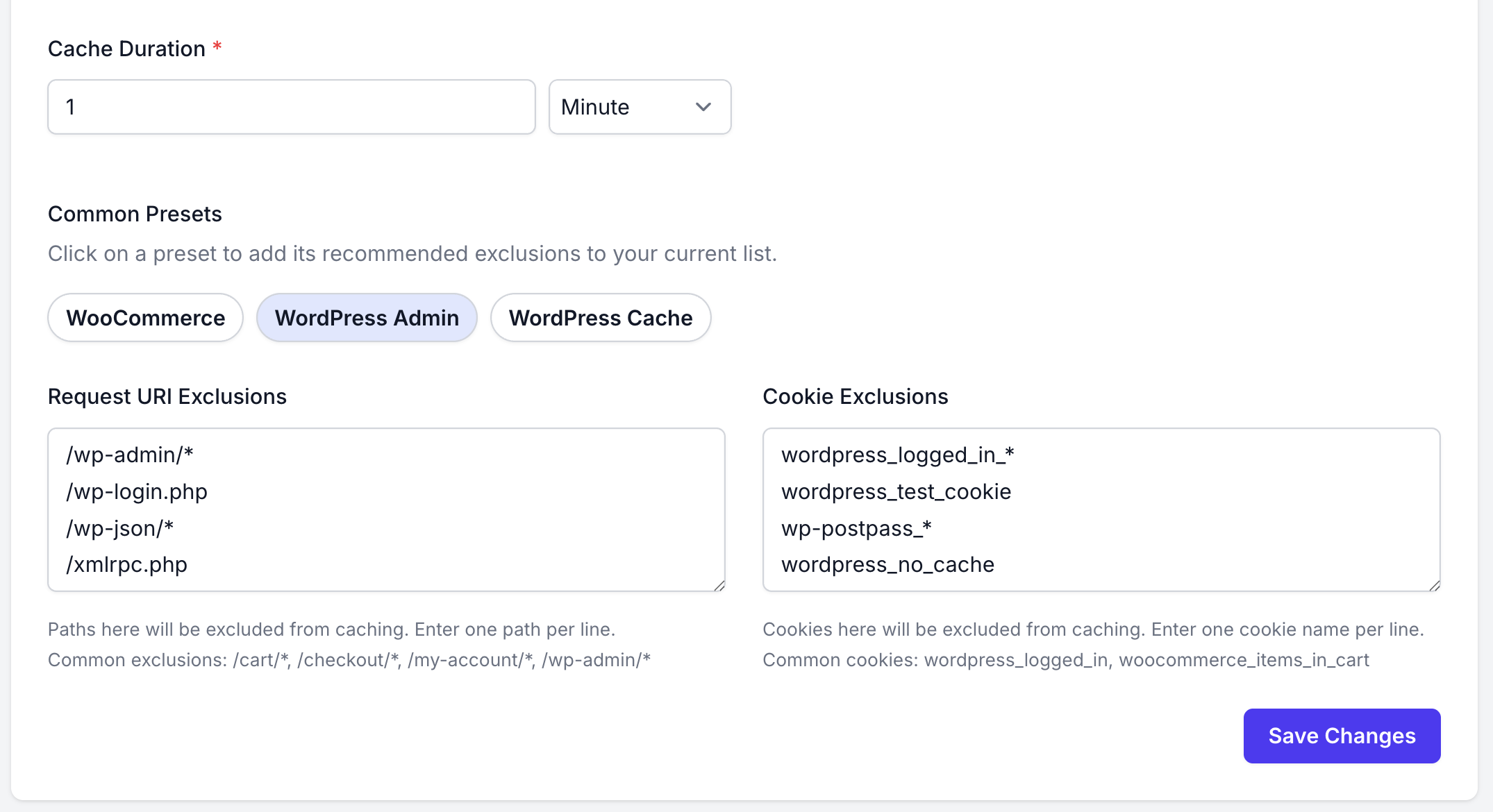
- Customize the setting based on your preference.
- Finally, click on Save Changes.
Check the documentation below for detailed instructions to customize FastCGI.
Multi-Cloudflare Account Support on FlyWP
One of the most requested features was Multi-Cloudflare Account Integration. So, we worked on it and brought this to live. Now, you can link multiple Cloudflare accounts to FlyWP, making DNS management smoother across projects and clients.
Feature Highlights
- Add as many Cloudflare accounts as you need
- Choose the right account during site creation
- Automate DNS settings and SSL management
How to integrate multiple Cloudflare accounts with FlyWP?
Follow the simple steps to integrate multiple Cloudflare accounts with FlyWP control panel.
- Log in to the FlyWP dashboard
- Navigate to Settings
- Click on Integrations from the left menu bar
- Click on the Add Account button
- Enter your credentials and click Save
- Similarly, repeat the process to add more Cloudflare accounts
For a step-by-step guideline on this, please refer to the documentation.
Coming-up Next
We’re committed to continuously upgrading FlyWP with more features and enhancements to make server and site management better. We will be bringing in the next:
- Site Sleep & Wake Up
- Enhanced Database Management
- Site Blueprint
June 2025 Monthly Recap Webinar: You’re Invited
Join us for our Monthly Product Recap Webinar as we walk you through all the exciting updates, new features, and behind-the-scenes improvements from March 2025.
🗓️ Date: 7th July 2025
🕘 Time: 9:00 AM (CDT)
Get firsthand insights from the FlyWP team, see live demos of the latest releases, and ask your questions during the Q&A session.
We’re always building based on your feedback, so keep it coming. If you need any help, our live chat is just a click away. Thanks for being part of the FlyWP community, and we’ll see you next month with more exciting updates.
.png)