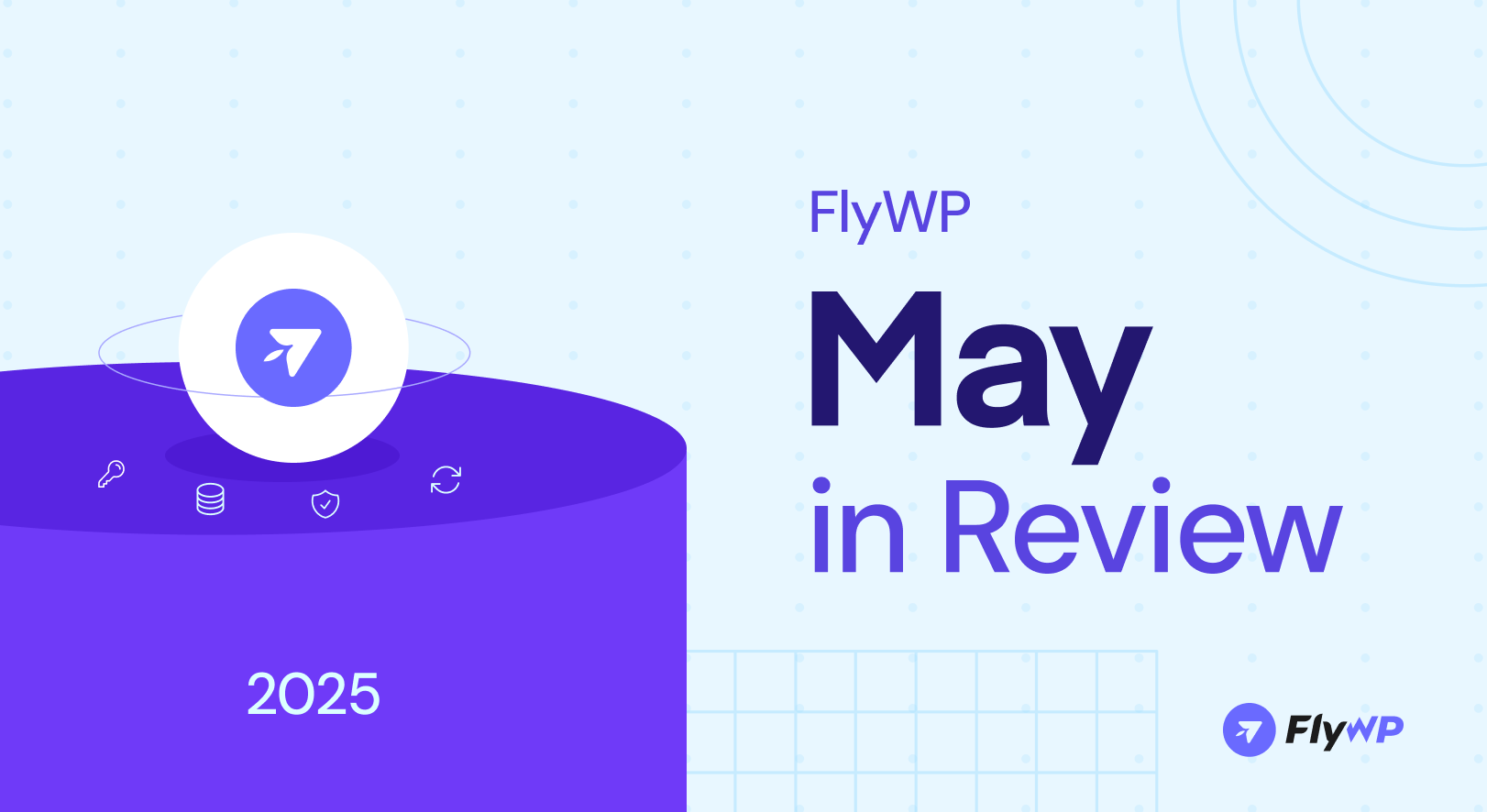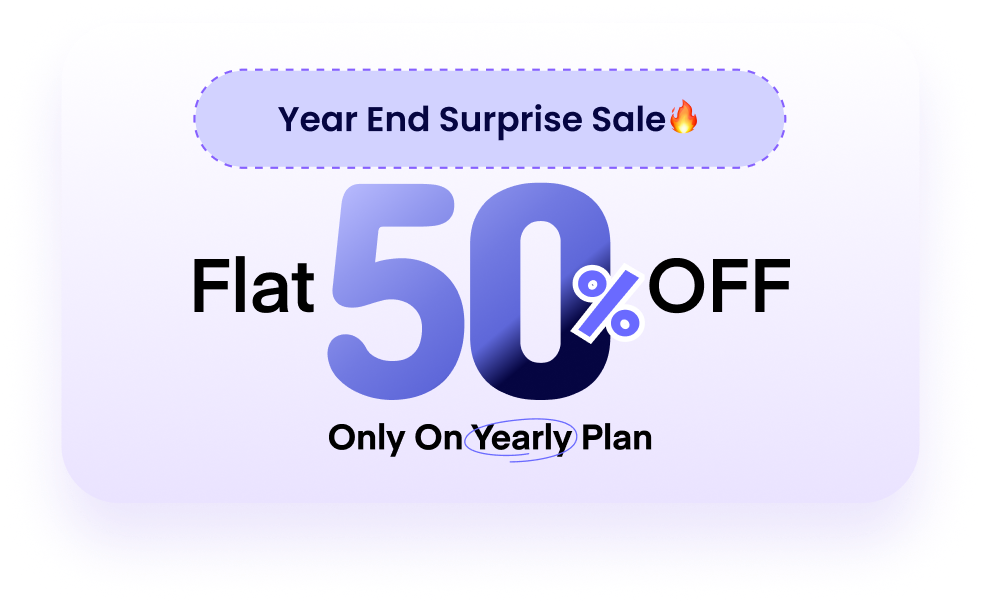We’ve had a busy month of May, and we’re pleased to share all the latest updates and improvements that will make your FlyWP experience smoother, faster, and more secure. As always, these updates are a direct result of your feedback, and we’re continuously working to provide you with the best hosting experience possible. Let’s dive into everything new this month!
New Nginx Config Editor & Enhanced Site Management
We’re excited to introduce the Nginx Config Editor feature! After many requests, we’ve extended this functionality to Nginx-based sites, which were previously only available for OLS sites. Now, you can easily add rules, edit Nginx settings, and control various configurations such as ports, domains, logs, document roots, and custom configuration files – all within your FlyWP dashboard.
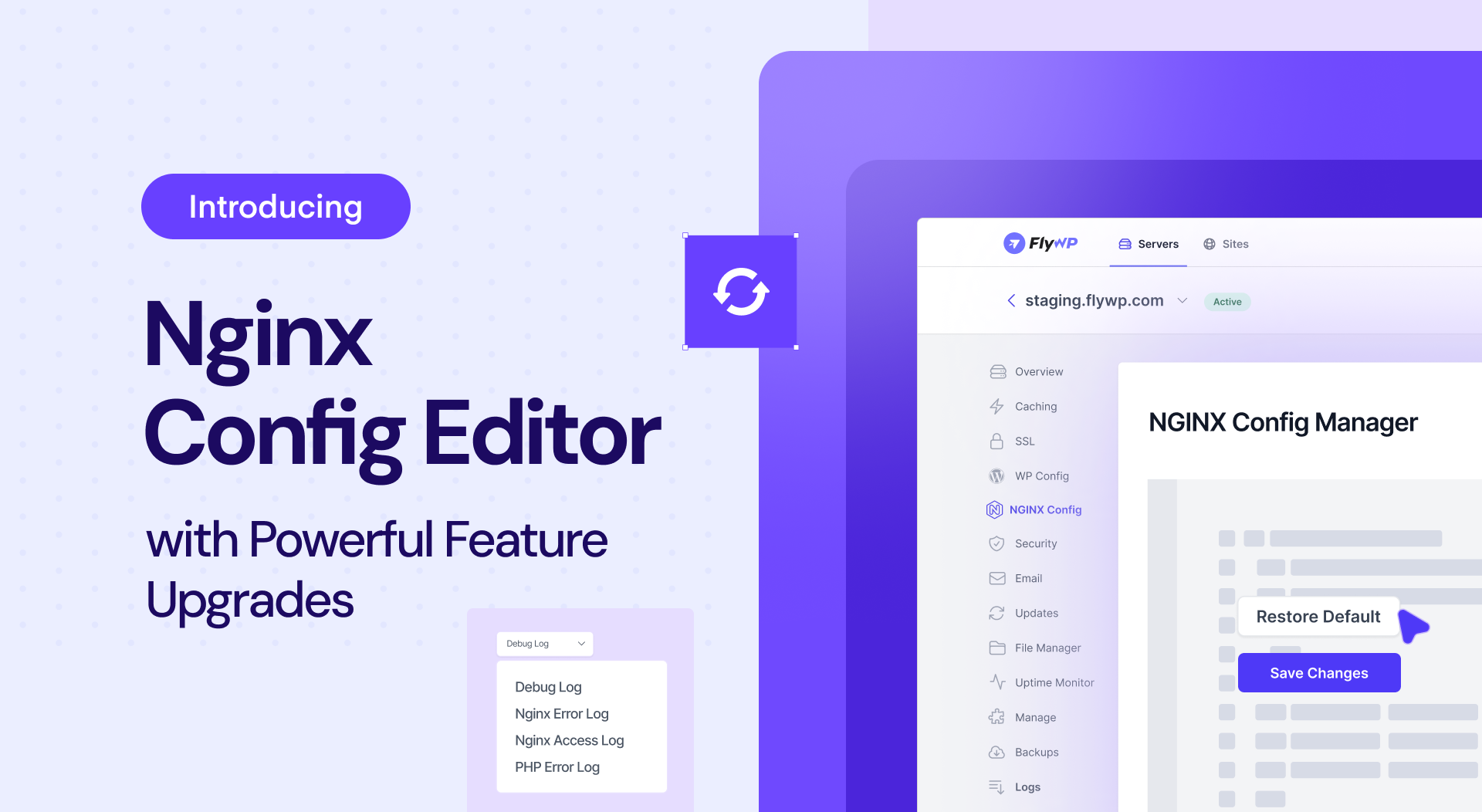
How to Access Nginx Config Editor on FlyWP?
- Navigate to your site from the FlyWP dashboard.
- On the left sidebar, select NGINX Config.
- Make your desired changes and click Save Changes.
- If anything goes wrong, don’t worry! You can always revert to the default settings using the Restore Default function.
Check the documentation below for detailed instructions and use cases for this module.
Improved Site Logs Management
We’ve also upgraded our log monitoring tool to give you better visibility into site operations. Now, you can easily check Debug logs, Nginx error logs, PHP error logs, and more just from your dashboard. You can operate the tool by the actions mentioned below:
- Clean Logs: Clear all logs quickly by clicking the bin icon.
- Log File Selection: Choose logs from a dropdown and see the file path below the viewer.
- Live View: Refresh to get the latest log entries instantly.
- Download Logs: Download the full log file in .log format with one click.
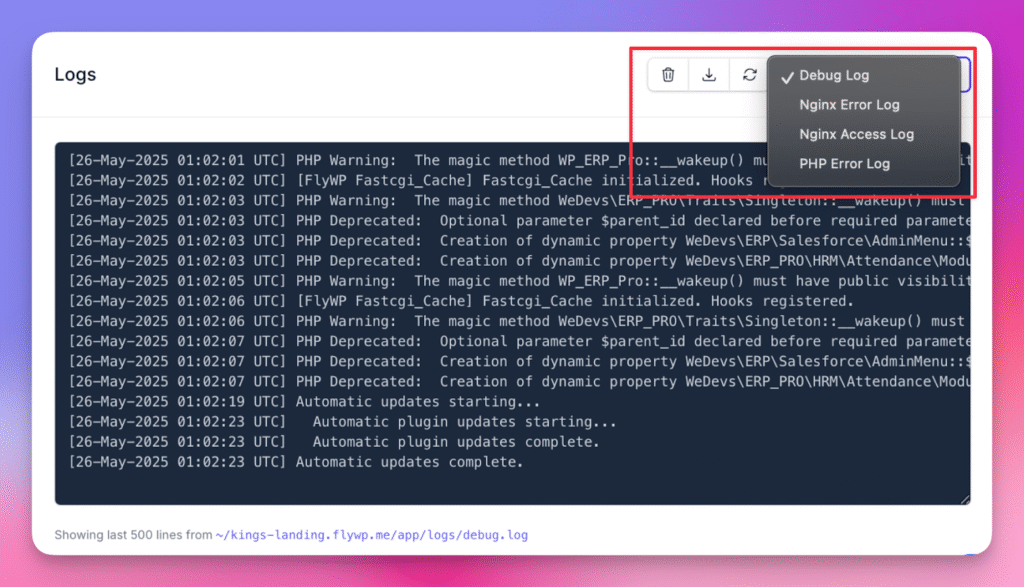
How to Access Site Logs?
- Go to the FlyWP dashboard and select your site.
- Click Logs in the sidebar.
- Choose your log file, view live logs, download them, or clear them for a fresh start.
For a step-by-step guideline, please follow the documentation mentioned below.
Website Migration (Beta)
Many of you asked for an easier way to migrate your sites to FlyWP, and we’re excited to deliver! Our new Website Migration (Beta) module simplifies the process, allowing you to migrate from any hosting to FlyWP seamlessly, without relying on third-party plugins.
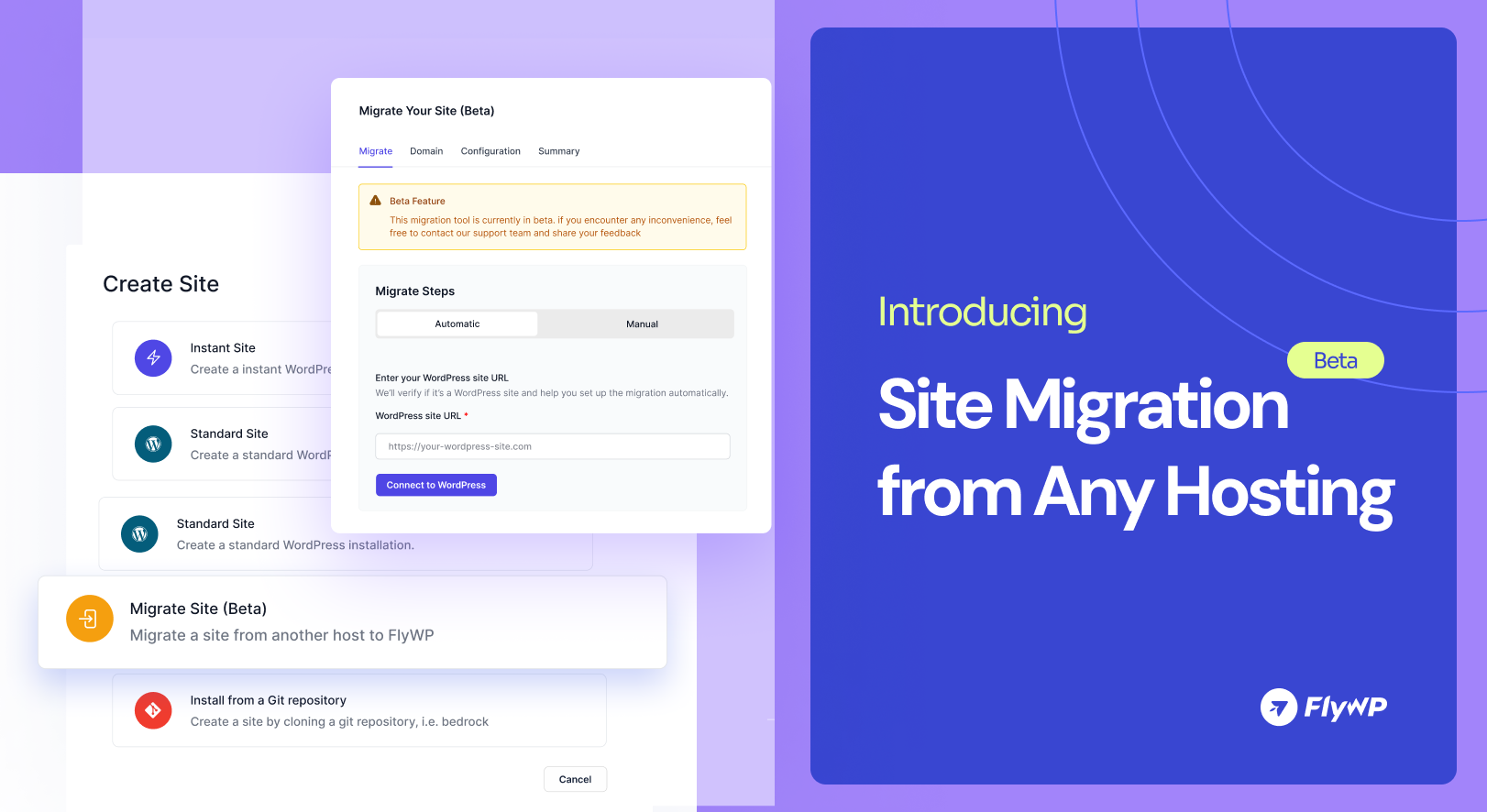
What’s New?
- Automated & Manual Migration: Whether you prefer convenience or control, both migration methods are available.
- Secure & Free: Migrate your sites securely with no additional cost.
- Cross-Hosting Compatibility: Migrate from any hosting provider whether it’s shared, VPS, or cloud.
How to Use the Website Migration Tool?
- Log in to your FlyWP dashboard and select your server.
- Click on the Migrate (Beta) menu and choose your preferred migration method.
- Follow the instructions, and your site will be transferred to FlyWP in no time!
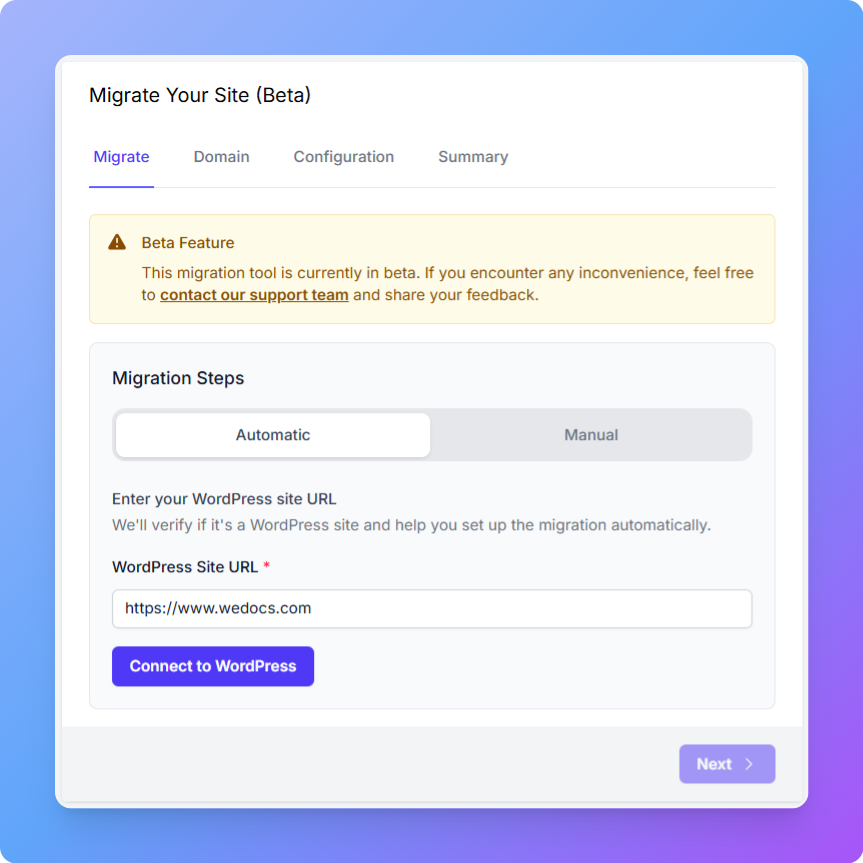
Follow the full documentation for a step-by-step tutorial to migrate your sites from other hosting providers.
Enhanced Google Drive Backup with OAuth
We’ve made it easier than ever to back up your WordPress site with Google Drive using OAuth. This updated process simplifies the connection between FlyWP and Google Drive, making backups faster and more secure.
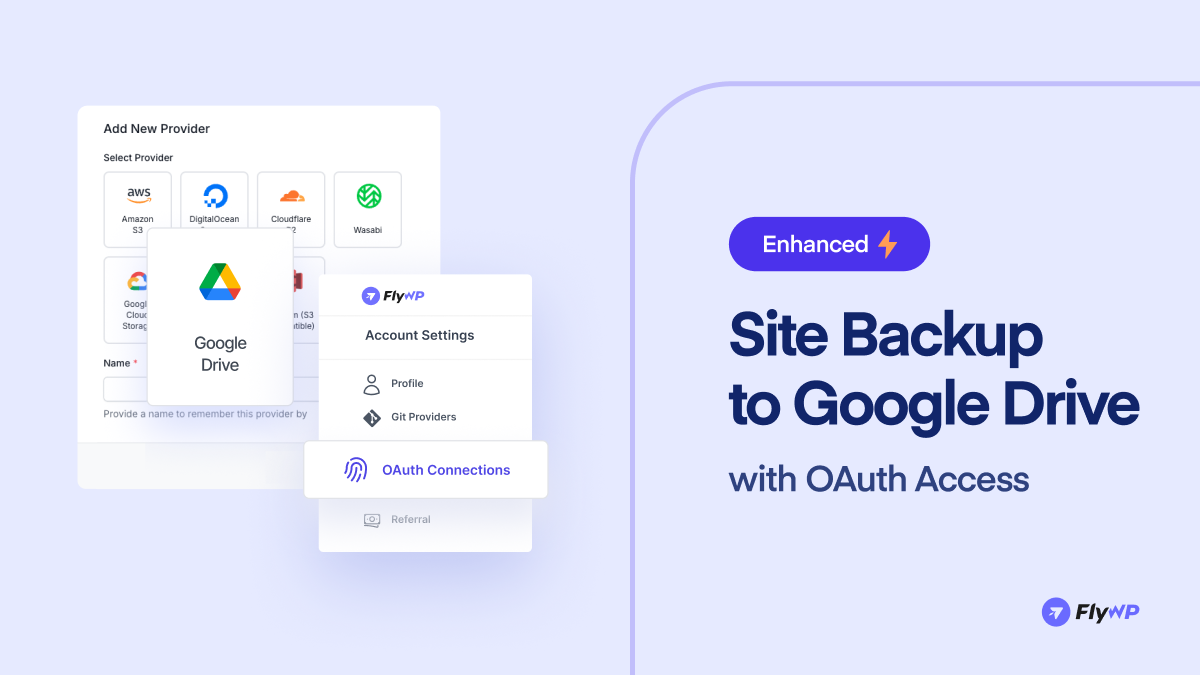
How to Connect Google Drive to FlyWP?
- Log in to your FlyWP dashboard.
- Go to Team Settings → Backups, and click Add New Provider.
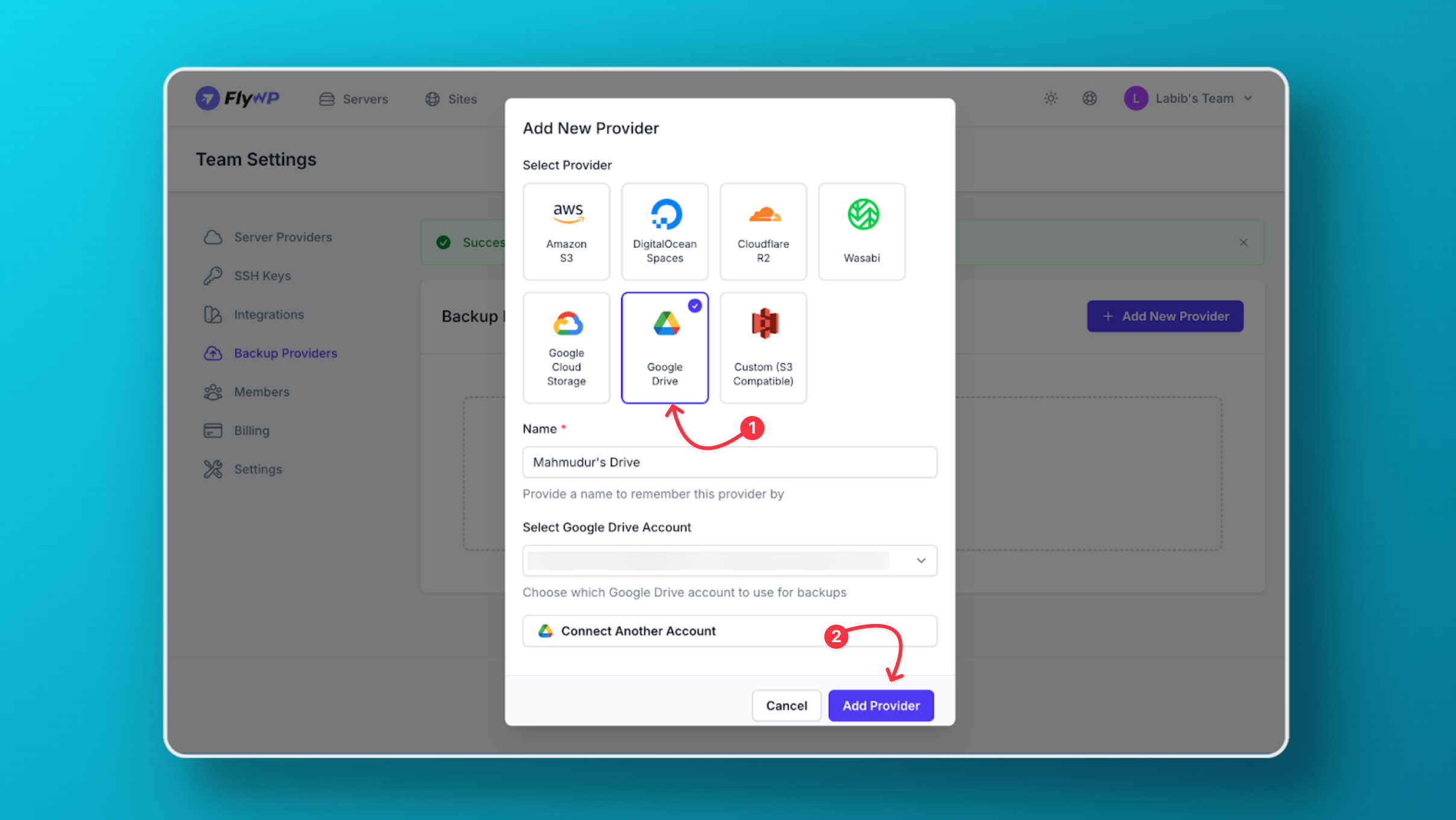
- Select Google Drive, authenticate via OAuth, and configure your backup preferences.
For a step-by-step guideline, please check the full documentation from the link below.
Extended Cloudflare R2 Regions
Cloudflare has brought some changes to optimize backup storage on the user end. Following the update, we have added EU region support. So now you can leverage Cloudflare’s R2 storage in the EU region while setting up the bucket from the FlyWP Backup Dashboard.
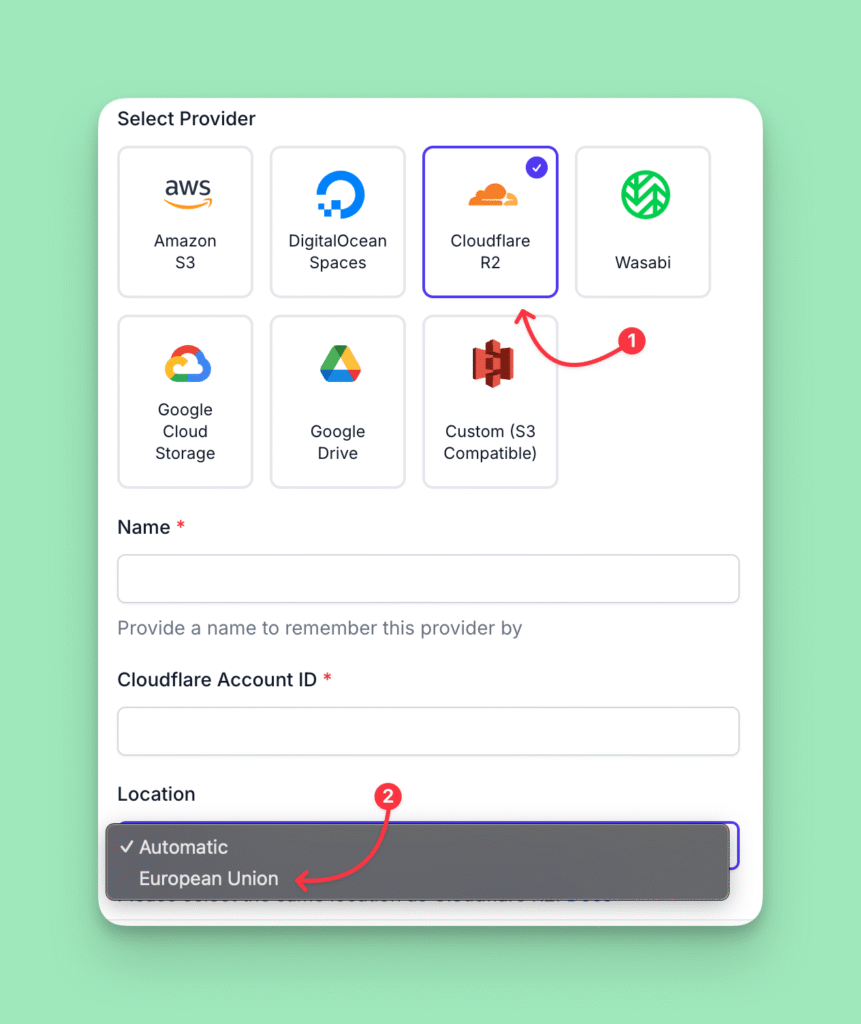
Security Enhancements
- Stronger Password Rules: To improve the security of your accounts, we’ve added stricter password checks. Now, registering a FlyWP account will prompt users to create stronger passwords, helping prevent unauthorized access.
- Backup Fail-Safe: We know backups are crucial, and we’ve added a new fail-safe mechanism. If your backup fails or gets stuck, you’ll receive an email notification to take immediate action.
Bug Fixes
We have fixed major issues that were hampering the FlyWP experience for some of our users. From now on, those issues will not happen again.
- SSL Certificate Renewal Fix: We’ve fixed SSL certificate renewal issues, ensuring your SSL certificates renew without a hitch.
- Better File Type Detection: Our system is now more reliable at detecting file types, making uploads smoother.
- Google Drive Backup Fix: No more backup freezes! Your Google Drive backups are now complete without any issues.
- S3 Integration Improvements: We’ve enhanced error logging to streamline troubleshooting for smoother operations.
- WordPress Table Prefix Job Fixed: Fixed an error with fetching WordPress table prefixes that was causing background jobs to fail.
- Dark Mode Fixes: We’ve resolved a styling issue in dark mode on the affiliate page for a more polished experience.
What’s Next?
We’re committed to continuously improving FlyWP with more features, fixes, and enhancements to make managing your WordPress sites even easier. We will be bringing in the next:
- Website Migration: Soon, we will bring the stable release of this module.
- Whitelabel: The Whitelabel module is coming! We’d love your input – tell us what features you want.
Stay tuned for upcoming updates, and as always, don’t hesitate to share your feedback with us. Thanks for being part of the FlyWP community, and we’ll see you next month with more exciting updates!
.png)