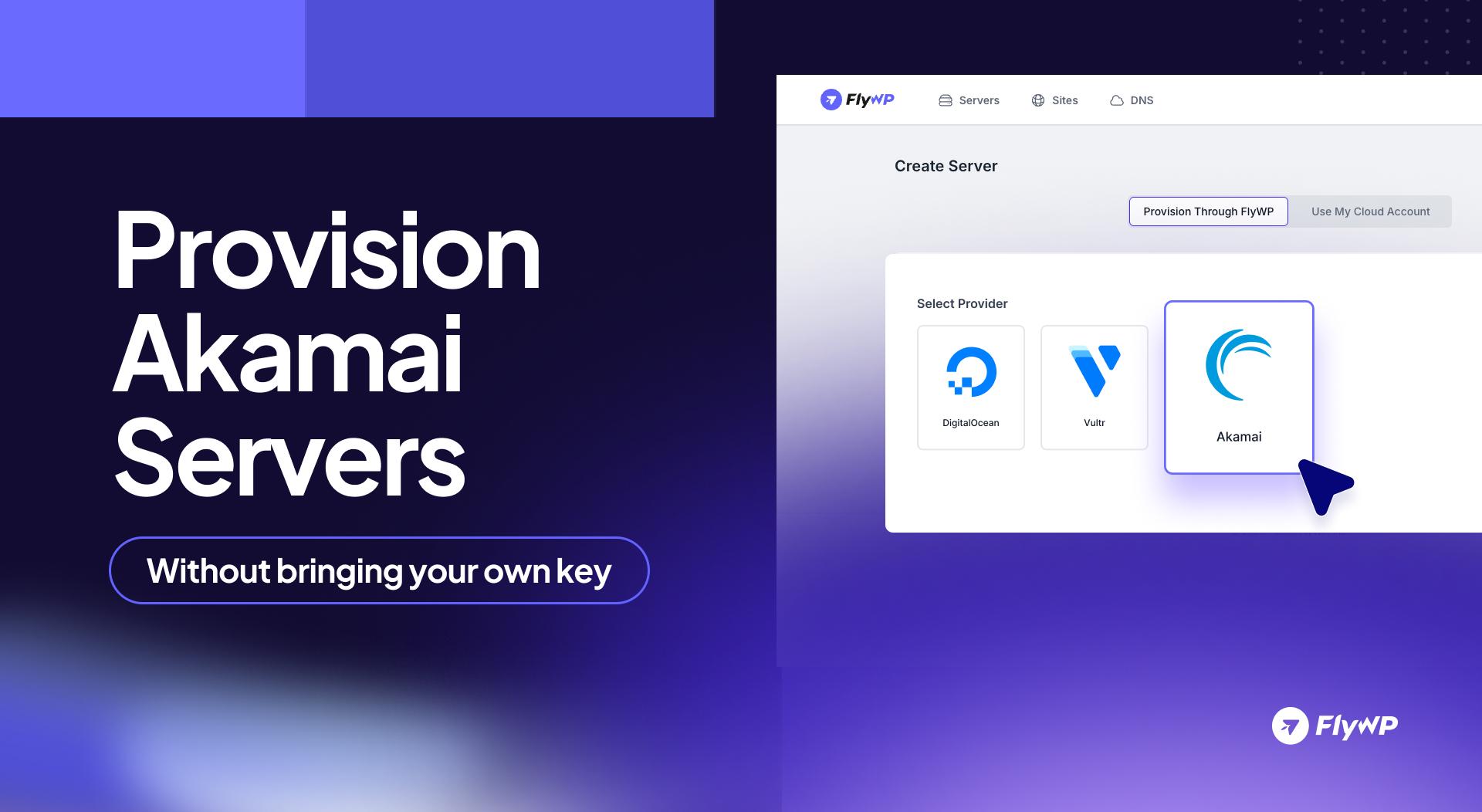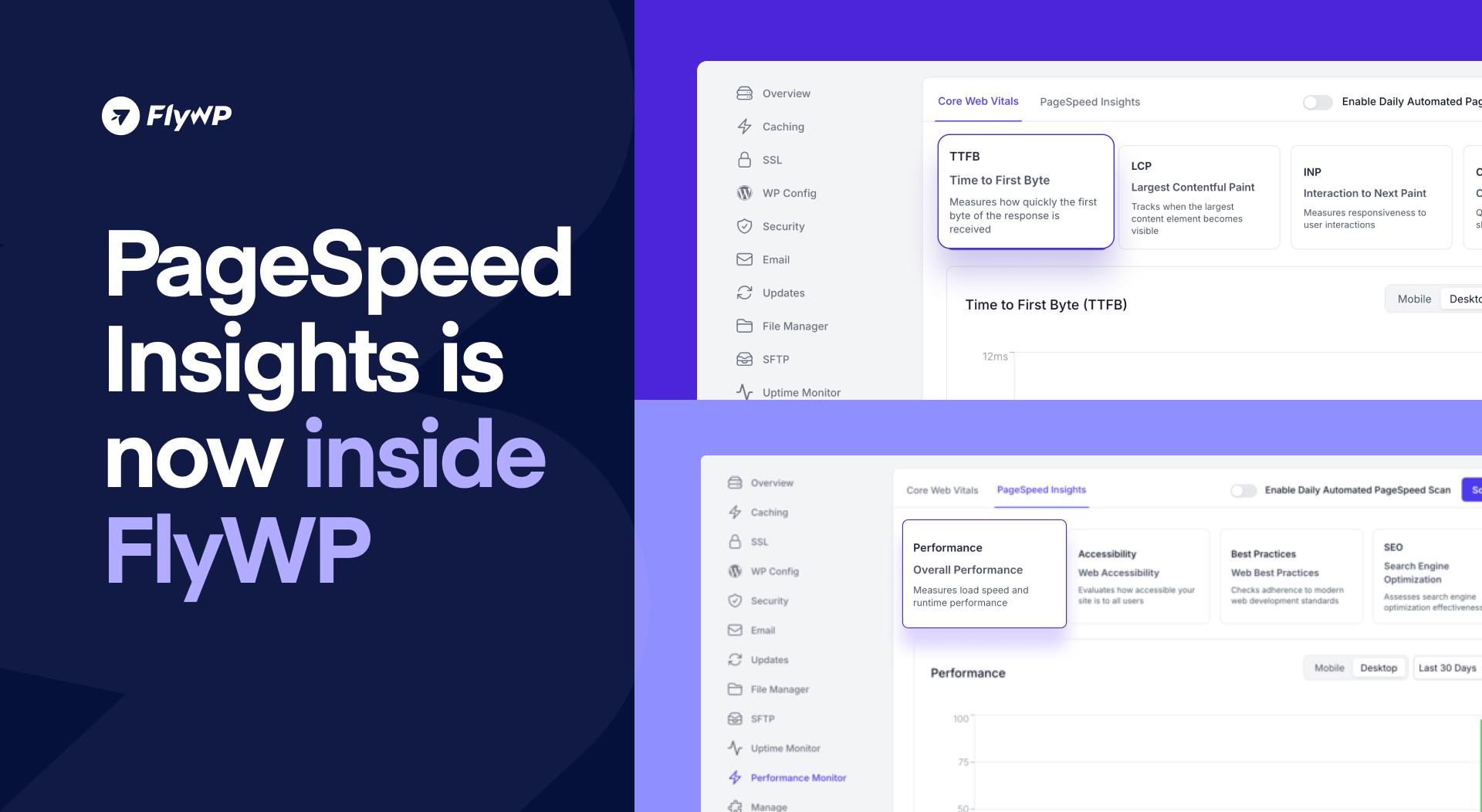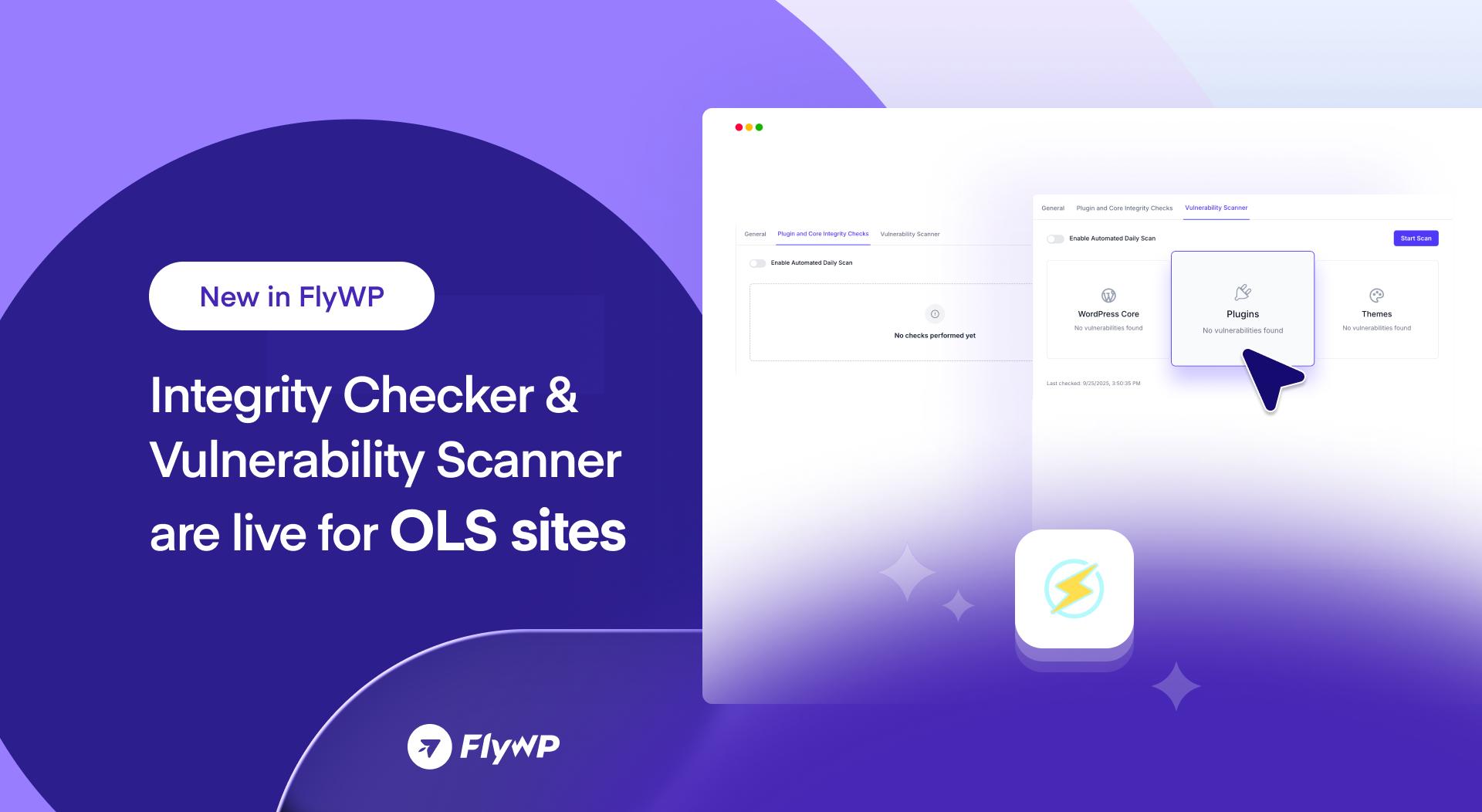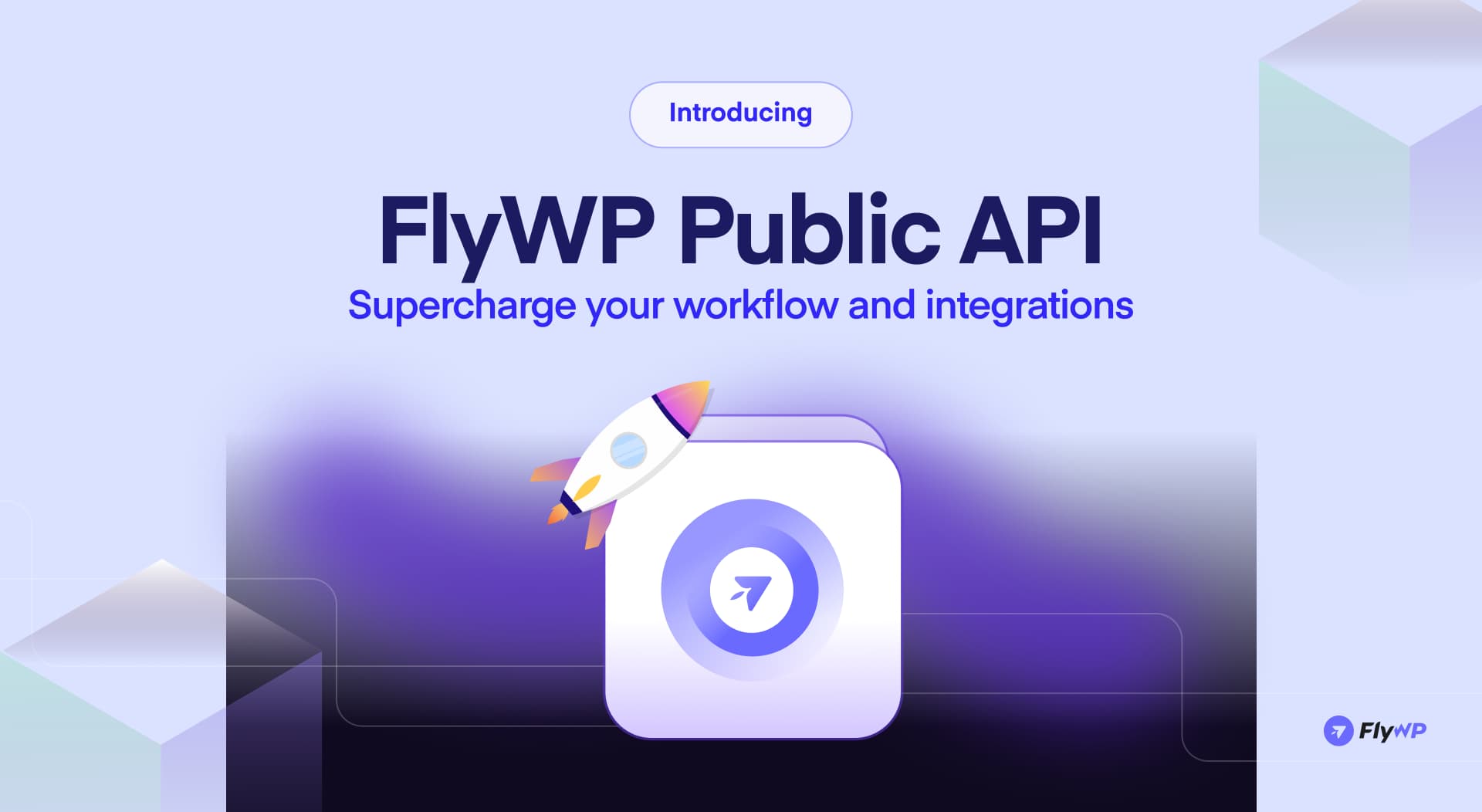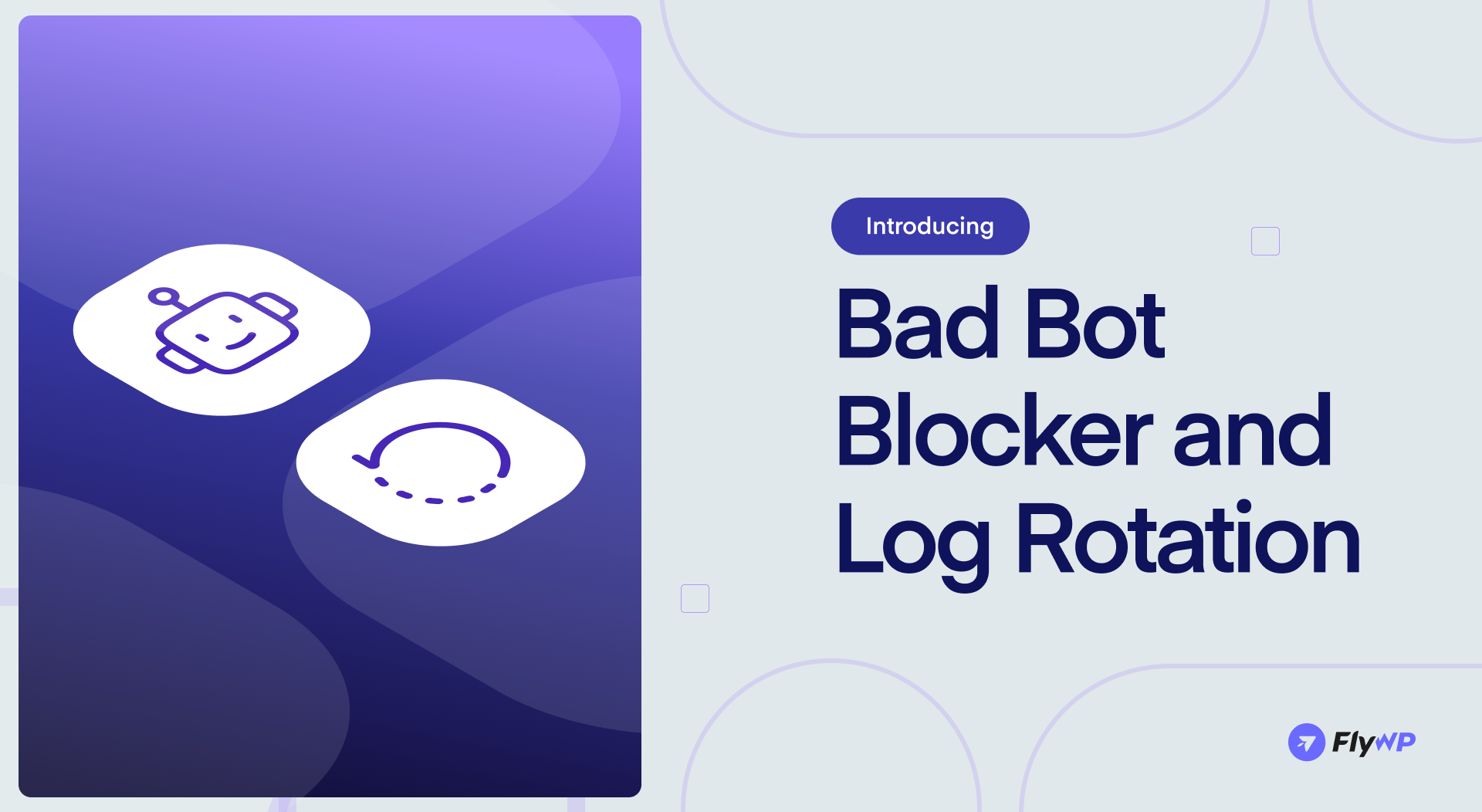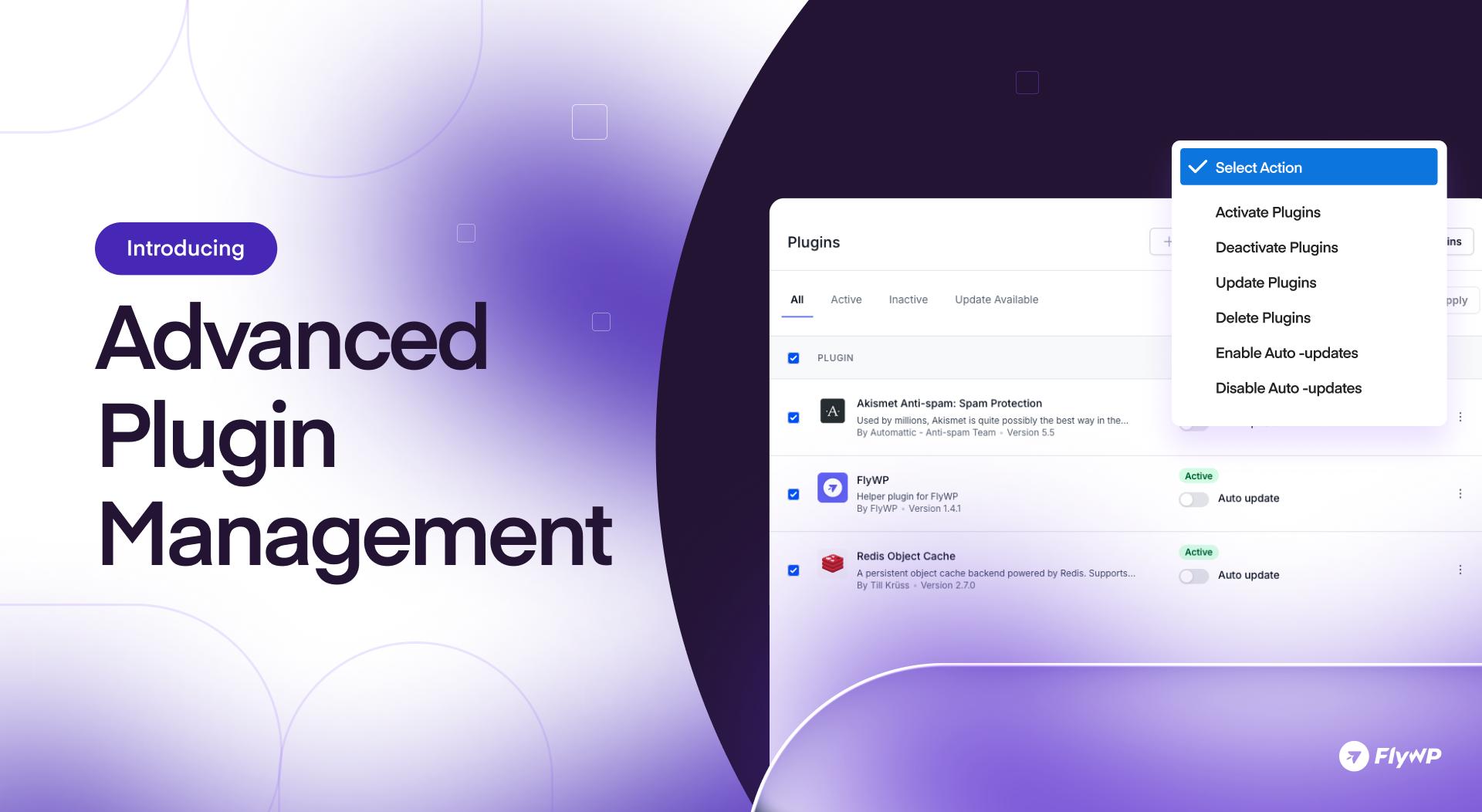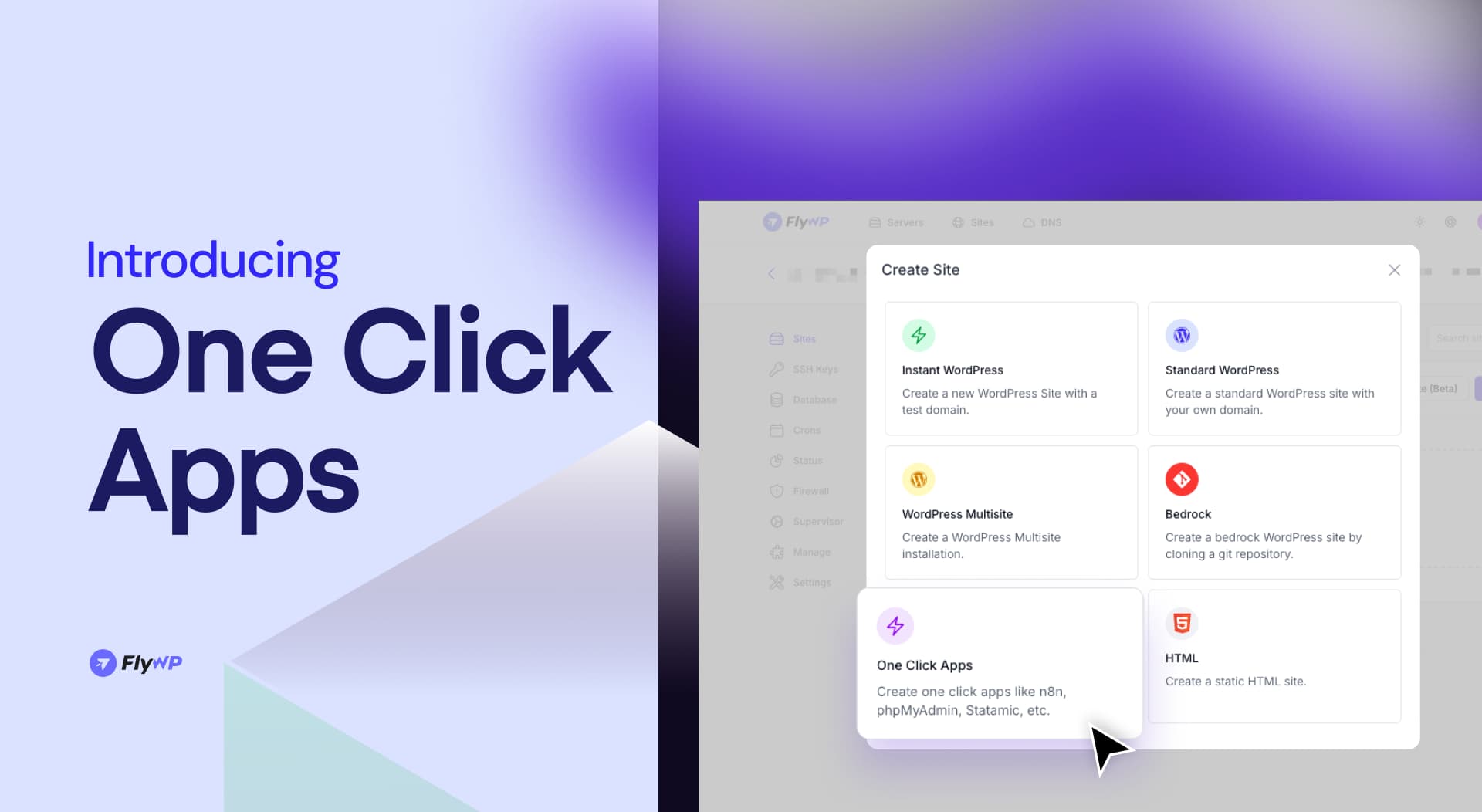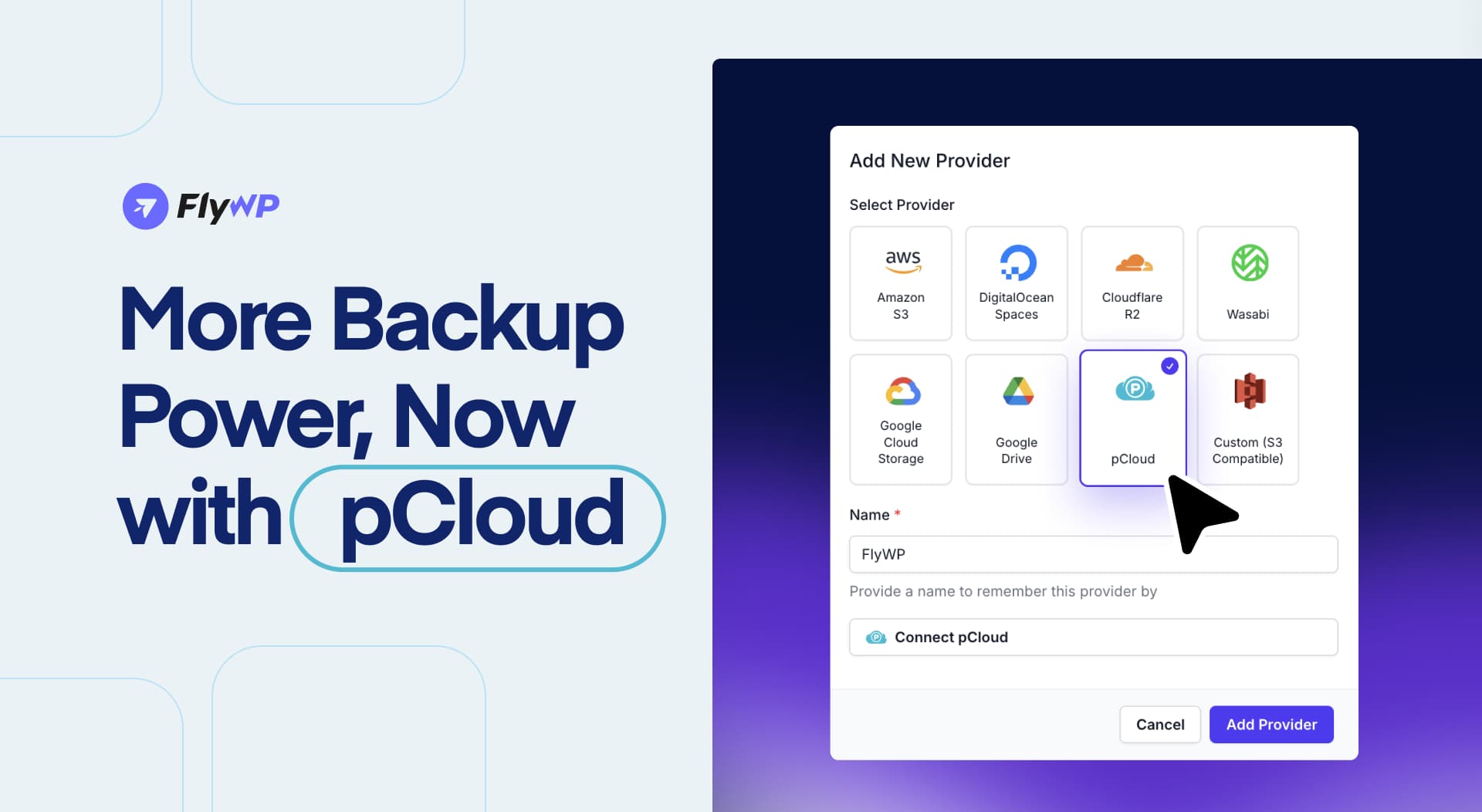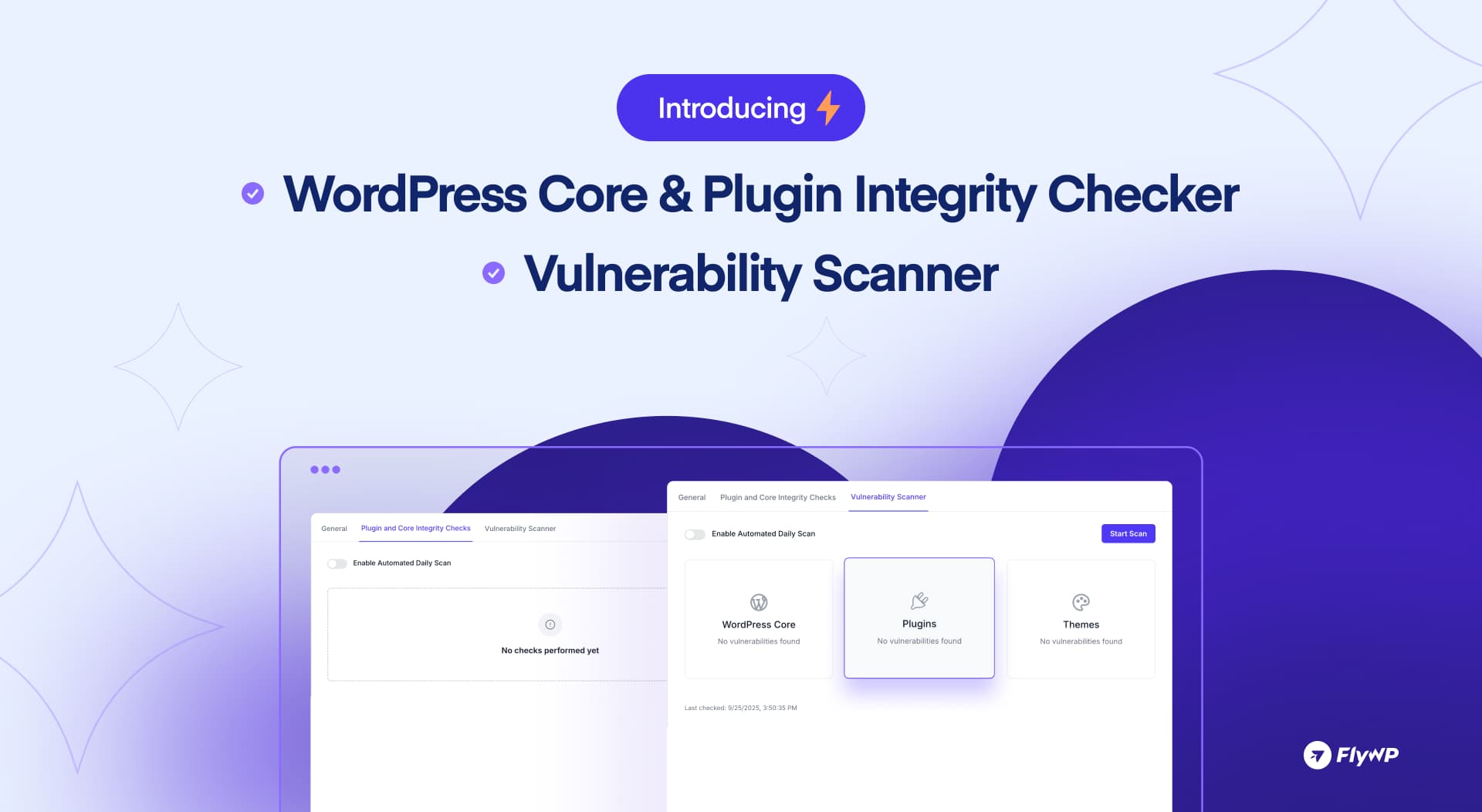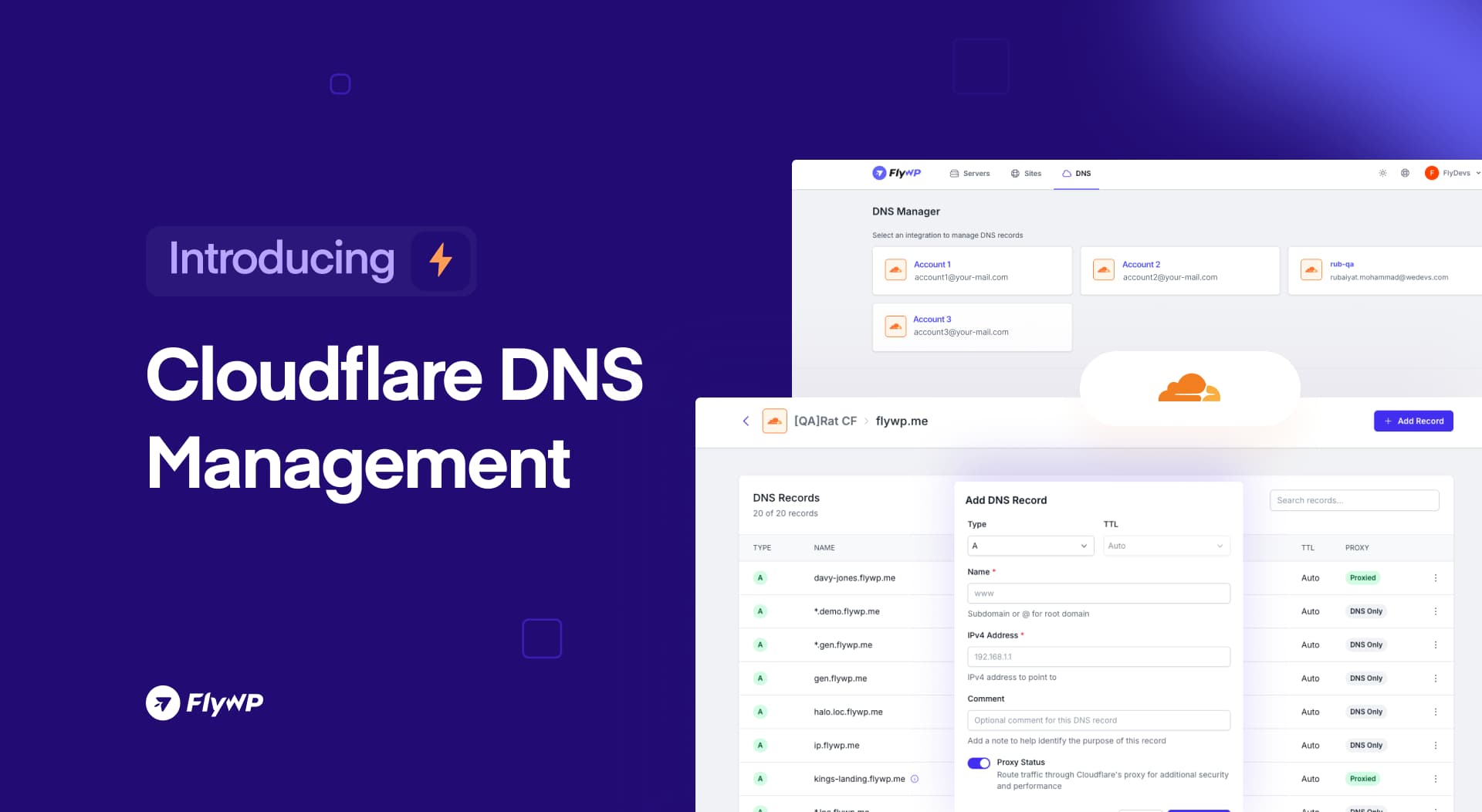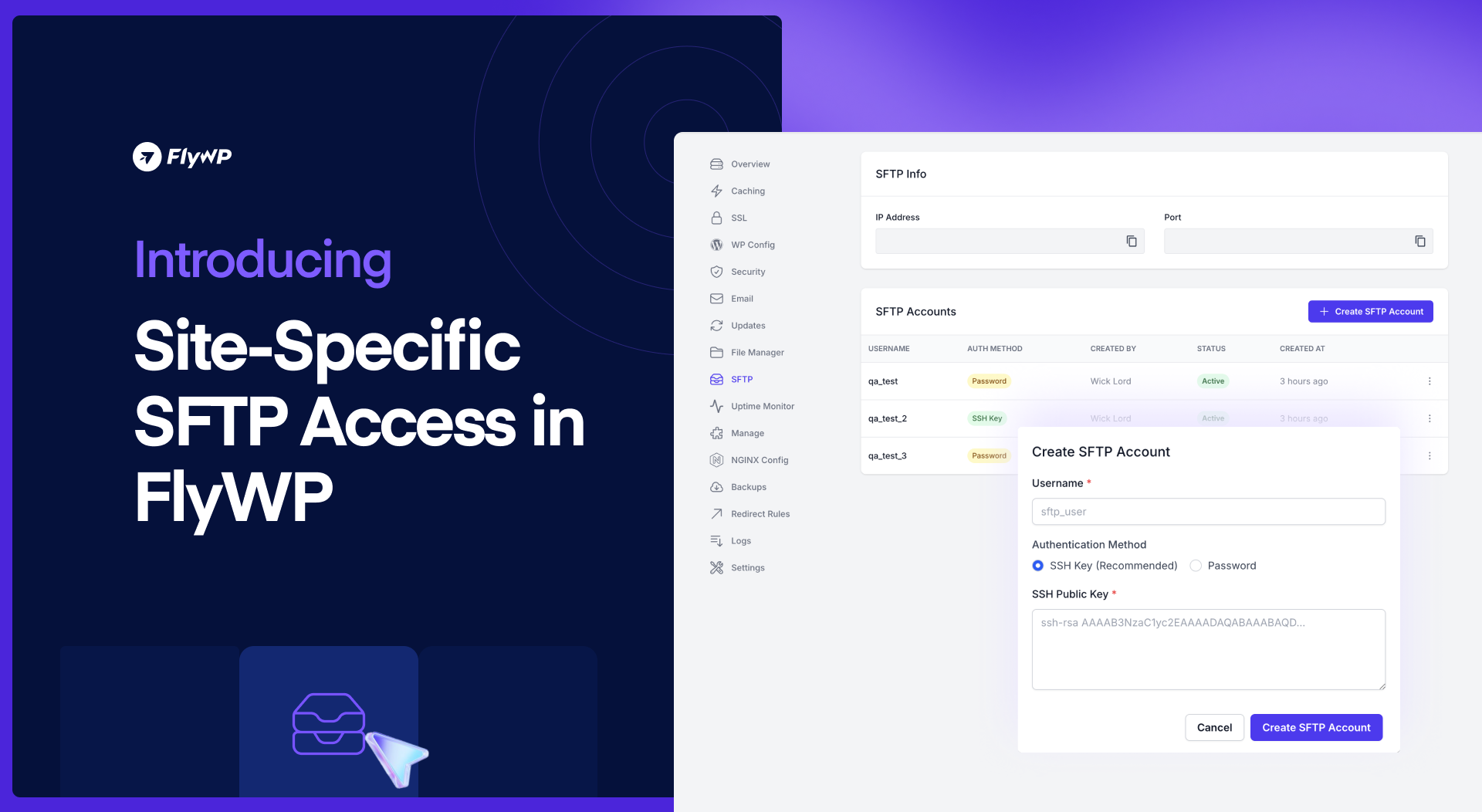This release expands FlyWP’s infrastructure capabilities with built-in Akamai server provisioning, along with workflow enhancements and important stability fixes to make site management smoother and more reliable.
Let’s take a closer look at what’s new 👇