These days, when everything is online, it is important to keep your website safe. Every day, new cyber threats appear, so it is important to keep your WordPress site safe. There are many ways that WordPress security plugins can help protect your site from attacks, malware, and other security problems.
We will talk about the best WordPress security plugins in this blog. This guide will help you pick the best plugin to keep your site safe. By the end, you will have a clear understanding of each plugin’s strengths and which one suits your needs the best.
Now, let’s explore the best WordPress security plugins and ensure your site stays protected.
Why you need a WordPress security plugin to protect your site
Ensuring your WordPress site is secure is not just about preventing attacks; it’s about maintaining the trust of your users and protecting your business. Security plugins, alongside strategies to speed up your WordPress site, provide essential tools and features to defend against various cyber threats.
Here are the key reasons why you need a WordPress security plugin:
- Protects against malware: Malware can severely damage your website and compromise its functionality. Security plugins help detect and remove malware before it causes harm, ensuring your site remains clean and operational.
- Prevents hacking attempts: Hacking attempts, including brute force attacks, can lead to unauthorised access and data breaches. Security plugins provide robust features like login protection and firewalls to fend off these attacks and keep your site secure.
- Secures user data: Protecting sensitive information and user data is crucial to maintaining trust and compliance with data protection regulations. Security plugins help prevent malicious actors from stealing or compromising this data.
- Improves site performance: Some security plugins offer performance-enhancing features, such as caching and CDN integration, which help keep your site running smoothly and efficiently, even under heavy traffic or attack.
- Gives a peace of mind: Being confident that a trustworthy security plugin is guarding your site allows you to concentrate on other crucial aspects of your business without constantly worrying about potential security threats.
How to choose the right security plugin for your WordPress site
Before selecting the specific plugins, it is important to understand the criteria for selecting a security plugin. Choosing the right plugin can significantly impact your site’s security and overall performance. Here are the key factors to consider:
- Features to look for: Ensure the plugin offers essential features like malware scanning, firewall protection, login security, and real-time monitoring. These features are crucial for detecting and preventing threats, protecting your site from various cyber attacks, and maintaining overall security.
- Ease of use: The plugin should be user-friendly, especially if you’re not a tech expert. Look for a plugin with a simple interface and easy setup process. A well-designed dashboard can help you manage security settings without needing advanced technical skills, allowing you to focus on running your site.
- Compatibility with other plugins: Make sure the security plugin works well with other plugins you’re using. Compatibility is key to avoiding conflicts that could disrupt your site’s functionality. A good security plugin should integrate seamlessly with your existing setup, ensuring smooth operation and comprehensive protection.
- Regular updates and support: Choose plugins that are regularly updated to combat new threats. Cybersecurity is a constantly evolving field, and regular updates ensure your site is protected against the latest vulnerabilities. Additionally, good support from the plugin developers can help you quickly resolve any issues that arise, providing peace of mind and maintaining your site’s security.
By considering these criteria, you can select a WordPress security plugin that effectively safeguards your site, is easy to use, and integrates well with your existing tools.
10 best WordPress security plugins
Choosing the right security plugin is crucial for protecting your WordPress site from cyber threats. The right plugin can safeguard your data, maintain your site’s performance, and give you peace of mind. Here are the top 10 WordPress security plugins that can help keep your site safe:
01. Wordfence security
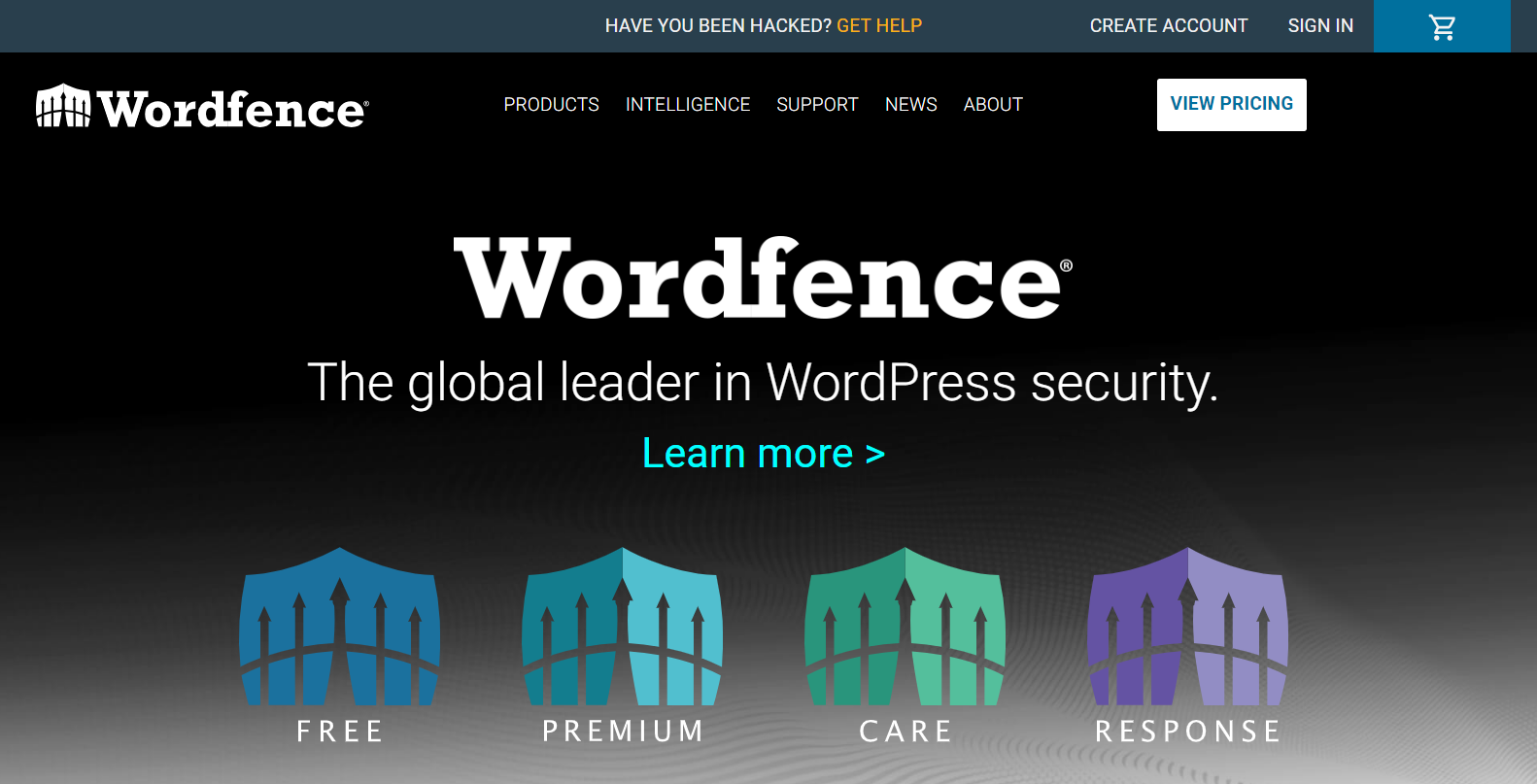
WordFence is one of the most popular WordPress security plugins. It offers a wide range of features to keep your site safe from various threats. This plugin provides robust security measures to protect your site from hackers, malware, and other online dangers.
Key features of Wordfence
- Firewall protection: The firewall blocks malicious traffic before it reaches your site, preventing potential attacks.
- Malware scanning: Wordfence scans your site for malware, backdoors, and other security vulnerabilities. It identifies and removes any threats found.
- Login security: This feature helps protect your site from brute-force attacks by limiting login attempts and adding two-factor authentication.
- Real-time threat defense feed: Wordfence updates its threat database in real time, providing the latest security measures against emerging threats.
Pros
- Wordfence offers a full suite of security tools, covering all aspects of site protection.
- The plugin is easy to use, with a clear dashboard and intuitive settings.
- Wordfence provides strong customer support, including detailed documentation and helpful forums.
Cons
- Wordfence can use a lot of server resources, which might slow down your site.
- While the free version offers basic protection, advanced features are only available in the premium version, which can be expensive.
Installation and setup
- Install Wordfence: Go to the WordPress plugin repository, search for “Wordfence Security,” and click “Install Now.” After the installation, click “Activate.”
- Activate the plugin: Once activated, Wordfence will prompt you to enter your email address for security alerts and updates.
- Setup wizard: Follow the setup wizard to configure the basic settings. The wizard will guide you through important security settings, such as enabling the firewall and setting up malware scans.
- Configure the firewall and scan settings: Go to the Wordfence dashboard and customize the firewall and scan settings to suit your needs. You can schedule regular scans, set up login security measures, and adjust firewall rules for optimal protection.
Wordfence provides comprehensive security features, making it an excellent choice for those seeking robust protection and ease of use. By following these steps, you can ensure that Wordfence Security is properly installed and configured to provide maximum protection for your WordPress site.
02. Sucuri security
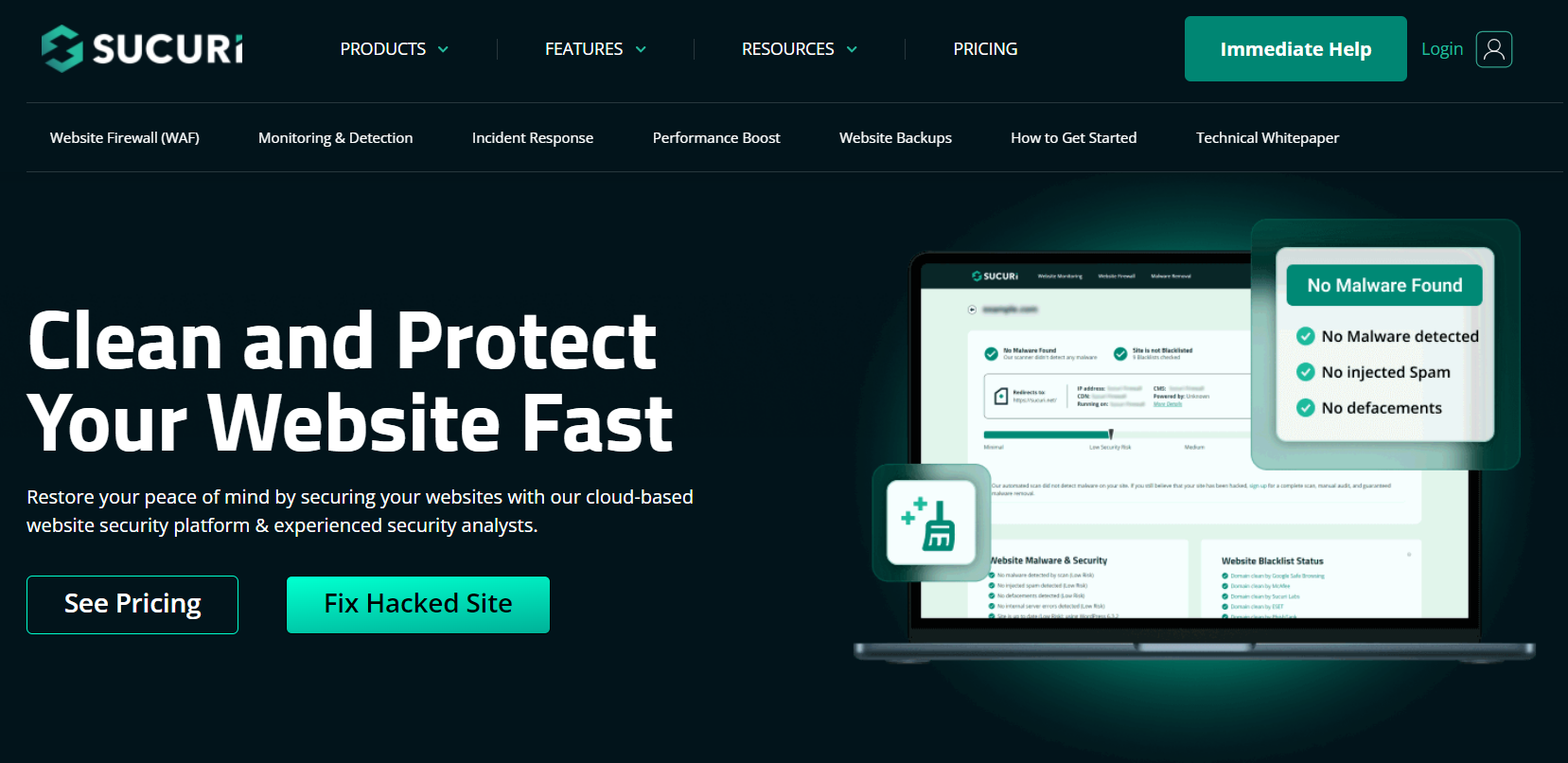
Sucuri security is a powerful plugin that provides a wide range of security features to keep your site safe. It focuses on preventing malware, auditing security activities, and hardening your site’s defenses.
Key features of Sucuri
- Malware scanning: Sucuri scans your site regularly for malware and other security threats. It helps you detect and remove any harmful code.
- Security activity auditing: This feature tracks and logs all security-related activities on your site, such as file changes, login attempts, and new user registrations. It helps you monitor your site for suspicious activity.
- Post-Hack security actions: If your site gets hacked, Sucuri provides tools to help you recover and secure your site. It offers guidance on removing malware and fixing vulnerabilities.
- Firewall (Premium): The premium version includes a firewall that blocks malicious traffic and protects your site from attacks.
Pros
- Sucuri excels at finding and removing malware from your site.
- The plugin alerts you to any security issues, so you can take immediate action.
- Sucuri helps you strengthen your site’s defences to prevent future attacks.
Cons
- To access the firewall, you need to purchase the premium version of Sucuri.
Installation and setup
- Install Sucuri Security from the WordPress plugin repository.
- Activate the plugin and follow the setup guide.
- Configure the scanning and hardening settings as required.
Sucuri is a powerful option for users looking for strong malware detection and effective site hardening, with an optional premium firewall for added security. By following these steps, you can ensure that Sucuri Security is properly installed and configured, providing robust protection for your WordPress site.
03. Solid security
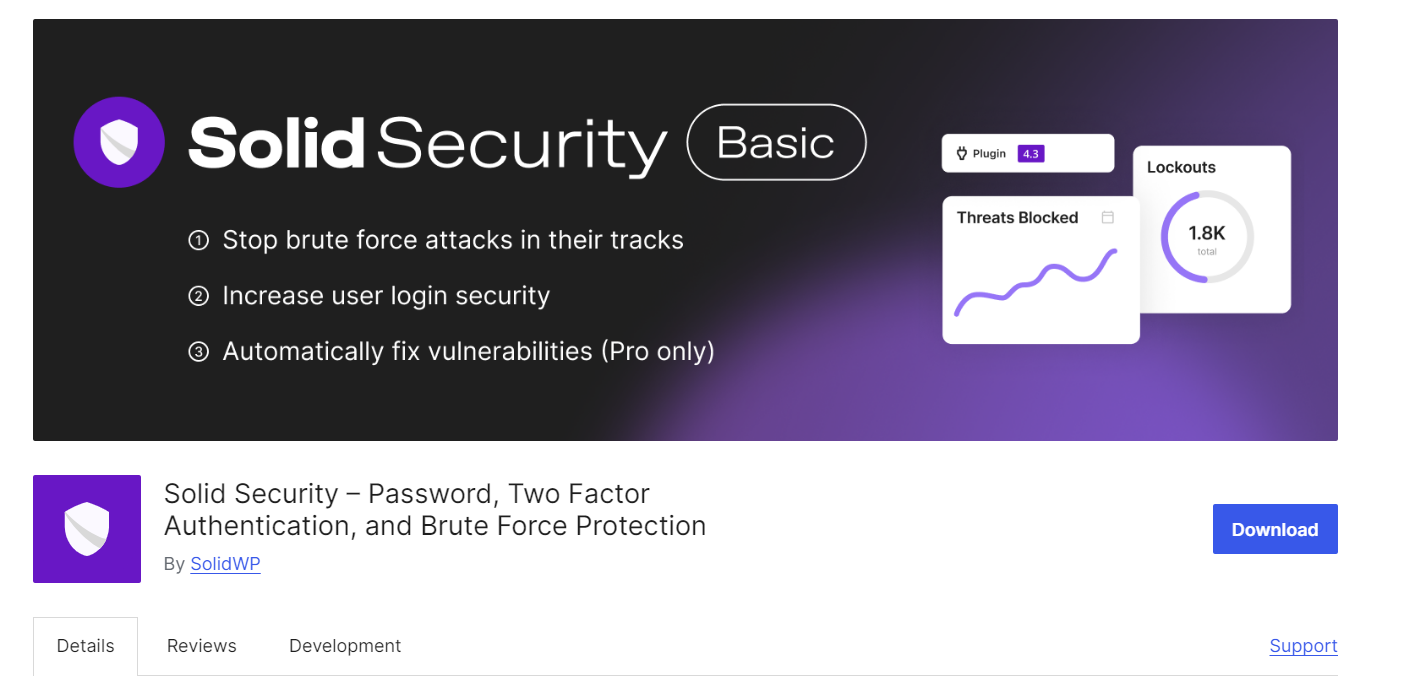
Solid security, previously known as iThemes Security, is designed to find and fix common security issues to keep your WordPress site safe. It offers a variety of tools to protect your site from potential threats and has been rebranded to provide a more robust and user-friendly experience.
Key features of Solid Security
- Brute force protection: This feature prevents hackers from guessing your login credentials by limiting the number of login attempts.
- File change detection: Solid Security monitors your site for any changes to your files and alerts you if it detects any unauthorized modifications.
- 404 detection: The plugin tracks 404 errors (page not found) on your site. Too many 404 errors from the same IP address could indicate a bot scanning your site for vulnerabilities.
- Database backups: Solid Security allows you to create backups of your database. This ensures you can restore your site if something goes wrong.
- Two-factor authentication: Adds an extra layer of security by requiring a second form of identification during login.
- Security check Pro: A one-click security check feature that ensures your site is configured securely.
- User logging: Tracks user actions on your site to monitor for suspicious behavior.
Pros
- The plugin is user-friendly and straightforward, making it accessible even for beginners.
- Solid Security offers a wide range of features to cover various aspects of site protection.
- The plugin provides strong customer support, with detailed documentation and helpful resources.
- The developers regularly update the plugin to protect against new threats.
Cons
- While the free version offers many useful features, some advanced tools are only available in the paid version.
- It can be resource-intensive, which might affect site performance in shared hosting environments.
Installation and setup
- Install Solid Security: Go to the WordPress plugin repository, search for “Solid Security,” and click “Install Now.” After the installation, click “Activate.”
- Activate the Plugin: Once activated, Solid Security will guide you through the initial setup process.
- Complete the initial setup: Follow the setup wizard to configure basic security settings. This includes enabling brute force protection, file change detection, and other key features.
- Customize the security settings: After the initial setup, go to the Solid Security dashboard. Customize the settings based on your site’s needs. You can schedule database backups, monitor 404 errors, and adjust other security options to ensure your site is well-protected.
Solid security offers a user-friendly interface and extensive security features, making it ideal for beginners and advanced users alike. By following these steps, you can ensure that Solid Security is properly installed and configured to provide comprehensive protection for your WordPress site.
04. All-In-One WP Security & Firewall
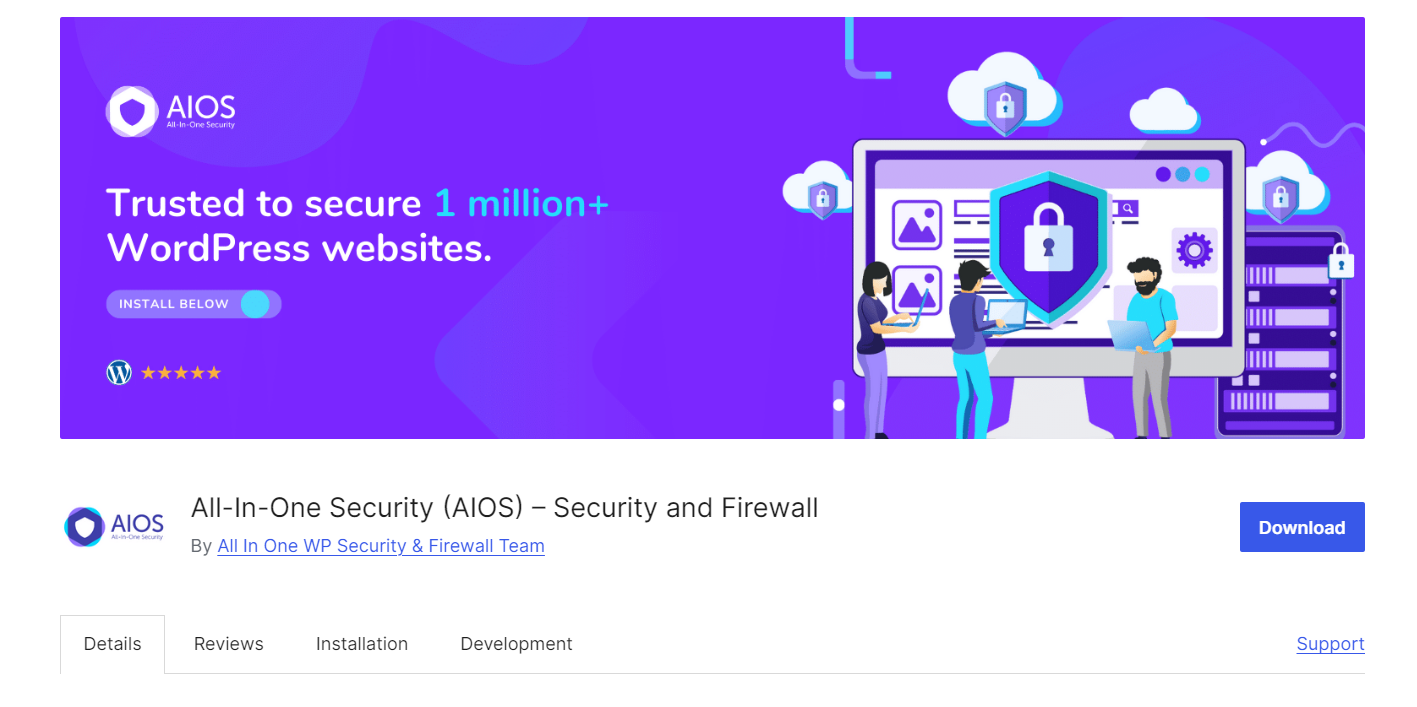
All-In-One WP Security & Firewall is a comprehensive security plugin that provides a variety of features to protect your WordPress site. It is designed to address multiple security issues and help keep your site safe.
Key features of All-In-One WP Security & Firewall
- User Account Security: This feature helps you secure user accounts by enforcing strong passwords and monitoring user activities.
- Login Lockdown: It prevents brute force attacks by locking out users after a specified number of failed login attempts.
- Database Security: The plugin offers tools to secure your database, such as creating backups and protecting database tables.
- Firewall: The firewall helps block malicious traffic and protects your site from various types of attacks.
Pros
- All-in-One WP Security & Firewall is available for free, offering a wide range of features without any cost.
- The plugin provides numerous security features, covering many aspects of site protection.
- The interface is user-friendly, making it easy to navigate and configure settings.
Cons
While the plugin is comprehensive, its extensive features might be overwhelming for those new to website security.
Installation and setup
- Install All-In-One WP Security & Firewall from the WordPress plugin repository.
- Activate the plugin and navigate through the setup process.
- Enable and configure the security features as needed.
This free plugin provides a wide range of features and is an excellent choice for users seeking thorough security without cost. By following these steps mentioned above, you can ensure that All In One WP Security & Firewall is properly installed and configured, providing robust security for your WordPress site.
05. Jetpack security
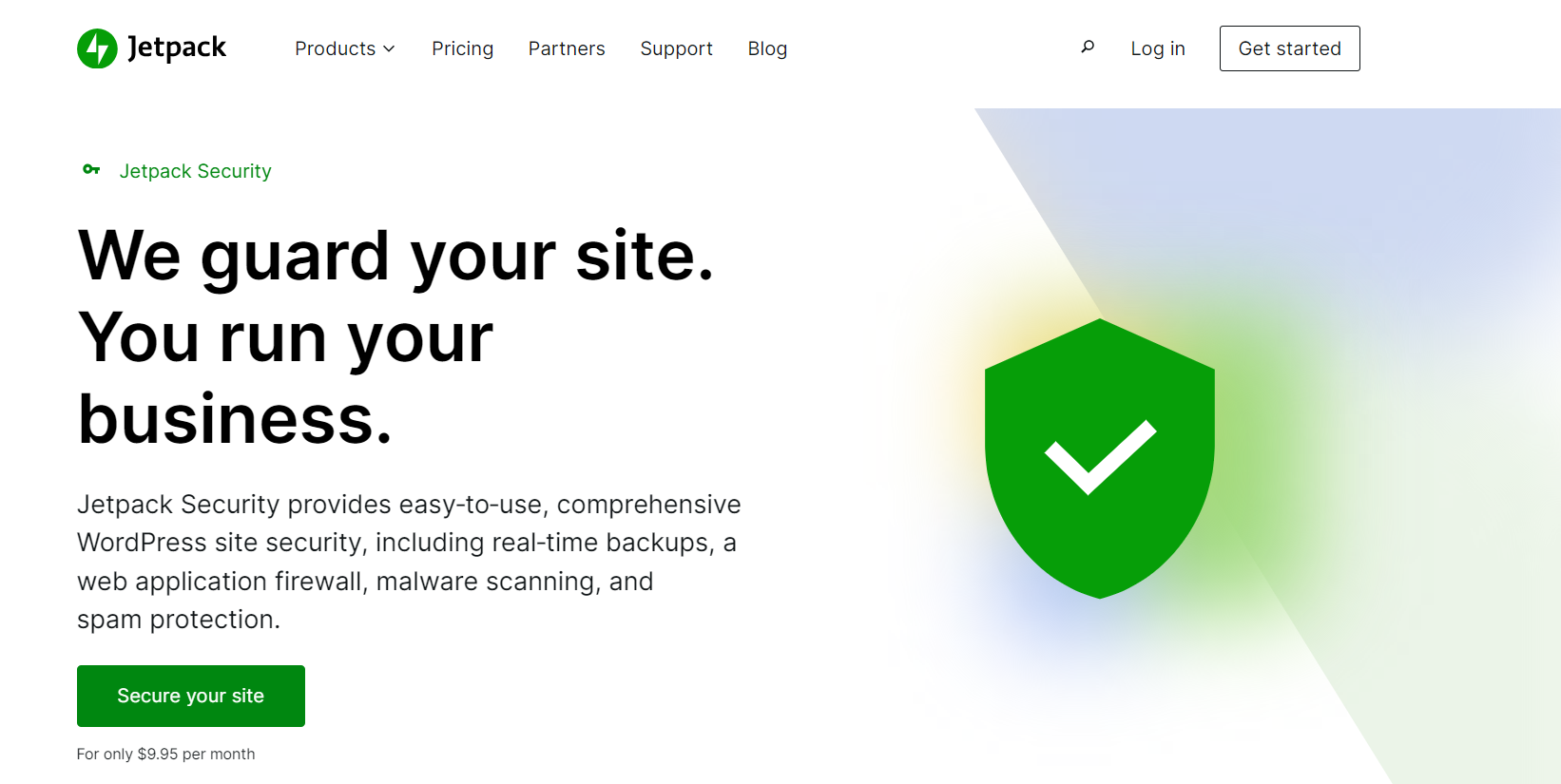
Jetpack security is part of the Jetpack suite of plugins, providing powerful security features along with tools for performance and site management. It helps keep your WordPress site secure and running smoothly.
Key features of Jetpack security
- Downtime monitoring: Jetpack monitors your site and alerts you if it goes down. This helps you react quickly to minimize downtime.
- Brute force attack protection: It prevents brute force attacks by limiting the number of login attempts from unauthorized users.
- Secure authentication: Jetpack offers secure authentication options, including two-factor authentication, to protect user accounts.
- Malware scanning (premium): The premium version includes malware scanning to detect and remove harmful code from your site.
Pros
- Jetpack Security integrates seamlessly with other Jetpack features, such as site stats and performance tools.
- The plugin is straightforward to set up, making it accessible for users of all levels.
- Jetpack provides a wide range of security features to cover various aspects of site protection.
Cons
- While Jetpack offers many free features, advanced tools like malware scanning require a premium subscription.
Installation and setup
- Install Jetpack from the WordPress plugin repository.
- Connect Jetpack to your WordPress.com account.
- Configure the security settings in the Jetpack dashboard.
Jetpack integrates seamlessly with other Jetpack features, offering comprehensive site security and management in one package. By following these steps, you can ensure that Jetpack Security is properly installed and configured, providing robust protection and additional management tools for your WordPress site.
06. MalCare Security
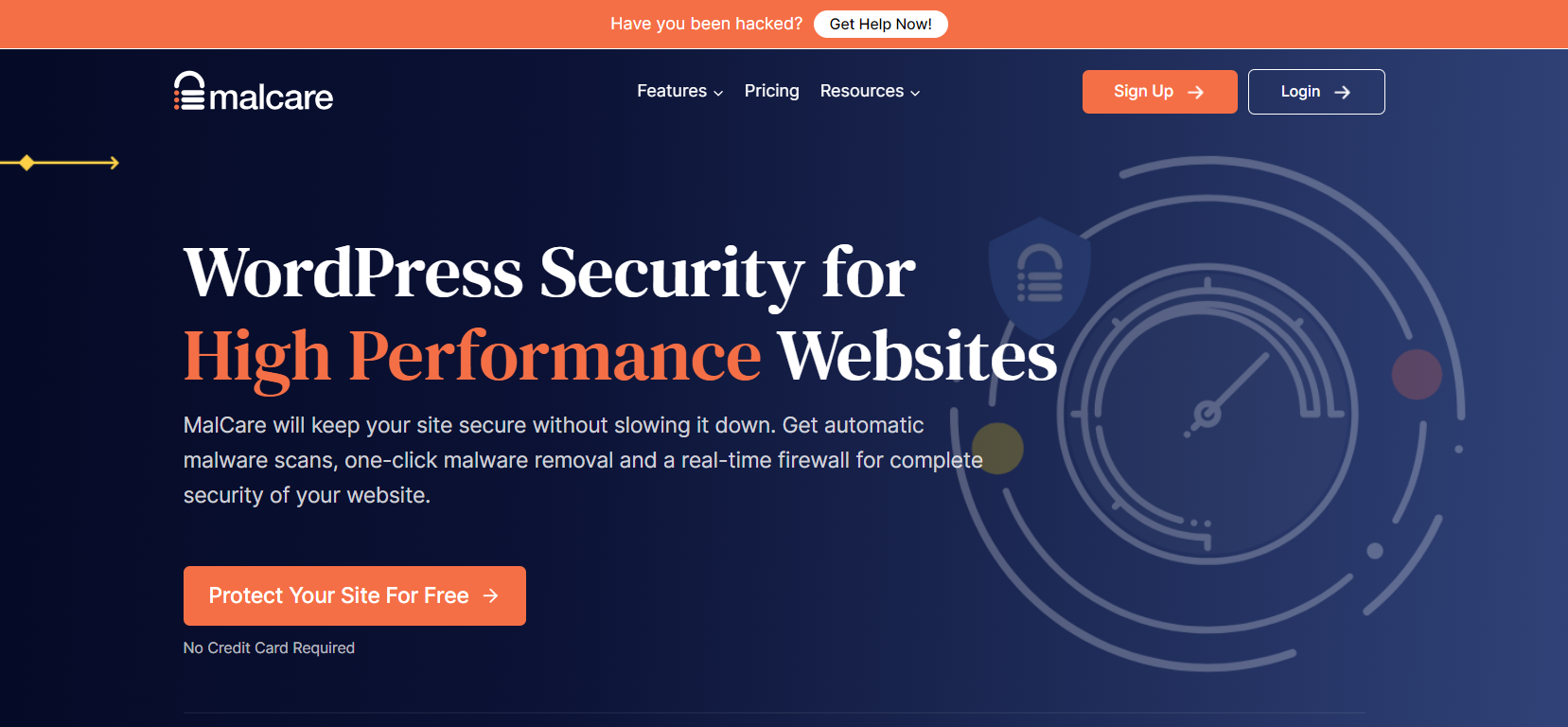
MalCare security is a popular plugin known for its strong malware scanning and removal capabilities. It offers a range of features to protect your WordPress site from various threats.
Key features of MalCare security
- One-click Malware removal: MalCare allows you to scan for malware and remove it with a single click, making it easy to keep your site clean.
- Firewall protection: The plugin includes a firewall that blocks malicious traffic before it can reach your site, helping to prevent attacks.
- Login protection: MalCare provides login protection features, such as limiting login attempts and two-factor authentication, to secure your site from unauthorized access.
- Website hardening: The plugin offers tools to harden your website’s security settings, making it more difficult for hackers to exploit vulnerabilities.
Pros
- The one-click malware removal feature makes it simple to clean your site without needing technical expertise.
- MalCare actively monitors your site and implements security measures to prevent attacks.
- The plugin’s interface is easy to navigate, making it accessible for users of all levels.
Cons
- While the free version offers many useful features, some advanced tools are only available in the premium version.
Installation and setup
- Install MalCare Security from the WordPress plugin repository.
- Activate the plugin and set up your account.
- Configure the security settings and run an initial scan.
MalCare excels in malware removal and proactive security measures, making it perfect for users needing straightforward and effective protection. By following these steps, you can ensure that MalCare Security is properly installed and configured, providing effective malware scanning, removal, and overall security for your WordPress site.
07. BulletProof Security
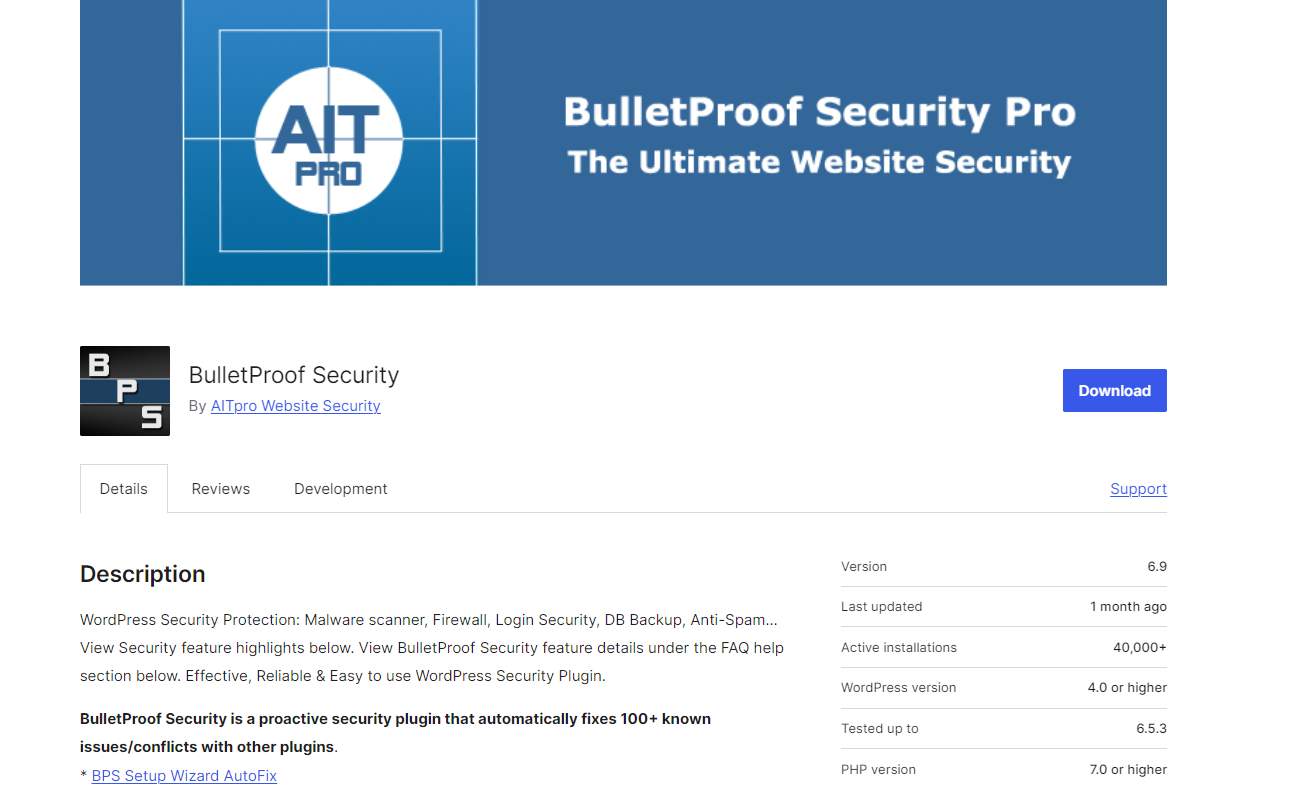
BulletProof security is a powerful plugin that provides a wide range of security features, with a strong focus on protecting your database and offering firewall protection. It helps keep your WordPress site safe from various threats.
Key features of BlulletProof security
- Malware Scanning: BulletProof Security scans your site for malware and helps you detect and remove any harmful code.
- Firewall Protection: The plugin includes a firewall that blocks malicious traffic, preventing potential attacks on your site.
- Database Backup and Restoration: BulletProof Security allows you to create backups of your database and restore them if needed. This ensures that your data is safe and can be recovered in case of an emergency.
- Login Security: The plugin provides login protection features to prevent unauthorized access to your site. This includes limiting login attempts and other security measures.
Pros
- BulletProof Security offers a comprehensive set of tools to protect your site.
- The plugin provides robust security measures to keep your site safe from various threats.
- BulletProof Security offers strong customer support, including detailed documentation and helpful resources.
Cons
- The interface can be a bit complicated, which might be challenging for beginners.
- Setting up BulletProof Security can be overwhelming due to its extensive features and options.
Installation and setup
- Install BulletProof Security from the WordPress plugin repository.
- Activate the plugin and follow the setup wizard.
- Customize the security settings based on your requirements.
BulletProof security is ideal for users who prioritize database and firewall protection, with extensive features for advanced security. By following these steps, you can ensure that BulletProof Security is properly installed and configured, providing comprehensive protection for your WordPress site.
08. Shield Security
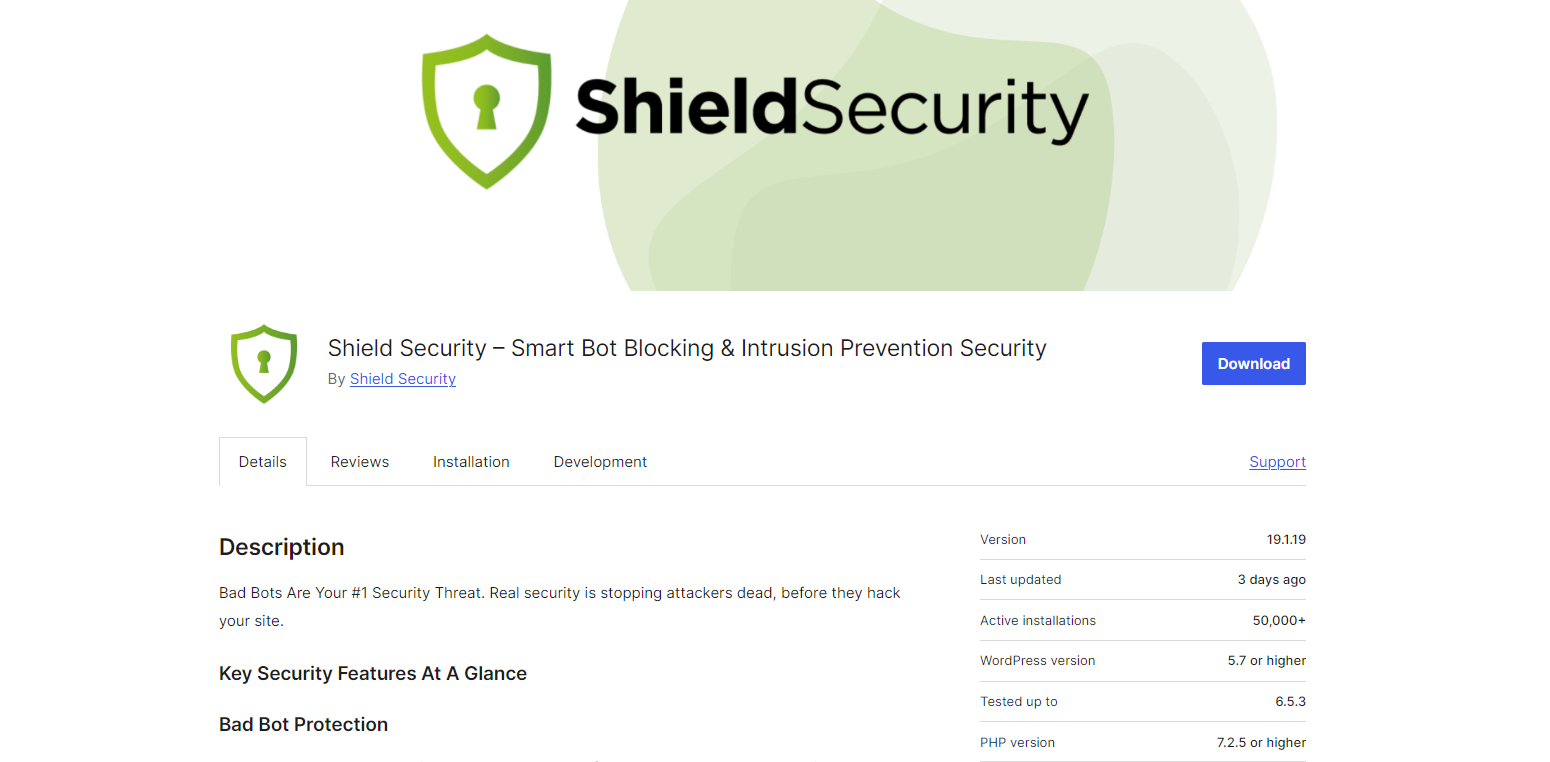
Shield Security offers a wide range of security features to protect your WordPress site while ensuring minimal impact on your site’s performance. It is designed to be lightweight and user-friendly.
Key features of Shield security
- Brute force protection: Shield Security prevents brute force attacks by limiting the number of login attempts from unauthorized users.
- Two-factor authentication: This adds an extra layer of security by requiring a second form of identification during login.
- Malware scanning: Shield Security scans your site for malware and helps you detect and remove any harmful code.
- User activity logging: This feature logs user activities, allowing you to monitor any suspicious behavior on your site.
Pros
- The plugin is designed to be efficient and does not slow down your site.
- Shield Security has a simple interface, making it accessible for users of all levels.
- It offers a wide range of security features to protect your site from various threats.
Cons
- While the free version provides many useful tools, some advanced features are only available in the premium version.
Installation and setup
- Install Shield Security from the WordPress plugin repository.
- Activate the plugin and configure the basic settings.
- Enable and customize additional security features as needed.
Shield security is lightweight yet comprehensive, ensuring minimal impact on site performance while providing robust protection. By following these steps, you can ensure that Shield Security is properly installed and configured, providing robust protection for your WordPress site.
09. WPScan Security
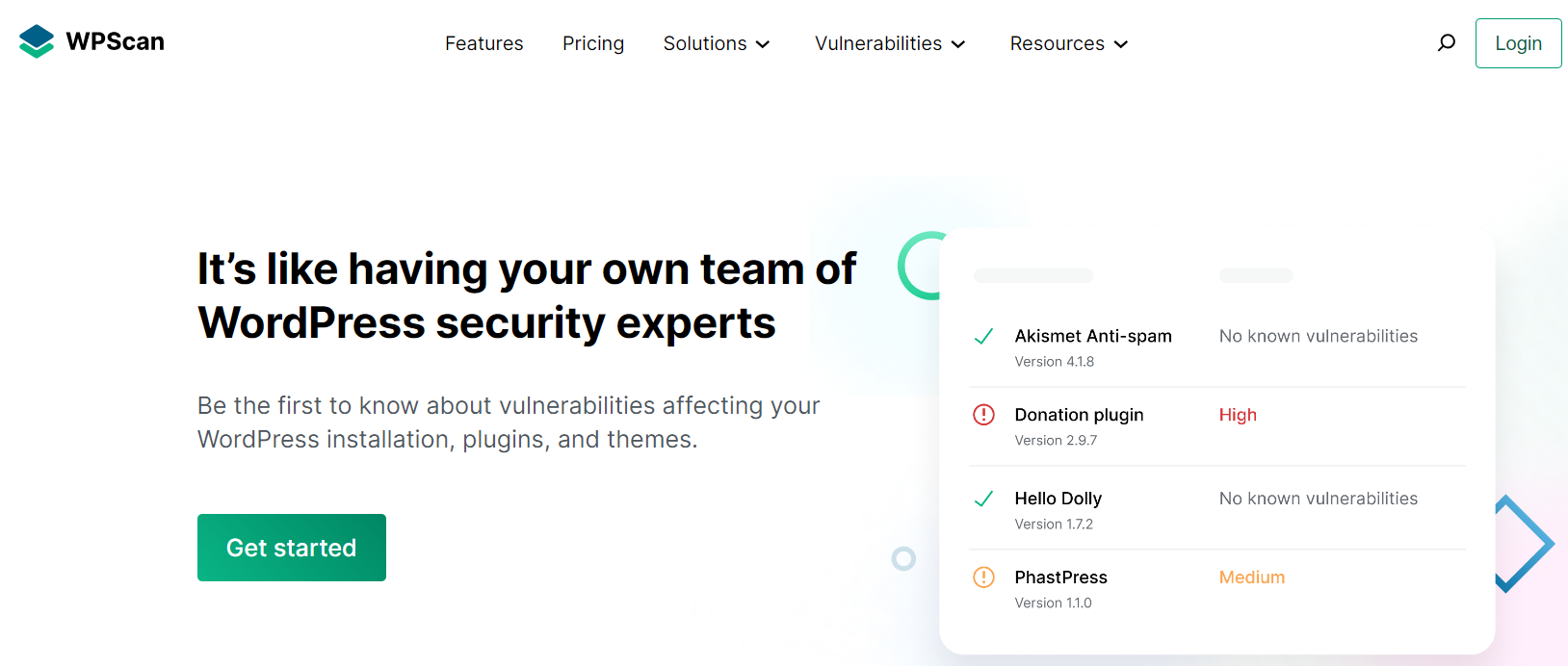
WPScan security specializes in scanning your site for vulnerabilities and detecting potential threats. It helps you identify and fix security issues before they can be exploited.
Key features of WPScan security
- Vulnerability database: WPScan uses a regularly updated database of known vulnerabilities to scan your site.
- Malware scanning: The plugin scans your site for malware and helps you remove any harmful code.
- Security audit logs: WPScan keeps logs of security-related activities, allowing you to review and monitor any suspicious behavior.
- Brute force protection: This feature limits login attempts to prevent unauthorized access.
Pros
- WPScan excels at finding vulnerabilities that could be exploited by hackers.
- The plugin’s vulnerability database is frequently updated to ensure it detects the latest threats.
Cons
- Advanced features like detailed scan reports and certain security tools are only available in the premium version.
Installation and setup
- Install WPScan Security from the WordPress plugin repository.
- Activate the plugin and configure the settings.
- Schedule regular scans and review the results.
WPScan specialises in vulnerability detection, making it a great tool WPScan, which focuses on vulnerability detection, is excellent at identifying vulnerabilities that hackers might exploit.PScan Security is properly installed and configured, helping you detect and address vulnerabilities on your WordPress site.
10. Astra Security
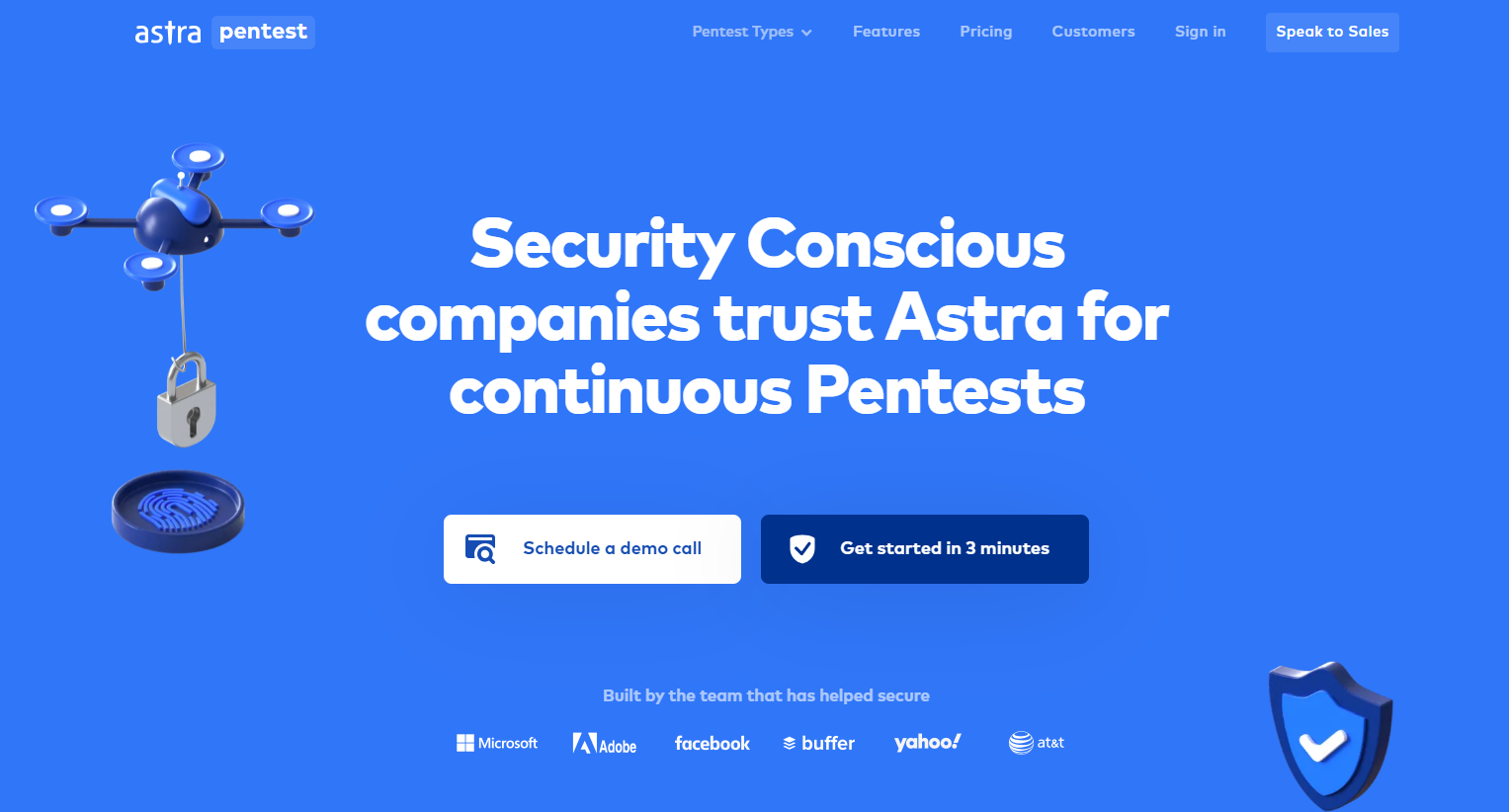
Astra security offers a comprehensive security solution with a focus on real-time threat detection and protection. It helps safeguard your site from various cyber threats.
Key Features of Astra security
- Real-time malware scanning: Astra Security continuously scans your site for malware and removes any detected threats in real-time.
- Firewall protection: The plugin includes a firewall that blocks malicious traffic and prevents attacks.
- Login protection: Astra Security provides features like two-factor authentication and login attempt limits to protect against unauthorized access.
- Security audit: The plugin conducts security audits to identify and fix vulnerabilities on your site.
Pros
- Astra Security offers continuous monitoring and real-time threat detection.
- The plugin is easy to use, with a clear and intuitive interface.
- Astra Security provides a wide range of tools to protect your site from various threats.
Cons
- While the plugin offers many features, some advanced tools are only available in the premium version, which can be costly.
Installation and setup
- Install Astra Security from the WordPress plugin repository.
- Activate the plugin and set up your account.
- Configure the security settings and run an initial scan.
Astra security offers real-time threat detection and user-friendly features, suitable for users needing continuous and reliable protection. By following these steps, you can ensure that Astra Security is properly installed and configured, providing continuous protection for your WordPress site.
Comparison of WordPress security plugins
Choosing the right security plugin is crucial for protecting your WordPress site from cyber threats. To help you make an informed decision, we have compared the top 10 WordPress security plugins based on key features, ease of use, and cost. This table provides a clear overview of what each plugin offers, so you can find the best fit for your site’s security needs.
| Feature | Wordfence | Sucuri | iThemes | All In One WP | Jetpack | MalCare | BulletProof | Shield Security | WPScan | Astra Security |
| Malware Scanning | Yes | Yes | Yes | Yes | Yes (Premium) | Yes | Yes | Yes | Yes | Yes |
| Firewall Protection | Yes | Yes (Premium) | Yes | Yes | Yes | Yes | Yes | Yes | No | Yes |
| Login Security | Yes | Yes | Yes | Yes | Yes | Yes | Yes | Yes | Yes | Yes |
| Real-time Threat Detection | Yes | Yes | No | No | No | Yes | No | Yes | Yes | Yes |
| Two-Factor Authentication | Yes | No | Yes | Yes | Yes | No | Yes | Yes | No | Yes |
| User Activity Logging | No | Yes | Yes | Yes | Yes | Yes | Yes | Yes | Yes | Yes |
| Database Security | Yes | Yes | Yes | Yes | Yes | Yes | Yes | Yes | No | Yes |
| Automatic Updates | Yes | Yes | Yes | Yes | Yes | Yes | Yes | Yes | Yes | Yes |
| Free Version Available | Yes | Yes | Yes | Yes | Yes | Yes | Yes | Yes | Yes | Yes |
| Premium Features Cost | $$ | $$ | $$ | Free | $$ | $$ | Free | $$ | $$ | $$$ |
End note
Securing your WordPress site is essential to protecting your data, maintaining functionality, and ensuring user trust. The plugins mentioned offer a range of features tailored to different security needs. For comprehensive protection, Wordfence and Sucuri provide robust tools like firewall protection and malware scanning.
If you’re looking for free options with strong features, All-in-One WP Security & Firewall and iThemes Security are excellent choices. MalCare and BulletProof Security specialise in malware removal and database protection. Shield Security is lightweight and efficient, while WPScan excels in vulnerability detection. Astra Security offers real-time protection with a user-friendly interface.
Regularly updating and properly configuring these plugins is key to maximising their effectiveness. Choose the plugin that best suits your requirements to ensure a safe and secure site. Your site’s security is a crucial investment for its longevity and success.
Evaluate your needs and select the right plugin to safeguard your WordPress site effectively.
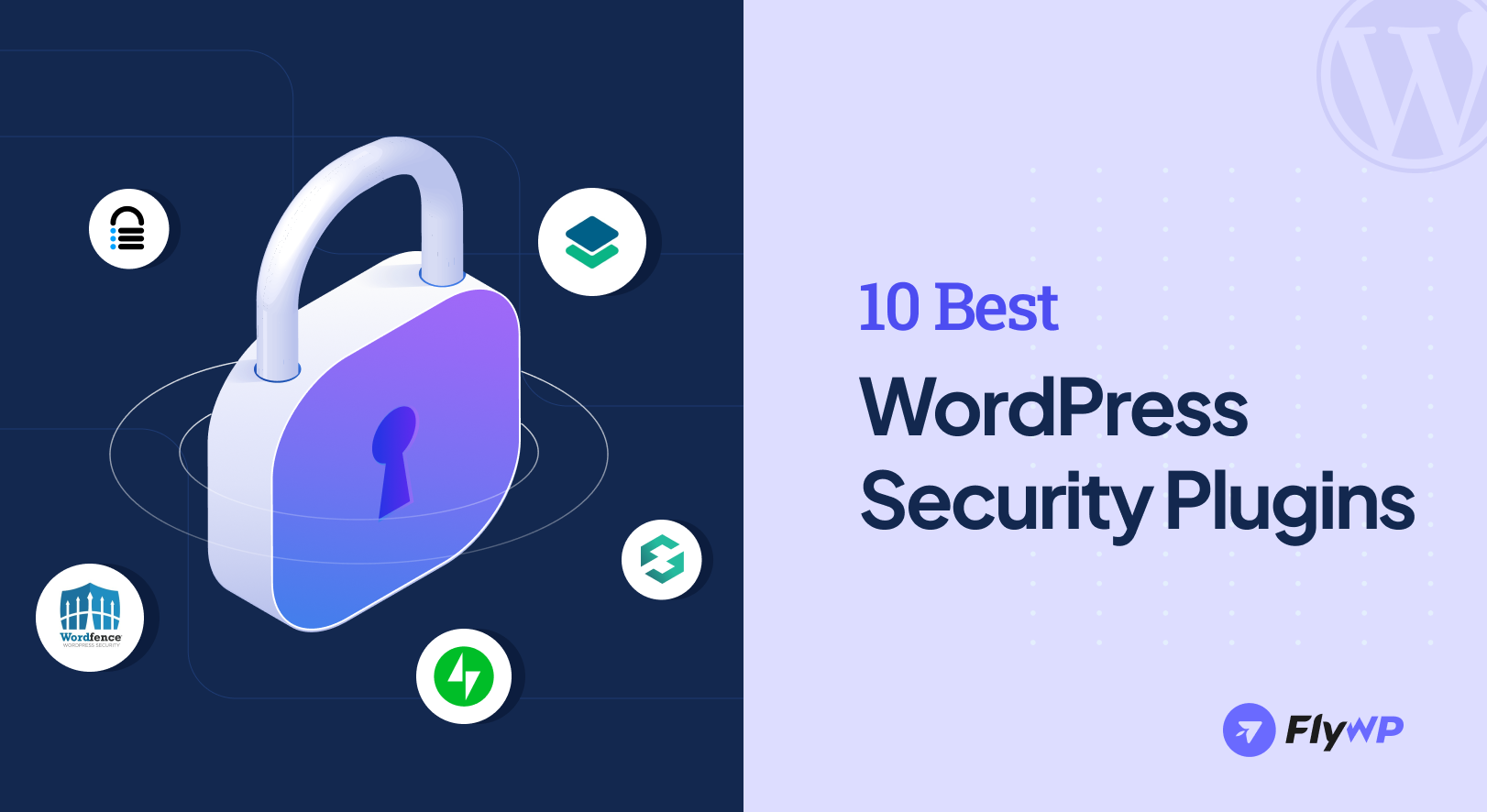
I like WP-Cerber and Ninja firewall
Thanks for mentioning your preference. You can explore others as well to find out the best based on the use cases.
Regards,
Mahbub Alam
Digital Strategist
weDevs | FlyWP
Great list of the best WordPress security plugins! These tools are essential for safeguarding sites from common threats. Keeping them updated and pairing them with strong passwords and backups can further boost security. Thanks for the helpful recommendations!
You’re welcome. We are glad that you find this helpful.
Regards,
Mahbub Alam
Digital Strategist
weDevs | FlyWP