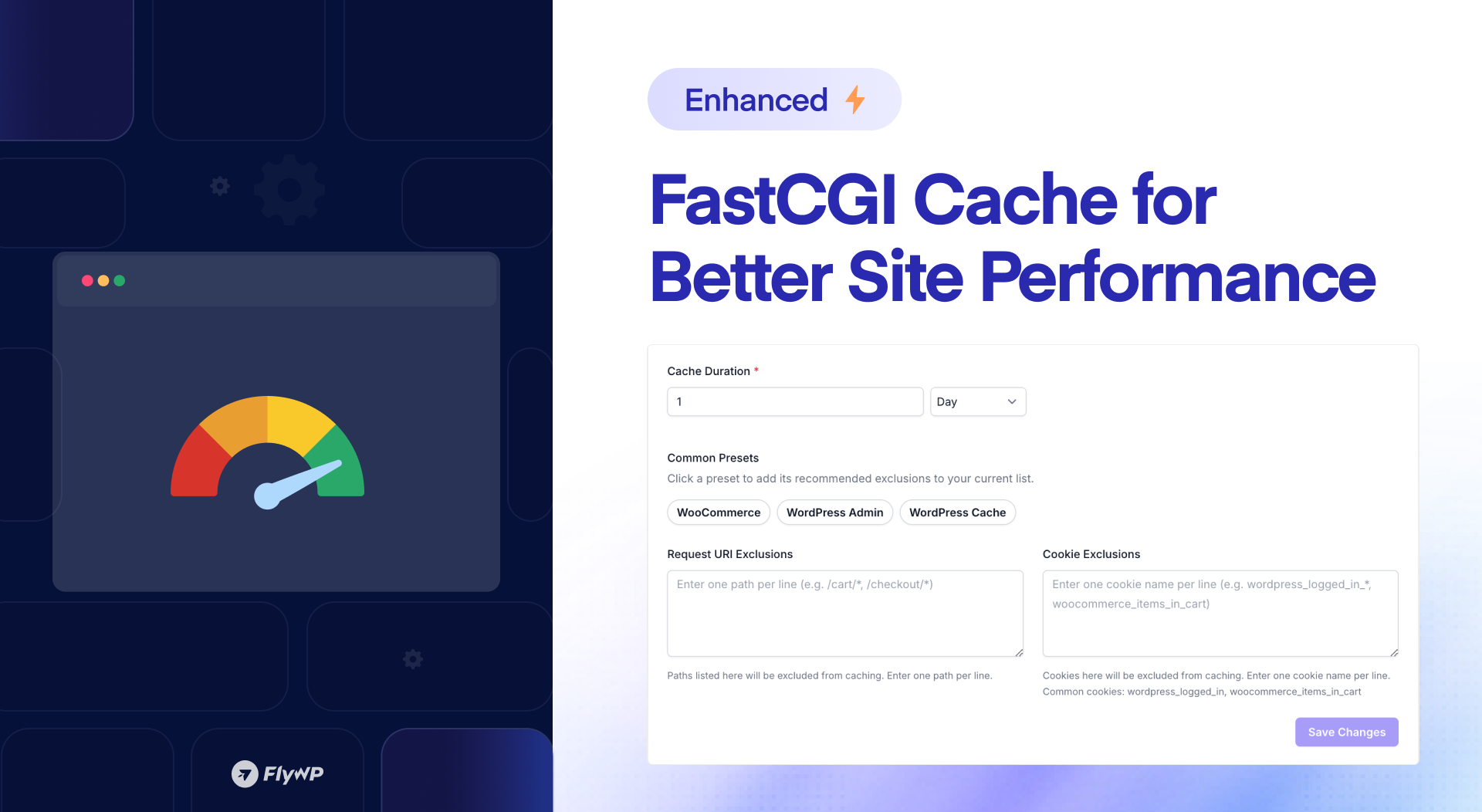We are pleased to introduce the enhanced FastCGI, a powerful feature that significantly enhances the performance and efficiency of your WordPress site. Let’s dive into the details.
What’s New?
Previously, there were no customization options available with the FastCGI module. But for you, we have added multiple setting parameters to enhance your caching configs.
Cache Duration
With the new cache duration feature, you can set a specific duration for how long cached content should be stored. For example, setting the cache duration to 1 Day will cache your site’s pages for 24 hours before refreshing them. This helps balance performance with content freshness, giving visitors a seamless browsing experience.
Preset Configurations
We’ve simplified the caching setup with preset configurations that provide optimal caching exclusions for common WordPress use cases.
- WooCommerce: Excludes dynamic pages like cart and checkout.
- WordPress Admin: Prevents caching for the admin dashboard and login pages.
- WordPress Cache: Excludes essential WordPress components like registration and login.
Request URI Exclusion
Certain pages require real-time updates, such as the checkout, login, and cart pages. The Request URI Exclusion feature lets you easily prevent caching for these critical pages. By excluding paths like /cart/*, /checkout/*, and /my-account/*, you can ensure that users always see the most up-to-date information without facing any caching conflicts.
Cookie Exclusion
To avoid caching issues for logged-in users or customers viewing personalized data (such as shopping carts or user accounts), the Cookie Exclusion feature allows you to exclude certain cookies from caching. Common cookies like wordpress_logged_in, woocommerce_items_in_cart, and custom cookies are automatically excluded to ensure your site functions dynamically. This ensures that your logged-in users, shoppers, or any content behind a password remains personalized and not cached.
How to Customize FastCGI Caching on FlyWP?
Follow the simple steps to customize the advanced FastCGI caching for your WordPress website using FlyWP control panel.
- Log in to the FlyWP dashboard.
- Then, navigate to the specific site you wish to configure FastCGI.
- Click on the Caching menu available under the site options.
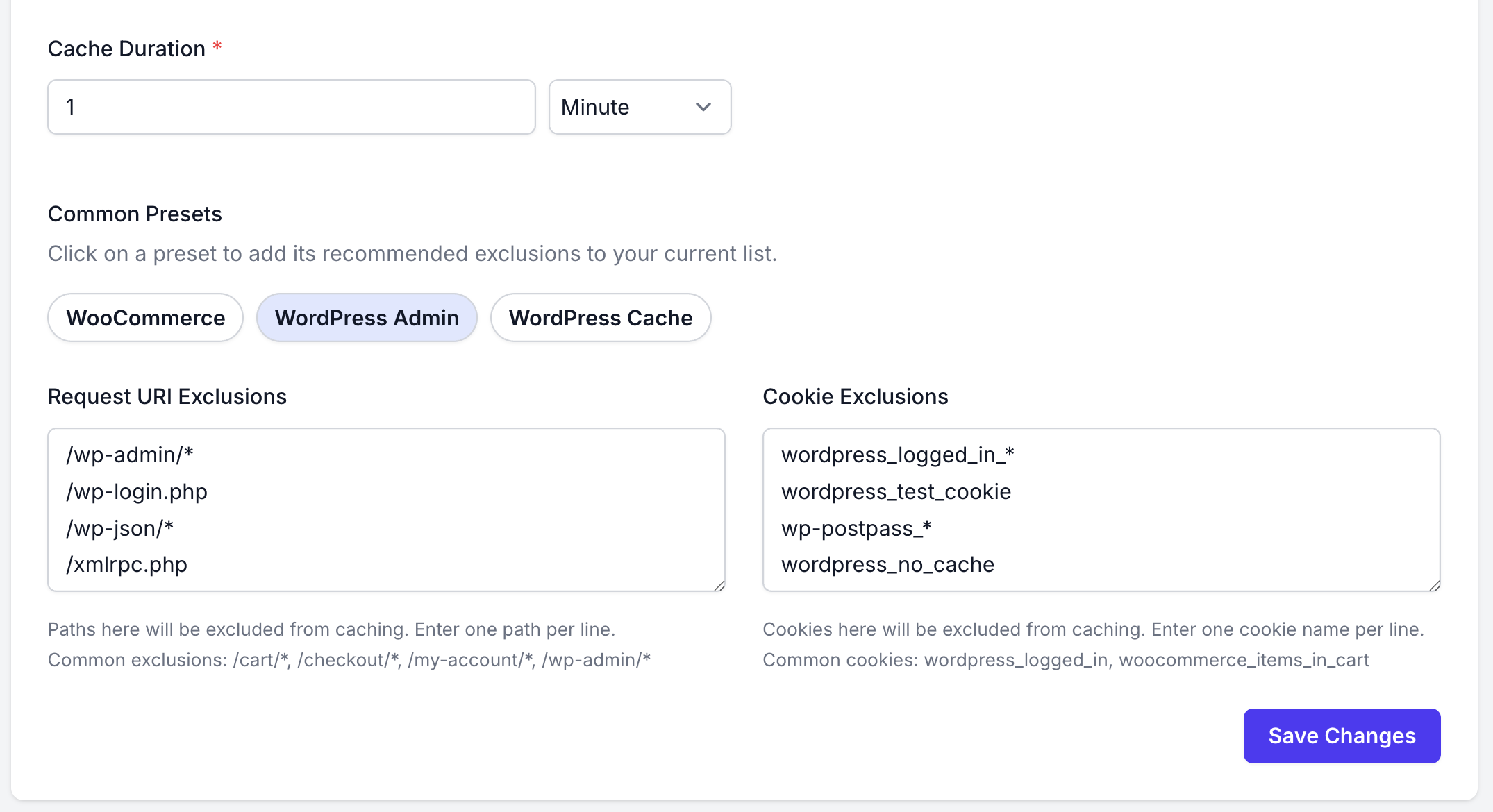
- Customize the setting based on your preference.
- Finally, click on Save Changes.
For comprehensive tips and guidance on this, follow the documentation below.
We hope these advanced FastCGI Configs will help you maximize your site performance faster than before. And as always, your feedback drives everything we do. If you face any issue, please ping us on Live chat for instant support.
.png)