So, you are looking to improve your website’s speed, security, or compatibility with the latest WordPress features? Changing the PHP version of your site can help with all of these things. Since PHP is the primary element of your WordPress site, it must be updated regularly to ensure that your website runs smoothly and securely.
It is crucial to upgrade the PHP (Hypertext Preprocessor) version of your WordPress site for optimal performance, enhanced security, and compatibility with the latest web technologies.
FlyWP makes it easy to change your PHP version, so you can manage and optimize your site’s technical environment with confidence. In this blog, we’ll guide you through changing your PHP version step by step, so you can get the job done quickly and easily.
Let’s get started!
A quick navigation:
- Why change the PHP version of a WordPress site?
- What to consider before changing the PHP version (focus on 7 things)
- How to change the PHP version using FlyWP
- Conclusion
- Common FAQs regarding PHP version management
Why change the PHP version of a WordPress site?
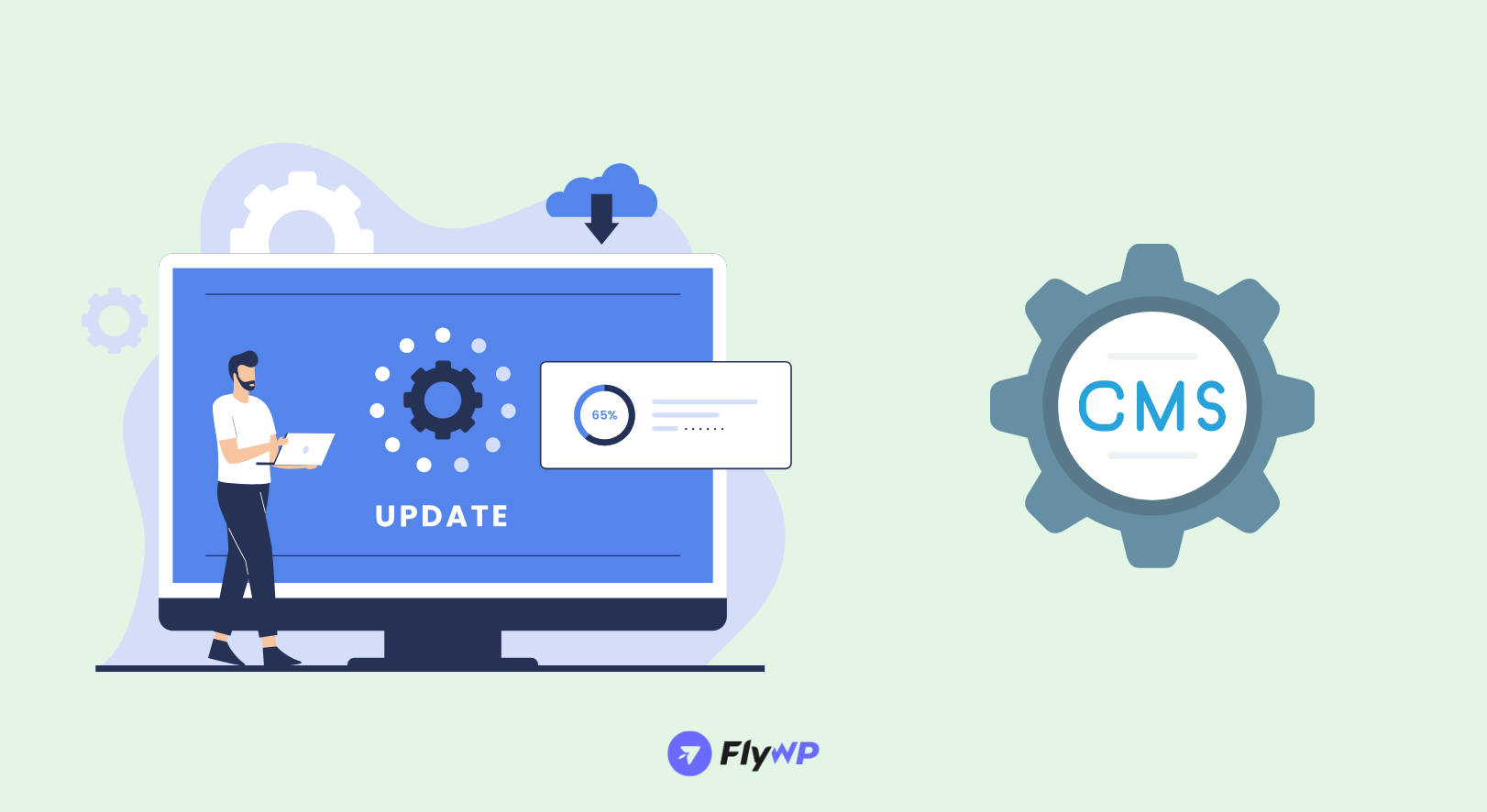
Think of PHP as the heart of your WordPress site, pumping life into every part of it. Just like any software, PHP gets better over time. New versions come out that make your site run faster, safer, and more in tune with the latest web technologies.
Here’s why updating your PHP version is a smart move:
- Speed up your site: The newer PHP versions work faster. This means your pages load quicker, giving your visitors a better experience. Fast sites also rank better in search engines, helping more people find you.
- Enhance security and vulnerability protection: Changing to a newer PHP version enhances security by bringing in new security features, bug fixes, and enhancements that protect against potential vulnerabilities.
- Improve website performance: Upgrading PHP can significantly improve your website’s performance, making it faster and more efficient.
- Keep your site safe: With each update, PHP fixes bugs and patches security holes. Keeping your PHP version current helps protect your site from hackers looking to exploit old vulnerabilities.
- Stay compatible: WordPress and many plugins and themes need the latest PHP version to work. Updating ensures everything runs smoothly together, and you can use the newest and coolest features without a hitch.
- Reduce resource usage: Newer PHP versions are not just faster; they’re also more efficient. This means your site can do more with less server power, which is great for keeping hosting costs down and handling more visitors at the same time.
- Improve error handling: Each PHP update improves the way errors are handled and reported. This makes diagnosing and fixing any issues on your site much easier, saving you time and headaches.
Changing your PHP version is like giving your site a health check-up. It ensures your site stays fast, safe, and compatible with all the latest web algorithms. And with FlyWP, doing this update is easier than you might think. So give your site the boost it deserves!
What are the risks of not updating the PHP version?
Not updating the PHP version of your website poses several risks that can impact security, performance, compatibility, support, and access to new features. Apart from that, there are still some other risk factors if you don’t update the PHP version in time.
Let’s try to find out them:
- Compromised security: Running an outdated PHP version exposes your website to security risks, making it vulnerable to cyberattacks that can compromise sensitive data like personal information, login credentials, and financial data.
- Compatibility issues: Websites using older PHP versions may face compatibility issues with future software updates, plugins, themes, and other software. This can lead to a poor customer experience and penalties in terms of search engine optimization (SEO)
- Lack of support: As PHP versions reach their end-of-life, receiving support from the development community becomes challenging. Sticking with outdated PHP versions may require additional costs and custom development workarounds to maintain.
- Performance degradation: Outdated PHP versions can result in decreased performance, slower load times, and reduced efficiency. Upgrading to newer PHP versions can enhance performance by reducing server load.
- Limited access to new features: Not updating PHP restricts access to new features and improvements introduced in newer versions.
What to consider before changing the PHP version (focus on 7 things)
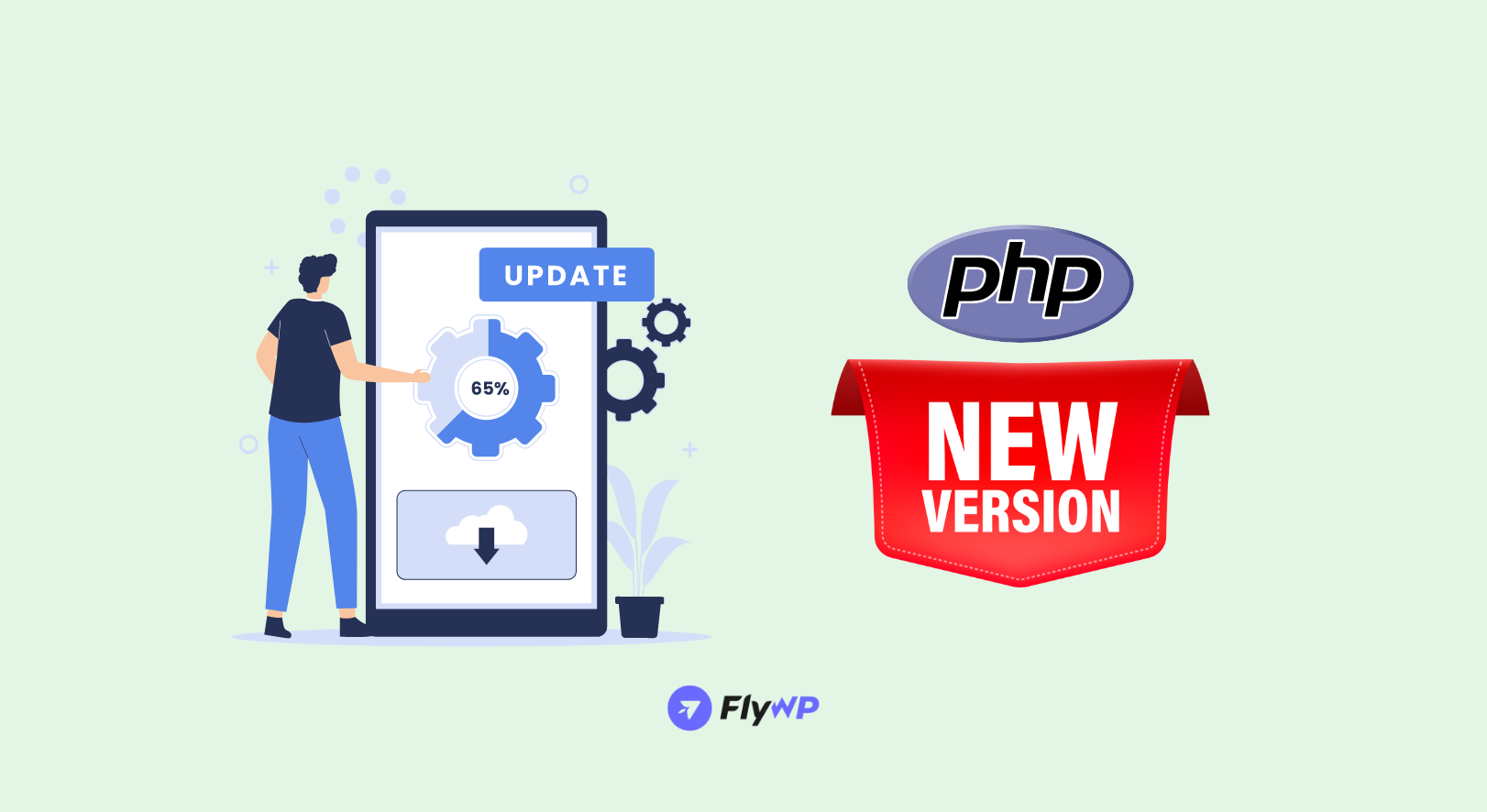
Changing or updating the PHP version seems like a simple task. But it can damage your entire site if not followed in the right way. Therefore, we have compiled a list of 7 most important factors to check before you update the PHP version of your WordPress site.
Before updating the website’s PHP version, let’s go over some key steps to ensure a smooth and error-free transition.
1. Check compatibility first: Make sure your WordPress theme and plugins will play nicely with the new PHP version. You can do this by checking their documentation or reaching out to the developers.
2. Back it up: Always back up your website before making changes like this. It’s your safety net. If something doesn’t go as planned, you can always restore your site to how it was before.
3. Test on a staging site: If you can, try out the new PHP version on a staging site first. A staging site is like a clone of your real site, where you can test changes without affecting your live site.
4. Keep an eye on performance: After you have updated, watch your site’s performance. Faster is always better, but just make sure everything is running smoothly and as expected.
5. Note down changes: Record what you’ve done, like which PHP version you switched to. This helps if you need to troubleshoot or talk to support later.
6. Update regularly: PHP isn’t the only thing that needs updating. Keep your WordPress core, themes, and plugins up to date too. This keeps everything working well together.
7. Have support ready: Know how to get in touch with your hosting provider or a tech-savvy friend in case you need help. It’s good to have backup!
Changing your PHP version is a big step towards a faster, safer site. By keeping these things in mind, you’ll be set for a smooth update. And FlyWP makes this whole process easier.
How to change the PHP version using FlyWP
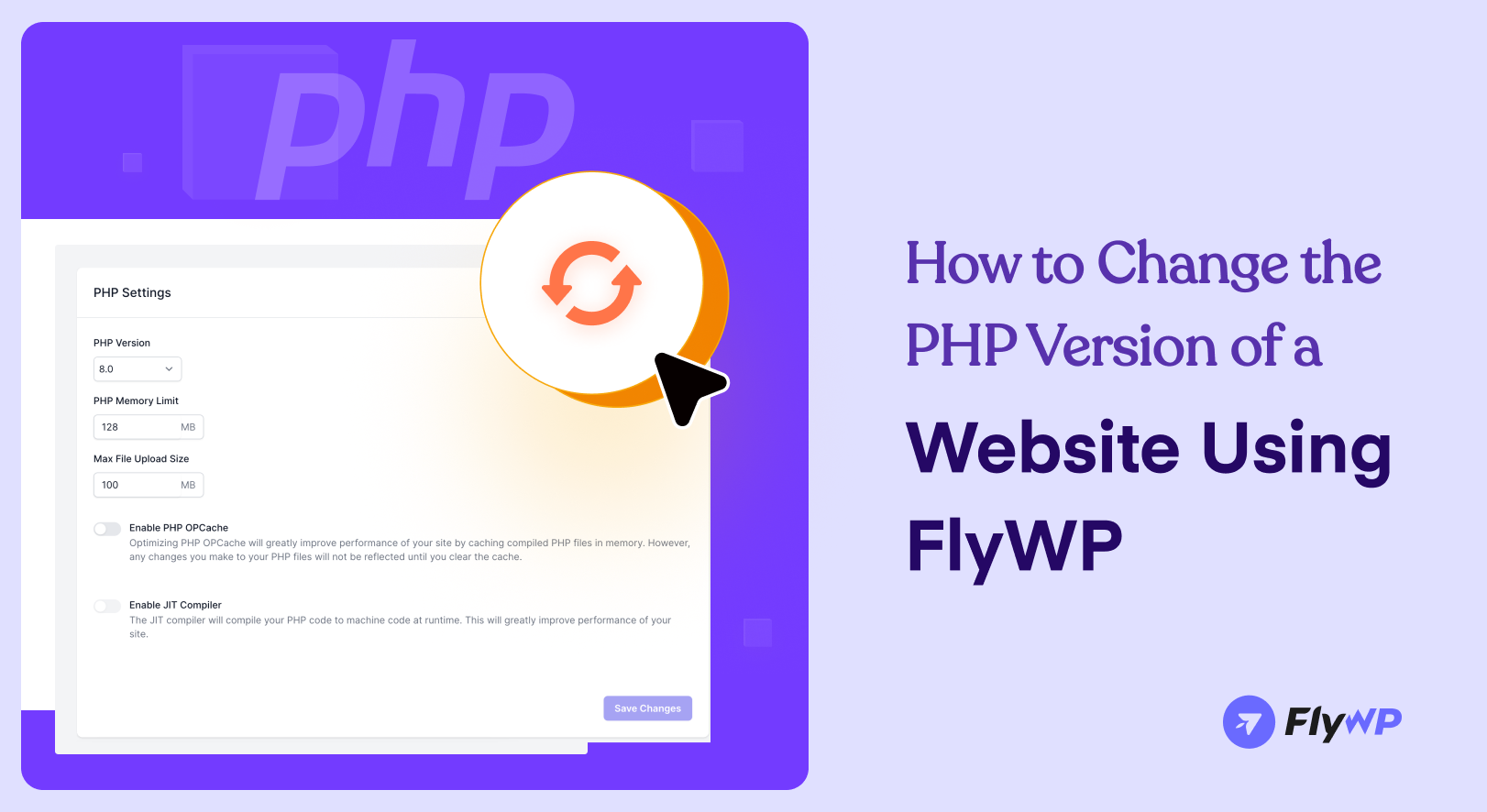
Changing the PHP version for your WordPress site on FlyWP is easy and simple. Especially, with FlyWP it’s a matter of just seconds. Follow these steps to ensure a smooth transition to change the PHP version:
Step 1: Log in to your FlyWP account
Start by signing into your account at https://app.flywp.com. Your dashboard is where you manage all aspects of your WordPress hosting.
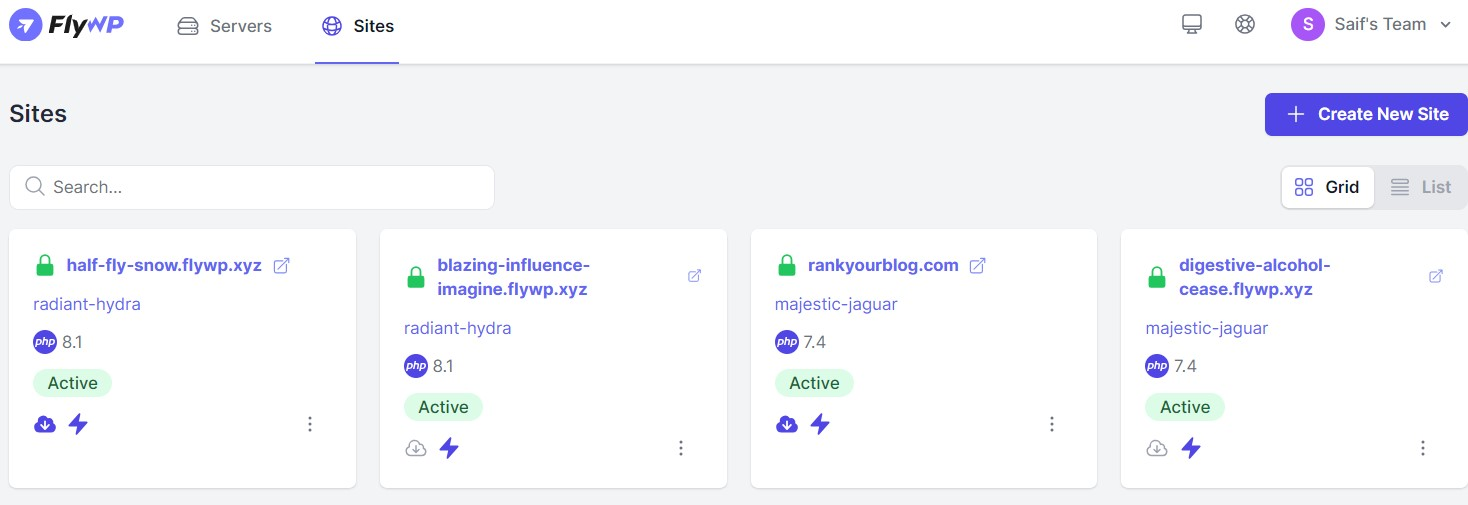
Step 2: Create your website
- Click “Create New Site” from the dashboard on the right side.
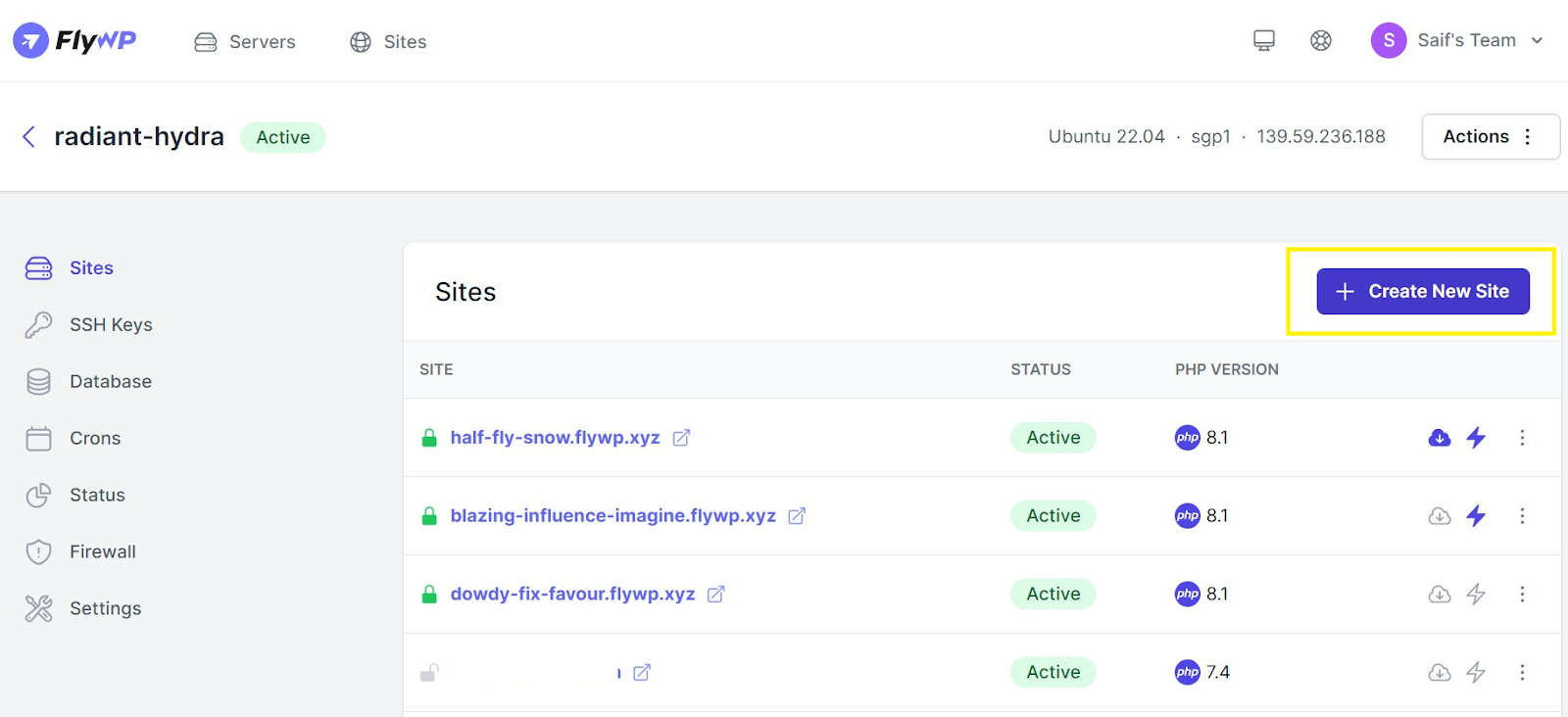
- You will find multiple options for creating your site, you can choose one according to your needs.
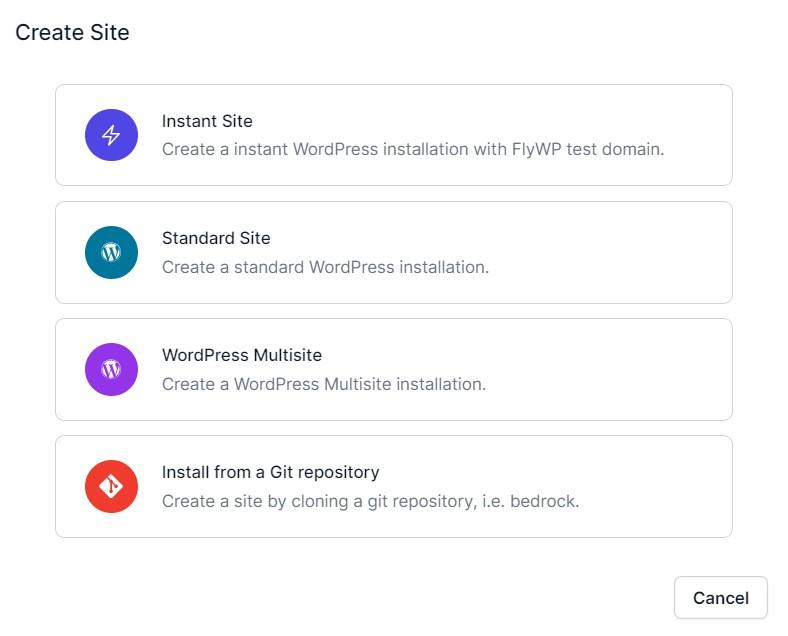
- Enter the domain name for your website. You can utilize the FlyWP test domain by selecting ‘Use flywp.xyz test domain’. Then choose the PHP version of your website.
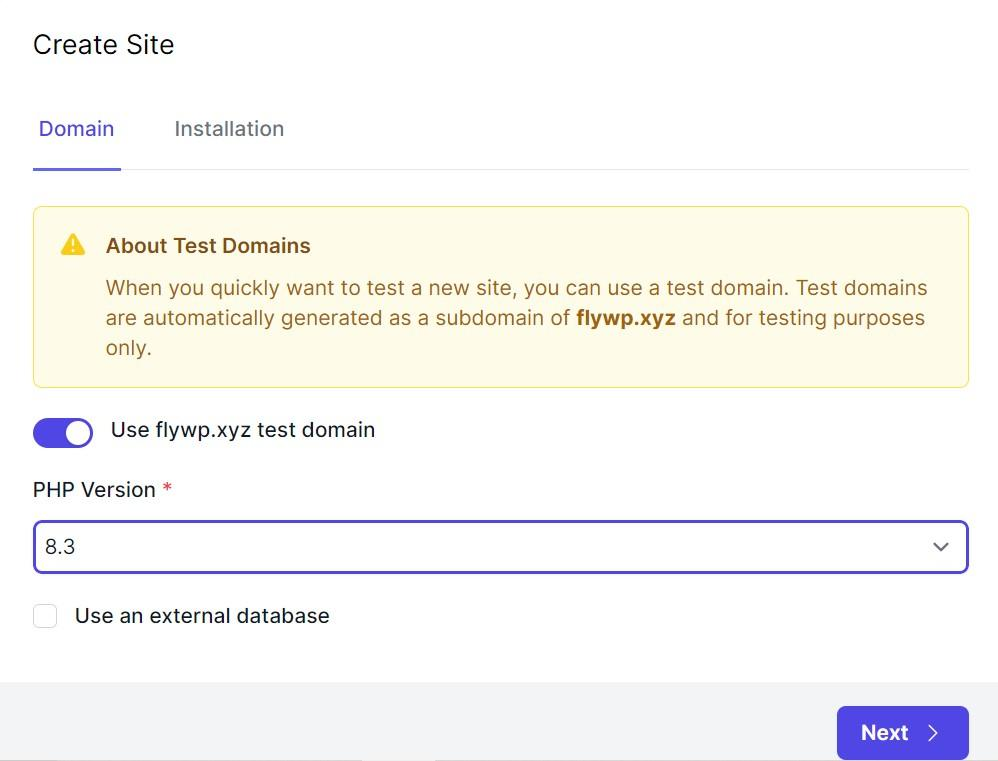
Step 3: Change the PHP version
- In the PHP version section, you will see a drop-down menu or a list of available PHP versions.
- Choose the version you wish to upgrade to. It’s a good idea to select the latest stable version for optimal performance and security unless you have specific compatibility requirements.
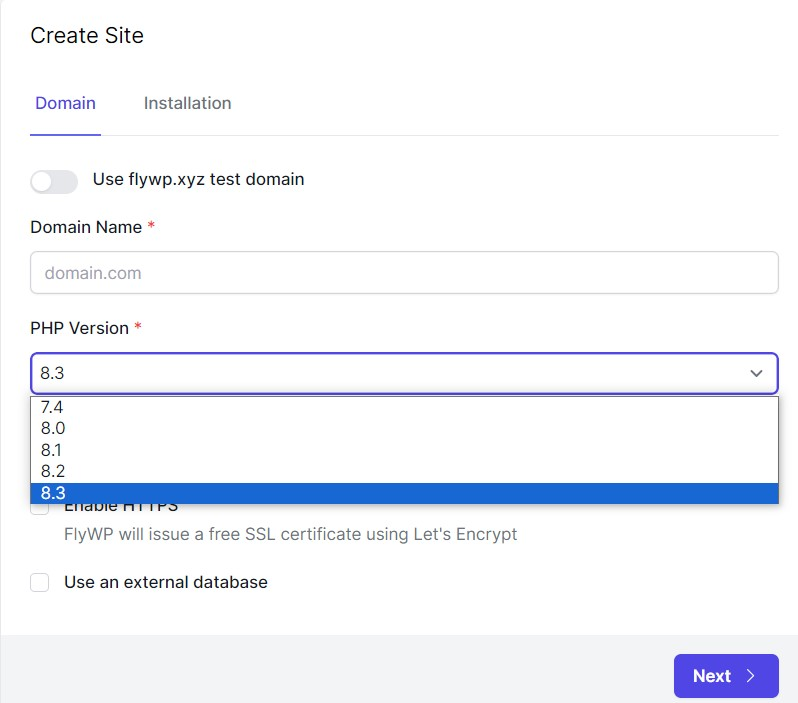
Step 4: Apply the changes
- After selecting the new PHP version, confirm your choice. Click the button “next”.
- This action will initiate the process to change the PHP version across your selected server.
- Fill up your basic information. Provide your website’s title, admin email address, admin username, and admin password.
- Click ‘Next’ to finalize. Now your site is ready with the latest PHP version.
Step 5: Test your site
Once the update is complete, it’s crucial to test your website thoroughly. Check for any performance issues, errors, or plugin incompatibilities. If everything looks good, congratulations! You’ve successfully updated your PHP version.
Step 6: Monitor your site
Keep an eye on your site’s performance and functionality in the days following the change. If you encounter any issues, consult FlyWP’s support. The process of upgrading your site’s PHP version from an older version to a newer one.
To update your site’s PHP version from an older one to a newer one, it’s essential to follow the following procedure:.
Here, we have shared two ways to do that. Let’s see how to do it:
a. Using your FlyWP WordPress admin dashboard
- First, log in to your FlyWP WordPress dashboard.
- Then click on the magic login “WP Admin“
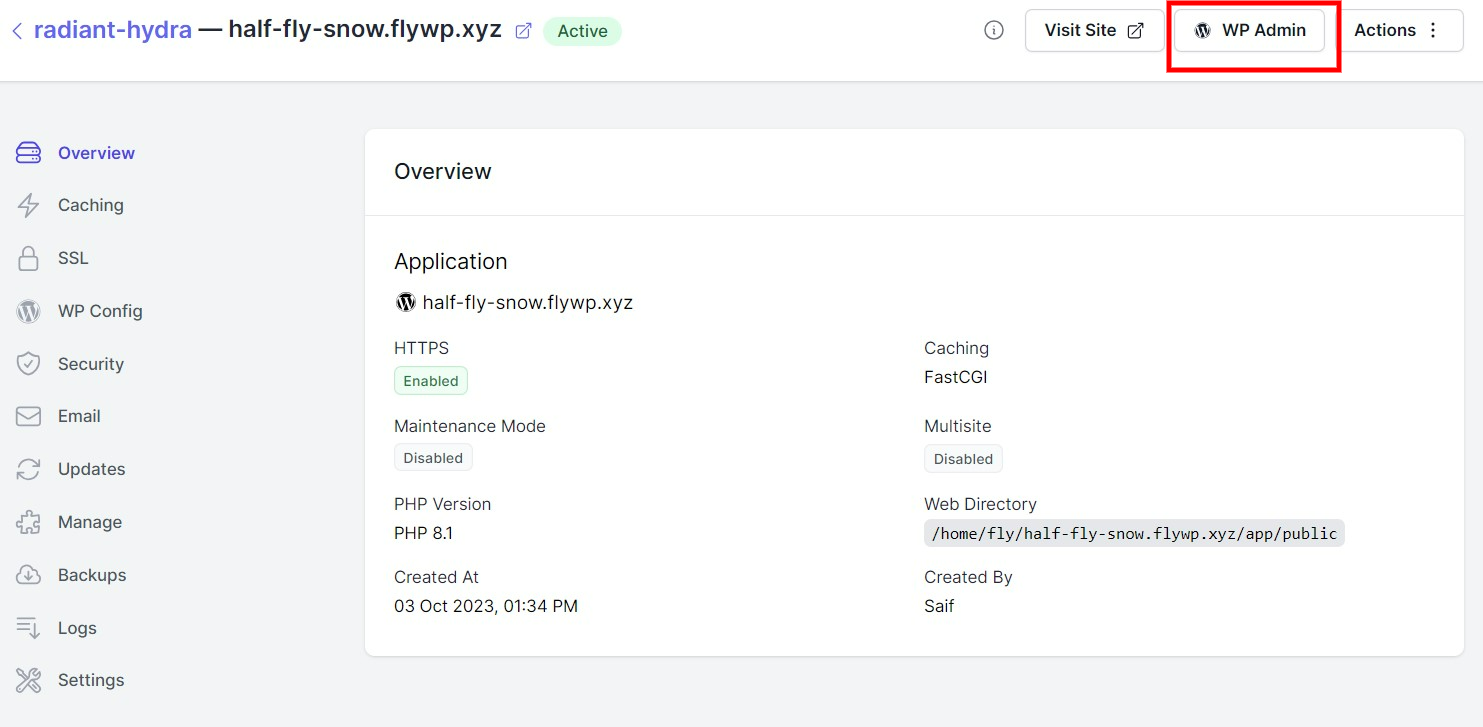
- Navigate to the Tools → Site Health page
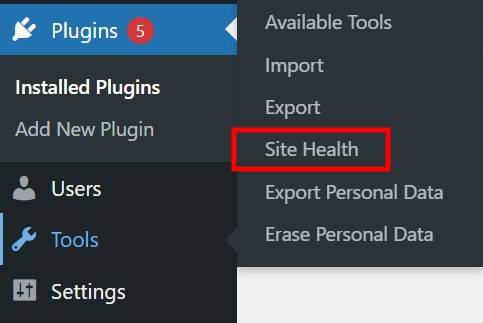
- On the Site Health page, switch to the ‘Info’ tab. Then find the “server” section below.
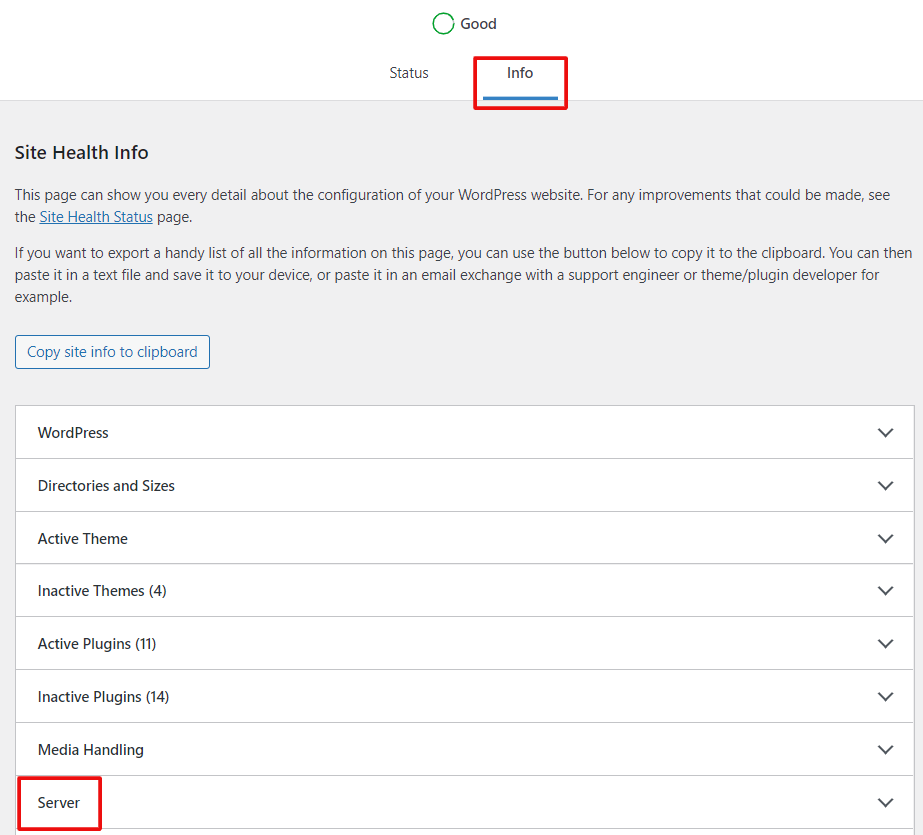
- Next, click on ‘Server‘ to expand the tab. This section displays information about your server, including the PHP version that it uses:
The screenshot shows that the demo website is using PHP version 8.1.27. Depending on which version you’re running, it’s your choice whether you want to upgrade or not.
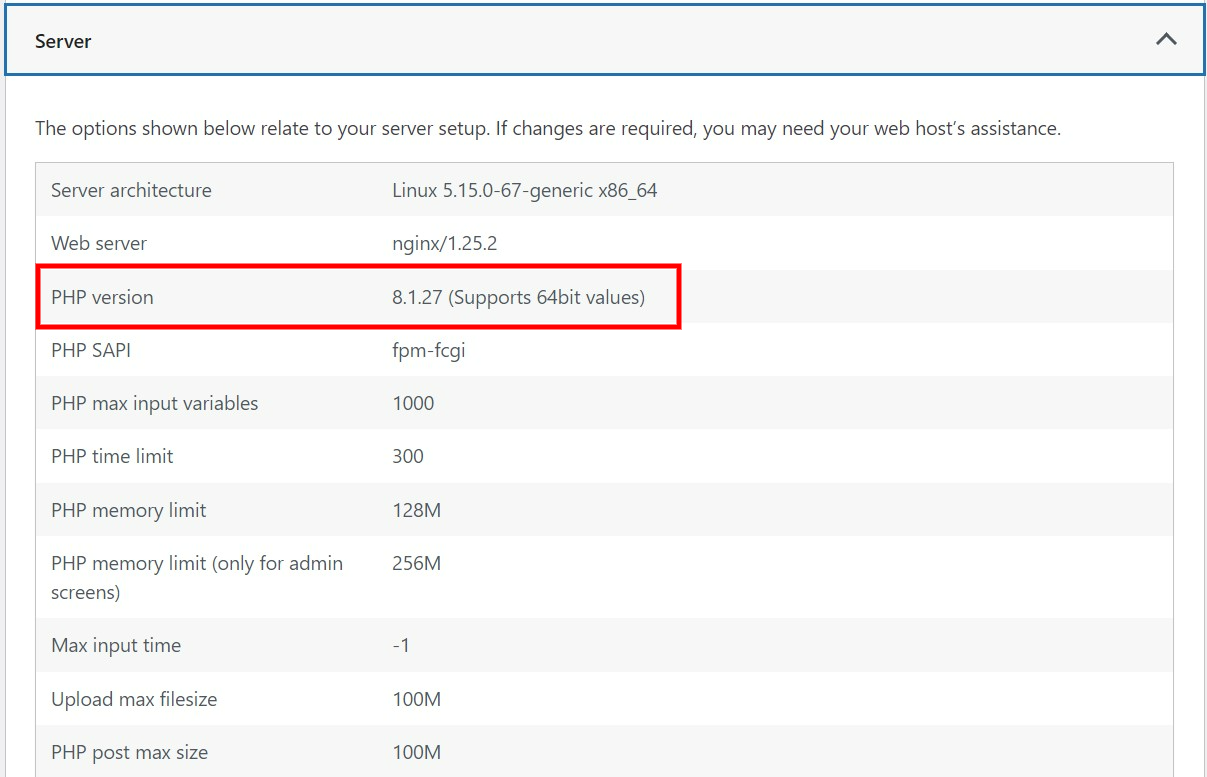
b. Using your website, cPanel
- Log in to your web hosting account and go to the cPanel. Then find the section called “Software“. Here, you will see the option ‘Select PHP Version‘.
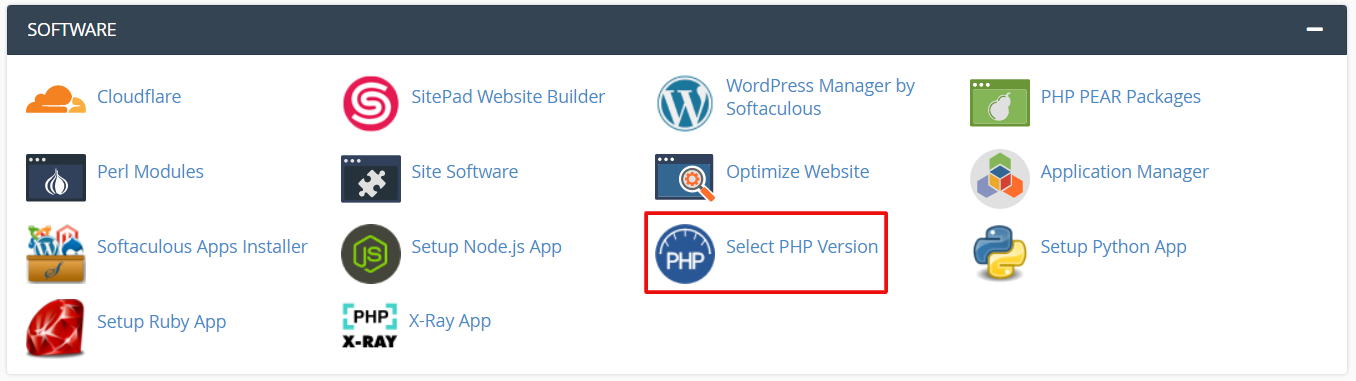
- After clicking on the option, it will show you the PHP version your WordPress site is running on currently.

Now you can easily upgrade your PHP version from here by checking the drop-down menu. Alternatively, you can install plugins to check the PHP version of your site.
And that’s it! You have navigated through changing the PHP version of your WordPress site with FlyWP. By keeping your PHP version up-to-date, you’re ensuring your site runs efficiently, and securely, and is compatible with the latest web technologies.
Conclusion
Regularly updating the PHP version of your WordPress site is an essential task that shouldn’t be overlooked. With FlyWP, the process is easy, ensuring your site benefits from the latest performance and security enhancements. Just follow a few important points before you start, and remember our easy steps to keep your site running smoothly.
Remember, technology keeps changing, and staying updated is crucial for your website’s health and success. FlyWP is here to make that journey easier, offering the tools and support needed to manage your site’s PHP version effectively.
Common FAQs regarding PHP version management
01: How often should I update my PHP version?
Monitor PHP updates regularly. Aim for at least an annual review, aligning with your site maintenance schedule.
02: Can updating PHP break my site?
It’s rare, but compatibility issues can arise. Testing on a staging site first minimizes risks.
03. What if my plugins aren’t compatible with the new PHP version?
Look for alternative plugins, or contact the developer for updates. Staying on an outdated PHP version isn’t advisable due to security risks.
04. Will changing my PHP version affect my website’s speed?
Yes, updating to a newer PHP version can significantly improve your website’s loading times because newer versions are optimized for speed and efficiency.
05. How do I know which PHP version my website is currently using?
You can check your site’s current PHP version from your hosting control panel. [As we described it in the blog.]
06. Can I revert to an older PHP version if something goes wrong?
Yes, most hosting services, including FlyWP, allow you to revert to an earlier PHP version if the update causes issues with your site.
07. Do I need technical knowledge to update the PHP version on FlyWP?
Some technical background helps, and FlyWP’s user-friendly interface makes it easy to update your PHP version without deep technical knowledge. FlyWP also offers assistance and support if needed. 08. What are the risks of not updating my PHP version?
Using an outdated PHP version may affect performance, and could result in compatibility issues with new WordPress features and plugins.
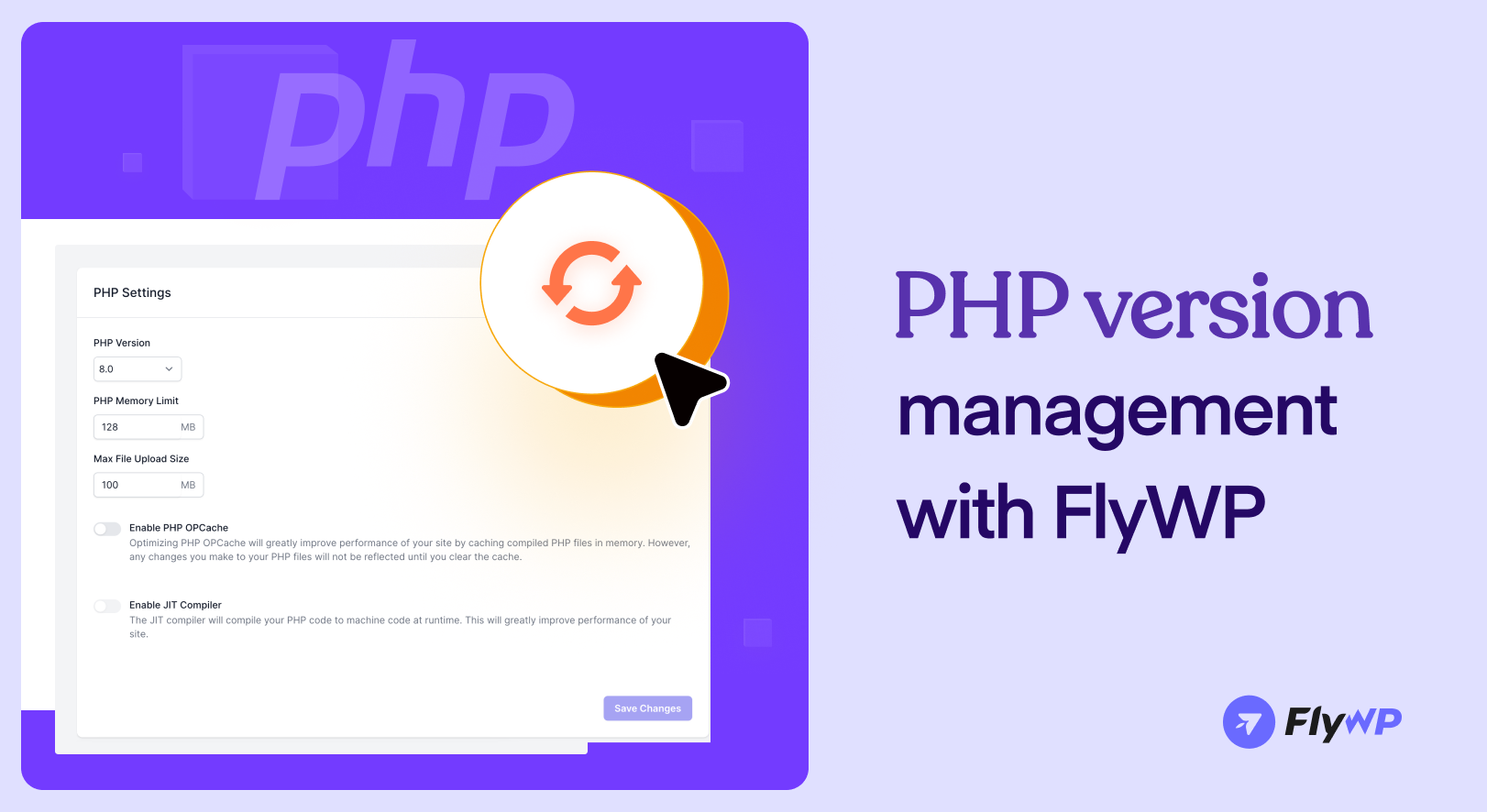
Add your first comment to this post