Using SSH keys to access your cloud server safely and conveniently eliminates the need to constantly enter your password. But occasionally, you might need to remove access connected to a particular key. Here in this guide, we’ll provide you with some easy steps to remove an SSH key from your cloud server.
Let’s begin:
What are SSH keys?
SSH keys are the digital guardians of your cloud server, acting as secure alternatives to traditional passwords. Think of them like unique, encrypted passports granting access to your server’s kingdom.
There are two types of SSH keys. They are:
- Public key: Shared freely, like a visa displayed at the border. Anyone can have it, but it can’t grant entry alone.
- Private key: Kept secret, like your actual passport. You alone have this key, which unlocks the server door.
How do SSH keys work?
Imagine that you are trying to enter a building with high-security measures in place. To gain entry, you present a visa or a public key to a scanner. The scanner verifies your identity, but it is not enough to unlock the door. To open the door, you need a special keycard or a private key that interacts with the scanner, granting you access.
Similarly, when you connect to your server,
- Your client sends your public key to the server.
- The server checks its stored copy of your public key.
- If they match, the server sends a unique challenge.
- You use your private key to encrypt the challenge and send it back.
- The server decrypts it with your public key. If successful, access is granted!
Benefits of SSH keys
Leveraging SSH keys is an effective way to secure and manage cloud servers. Remember, security is an ongoing process, so consider rotating your keys regularly for optimal protection.
Let’s see the benefits that you will get with the SSH keys:
a. Increases security level
SSH keys use public-key cryptography, making them harder to crack than vulnerable passwords. Two-factor authentication adds extra protection against unauthorized access.
b. Improves efficiency level
Streamline your workflow and save time with passwordless SSH keys. Ideal for automated tasks and frequent server access.
c. Reduces risk of human error
Password typos and weak passwords are common pitfalls. SSH keys eliminate these risks, ensuring secure access without relying on human memory or easily guessable credentials.
d. Improves automation potential
Password-based authentication can impede automation. SSH keys enable seamless integration with automated tools and scripts, allowing smoother execution of tasks without manual intervention.
e. Multiple access control
You can assign different key pairs to different users or devices, granting granular control over access levels and permissions. This fine-grained approach enhances security and compliance within your cloud environment.
f. Provides a strong authentication
Combining SSH keys with MFA solutions strengthens server security. Users must provide an authentication code from an app in addition to their SSH key.
g. Centralizes key management
Cloud providers often provide centralized key management tools, which streamline the process of generating, deploying, and revoking keys throughout your entire system. This centralized approach promotes consistency and reduces the risk of potential security vulnerabilities.
h. Compliance adherence
Strong authentication practices are often required by industry regulations and compliance standards. The use of SSH keys can demonstrate a commitment to secure access controls, potentially aiding compliance efforts.
Steps to remove SSH keys on your Cloud Server
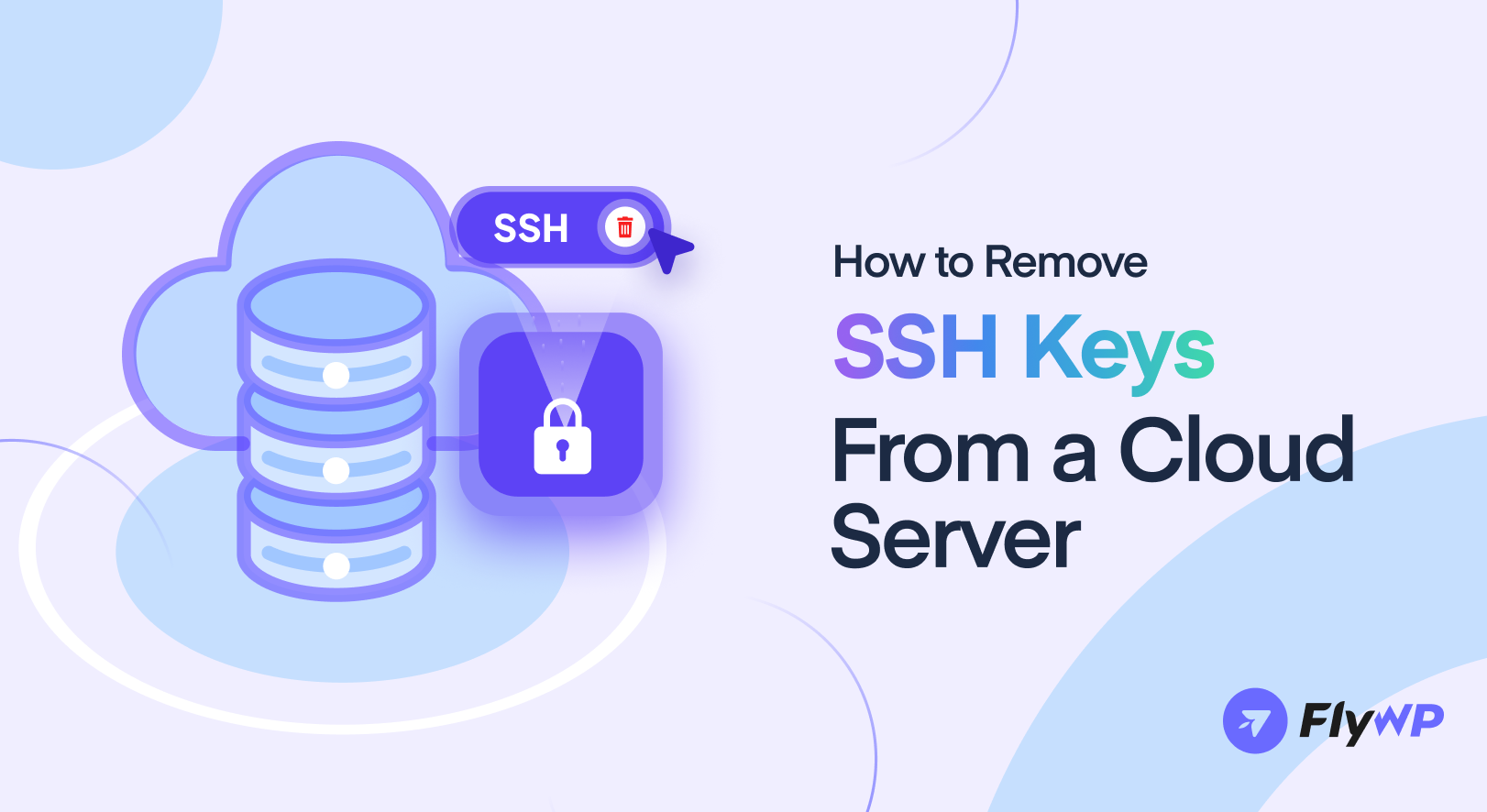
SSH keys offer a secure way to connect to your cloud server, but there might be situations where you need to remove one.
Here’s a quick guide that you can follow to remove SSH keys on your cloud server:
01. Access your cloud server
First, log in to your cloud provider’s dashboard or use SSH to connect to your server.
02. Connect to your server
Establish an SSH connection to your server using your preferred terminal and the ssh command.
Replace <username> with your actual username and <server_ip> with your server’s IP address:
ssh <username>@<server_ip>
03. Navigate to the SSH key directory
Use the cd command to move to the .ssh directory within your home directory on the server:
cd ~/.ssh
04. Locate the SSH key file
SSH keys are typically stored in the ~/.ssh/authorized_keys file for each user on the server.
05. Edit the authorized_keys file
Open the authorized_keys file using a text editor like nano or vim. Remember, these editors require specific key combinations to save and exit:
nano authorized_keys
06. Locate and remove the key
In the file, find the specific key you want to remove. It will be a long string of characters. Delete the entire line containing that key.
07. Remove the key
You can remove the key manually by editing the authorized_keys file or by using command-line tools. If you’re comfortable with command-line tools, you can use sed or grep to remove the specific key.
Here’s an example:
sed -i '/<your_key_to_remove>/d' ~/.ssh/authorized_keysReplace <your_key_to_remove> with the actual key you want to remove
If you’re using a service like AWS, Google Cloud, or Azure, they often provide user-friendly interfaces for managing SSH keys. You can use their web consoles to remove keys.
08. Restart SSH service (if necessary)
In some cases, you might need to restart the SSH service for the changes to take effect. You can do this with a command like sudo service sshd restart or sudo systemctl restart sshd.
09. Save and exit the editor
- For
nano: pressCtrl+Oto save, thenCtrl+Xto exit. - For
vim: pressEscto enter command mode, then type:wq!and press Enter to save and quit.
10. Test SSH access
After removing the key, make sure to test SSH access to ensure that the key was removed successfully and that you can still access your server with other keys or methods.
Please note:
- This guide assumes you are familiar with using the command line and text editors like
nanoorvim. - For enhanced security, consider using a strong passphrase when generating your SSH key pair.
- Always consult your cloud provider’s documentation for specific instructions or limitations regarding SSH key management.
Conclusion
It’s important to follow the proper steps to remove an SSH key from your cloud server to enhance security and access control. Once you remove a key, it’s essential to have alternative access methods in place. If you encounter any difficulties or have specific concerns, consult your cloud provider’s documentation for further guidance.
Add your first comment to this post